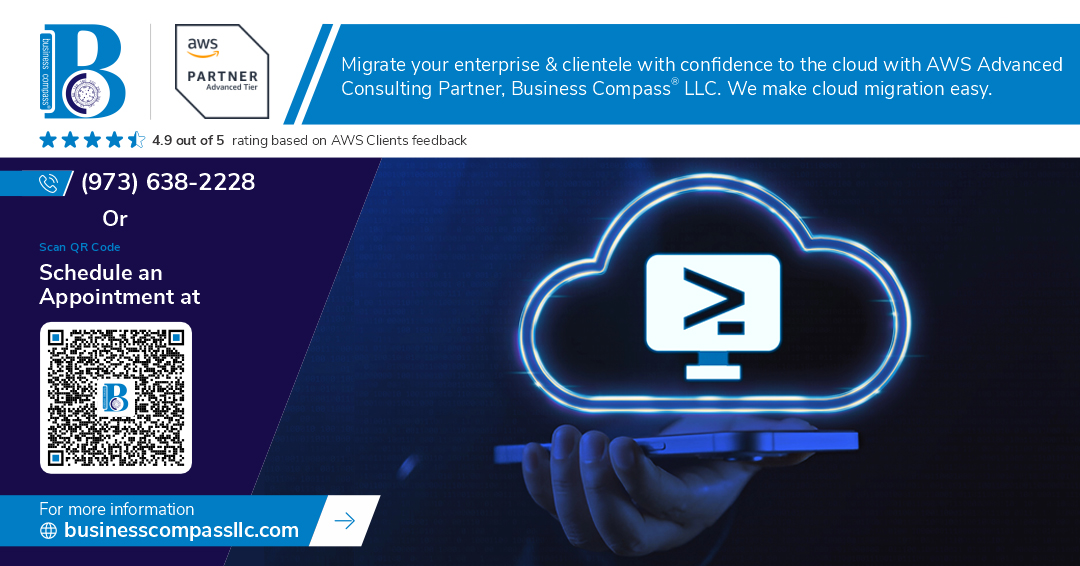NGINX is one of the most popular web servers for hosting websites and applications, and setting it up on an Ubuntu EC2 instance gives you a powerful, scalable solution in the AWS cloud. This guide is perfect for developers, system administrators, and anyone wanting to deploy a reliable web server without the complexity of managing physical hardware.
Getting your NGINX Ubuntu EC2 setup running involves more than just clicking a few buttons. You need to properly launch your EC2 instance, install NGINX AWS-style, and configure everything to work smoothly together. Many people skip the optimization steps and end up with a server that works but doesn’t perform well under load.
We’ll walk through launching your Ubuntu EC2 instance with the right security settings and network configuration. Then we’ll cover the complete NGINX installation guide, including how to configure NGINX for optimal performance on your AWS Ubuntu server setup. By the end, you’ll have a fully functional Ubuntu cloud server NGINX setup that’s ready to handle real traffic.
Set Up Your AWS Environment for Ubuntu EC2
Create your AWS account and configure billing alerts
Start by creating your AWS account at aws.amazon.com and complete the verification process with a valid payment method. Once logged in, set up billing alerts through CloudWatch to monitor your spending and avoid unexpected charges. Navigate to the billing dashboard and create alerts for specific dollar thresholds to keep your NGINX Ubuntu EC2 costs under control.
Navigate to EC2 dashboard and select Ubuntu AMI
Access the EC2 service from the AWS console and click “Launch Instance” to begin your Ubuntu server setup. Browse the Amazon Machine Images (AMIs) and select the latest Ubuntu Server LTS version, which provides long-term support and stability for your NGINX installation. The Ubuntu AMI comes pre-configured with essential packages and security updates.
Choose optimal instance type for your needs
Select an appropriate instance type based on your traffic expectations and performance requirements. For basic NGINX web server deployment, t3.micro or t3.small instances work well for low to moderate traffic. If you expect higher loads, consider t3.medium or larger instances with more CPU and memory resources to handle concurrent connections effectively.
Configure security groups for HTTP and SSH access
Create a new security group or modify the default one to allow essential traffic for your Ubuntu EC2 NGINX setup. Add inbound rules for SSH (port 22) to enable remote server management and HTTP (port 80) for web traffic. Consider adding HTTPS (port 443) if you plan to implement SSL certificates later. Restrict SSH access to your IP address for enhanced security while keeping HTTP/HTTPS open to all sources.
Launch and Configure Your Ubuntu EC2 Instance
Generate and download your key pair for secure access
Creating a key pair gives you secure SSH access to your Ubuntu EC2 instance. Navigate to the EC2 dashboard and click “Key Pairs” in the left sidebar. Click “Create key pair,” name it something memorable like “nginx-ubuntu-key,” and select the .pem format for OpenSSH compatibility. Your browser automatically downloads the private key file – store it securely since you can’t download it again. This key pair acts as your digital password for connecting to your server.
Launch the instance with proper network settings
Start your Ubuntu EC2 instance by clicking “Launch Instances” from the EC2 console. Choose Ubuntu Server 22.04 LTS from the AMI catalog for stability and long-term support. Select t2.micro for the instance type if you’re staying within free tier limits. In network settings, create or select a VPC with internet gateway access. Choose a public subnet so your NGINX web server can receive traffic from the internet. Keep auto-assign public IP enabled so your instance gets a public address for external connections.
Connect to your instance using SSH
Connect to your Ubuntu EC2 instance once it shows “running” status. Copy the public IP address from the EC2 dashboard. Open your terminal and navigate to where you saved your key pair file. Run chmod 400 your-key-name.pem to set proper permissions. Connect using ssh -i your-key-name.pem ubuntu@your-public-ip. Accept the host key fingerprint when prompted. You’ll see the Ubuntu welcome message confirming successful connection to your cloud server.
Update system packages and dependencies
Keep your Ubuntu EC2 instance secure by updating all system packages before installing NGINX. Run sudo apt update to refresh the package repository lists with the latest versions. Follow with sudo apt upgrade -y to install all available updates automatically. This process updates the kernel, security patches, and system libraries. Reboot if kernel updates were installed using sudo reboot. These updates provide the foundation for a stable NGINX installation on your AWS Ubuntu server.
Configure firewall rules for web traffic
Configure your security group to allow web traffic to reach your NGINX server. Go to EC2 Security Groups in the AWS console and find your instance’s security group. Add an inbound rule for HTTP traffic on port 80 with source 0.0.0.0/0 for public access. Add another rule for HTTPS on port 443 for encrypted connections. Keep the existing SSH rule on port 22 but consider restricting the source IP to your location for better security. These firewall rules enable visitors to reach your web server while maintaining protection.
Install NGINX Web Server on Ubuntu
Add official NGINX repository for latest version
Adding the official NGINX repository ensures you get the most recent stable version with security updates and performance improvements. First, download and add the NGINX signing key to verify package authenticity:
curl -fsSL https://nginx.org/keys/nginx_signing.key | sudo apt-key add -
Next, add the official NGINX repository to your system’s sources list:
echo "deb https://nginx.org/packages/ubuntu $(lsb_release -cs) nginx" | sudo tee /etc/apt/sources.list.d/nginx.list
Update your package index to include the new repository:
sudo apt update
Install NGINX using apt package manager
Installing NGINX on your Ubuntu EC2 instance is straightforward with the apt package manager. Run the installation command:
sudo apt install nginx -y
The installation process downloads and configures NGINX automatically. Once complete, enable NGINX to start automatically on system boot:
sudo systemctl enable nginx
Start the NGINX service immediately:
sudo systemctl start nginx
Verify successful installation and service status
Check that your NGINX installation completed successfully by verifying the service status:
sudo systemctl status nginx
You should see an “active (running)” status indicating NGINX is operational. Test the web server by accessing your EC2 instance’s public IP address in a browser – you’ll see the default NGINX welcome page. Additionally, verify the installed version:
nginx -v
This confirms your NGINX Ubuntu EC2 setup is ready for web server deployment and further configuration.
Configure NGINX for Optimal Performance
Customize main configuration file settings
The main NGINX configuration file lives at /etc/nginx/nginx.conf and controls global server behavior. Start by adjusting the worker_processes directive to match your EC2 instance’s CPU cores – use auto for automatic detection. Set worker_connections to 1024 for moderate traffic. Update the server_tokens off; directive to hide NGINX version information for security. Configure appropriate timeout values like keepalive_timeout 65; and enable gzip compression with gzip on; to reduce bandwidth usage.
Set up server blocks for your domain
Server blocks (virtual hosts) allow your Ubuntu EC2 instance to host multiple domains or applications. Create a new configuration file in /etc/nginx/sites-available/ for each domain. Define the server_name directive with your domain name, set the document root with root /var/www/html;, and specify index files. Configure location blocks to handle different URL patterns and file types. Enable the server block by creating a symbolic link to /etc/nginx/sites-enabled/ using sudo ln -s. Remove the default server block if hosting a single domain.
Configure SSL certificates for secure connections
Secure your NGINX Ubuntu EC2 setup with SSL certificates using Let’s Encrypt’s free certificates. Install Certbot with sudo apt install certbot python3-certbot-nginx. Run sudo certbot --nginx -d yourdomain.com to automatically obtain and configure certificates. The tool modifies your server block configuration to include SSL directives like ssl_certificate and ssl_certificate_key. Enable HTTP to HTTPS redirection and configure strong SSL protocols. Set up automatic certificate renewal with sudo crontab -e and add a renewal command.
Optimize performance parameters and caching
Boost your AWS NGINX configuration performance by enabling browser caching through expires directives for static files. Configure proxy caching if using NGINX as a reverse proxy with proxy_cache_path and proxy_cache directives. Adjust buffer sizes like client_body_buffer_size and client_header_buffer_size based on your application needs. Enable connection pooling with upstream blocks for load balancing. Set appropriate file descriptor limits and optimize TCP settings. Monitor performance using NGINX status module and access logs to fine-tune configuration parameters.
Test and Manage Your NGINX Installation
Start and Enable NGINX Service at Boot
Getting your NGINX Ubuntu EC2 web server to automatically start when your instance reboots saves you from manual restarts. Enable NGINX with sudo systemctl enable nginx and start it using sudo systemctl start nginx. Check the service status with sudo systemctl status nginx to confirm it’s running properly.
Test Web Server Functionality in Browser
Open your browser and navigate to your EC2 instance’s public IP address. You should see the default NGINX welcome page displaying “Welcome to nginx!” This confirms your AWS Ubuntu server setup is working correctly. If the page doesn’t load, check your security group settings to ensure port 80 is open for HTTP traffic.
Monitor Server Logs and Troubleshoot Issues
NGINX logs provide valuable insights into your web server’s performance and potential issues. Access error logs with sudo tail -f /var/log/nginx/error.log and access logs using sudo tail -f /var/log/nginx/access.log. Common problems include permission errors, configuration syntax mistakes, and port conflicts. Use sudo nginx -t to test configuration files before restarting the service.
Set Up Automatic Backups and Maintenance Tasks
Create a backup script for your NGINX configuration files and website content. Use cron jobs to schedule regular backups of /etc/nginx/ and your web root directory. Set up log rotation to prevent disk space issues with sudo logrotate -f /etc/logrotate.d/nginx. Consider automating security updates and monitoring disk usage to maintain your EC2 web server deployment effectively.
Getting NGINX up and running on your Ubuntu EC2 instance opens up a world of possibilities for hosting websites and web applications. We’ve walked through the complete process from setting up your AWS environment to launching your EC2 instance, installing NGINX, and fine-tuning its configuration for better performance. Testing your installation and knowing how to manage NGINX services gives you the confidence to handle real-world scenarios.
Now it’s time to put this knowledge into action. Start with a basic setup, experiment with different configurations, and don’t be afraid to break things in your test environment – that’s how you learn best. With NGINX running smoothly on your Ubuntu EC2 instance, you have a solid foundation for deploying your projects to the cloud. Fire up that AWS console and get your hands dirty with your first NGINX deployment.