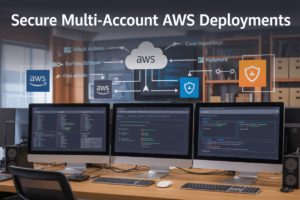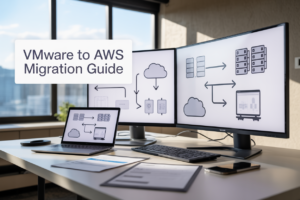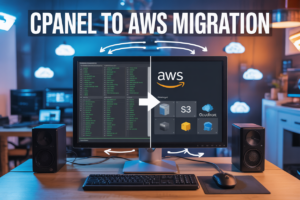Code Visualization Made Easy: Top Tools to Create Beautiful Diagrams Automatically
Converting complex codebases into clear, visual diagrams no longer requires hours of manual work. Modern code visualization tools can automatically transform your source code into professional flowcharts, UML diagrams, and architecture maps in minutes.
This guide is designed for developers, software architects, technical leads, and anyone who needs to document, understand, or explain code structure visually. Whether you’re onboarding new team members, conducting code reviews, or presenting software architecture to stakeholders, automated diagram generation saves time and improves communication.
We’ll explore the essential types of diagrams you can create automatically from your code, including class diagrams, sequence charts, and dependency graphs. You’ll discover top browser-based code to diagram converters that work instantly without installation, plus professional desktop applications that offer advanced customization for complex projects. Finally, we’ll cover IDE extensions that bring visual code analysis directly into your development environment, making code mapping tools part of your daily workflow.
Understanding the Power of Automated Code Visualization

Transform Complex Codebases into Clear Visual Maps
Modern software projects often grow into sprawling, interconnected systems that become nearly impossible to comprehend through code alone. Code visualization tools tackle this challenge head-on by automatically parsing your source files and generating clear, structured diagrams that reveal hidden relationships, dependencies, and architectural patterns.
These automated diagram generation tools scan through thousands of lines of code in seconds, identifying classes, functions, modules, and their interconnections. What would take hours to map manually gets transformed into comprehensive visual representations instantly. Whether you’re dealing with legacy code that lacks documentation or exploring a new codebase, visual code analysis provides that crucial bird’s-eye view that makes complex systems understandable.
The real magic happens when these tools reveal patterns you never noticed before – circular dependencies that slow performance, tightly coupled modules that resist testing, or architectural violations that could cause future headaches. Software architecture visualization doesn’t just show what exists; it illuminates potential problems and optimization opportunities.
Save Hours of Manual Diagramming Work
Creating diagrams manually is a time sink that most developers dread. Drawing boxes, connecting lines, adjusting layouts, and keeping everything synchronized with code changes consumes precious development time that could be spent building features or fixing bugs.
Programming diagram tools eliminate this tedious work completely. Point them at your repository, and they generate professional-quality diagrams in minutes. When your code changes, many tools can automatically update the visuals, keeping documentation current without any manual intervention.
The time savings compound across teams and projects. Instead of spending entire afternoons creating UML diagrams for design reviews, developers can focus on actual problem-solving. Project managers get up-to-date architectural overviews without waiting days for hand-drawn documentation. Code to diagram converter solutions have transformed documentation from a burden into an automated byproduct of development.
Improve Team Communication and Code Reviews
Code reviews become dramatically more effective when everyone can see the bigger picture. Code mapping tools provide context that raw code snippets simply can’t convey. Reviewers can quickly understand how a proposed change fits into the overall architecture, spot potential impacts on other components, and identify design improvements.
Team discussions shift from abstract concepts to concrete visual references. Instead of describing complex interactions with words, developers can point to specific diagram elements and trace execution paths visually. New team members onboard faster when they can explore system architecture through interactive diagrams rather than diving blind into source files.
Automatic code diagrams also standardize how teams communicate about architecture. Everyone works from the same visual vocabulary, reducing misunderstandings and ensuring alignment on technical decisions. Code reviews become collaborative architectural discussions rather than isolated line-by-line critiques.
Bridge the Gap Between Technical and Non-Technical Stakeholders
One of the biggest challenges in software development is explaining technical concepts to business stakeholders, project managers, and clients who don’t speak code. Raw source files mean nothing to these crucial decision-makers, yet they need to understand system architecture to make informed choices about features, timelines, and resources.
UML diagram generator tools create a common language that bridges this gap. Business stakeholders can see system components, understand data flow, and grasp architectural complexity without reading a single line of code. Flowchart from code generation makes business logic visible and discussable, enabling non-technical team members to contribute meaningfully to architectural conversations.
This visual bridge transforms project planning and stakeholder communication. Instead of vague discussions about “technical complexity,” teams can show concrete diagrams that illustrate why certain features take longer to implement or require more resources. Decision-makers gain confidence in technical recommendations when they can see the underlying system structure supporting those suggestions.
Essential Types of Code Diagrams You Can Generate Automatically

Architecture and System Design Diagrams
Modern code visualization tools excel at transforming complex software architectures into clear, comprehensible diagrams. These automated diagram generation tools scan your codebase and identify service dependencies, component relationships, and data flow patterns to create system-level visualizations.
Software architecture visualization becomes effortless when tools automatically detect microservices, APIs, and external dependencies. They generate network diagrams showing how different services communicate, highlight potential bottlenecks, and reveal architectural patterns like layered or hexagonal architectures. Popular formats include:
- Service dependency graphs that map interactions between microservices
- Component diagrams showing internal module relationships
- Deployment architecture visualizations displaying infrastructure connections
- API interaction flows illustrating request/response patterns
These diagrams prove invaluable during code reviews, onboarding new team members, and planning system modifications. The automatic generation saves hours of manual documentation while ensuring accuracy since the diagrams stay synchronized with actual code changes.
Class and Object Relationship Visualizations
UML diagram generators have revolutionized how developers understand object-oriented code structures. These code visualization tools parse class definitions, inheritance hierarchies, and method signatures to produce instant visual representations of your software’s design patterns.
Class diagrams automatically generated from code include:
| Diagram Type | Information Displayed | Best Use Cases |
|---|---|---|
| Inheritance Trees | Parent-child class relationships | Understanding polymorphism and abstraction |
| Composition Diagrams | Object containment and dependencies | Analyzing design patterns |
| Interface Maps | Contract implementations | API design validation |
| Package Structure | Namespace organization | Refactoring planning |
Visual code analysis through class diagrams helps identify code smells like circular dependencies, overly complex inheritance chains, or violations of SOLID principles. The real-time nature of these tools means developers can immediately see how code changes affect the overall design structure.
Database Schema and Entity Relationship Diagrams
Database visualization represents one of the most practical applications of automatic code diagrams. These tools connect directly to database instances or analyze schema files to generate comprehensive entity relationship diagrams (ERDs) that reveal data structure and relationships at a glance.
Code to diagram converter tools for databases automatically identify:
- Primary and foreign key relationships with visual connection lines
- Table structures showing column names, data types, and constraints
- Index visualizations highlighting performance optimization opportunities
- Normalization levels through relationship cardinality indicators
The generated diagrams support both forward and reverse engineering workflows. Database administrators can visualize existing schemas to understand legacy systems, while developers can preview proposed schema changes before implementation. These programming diagram tools also excel at detecting orphaned tables, missing relationships, and potential data integrity issues that might go unnoticed in traditional text-based schema definitions.
Integration with version control systems enables tracking database evolution over time, making it easier to understand how data models have changed and plan future modifications.
Top Browser-Based Tools for Instant Code Visualization

Online Platforms That Require No Installation
Browser-based code visualization tools have transformed how developers create and share diagrams without dealing with software installations or compatibility issues. These platforms work directly in your web browser, making them perfect for quick visualization tasks and collaborative projects.
Draw.io (now Diagrams.net) stands out as the most versatile free option, supporting everything from simple flowcharts to complex system architectures. You can import code snippets and transform them into visual representations using their extensive template library. The platform handles multiple diagram types including UML, network diagrams, and custom software architecture visualization layouts.
Lucidchart offers powerful automated diagram generation capabilities with smart formatting that adapts as you add elements. Their code to diagram converter features work seamlessly with various programming languages, automatically detecting relationships and dependencies in your codebase.
Miro and Mural excel at creating comprehensive visual maps of your entire application structure. These platforms shine when you need to document complex systems or create programming diagram tools that non-technical stakeholders can easily understand.
PlantUML runs entirely in browsers through their online editor, generating professional diagrams from simple text descriptions. This approach makes it incredibly fast to create UML diagram generator outputs without learning complex drawing interfaces.
These web-based solutions typically offer generous free tiers, making them accessible for individual developers and small teams who need professional-quality visualizations without budget constraints.
Real-Time Collaboration Features for Remote Teams
Modern development teams scattered across different time zones need code mapping tools that enable seamless collaboration. Browser-based platforms excel at bringing distributed teams together around shared visual representations of their codebase.
Figma and Miro lead the pack with simultaneous multi-user editing capabilities. Team members can work on the same diagram simultaneously, seeing each other’s cursors and changes in real-time. Comments and annotations appear instantly, creating dynamic discussions around specific code sections or architectural decisions.
Lucidchart’s collaboration features include version history tracking, allowing teams to roll back changes and understand how their visual code analysis evolved over time. Team members receive notifications when diagrams are updated, ensuring everyone stays synchronized with the latest architectural decisions.
Creately offers structured collaboration workflows where team members can be assigned specific roles – viewers, editors, or administrators. This granular control helps maintain diagram quality while allowing input from different stakeholders across your organization.
Most platforms integrate with popular communication tools like Slack, Microsoft Teams, and Discord. When someone updates a diagram, automatic notifications keep the entire team informed without cluttering email inboxes. These integrations make automatic code diagrams feel like natural extensions of your existing workflow rather than separate tools requiring context switching.
Integration with Popular Code Repositories
The best browser-based visualization tools connect directly with your existing development workflow through robust repository integrations. These connections eliminate manual work and keep your diagrams synchronized with actual code changes.
GitLab and GitHub integrations allow platforms like Draw.io and Lucidchart to automatically pull repository structure and generate initial diagrams based on your project’s folder hierarchy and file relationships. When you push new code, connected diagrams can update automatically to reflect structural changes.
Sourcegraph provides powerful code exploration features that work alongside visualization tools. You can analyze codebases directly in your browser and export findings to diagramming platforms, creating comprehensive software architecture visualization that accurately reflects your current codebase state.
| Platform | GitHub Integration | GitLab Support | Bitbucket Compatibility | Auto-sync Features |
|---|---|---|---|---|
| Draw.io | ✅ | ✅ | ✅ | Manual refresh |
| Lucidchart | ✅ | ✅ | ✅ | Real-time updates |
| Miro | ✅ | Limited | ✅ | Webhook-based |
| PlantUML | ✅ | ✅ | ✅ | Git-based sync |
Webhook support enables instant diagram updates when code changes occur. Set up triggers that automatically regenerate specific diagram sections when related files are modified, ensuring your visual documentation never falls behind your actual implementation.
Many platforms also support CI/CD pipeline integration, automatically generating updated diagrams as part of your deployment process. This approach treats diagram generation as code, maintaining consistency between your visual documentation and production systems.
Professional Desktop Applications for Advanced Diagramming

Feature-Rich Software for Complex Enterprise Projects
Professional desktop applications deliver the robust functionality needed for large-scale software architecture visualization and enterprise-level code mapping tools. These comprehensive platforms handle massive codebases with thousands of classes, modules, and dependencies without performance degradation. Unlike browser-based solutions, desktop code visualization tools offer advanced parsing capabilities that can process legacy systems, multi-language projects, and intricate database schemas.
Enterprise-focused applications excel at reverse engineering existing systems, generating detailed UML diagram generators that capture complex inheritance hierarchies and design patterns. They provide sophisticated filtering options to manage information overload, allowing developers to focus on specific layers or components within sprawling architectures. These tools often include collaboration features for distributed teams, version control integration, and the ability to handle proprietary code formats that simpler online tools cannot process.
Many professional applications support real-time synchronization with development environments, automatically updating visual code analysis as source code changes. This dynamic capability proves invaluable for maintaining accurate documentation throughout lengthy development cycles and helps architects track how modifications ripple through interconnected systems.
Customizable Templates and Styling Options
Desktop programming diagram tools shine when it comes to visual customization and brand consistency across documentation. Professional applications offer extensive template libraries specifically designed for different architectural styles, from microservices patterns to monolithic structures. These templates serve as starting points that teams can modify to match organizational standards and visual guidelines.
Advanced styling engines allow precise control over colors, fonts, shapes, and layout algorithms. Teams can create custom notation systems that extend beyond standard UML conventions, incorporating domain-specific symbols and visual metaphors that resonate with stakeholders. Many applications support CSS-like styling rules, enabling consistent formatting across multiple diagrams and automated theme application.
The customization capabilities extend to interactive elements, allowing developers to embed clickable hotspots that link to source code, documentation, or related diagrams. This creates rich, interconnected documentation ecosystems that serve both technical and business audiences effectively.
Export Capabilities for Documentation and Presentations
Professional desktop applications excel at producing publication-ready outputs for automated diagram generation workflows. These tools support vector formats like SVG and EPS that scale perfectly for both digital presentations and printed technical manuals. High-resolution raster exports ensure diagrams remain crisp when embedded in presentations or web-based documentation systems.
Many applications offer batch export functionality, automatically generating diagram sets in multiple formats simultaneously. This proves essential for documentation pipelines that target different audiences – executives might need simplified PowerPoint-friendly versions while developers require detailed technical specifications.
Advanced export features include PDF generation with embedded metadata, making diagrams searchable and accessible. Some tools can generate interactive HTML exports where stakeholders can explore architectural layers by clicking through different views, creating engaging presentations that traditional static diagrams cannot match.
Offline Functionality for Secure Development Environments
Desktop applications provide crucial advantages in security-conscious environments where code cannot leave corporate networks. Unlike cloud-based code to diagram converters, these tools process sensitive source code entirely on local machines, maintaining complete control over intellectual property and complying with strict data governance requirements.
Professional software architecture visualization tools often include encrypted storage for project files and support air-gapped development environments common in defense, finance, and healthcare sectors. They can operate without internet connectivity while still providing full functionality, ensuring that critical documentation work continues regardless of network availability.
Many enterprise-grade applications integrate with corporate authentication systems and provide audit trails for compliance requirements. These security features make desktop solutions the preferred choice for organizations handling sensitive codebases or operating under regulatory constraints that prohibit cloud-based processing of proprietary software assets.
IDE Extensions That Visualize Code Within Your Development Environment

Popular Extensions for Visual Studio Code
Visual Studio Code offers some exceptional code visualization tools that transform your development experience without leaving your favorite editor. The CodeMap extension stands out as a game-changer, generating interactive maps of your codebase that help you navigate complex projects effortlessly. It creates visual representations showing how different parts of your code connect, making it perfect for understanding large codebases or onboarding new team members.
PlantUML integration brings automated diagram generation directly into VS Code. You can write simple text descriptions and watch them transform into professional UML diagram generator outputs instantly. The extension supports class diagrams, sequence diagrams, and activity diagrams, making it invaluable for documentation and design discussions.
The Draw.io Integration extension deserves special mention for its versatility. While not exclusively a code to diagram converter, it seamlessly integrates with your coding workflow, allowing you to create software architecture visualization diagrams alongside your code files. The diagrams are stored as XML files in your repository, ensuring version control and team collaboration.
Code Outline provides a tree-like visual code analysis view of your current file, showing functions, classes, and variables in an organized hierarchy. This programming diagram tools approach helps developers quickly jump to specific code sections and understand file structure at a glance.
IntelliJ IDEA Plugins for Java Developers
Java developers working in IntelliJ IDEA have access to powerful code mapping tools that understand the intricacies of object-oriented programming. The SequenceDiagram plugin automatically generates sequence diagrams from your Java methods, showing how objects interact during method execution. Simply right-click on any method and select “Sequence Diagram” to see the automatic code diagrams unfold.
PlantUML4IDEA brings the popular PlantUML syntax directly into IntelliJ, with real-time preview capabilities. You can create class diagrams, use case diagrams, and component diagrams that automatically update as you modify the PlantUML code. The plugin supports syntax highlighting and auto-completion, making diagram creation as smooth as writing regular code.
The Class Diagram plugin generates comprehensive class relationship diagrams from your Java code. It shows inheritance hierarchies, dependencies, and associations between classes, providing a bird’s-eye view of your application’s structure. You can customize the output to include or exclude specific packages, making it perfect for documentation or architectural reviews.
Diagrams.net (formerly Draw.io) plugin integrates seamlessly with IntelliJ’s project structure. Create architectural diagrams, flowchart from code representations, and system designs that live alongside your source code in the same project.
Seamless Integration with Your Existing Workflow
The beauty of IDE-based code visualization tools lies in their ability to integrate naturally with your daily development routine. These extensions work with your existing version control systems, automatically updating diagrams when code changes occur. Many support real-time collaboration, allowing team members to view and edit diagrams simultaneously.
Most extensions offer customizable shortcuts and can be configured to automatically generate diagrams during build processes. This means your documentation stays current without manual intervention, solving one of the biggest challenges in software development – keeping diagrams synchronized with actual code.
The integration extends to popular project management tools and documentation platforms. Export options typically include PNG, SVG, PDF, and various text formats, ensuring compatibility with your team’s preferred documentation workflow. Some extensions even support direct integration with Confluence, GitHub wikis, and other documentation platforms.
Command-Line Tools for Automated Diagram Generation

Script-Based Solutions for CI/CD Pipelines
Integrating automated diagram generation into your continuous integration and continuous deployment workflows transforms documentation from an afterthought into a first-class citizen. Modern code visualization tools like PlantUML, Mermaid CLI, and Graphviz can be seamlessly embedded into your build scripts, ensuring your architecture diagrams stay current with every code commit.
PlantUML stands out as a powerful automated diagram generation solution for CI/CD environments. You can install it via npm (npm install -g plantuml) and create simple shell scripts that scan your codebase for PlantUML files and generate PNG or SVG outputs automatically. GitHub Actions and GitLab CI runners handle this beautifully with minimal configuration.
Mermaid CLI offers another excellent option for automatic code diagrams in pipeline environments. Its lightweight nature makes it perfect for containerized builds, and you can generate flowcharts, sequence diagrams, and class diagrams directly from markdown-like syntax. The tool integrates smoothly with Docker containers, making deployment across different CI environments straightforward.
For teams working with complex architectures, Graphviz provides unmatched flexibility through its DOT language. You can write Python or Node.js scripts that analyze your source code structure and generate DOT files, which Graphviz then converts into visual code analysis diagrams. This approach works exceptionally well for dependency graphs and module relationships.
Batch Processing Large Codebases
When dealing with enterprise-scale applications containing thousands of files, manual diagram creation becomes impossible. Command-line code mapping tools excel at processing entire codebases systematically, extracting architectural insights that would take weeks to document manually.
Doxygen remains a veteran choice for comprehensive codebase analysis. Beyond generating API documentation, it creates inheritance diagrams, collaboration diagrams, and call graphs automatically. Configure Doxygen with a simple configuration file, point it at your source directory, and watch it generate dozens of interconnected diagrams showing your software architecture visualization.
For modern JavaScript and TypeScript projects, tools like TypeDoc combined with custom plugins can traverse your entire application structure. You can write Node.js scripts that utilize the TypeScript compiler API to extract type information and relationships, then feed this data to diagram generators like D3.js or vis.js for interactive visualizations.
Python codebases benefit tremendously from Pydeps and similar tools. These programming diagram tools analyze import statements, class hierarchies, and function relationships across thousands of modules. Running pydeps --show-deps --max-bacon=3 my_project/ generates comprehensive dependency graphs that reveal architectural bottlenecks and circular dependencies invisible during regular development.
The key to successful batch processing lies in creating reproducible scripts that can handle edge cases gracefully. Your processing pipeline should validate input files, handle missing dependencies, and provide meaningful error messages when unexpected code structures appear.
Version Control Integration for Documentation Updates
Smart teams treat diagrams as code artifacts that evolve alongside their applications. Git hooks provide an elegant mechanism for triggering code to diagram converter processes whenever specific files change, ensuring documentation never falls behind actual implementation.
Pre-commit hooks can validate that diagram source files exist for modified code sections. For example, when someone updates a critical service class, your hook script can check whether corresponding sequence diagrams or class diagrams exist and are current. This prevents the common scenario where code changes but accompanying documentation becomes stale.
Post-merge hooks offer opportunities for automatic diagram regeneration. After successful merges to your main branch, trigger scripts that scan changed files, identify affected architectural components, and regenerate relevant diagrams. Store these generated diagrams in a separate documentation branch or deploy them directly to your team wiki.
GitHub webhooks extend this concept beyond local repositories. Configure your documentation repository to listen for push events, then automatically pull latest code changes, regenerate diagrams, and commit updated visualizations back to the documentation branch. This creates a self-maintaining documentation system that requires minimal ongoing effort.
Branch-specific diagram generation helps during code reviews. Create workflows that generate “diff diagrams” showing architectural changes between feature branches and main branches. Reviewers can quickly grasp the scope of proposed changes by examining visual representations rather than scrolling through hundreds of lines of modified code.
Cross-Platform Compatibility Across Operating Systems
Command-line UML diagram generator tools must work seamlessly across Windows, macOS, and Linux environments where development teams operate. The most robust solutions use platform-agnostic technologies like Java, Node.js, or Python, ensuring consistent behavior regardless of the underlying operating system.
Docker containers eliminate platform compatibility concerns entirely. Package your diagram generation tools into lightweight containers that include all necessary dependencies. Teams can run identical visualization workflows on any machine capable of running Docker, from developer laptops to cloud-based CI runners. This approach also simplifies tool versioning and dependency management.
Java-based tools like PlantUML offer excellent cross-platform compatibility out of the box. Since Java runs identically on all major operating systems, your team can use identical commands and expect identical outputs whether working on Windows development machines or Linux production servers. The only requirement is having Java Runtime Environment installed.
Python-based solutions require careful attention to path handling and file system differences. Use libraries like pathlib instead of string concatenation for file paths, and test your scripts thoroughly on different operating systems. Virtual environments help isolate diagram generation dependencies from system-wide Python installations, reducing conflicts and ensuring reproducible results.
Shell script compatibility requires extra consideration. While Bash scripts work natively on macOS and Linux, Windows users need Windows Subsystem for Linux or Git Bash. Alternative approaches include writing your automation in PowerShell (which now runs on Linux and macOS) or using cross-platform task runners like npm scripts or Make with platform-specific targets.
Choosing the Right Tool Based on Your Development Needs

Project Size and Complexity Considerations
Small projects with a few dozen files can get away with almost any code visualization tool. Your needs remain simple – basic flowcharts, simple class diagrams, or quick architecture overviews. Browser-based tools like Mermaid or online code to diagram converters work perfectly here. They’re fast, require no setup, and handle straightforward visualization needs without breaking a sweat.
Medium-sized projects demand more robust automated diagram generation capabilities. You’re dealing with hundreds of files, complex inheritance hierarchies, and interconnected modules. Desktop applications like Visual Paradigm or Lucidchart become valuable allies, offering advanced parsing capabilities and better handling of intricate relationships between components.
Large enterprise codebases present unique challenges that require professional-grade code visualization tools. These projects often span thousands of files across multiple repositories, microservices architectures, and legacy systems. Command-line tools integrated into CI/CD pipelines become essential, automatically generating and updating diagrams as the codebase evolves. Tools like PlantUML with custom scripts or enterprise-grade solutions provide the scalability needed for comprehensive visual code analysis.
The complexity factor goes beyond just file count. Projects with deep inheritance chains, complex design patterns, or intricate database relationships need tools that excel at software architecture visualization. Simple tools might generate cluttered, unreadable diagrams when faced with such complexity, while advanced solutions offer filtering, grouping, and hierarchical visualization features.
Team Collaboration Requirements
Solo developers enjoy the luxury of choosing any tool that fits their personal workflow. Individual preferences, learning curves, and integration with existing tools take priority. Browser-based solutions often win here due to their simplicity and immediate accessibility.
Small teams need programming diagram tools that everyone can access and understand. Cloud-based platforms shine in this scenario, allowing team members to view, comment on, and collaborate on diagrams in real-time. Version control integration becomes important – diagrams should update alongside code changes to maintain accuracy.
Large development teams require enterprise-grade collaboration features. Multiple team members might need simultaneous editing capabilities, role-based access controls, and integration with project management tools. The chosen code mapping tools must support different user roles – architects need comprehensive views while individual developers might focus on specific modules.
Distributed teams across different time zones present additional challenges. Asynchronous collaboration features become critical, including detailed change logs, notification systems, and the ability to leave contextual feedback on specific diagram elements. Tools must also handle different network conditions and provide reliable offline capabilities.
| Team Size | Key Collaboration Features | Recommended Tool Types |
|---|---|---|
| Solo (1) | Personal workflow integration | Browser-based, IDE extensions |
| Small (2-10) | Real-time viewing, basic sharing | Cloud-based platforms |
| Large (11-50) | Role-based access, simultaneous editing | Enterprise platforms |
| Distributed (50+) | Async collaboration, offline support | Enterprise with API integration |
Budget and Licensing Constraints
Budget realities shape tool selection more than any other factor. Open-source UML diagram generators and free browser-based tools provide excellent starting points for cost-conscious projects. PlantUML, Mermaid, and various GitHub-hosted solutions offer powerful automatic code diagrams without licensing fees.
Educational institutions and non-profit organizations often qualify for significant discounts or free licenses from commercial providers. Many professional tools offer academic versions with full functionality at reduced costs, making advanced features accessible to learning environments.
Startup budgets typically favor tools with free tiers that scale with growth. Many cloud-based platforms offer generous free allowances for small teams, with reasonable per-user pricing as organizations expand. The key lies in choosing tools that won’t require expensive migrations when scaling up.
Enterprise licensing presents complex considerations beyond simple per-user costs. Volume discounts, site licenses, and multi-year agreements can significantly impact total cost of ownership. Integration costs, training expenses, and ongoing support requirements add layers to the financial equation.
Consider the hidden costs of “free” solutions. While open-source tools eliminate licensing fees, they often require significant setup time, maintenance overhead, and internal expertise. Sometimes a paid solution with comprehensive support proves more economical in the long run.
Subscription versus perpetual licensing models each offer distinct advantages. Subscriptions provide regular updates and support but create ongoing expenses. Perpetual licenses require larger upfront investments but offer long-term cost predictability, especially valuable for established workflows that resist frequent changes.

Modern development teams no longer need to struggle with manually creating code diagrams or trying to explain complex architectures through lengthy documentation. The tools we’ve explored offer everything from quick browser-based visualizations to powerful desktop applications that can handle enterprise-level projects. Whether you prefer working directly in your IDE with extensions, running command-line tools in your workflow, or using dedicated diagramming software, there’s a solution that fits your specific needs and technical requirements.
The real game-changer comes from understanding which tool works best for your particular situation. Simple projects might only need a lightweight browser tool, while complex enterprise applications could benefit from professional desktop software with advanced customization options. Start by identifying what type of diagrams you create most often, then experiment with a few different tools to see which ones click with your workflow. Your future self will thank you when you can instantly generate clear, professional diagrams instead of spending hours drawing boxes and arrows by hand.