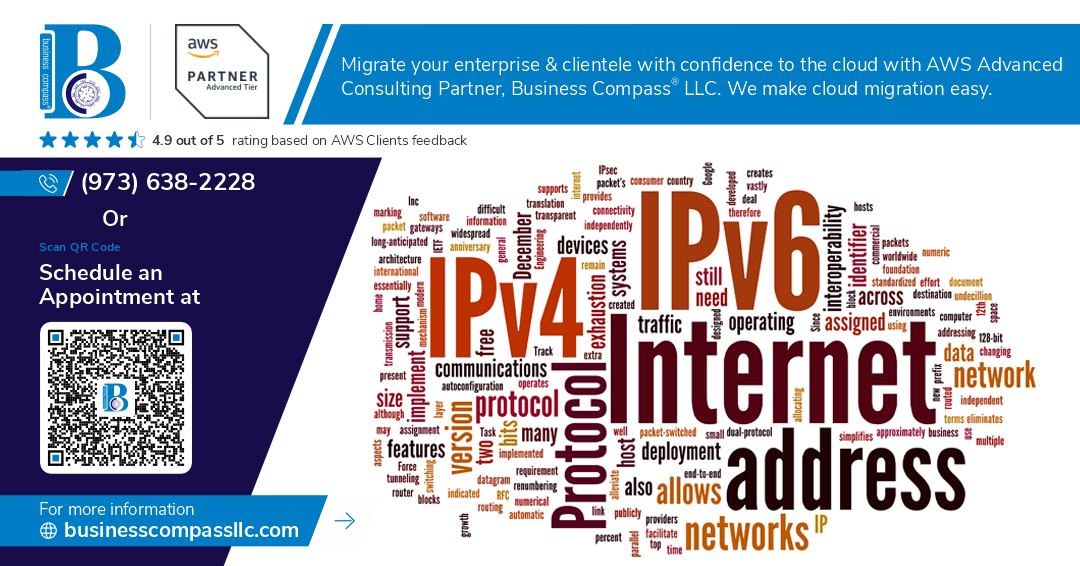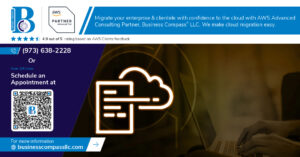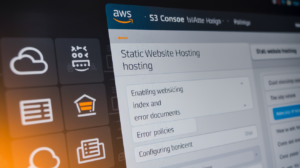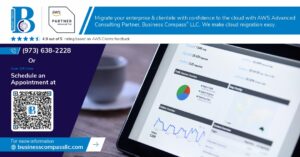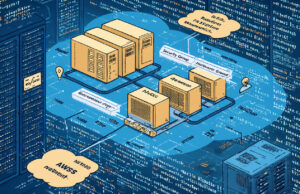Have you ever wondered why developers often use the mysterious IP address 127.0.0.1? Or why “localhost” is such a common term in web development? 🤔 If you’ve ever felt lost in the world of local development environments, you’re not alone. Understanding these concepts can be the key to unlocking a whole new level of efficiency and security in your coding journey.
Welcome to the hidden realm of localhost, where your computer becomes its own little universe! 🌍💻 In this blog post, we’ll dive deep into the secrets of 127.0.0.1, demystify the concept of loopback, and uncover the essential role localhost plays in creating robust development environments. From security implications to advanced techniques, we’ll explore how this seemingly simple concept can revolutionize your development workflow across different operating systems.
Get ready to embark on a fascinating journey through the intricate world of local development. We’ll start by unraveling the mystery of localhost, then explore the concept of loopback, and discover how these elements come together in web development. Along the way, we’ll tackle security concerns, advanced techniques, and even troubleshoot common issues. So, buckle up and prepare to become a localhost maestro! 🚀
Demystifying Localhost
A. What is localhost?
Localhost refers to the default name given to the loopback network interface of a device. It’s a network address that allows a device to connect to itself, typically used for testing and development purposes. When you access localhost, you’re essentially communicating with your own computer without going through any external network.
B. The significance of 127.0.0.1
127.0.0.1 is the IPv4 loopback address associated with localhost. This IP address is reserved specifically for loopback purposes and is recognized by all operating systems. When a program tries to connect to 127.0.0.1, it’s redirected to the local machine without any network traffic leaving the device.
| Aspect | Description |
|---|---|
| IP Version | IPv4 |
| Purpose | Loopback |
| Accessibility | Local machine only |
| Network Traffic | Internal only |
C. How localhost differs from other IP addresses
Localhost is unique compared to other IP addresses in several ways:
- It’s not routable on the internet
- It doesn’t require a physical network interface
- It’s always available, even without a network connection
- It’s used for testing without affecting external systems
D. Common uses of localhost in development
Developers frequently use localhost for various purposes:
- Testing web applications
- Running local servers
- Database development and testing
- Debugging network-related issues
- Simulating client-server interactions
Now that we’ve demystified localhost, let’s delve deeper into the concept of loopback and its role in network communication.
Understanding Loopback
Definition of loopback
A loopback interface is a virtual network interface that allows a device to communicate with itself. It’s essentially a software-only interface that doesn’t represent any physical hardware. The most common loopback address is 127.0.0.1, but the entire 127.0.0.0/8 range is reserved for loopback purposes.
How loopback interfaces work
Loopback interfaces function by redirecting outgoing traffic back to the same device, creating a closed loop. This process happens entirely within the device’s networking stack, without involving any physical network hardware.
Benefits of using loopback in networking
- Testing and debugging
- Network device configuration
- Software development
- Server applications
| Benefit | Description |
|---|---|
| Testing | Allows developers to test network applications without external dependencies |
| Configuration | Provides a stable IP for routing protocols and management interfaces |
| Development | Enables local hosting of web servers and databases for development |
| Applications | Facilitates communication between processes on the same machine |
Loopback vs. localhost: Key differences
While often used interchangeably, loopback and localhost have distinct differences:
-
Scope:
- Loopback: Refers to the network interface
- Localhost: Refers to the hostname
-
IP Address:
- Loopback: Uses the entire 127.0.0.0/8 range
- Localhost: Typically resolves to 127.0.0.1
-
Implementation:
- Loopback: A network interface concept
- Localhost: A hostname resolution concept
Now that we’ve explored the intricacies of loopback interfaces, let’s delve into how localhost is utilized in web development environments.
Localhost in Web Development
Setting up a local web server
Setting up a local web server is crucial for web development. Here’s a comparison of popular local server options:
| Server | Language | Ease of Setup | Features |
|---|---|---|---|
| XAMPP | PHP | Easy | All-in-one package |
| MAMP | PHP | Easy | Mac-specific |
| Node.js | JavaScript | Moderate | Lightweight, versatile |
| Python | Python | Easy | Built-in HTTP server |
To set up a basic local server:
- Choose a server solution
- Install the necessary software
- Configure server settings
- Start the server
- Access your local site via localhost
Testing websites offline
Offline testing offers several advantages:
- Faster development cycles
- No internet dependency
- Easier debugging
- Privacy during development
Debugging and troubleshooting
Local development environments facilitate efficient debugging:
- Use browser developer tools
- Implement logging mechanisms
- Utilize breakpoints in your IDE
- Test different scenarios without affecting live sites
Performance benefits of local development
Developing locally can significantly boost performance:
- Reduced latency
- Faster file access
- No network bottlenecks
- Ability to simulate various conditions
Local development environments are essential for web developers, offering a controlled space for testing, debugging, and optimizing websites before deployment. By leveraging localhost, developers can streamline their workflow and ensure higher quality output. As we move forward, it’s important to consider the security implications of working with localhost, which we’ll explore in the next section.
Security Implications of Localhost
Localhost and firewall configurations
When working with localhost, it’s crucial to understand how firewall configurations can impact your development environment. Firewalls play a vital role in protecting your system, but they can also interfere with localhost connections if not properly configured.
| Firewall Type | Impact on Localhost | Configuration Tip |
|---|---|---|
| Windows Firewall | May block incoming connections | Add exception for localhost |
| macOS Firewall | Can restrict network access | Allow incoming connections for dev tools |
| Third-party Firewalls | Varies, potential to block all local traffic | Configure rules for localhost (127.0.0.1) |
To ensure smooth localhost operations:
- Review your firewall settings
- Create specific rules for development tools
- Temporarily disable firewall for testing (use caution)
Potential vulnerabilities and how to mitigate them
While localhost is generally considered secure, it’s not immune to vulnerabilities:
- Cross-Site Scripting (XSS): Malicious scripts can exploit localhost
- Insecure configurations: Default settings may leave ports exposed
- Man-in-the-Middle attacks: Possible on poorly configured networks
Mitigation strategies:
- Implement input validation and sanitization
- Regularly update development tools and frameworks
- Use HTTPS even for localhost (with self-signed certificates)
- Limit access to localhost services
Best practices for securing localhost connections
To maintain a secure localhost environment:
- Use strong authentication for local services
- Implement proper access controls
- Encrypt sensitive data, even on localhost
- Regularly audit your localhost configurations
By following these best practices, you can significantly enhance the security of your localhost environment. Remember, security should be a priority even in development settings. As we move forward, we’ll explore advanced localhost techniques that can further optimize your development workflow.
Advanced Localhost Techniques
Using custom hostnames
Custom hostnames allow developers to create more intuitive and memorable URLs for local development. To set up custom hostnames:
-
Edit the hosts file:
- Windows: C:\Windows\System32\drivers\etc\hosts
- macOS/Linux: /etc/hosts
-
Add an entry:
127.0.0.1 myproject.local -
Configure your web server to recognize the custom hostname
| Advantage | Description |
|---|---|
| Readability | Easier to remember and share |
| Multiple projects | Run different projects on separate domains |
| SSL testing | Test HTTPS configurations locally |
Virtual hosts and localhost
Virtual hosts enable hosting multiple websites on a single server, even locally. To set up virtual hosts:
- Configure your web server (e.g., Apache, Nginx)
- Create separate directory structures for each project
- Define virtual host configurations for each site
Virtual hosts offer:
- Isolated environments for different projects
- Ability to test domain-specific features
- Simulated production-like setups
Localhost in containerized environments
Docker and other containerization technologies have revolutionized local development:
- Isolated environments: Each container runs independently
- Consistent setups: Replicate production environments locally
- Port mapping: Access containerized services via localhost
Example Docker command:
docker run -p 8080:80 my-web-app
IPv6 and localhost (::1)
IPv6 introduces ::1 as the localhost equivalent:
- Faster resolution in IPv6-only networks
- Dual-stack support: Both 127.0.0.1 and ::1 work
- Future-proofing: Prepare applications for IPv6 adoption
To use IPv6 localhost, simply replace 127.0.0.1 with ::1 in your configurations.
With these advanced techniques, developers can create more sophisticated and efficient local development environments, mirroring production setups more closely and enabling better testing and debugging capabilities.
Localhost Across Different Operating Systems
Windows-specific localhost considerations
Windows users can access localhost through various methods, each with its own advantages:
- Command Prompt: Use
ping localhostorping 127.0.0.1 - Web browser: Enter
http://localhostorhttp://127.0.0.1 - Hosts file: Located at
C:\Windows\System32\drivers\etc\hosts
Windows-specific localhost features:
- IIS (Internet Information Services) for web server functionality
- Windows Firewall considerations for port access
macOS and localhost setup
macOS offers a user-friendly localhost environment:
- Terminal: Use
ping localhostorping 127.0.0.1 - Web browser: Enter
http://localhostorhttp://127.0.0.1 - Hosts file: Located at
/private/etc/hosts
macOS localhost tools:
- Apache (pre-installed)
- MAMP for easy local server setup
Linux and Unix localhost configuration
Linux systems provide flexible localhost options:
- Terminal: Use
ping localhostorping 127.0.0.1 - Web browser: Enter
http://localhostorhttp://127.0.0.1 - Hosts file: Usually located at
/etc/hosts
Linux localhost features:
- Apache or Nginx for web server functionality
- Easy configuration through terminal commands
Mobile development and localhost simulation
Mobile developers can simulate localhost environments:
| Platform | Simulation Method |
|---|---|
| Android | Android Emulator |
| iOS | iOS Simulator |
Tools for mobile localhost testing:
- Ngrok: Exposes local servers to the internet
- Browsersync: Syncs file changes across devices
Now that we’ve explored localhost across different operating systems, let’s move on to troubleshooting common localhost issues.
Troubleshooting Localhost Issues
A. Common localhost connection problems
When working with localhost, developers often encounter connection issues. Here are some common problems and their solutions:
- Firewall blocking: Ensure your firewall isn’t blocking the required ports.
- Incorrect port number: Double-check the port number in your configuration.
- Server not running: Verify that your local server is actually running.
- Conflicting applications: Close other applications that might be using the same port.
| Problem | Solution |
|---|---|
| Firewall blocking | Adjust firewall settings or add exception |
| Incorrect port | Verify port number in config files |
| Server not running | Start the server or check for errors |
| Conflicting apps | Close other applications or change port |
B. Resolving port conflicts
Port conflicts can be frustrating, but they’re easily resolved:
- Identify the conflicting application using network tools like
netstatorlsof. - Change the port number in your application’s configuration.
- Use a port management tool to automate port allocation.
- Consider using a reverse proxy to manage multiple services on a single port.
C. Dealing with localhost SSL certificate errors
SSL certificate errors are common when working with HTTPS on localhost:
- Generate a self-signed certificate for development purposes.
- Use tools like mkcert to create locally-trusted certificates.
- Add exceptions in your browser for localhost domains.
- Consider using a local Certificate Authority for more complex setups.
D. Tools for diagnosing localhost network issues
Several tools can help diagnose localhost network issues:
- Wireshark: For in-depth packet analysis
- Postman: To test API endpoints
- Browser Developer Tools: For inspecting network requests
- tcpdump: Command-line packet analyzer for Unix-like systems
These tools can help identify connection problems, latency issues, and other network-related bugs in your localhost environment.
Localhost remains a crucial tool in the web developer’s arsenal, serving as a secure sandbox for testing and development. From its fundamental role in creating loopback connections to its advanced applications in modern web development, localhost offers a versatile and essential environment for programmers of all levels.
As you continue your journey in web development, remember that mastering localhost is more than just understanding the 127.0.0.1 IP address. It’s about harnessing the power of a controlled, isolated environment to build, test, and refine your applications. Whether you’re troubleshooting across different operating systems or implementing advanced techniques, localhost will continue to be your trusted companion in the ever-evolving world of web development.