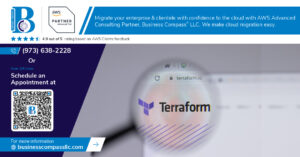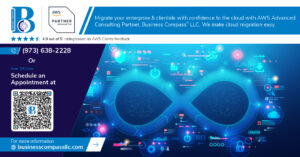Ever sat in a meeting where the IT person dropped terms like “TCP/IP” and “HTTPS,” and you just nodded along while secretly thinking, “What in the world are they talking about?” You’re not alone.
Network protocols are basically the language computers use to talk to each other across networks. Without them, the internet as we know it wouldn’t exist.
This guide will walk you through the top 8 network protocols you absolutely need to understand, even if you’re just starting out in tech. No complicated jargon, just plain English explanations.
By the time you finish reading, you’ll not only recognize these acronyms but actually understand what they do behind the scenes of every website you visit and app you use.
So what makes these particular eight protocols so special? Let’s dive in and find out.
Understanding Network Protocols: The Backbone of Internet Communication
What Are Network Protocols and Why They Matter
Ever tried speaking to someone who doesn’t understand your language? That’s what devices face without protocols. Network protocols are simply the rules that govern how data moves between devices. Without them, your laptop couldn’t talk to websites, your phone couldn’t send texts, and the internet would just… not work.
How Protocols Enable Device Communication
Think of protocols as universal translators in a sci-fi movie. When your phone sends a message, it doesn’t just shoot random data into the void. It packages information according to specific rules that the receiving device understands. Both devices need to “speak the same language” – that’s what protocols provide.
The OSI Model: A Framework for Understanding Protocols
The OSI model is like the periodic table for networking – it organizes everything into seven distinct layers. From physical connections at the bottom to applications at the top, each layer handles different aspects of communication. This framework helps break down the complex world of networking into manageable chunks.
Protocol Suites and Their Role in Networking
Protocol suites are the power teams of networking – collections of protocols that work together. TCP/IP is the superstar suite running the internet. These protocol families handle everything from basic connection setup to complex application needs, creating a seamless experience as you browse, stream, or download.
HTTP/HTTPS: The Web’s Essential Protocols
HTTP/HTTPS: The Web’s Essential Protocols
A. How HTTP Powers Web Browsing
Ever wondered what happens when you click a link? HTTP (Hypertext Transfer Protocol) is the invisible workhorse making it all possible. This protocol handles the request-response cycle between your browser and web servers, fetching everything from text to images to videos. Without HTTP, there’d be no web as we know it!
B. HTTPS: Adding Security to Web Communications
HTTPS is HTTP’s security-conscious big brother. It encrypts data traveling between your browser and websites, preventing hackers from snooping on your passwords, credit card numbers, or private messages. That little padlock in your address bar? It’s telling you HTTPS is on guard duty, keeping your data safe from prying eyes.
C. Key Differences Between HTTP and HTTPS
| Feature | HTTP | HTTPS |
|---|---|---|
| Security | Unencrypted data transfer | Encrypted data transfer |
| URL Prefix | http:// | https:// |
| Port | 80 | 443 |
| Speed | Slightly faster | Minimal performance impact |
| Trust Indicators | None | Padlock icon, security badges |
| SEO Impact | Lower rankings | Higher rankings (Google prefers secure sites) |
D. Common HTTP Status Codes Every Beginner Should Know
Status codes are HTTP’s way of telling you what happened with your request:
- 200 OK: Success! The page loaded properly.
- 301/302: The page moved (permanently/temporarily).
- 404 Not Found: The infamous “page doesn’t exist” error.
- 500 Internal Server Error: Something broke on the server side.
Think of these like text messages from websites – they’re just letting you know what’s up!
E. Real-World Applications of HTTP/HTTPS
HTTP/HTTPS aren’t just theoretical concepts – they power nearly everything you do online. From shopping on Amazon to scrolling through social media, checking email to streaming videos, these protocols make modern internet life possible. Banking apps, food delivery services, and government websites all rely on HTTPS to protect your sensitive information during everyday transactions.
TCP/IP: The Foundation of Internet Connectivity
Breaking Down TCP/IP Components
TCP/IP isn’t just one protocol – it’s actually a whole family working together. Think of it as your internet toolbox with four key layers: Application (where your browser lives), Transport (the TCP part), Internet (handling IP addresses), and Network Interface (connecting to physical networks). Each layer has a specific job but they team up to get your data where it needs to go.
How TCP Ensures Reliable Data Transmission
Ever wonder why your emails arrive intact? That’s TCP working its magic. TCP breaks your data into numbered packets, confirms when they’re received, and automatically resends anything that gets lost. It’s like having a personal assistant who double-checks every message you send. Without this reliability mechanism, the internet would be a mess of incomplete downloads and garbled messages.
IP Addressing Made Simple
IP addresses are basically internet phone numbers for your devices. Every connected device needs one to send and receive data. IPv4 addresses look like 192.168.1.1, while newer IPv6 addresses use longer strings with both numbers and letters. Your router handles local addresses, while ISPs manage the public ones that connect you to the world.
TCP/IP vs. Other Protocol Suites
While TCP/IP dominates today’s internet, it wasn’t always the only player in town. OSI model offered a more theoretical approach with seven layers instead of four. AppleTalk once powered Mac networks, and Novell’s IPX/SPX ruled business environments in the 90s. TCP/IP won out because it was practical, adaptable, and already powering the growing internet.
DNS: Translating Domain Names to IP Addresses
How DNS Makes the Internet User-Friendly
Ever tried memorizing 172.217.167.78 instead of “google.com”? Yeah, that’s why DNS exists. It’s like your internet phonebook, translating human-friendly domain names into the IP addresses computers actually use. Without DNS, you’d be stuck typing numbers instead of names for every website you visit!
The DNS Hierarchy Explained
DNS isn’t just one massive directory—it’s organized in layers, like a corporate org chart. At the top sit the root servers, followed by Top-Level Domain servers (.com, .org, .net), then authoritative name servers for specific domains. This hierarchy ensures efficient lookups without any single point becoming overwhelmed.
Common DNS Record Types and Their Functions
DNS records are like different entries in that phonebook, each serving a specific purpose:
| Record Type | Function |
|---|---|
| A Record | Maps domain names to IPv4 addresses |
| AAAA Record | Maps domain names to IPv6 addresses |
| CNAME | Creates domain aliases (pointing one domain to another) |
| MX | Directs email to the correct mail servers |
| TXT | Stores text information (often for verification) |
Troubleshooting Basic DNS Issues
DNS problems driving you crazy? Start with these quick fixes: clear your browser cache, flush your DNS resolver cache (ipconfig /flushdns on Windows), or try changing your DNS servers to public ones like Google’s 8.8.8.8. Most “website not found” errors are actually DNS hiccups that these steps can solve.
DHCP: Automating Network Configuration
How DHCP Simplifies Network Management
Ever tried setting up IP addresses manually for 100 devices? Nightmare city. DHCP swoops in like a hero, automatically assigning IP addresses, subnet masks, and default gateways to devices the moment they connect. Network admins can finally sleep at night instead of configuring each device individually.
The DHCP Lease Process Explained
The DHCP lease process works like a four-step dance: Discover, Offer, Request, and Acknowledge (DORA). When your laptop joins a network, it shouts “I need an address!” A DHCP server responds with “How about this one?” Your device says “I’ll take it!” and the server confirms “It’s yours for the next few hours or days!”
Static vs. Dynamic IP Addressing
Dynamic addressing through DHCP is like hotel room assignments—temporary but efficient. Static addressing is more like owning a permanent residence—reliable but demanding maintenance. Most home users thrive with dynamic addressing, while servers and network printers typically need the stability of static IPs to ensure consistent accessibility.
FTP: Transferring Files Across Networks
FTP: Transferring Files Across Networks
FTP stands as the go-to protocol when you need to move files between computers across networks. Dating back to the 1970s, this veteran protocol continues to play a crucial role in web development, software distribution, and data backup scenarios. While newer alternatives exist, FTP’s straightforward approach to file transfers keeps it relevant in many networking environments today.
A. Basic FTP Commands for Beginners
Ever tried using FTP from a command line? It’s actually pretty simple once you know the basic commands. Here’s your starter kit:
open– Connects to a remote FTP servercd– Changes directory on the serverls– Lists files in the current directoryget– Downloads a file from server to local machineput– Uploads a file from local machine to serverbye– Ends the FTP session
These six commands will handle about 90% of what most beginners need. The beauty of FTP is this simplicity—you can accomplish powerful file transfers with just a handful of straightforward commands.
B. Secure FTP Alternatives: SFTP and FTPS
Plain FTP sends your data and login credentials without encryption—a security nightmare in today’s world. That’s where secure alternatives step in:
| Protocol | Security Method | Port | Key Advantage |
|---|---|---|---|
| SFTP | SSH encryption | 22 | Single connection, firewall-friendly |
| FTPS | SSL/TLS | 990 | Familiar FTP commands with added security |
SFTP isn’t actually FTP but provides similar functionality through the SSH protocol. FTPS adds encryption layers to traditional FTP. Both offer protection against eavesdropping that standard FTP simply can’t provide.
C. When and Why to Use FTP in Today’s World
You might wonder if FTP still matters with cloud storage everywhere. Truth is, it absolutely does in specific scenarios:
- Web development: Updating website files on hosting servers
- Large file transfers: When you need reliable transfer of massive datasets
- Automated backups: Scheduled transfer of backup files
- Legacy system integration: Connecting with older systems that require FTP
While cloud solutions work for casual use, FTP remains unbeatable for predictable, scriptable file transfers in professional environments.
D. FTP Client Software Options
Don’t want to mess with command lines? No problem. These user-friendly FTP clients make file transfers a breeze:
- FileZilla: Free, open-source, and available on Windows, Mac, and Linux
- WinSCP: Windows-only client with excellent SFTP support
- Cyberduck: Sleek interface for Mac and Windows users
- FireFTP: Firefox browser extension for quick transfers
Most modern FTP clients support secure protocols like SFTP and FTPS out of the box, giving you both convenience and security in one package.
SMTP, POP3, and IMAP: Email Communication Protocols
SMTP, POP3, and IMAP: Email Communication Protocols
A. How SMTP Handles Outgoing Mail
When you hit “send” on an email, SMTP springs into action. This protocol works like a postal service for your digital messages, packaging your email and routing it through servers until it reaches its destination. SMTP follows a simple handshake process—connecting to the server, identifying itself, specifying sender and recipient addresses, and finally transferring the message content.
B. POP3 vs. IMAP: Choosing the Right Protocol for Email Retrieval
| Feature | POP3 | IMAP |
|---|---|---|
| Storage | Downloads emails to local device | Keeps emails on server |
| Multiple devices | Limited synchronization | Perfect synchronization |
| Internet requirement | Works offline after download | Requires constant connection |
| Server space | Frees up server space | Uses more server storage |
| Best for | Single-device users | Multi-device users |
POP3 is like taking your mail home from a P.O. box, while IMAP is like viewing your mail through a window—you can see it from anywhere without moving it.
C. Email Protocol Security Considerations
Email protocols weren’t originally designed with security in mind—they’re like houses built before home security was a thing. Hackers love this vulnerability. Smart users now implement encryption layers like SSL/TLS, creating secure versions (SMTPS, POP3S, IMAPS). Two-factor authentication adds another security level, making your email fortress nearly impenetrable against common attacks.
D. How These Protocols Work Together in Your Email Client
Your email client orchestrates these protocols in perfect harmony. SMTP handles outgoing messages while POP3 or IMAP manages incoming ones. When you compose an email, your client talks to SMTP servers. When checking messages, it communicates with POP3/IMAP servers. This behind-the-scenes choreography creates the seamless email experience you rely on daily without ever thinking about the complex dance happening underneath.
SNMP: Managing Network Devices
SNMP: Managing Network Devices
A. The Basics of Network Monitoring with SNMP
Ever tried keeping tabs on dozens of network devices at once? That’s where SNMP comes in. This protocol is basically your network’s health monitor, constantly checking if routers, switches, and servers are running smoothly. Without it, you’d be manually checking each device—a nightmare for any network admin. SNMP makes this automatic, giving you real-time updates when things go wrong.
B. SNMP Components and Architecture
SNMP works through three main parts that talk to each other like gossipy neighbors. You’ve got:
- Managed Devices: Your network hardware (routers, switches) with SNMP agents installed
- Agents: Small software programs living on your devices, collecting data
- Network Management System (NMS): The control center that requests and receives all this data
This manager-agent relationship is what makes SNMP so powerful. The manager asks questions, and agents answer with the info you need.
C. Common SNMP Tools for Beginners
Not sure where to start with SNMP? These tools make network monitoring way less intimidating:
| Tool | What It Does | Why Beginners Love It |
|---|---|---|
| PRTG | All-in-one monitoring | User-friendly dashboards |
| Nagios | Open-source monitoring | Huge community support |
| Wireshark | Network traffic analysis | See SNMP in action |
| SolarWinds | Enterprise-grade monitoring | Great visualization |
These tools do the heavy lifting, turning complex SNMP data into charts and alerts you can actually understand.
D. Practical Applications in Network Management
SNMP isn’t just for IT nerds to geek out over. It solves real problems:
- Performance tracking: Spot bottlenecks before users complain
- Capacity planning: Know when it’s time to upgrade
- Troubleshooting: Find exactly where that network issue is hiding
- Inventory management: Keep track of what’s running on your network
I once used SNMP to track down a rogue device that was bringing down an entire office network. Found the culprit in minutes instead of hours.
E. Security Considerations When Using SNMP
SNMP has been around since the 80s, and its older versions have security issues like your grandpa’s Windows 98 computer. Never use SNMPv1 unless you want hackers reading your network like an open book. SNMPv3 adds encryption and authentication—absolutely essential for today’s networks. Also, change those default community strings (“public” and “private”) immediately, or you’re basically leaving your network’s front door unlocked.
Network protocols form the invisible infrastructure that powers our digital world. From HTTP/HTTPS enabling secure web browsing to TCP/IP connecting devices across the internet, these standardized rules ensure seamless communication. DNS translates human-friendly domain names into machine-readable IP addresses, while DHCP automates network configurations. FTP handles file transfers, email protocols like SMTP, POP3, and IMAP manage our daily communications, and SNMP keeps network devices running smoothly.
Whether you’re pursuing a career in IT or simply want to understand how your devices communicate, familiarizing yourself with these eight fundamental protocols provides a solid foundation for navigating our interconnected world. As technology continues to evolve, these protocols will remain essential building blocks of the internet. Consider exploring one protocol in depth each week to gradually build your networking knowledge and enhance your technical literacy in today’s digital landscape.