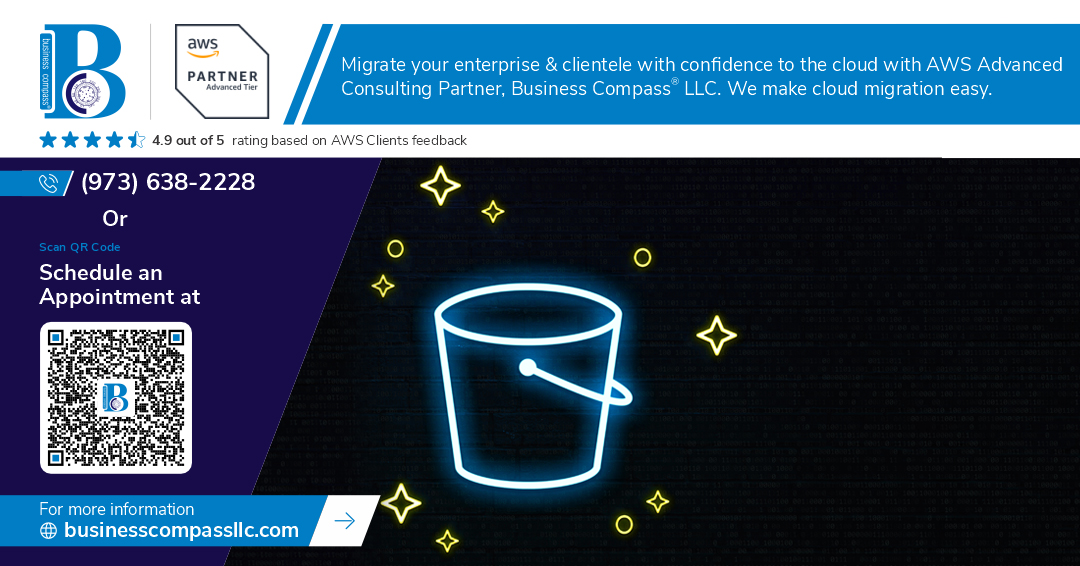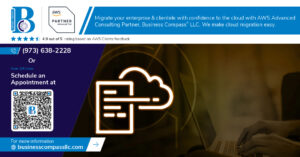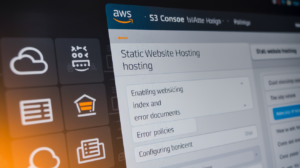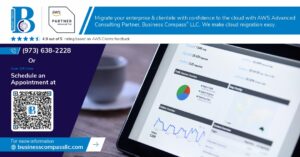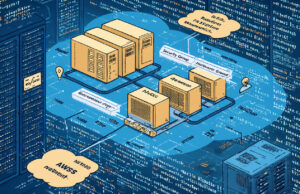Terraform’s default local state storage becomes a bottleneck when working on team projects or managing production infrastructure. Managing Terraform State with AWS S3: Remote Backend Setup solves this challenge by moving your state files to a centralized, secure location in the cloud.
This guide is designed for DevOps engineers, infrastructure teams, and developers who need to share Terraform state across multiple team members while maintaining data integrity and preventing state conflicts. You’ll learn practical steps to implement a robust remote backend solution using AWS services.
We’ll walk through setting up your AWS S3 bucket and DynamoDB table for secure state storage and locking mechanisms. You’ll also discover how to migrate your existing local state files to the S3 backend without losing your current infrastructure configuration. Finally, we’ll cover advanced state management best practices that prevent common pitfalls and ensure your team can collaborate effectively on infrastructure changes.
By the end of this tutorial, you’ll have a production-ready terraform s3 remote backend that scales with your team and protects your infrastructure state from corruption or accidental modifications.
Understanding Terraform State and Remote Backends
Why Local State Files Create Problems in Team Environments
When multiple developers work on the same Terraform infrastructure, local state files become a nightmare. Each team member has their own copy of the terraform.tfstate file, leading to conflicts and inconsistencies. One developer might create resources while another simultaneously modifies them, resulting in duplicate infrastructure or missed changes. Without proper coordination, teams often overwrite each other’s work, causing deployment failures and resource drift. Local state files also pose security risks since they contain sensitive information like passwords and API keys stored in plain text on individual machines.
Benefits of Centralized State Management
Centralized terraform state management through AWS S3 remote backend eliminates these collaboration headaches. Teams gain a single source of truth for infrastructure state, ensuring everyone works with the same information. S3 provides built-in versioning, allowing you to track changes and rollback when needed. The remote backend also enables better security through IAM policies and encryption at rest. State locking prevents concurrent modifications, while automated backups protect against data loss. This approach scales seamlessly as your team grows, supporting enterprise-level infrastructure management without performance degradation.
How Remote Backends Solve Collaboration Challenges
Remote backends transform terraform state file s3 storage into a collaborative powerhouse. DynamoDB state locking terraform integration prevents simultaneous updates, eliminating race conditions that corrupt state. Team members can safely run terraform plan and apply commands without worrying about conflicts. The S3 backend terraform tutorial approach provides audit trails, showing who made changes and when. Remote state also enables CI/CD pipelines to access current infrastructure state, automating deployments safely. Cross-team sharing becomes effortless, allowing different groups to reference shared resources through remote state data sources while maintaining proper access controls.
Preparing Your AWS Environment for S3 Backend
Creating an S3 Bucket with Proper Naming Conventions
Your S3 bucket name needs to follow AWS naming rules and best practices for terraform s3 remote backend setup. Choose a globally unique name using lowercase letters, numbers, and hyphens only. Include your organization name and environment to avoid conflicts like mycompany-terraform-state-production. The bucket name becomes part of your terraform remote state configuration, so keep it descriptive yet concise.
Configuring Bucket Versioning for State History Protection
Enable versioning on your S3 bucket to protect your terraform state file s3 from accidental overwrites or corruption. Versioning creates multiple copies of your state file, allowing you to recover from failed deployments or rollback changes. Navigate to your bucket properties and turn on versioning – this creates a safety net for your infrastructure state history.
Setting Up Server-Side Encryption for Security
Secure your terraform state management by enabling server-side encryption on the S3 bucket. Use AES-256 or AWS KMS encryption to protect sensitive data like passwords and API keys stored in your state files. KMS provides additional benefits like access logging and key rotation. Add the encryption configuration to your bucket settings before storing any state files.
Implementing Bucket Policies for Access Control
Create restrictive bucket policies to control who can access your terraform backend setup aws resources. Grant read-write permissions only to specific IAM users or roles that need to run Terraform commands. Block public access completely and require SSL connections for all requests. Your bucket policy should follow the principle of least privilege to minimize security risks.
Configuring DynamoDB for State Locking
Creating a DynamoDB Table for Lock Management
Setting up DynamoDB for terraform state locking requires creating a dedicated table that prevents multiple users from modifying the same infrastructure simultaneously. Use the AWS CLI or Console to create a table named “terraform-state-locks” with a primary key called “LockID” (String type). This table acts as a coordination mechanism, ensuring only one terraform operation runs at a time against your s3 backend terraform configuration.
Setting Up the Required Table Schema and Attributes
The DynamoDB table schema for terraform remote state configuration needs minimal setup – just the LockID primary key attribute. Terraform automatically manages lock entries containing operation metadata, user information, and timestamps. No additional attributes or secondary indexes are required since Terraform handles all lock management internally. The table structure remains simple yet effective for coordinating distributed terraform operations across teams.
Configuring Read and Write Capacity for Cost Optimization
DynamoDB capacity planning for terraform state locking focuses on minimal usage patterns since locks are short-lived. Start with 1 Read Capacity Unit (RCU) and 1 Write Capacity Unit (WCU) for small teams, or use on-demand billing for sporadic usage. Monitor CloudWatch metrics to adjust capacity based on actual terraform execution frequency. Most organizations find that minimal provisioned capacity or on-demand pricing keeps costs under $1 monthly while supporting dozens of daily terraform runs across multiple environments.
Implementing S3 Remote Backend in Terraform Configuration
Writing the Backend Configuration Block
Creating a robust terraform s3 remote backend starts with defining the backend configuration block in your Terraform files. The backend block must be placed at the root level of your configuration, typically in a main.tf or dedicated backend.tf file. This block tells Terraform where to store and retrieve your state file, replacing the default local storage with AWS S3. The configuration requires specific parameters including the S3 bucket name, region, and state file key path.
terraform {
backend "s3" {
bucket = "your-terraform-state-bucket"
key = "production/terraform.tfstate"
region = "us-west-2"
dynamodb_table = "terraform-state-lock"
encrypt = true
}
}
The backend block cannot use variables or interpolations, requiring hard-coded values. This limitation ensures consistent state management across all team members and environments.
Specifying S3 Bucket and Key Parameters
The S3 bucket parameter defines where your terraform state file s3 will be stored. Choose a globally unique bucket name that follows your organization’s naming conventions. The key parameter acts as the file path within the bucket, creating a hierarchical structure for organizing multiple state files. Best practices include using descriptive paths like environments/production/terraform.tfstate or projects/webapp/dev/terraform.tfstate.
Additional S3-specific parameters enhance security and functionality:
- encrypt: Enables server-side encryption for state files
- versioning: Works with S3 bucket versioning for state history
- region: Specifies the AWS region for optimal performance
- profile: Uses specific AWS credentials profile
- role_arn: Assumes IAM roles for cross-account access
terraform {
backend "s3" {
bucket = "company-terraform-states"
key = "infrastructure/prod/main.tfstate"
region = "us-east-1"
encrypt = true
versioning = true
profile = "terraform-user"
}
}
Integrating DynamoDB Table for State Locking
DynamoDB state locking terraform prevents concurrent modifications that could corrupt your state file. The DynamoDB table requires a primary key named LockID with string type. Terraform automatically creates and releases locks during operations, ensuring only one user or process can modify the state at a time.
Create the DynamoDB table with these specifications:
| Attribute | Value |
|---|---|
| Table Name | terraform-state-lock |
| Primary Key | LockID (String) |
| Billing Mode | On-demand or Provisioned |
| Encryption | Enabled |
resource "aws_dynamodb_table" "terraform_locks" {
name = "terraform-state-lock"
billing_mode = "PAY_PER_REQUEST"
hash_key = "LockID"
attribute {
name = "LockID"
type = "S"
}
server_side_encryption {
enabled = true
}
tags = {
Name = "Terraform State Lock Table"
}
}
The dynamodb_table parameter in your backend configuration references this table, enabling automatic state locking during terraform operations.
Managing Multiple Environments with Different State Files
Managing multiple environments requires separate state files for each deployment stage. Use distinct key paths in your terraform remote state configuration to isolate environments completely. This approach prevents accidental cross-environment changes and allows independent infrastructure management.
Environment-specific backend configurations:
Production Environment:
terraform {
backend "s3" {
bucket = "company-terraform-states"
key = "environments/production/terraform.tfstate"
region = "us-west-2"
dynamodb_table = "terraform-locks-prod"
}
}
Development Environment:
terraform {
backend "s3" {
bucket = "company-terraform-states"
key = "environments/development/terraform.tfstate"
region = "us-west-2"
dynamodb_table = "terraform-locks-dev"
}
}
Consider using Terraform workspaces as an alternative approach for simpler multi-environment management. Workspaces create separate state files automatically while maintaining the same configuration code. However, separate backend configurations provide stronger isolation and are recommended for production environments where accidental cross-environment changes could be catastrophic.
Directory structure best practices include separate folders for each environment, each containing its own backend configuration and environment-specific variable files. This organization makes it clear which environment you’re working with and reduces the risk of applying changes to the wrong infrastructure.
Migrating Existing Local State to S3 Backend
Backing Up Your Current Local State File
Before migrating your terraform state to s3, create a backup of your existing terraform.tfstate file. Copy the state file to a secure location outside your project directory and consider versioning it with a timestamp. This backup becomes your safety net if anything goes wrong during the migration process. Store multiple copies in different locations to ensure you can recover your infrastructure configuration if needed.
Running Terraform Init to Transfer State
Execute terraform init with the new S3 backend configuration to transfer your local state to the remote backend. Terraform will detect the configuration change and prompt you to migrate the existing state. Type “yes” when asked to copy the state to the new backend. The process automatically uploads your current state file to the specified S3 bucket and initializes the DynamoDB table for state locking if configured.
Verifying Successful State Migration
After migration, verify your terraform state transferred correctly by running terraform state list to confirm all resources appear in the remote state. Check your S3 bucket to ensure the state file exists and has the correct timestamp. Run terraform plan to verify Terraform can read the remote state and detect no changes to your existing infrastructure. This validation step confirms your terraform s3 remote backend setup is working properly.
Cleaning Up Local State Files Safely
Once you’ve verified successful migration, safely remove local state files from your project directory. Delete terraform.tfstate and terraform.tfstate.backup files, but keep your backup copy stored elsewhere. Remove any .terraform directory contents related to local state. Your terraform remote state configuration now handles all state management through AWS S3, eliminating the need for local state files while providing better collaboration and backup capabilities.
Advanced State Management Best Practices
Organizing State Files with Meaningful Key Structures
Structure your terraform state files using clear, hierarchical naming conventions that reflect your infrastructure organization. Use patterns like environment/service/region/terraform.tfstate or team/project/environment/terraform.tfstate to create logical separation. This approach makes state files easily discoverable and prevents naming conflicts across different teams and projects. Consider prefixing with organizational units like prod/web-app/us-east-1/terraform.tfstate to maintain consistency across your AWS infrastructure deployments.
Implementing Cross-Account State Access Patterns
Configure cross-account access for terraform state management by setting up IAM roles with appropriate permissions across multiple AWS accounts. Create a centralized state management account that hosts the S3 bucket and DynamoDB table, then establish trust relationships with development, staging, and production accounts. Use role assumption patterns in your terraform backend configuration to enable secure access while maintaining proper isolation between environments. This pattern supports multi-account strategies and ensures consistent terraform remote state configuration across your organization.
Setting Up State File Encryption and Access Logging
Enable server-side encryption on your S3 bucket using AWS KMS keys to protect sensitive data in terraform state files. Configure bucket-level encryption with customer-managed KMS keys for granular access control. Enable CloudTrail logging and S3 access logging to track all state file operations, creating an audit trail for compliance requirements. Set up S3 bucket notifications to monitor unauthorized access attempts and implement versioning with MFA delete protection. These terraform state best practices ensure your infrastructure secrets remain secure while maintaining visibility into state file modifications and access patterns.
Storing your Terraform state in AWS S3 transforms how you manage infrastructure as code. The combination of S3’s durability with DynamoDB’s locking mechanism creates a rock-solid foundation for team collaboration while keeping your state files safe from corruption and loss. Moving from local state to a remote backend might feel like extra work upfront, but it pays off quickly when multiple developers need to work on the same infrastructure.
Setting up this remote backend configuration is just the beginning of better state management. Regular backups, proper IAM permissions, and thoughtful workspace organization will keep your infrastructure deployments running smoothly. Take the time to migrate your existing projects to this setup – your future self and your teammates will thank you when that critical deployment goes off without a hitch instead of hitting state conflicts.