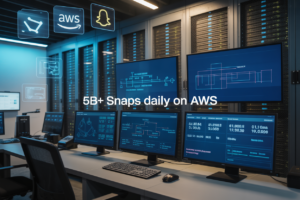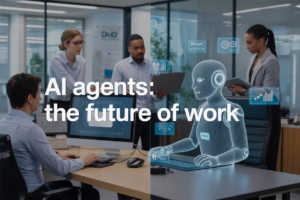Building a website on AWS gives you enterprise-level infrastructure without the enterprise price tag. This guide walks developers, small business owners, and anyone ready to move beyond basic shared hosting through the complete process of AWS website hosting.
You’ll learn how to choose the right AWS services for your specific needs and set up your infrastructure from scratch. We’ll cover essential security measures that protect your site and users, plus performance optimization techniques that keep your pages loading fast while managing costs. Finally, you’ll discover how to scale your website as your traffic grows, ensuring your site stays responsive even during traffic spikes.
By the end, you’ll have a production-ready website running on AWS with proper security, optimized performance, and the ability to handle whatever growth comes your way.
Choose the Right AWS Services for Your Website
Select the optimal hosting solution for your needs
Your hosting choice depends on your website’s complexity and traffic expectations. AWS website hosting offers three main paths: static sites work perfectly with Amazon S3 and CloudFront, simple dynamic applications run smoothly on EC2 instances, and complex applications benefit from services like Elastic Beanstalk or ECS. Static sites cost mere dollars monthly, while high-traffic dynamic sites may need multiple EC2 instances with load balancing.
Determine storage requirements and options
Storage needs vary dramatically based on your content type and user interactions. S3 handles file uploads, media assets, and backups with 99.999999999% durability. EBS volumes provide persistent storage for databases and application data on EC2 instances. Consider your data access patterns: frequently accessed files belong in S3 Standard, while archival content saves money in S3 Glacier. Plan for growth by estimating storage increases over the next 12-24 months.
Evaluate content delivery network benefits
CloudFront transforms your website’s global performance by caching content across 400+ edge locations worldwide. Users experience faster load times when content delivers from nearby servers instead of your origin. This becomes critical for international audiences or media-heavy sites. CloudFront also reduces bandwidth costs on your origin servers and provides DDoS protection. The service integrates seamlessly with other AWS services and often pays for itself through improved user engagement and reduced server load.
Assess database service requirements
Database selection impacts everything from performance to maintenance overhead. RDS manages traditional databases like MySQL, PostgreSQL, and SQL Server with automated backups and patches. DynamoDB offers serverless NoSQL for applications needing millisecond response times and unlimited scaling. Aurora provides MySQL and PostgreSQL compatibility with cloud-native performance benefits. Consider your data structure, query patterns, and scaling requirements. Small websites often start with RDS, while applications expecting rapid growth benefit from DynamoDB’s automatic scaling capabilities.
Set Up Your AWS Infrastructure
Create and Configure Your AWS Account
Getting started with AWS infrastructure setup begins with creating your account and configuring essential settings. Sign up at aws.amazon.com and complete the verification process, including payment method setup. Enable multi-factor authentication immediately for enhanced security. Configure billing alerts to monitor costs and set up AWS Identity and Access Management (IAM) users with specific permissions instead of using your root account for daily operations.
Launch EC2 instances for Web Hosting
EC2 instances serve as the backbone of your AWS website hosting infrastructure. Choose an appropriate instance type based on your traffic expectations – t3.micro works well for small websites, while t3.medium or larger handles higher traffic volumes. Select an Amazon Machine Image (AMI) that matches your technology stack, such as Amazon Linux 2 for LAMP stacks or Ubuntu for modern web applications. Configure security groups to allow HTTP (port 80) and HTTPS (port 443) traffic while restricting SSH access to your IP address. Launch instances in multiple Availability Zones for redundancy and attach Elastic IP addresses to maintain consistent public IP addresses even after instance restarts.
Configure Load Balancers for Traffic Distribution
Application Load Balancers distribute incoming traffic across multiple EC2 instances, improving both performance and reliability of your AWS website deployment. Create an Application Load Balancer in your VPC and configure target groups containing your web server instances. Set up health checks to automatically route traffic away from unhealthy instances. Configure SSL/TLS certificates through AWS Certificate Manager for HTTPS encryption. Enable sticky sessions if your application requires user session persistence, and set up appropriate routing rules based on URL paths or hostnames for complex applications.
Deploy Your Website Files and Database
Upload website files to your chosen hosting service
For static websites, upload your files directly to S3 buckets using the AWS Management Console, CLI, or SDK. Create a new bucket, enable static website hosting, and drag your HTML, CSS, JavaScript, and image files into the bucket. For dynamic applications, deploy to EC2 instances using tools like CodeDeploy or manually via SSH. Consider using Elastic Beanstalk for simplified deployment of web applications – just upload your code package and AWS handles the infrastructure provisioning automatically.
Set up and migrate your database
Launch an RDS instance matching your database requirements (MySQL, PostgreSQL, or SQL Server). Configure security groups to allow connections from your web servers only. Use AWS Database Migration Service (DMS) to transfer existing data with minimal downtime. For NoSQL applications, set up DynamoDB tables and configure read/write capacity based on expected traffic. Always create automated backups and enable encryption at rest for sensitive data protection.
Configure domain name and DNS settings
Register your domain through Route 53 or point existing domains to AWS name servers. Create hosted zones and configure DNS records – use A records for EC2 instances, ALIAS records for load balancers, and CNAME records for CloudFront distributions. Set up SSL certificates through AWS Certificate Manager and associate them with your load balancer or CloudFront distribution. Configure health checks to monitor endpoint availability and automatically route traffic away from unhealthy instances.
Test functionality across all components
Verify website loading speeds, database connections, and form submissions work correctly. Test SSL certificate installation and ensure all pages redirect properly to HTTPS. Check mobile responsiveness and cross-browser compatibility. Monitor CloudWatch metrics for error rates, response times, and resource utilization. Run load tests using tools like Apache JMeter to identify bottlenecks before going live. Validate backup and restore procedures to ensure data recovery capabilities function as expected.
Implement Essential Security Measures
Configure SSL certificates for encrypted connections
AWS Certificate Manager makes securing your website straightforward by providing free SSL/TLS certificates. Simply request a certificate for your domain, validate ownership through email or DNS, and attach it to your Application Load Balancer or CloudFront distribution. This encrypts all data transmission between users and your website, protecting sensitive information and boosting search engine rankings. AWS automatically handles certificate renewal, eliminating manual maintenance overhead.
Set up Identity and Access Management controls
Create specific IAM roles and policies that grant minimal necessary permissions to users and services accessing your AWS resources. Set up multi-factor authentication for root accounts and administrative users. Use IAM groups to organize permissions efficiently, and regularly audit access logs to identify unused or excessive permissions. This layered approach to AWS security best practices prevents unauthorized access and limits potential damage from compromised credentials.
Enable Web Application Firewall protection
AWS WAF shields your website from common web exploits like SQL injection and cross-site scripting attacks. Configure custom rules to block malicious traffic patterns, rate-limit requests to prevent DDoS attacks, and whitelist trusted IP addresses. Integrate WAF with CloudFront or Application Load Balancer to filter traffic before it reaches your servers. Monitor blocked requests through CloudWatch metrics to fine-tune protection rules and maintain optimal security coverage.
Implement backup and disaster recovery solutions
Schedule automated snapshots of your EC2 instances and RDS databases using AWS Backup service. Store critical data across multiple Availability Zones for redundancy, and create cross-region backups for maximum protection. Test recovery procedures regularly to verify backup integrity and restoration speed. Set up automated failover mechanisms using Route 53 health checks to redirect traffic to backup systems during outages, ensuring minimal downtime.
Monitor security logs and set up alerts
Enable AWS CloudTrail to track all API calls and user activities across your account. Configure CloudWatch alarms for suspicious activities like failed login attempts, unusual traffic spikes, or unauthorized resource changes. Use AWS Config to monitor compliance with security best practices and automatically remediate configuration drift. Set up SNS notifications to alert administrators immediately when security events occur, enabling rapid response to potential threats.
Optimize Performance and Cost Efficiency
Configure Auto-Scaling for Traffic Fluctuations
Set up AWS Auto Scaling groups to automatically adjust your EC2 instances based on demand. Configure CloudWatch alarms to trigger scaling events when CPU usage exceeds 70% or drops below 30%. Use Application Load Balancer to distribute traffic evenly across instances. Define minimum and maximum instance counts to control costs while ensuring availability during traffic spikes.
Implement Caching Strategies for Faster Loading
Deploy Amazon CloudFront as your CDN to cache static content at edge locations worldwide. Enable browser caching with proper cache-control headers for images, CSS, and JavaScript files. Implement Redis or ElastiCache for database query caching and session storage. Configure S3 Transfer Acceleration for faster file uploads and downloads, reducing load times significantly.
Monitor Resource Usage and Costs
Use AWS Cost Explorer to track spending patterns and identify cost optimization opportunities. Set up CloudWatch dashboards to monitor CPU, memory, and network utilization across your infrastructure. Enable AWS Budgets with alerts to prevent unexpected charges. Review your Reserved Instance usage monthly and consider Savings Plans for predictable workloads to reduce costs.
Fine-Tune Performance Based on Analytics
Analyze CloudWatch metrics to identify bottlenecks in your application performance. Use AWS X-Ray for distributed tracing to pinpoint slow database queries or API calls. Implement real user monitoring with CloudWatch RUM to understand actual user experience. Optimize database performance by analyzing slow query logs and adjusting instance types based on workload patterns and user behavior data.
Scale Your Website for Growth
Implement horizontal scaling strategies
Auto Scaling Groups automatically adjust your EC2 instances based on traffic demands, ensuring optimal performance during peak hours while reducing costs during quiet periods. Application Load Balancers distribute incoming requests across multiple instances, preventing any single server from becoming overwhelmed. Elastic Container Service (ECS) or Elastic Kubernetes Service (EKS) enable you to scale containerized applications seamlessly across multiple availability zones.
Optimize database performance for increased load
Amazon RDS Read Replicas offload read queries from your primary database, dramatically improving response times for data-heavy applications. Database sharding spreads your data across multiple instances, allowing parallel processing of queries. Consider migrating to Amazon Aurora for automatic scaling capabilities that adjust storage and compute resources based on actual usage patterns without manual intervention.
Leverage microservices architecture for flexibility
Breaking your monolithic application into smaller, independent services allows each component to scale independently based on specific demands. API Gateway manages traffic routing between microservices while providing throttling and caching capabilities. AWS Lambda functions handle specific tasks without server management, automatically scaling from zero to thousands of concurrent executions. Container orchestration through EKS enables rapid deployment and scaling of individual service components across your infrastructure.
Getting your website up and running on AWS might seem overwhelming at first, but breaking it down into these six core steps makes the whole process much more manageable. From picking the right services to setting up your infrastructure, deploying your files, locking down security, optimizing performance, and planning for growth – each step builds on the last to create a solid foundation for your online presence. The beauty of AWS lies in its flexibility and scalability, giving you the power to start small and expand as your needs grow.
Ready to take the plunge? Start with a simple setup using the basic services we covered, get comfortable with the AWS console, and don’t be afraid to experiment in their free tier. Your website’s success depends on more than just getting it online – it needs to be secure, fast, and ready to handle whatever traffic comes your way. Take it one step at a time, and before you know it, you’ll have a robust, professional website that can grow alongside your business.