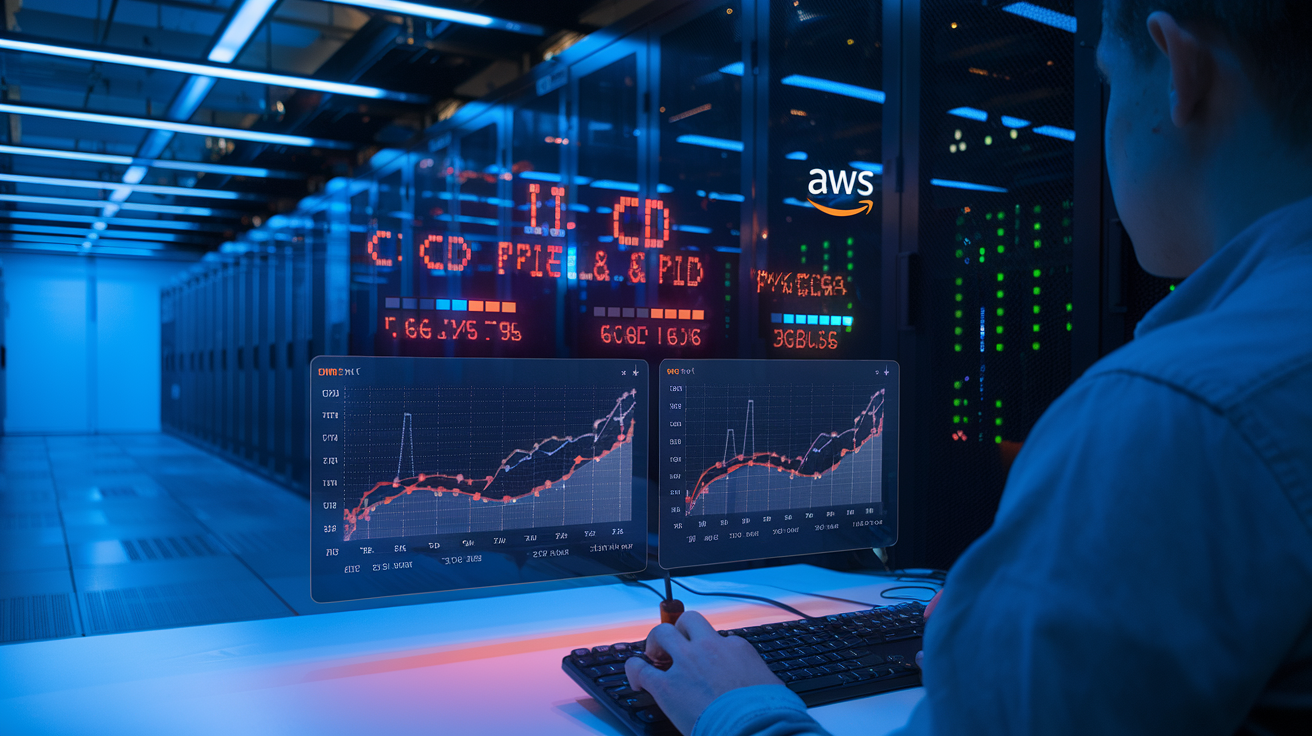Setting up your first AWS CI/CD pipeline doesn’t have to feel overwhelming. This AWS CI/CD pipeline tutorial walks you through building an automated deployment system that moves your code from CodeCommit straight to your EC2 instances.
This guide is perfect for developers and DevOps engineers who want hands-on experience with AWS development environment setup and automated deployments. You’ll learn to create a complete pipeline without getting lost in complex configurations or enterprise-level features you don’t need yet.
We’ll cover the essential steps for CodeCommit to EC2 deployment, including how to set up CodeBuild automated testing to catch bugs before they reach production. You’ll also master CodeDeploy EC2 configuration to handle smooth deployments and discover CodePipeline orchestration guide techniques that tie everything together into one seamless workflow.
By the end, you’ll have a working CI/CD pipeline monitoring setup that automatically tests and deploys your code changes, plus practical tips for optimization that keep your pipeline running smoothly as your project grows.
Set Up Your AWS Development Environment
Create and Configure Your AWS Account with Proper Permissions
Start by creating your AWS account through the official AWS website if you don’t already have one. Once registered, enable billing alerts and set up Multi-Factor Authentication (MFA) for enhanced security. Navigate to the AWS Management Console and familiarize yourself with the interface. Create a dedicated IAM user for your CI/CD operations instead of using the root account – this follows AWS security best practices and limits potential damage from compromised credentials.
Install and Configure AWS CLI on Your Local Machine
Download the AWS CLI from the official AWS documentation page and install it on your development machine. After installation, run aws configure in your terminal to set up your credentials. You’ll need your Access Key ID, Secret Access Key, default region, and output format. Choose a region close to your target audience for better performance. Test your configuration by running aws sts get-caller-identity to verify your credentials are working correctly.
Set Up IAM Roles and Policies for CI/CD Operations
Create specific IAM roles for each service in your AWS DevOps pipeline setup. Start with a CodeCommit role that includes permissions for repository access and branch operations. Design a CodeBuild service role with permissions to access your source code, write to CloudWatch logs, and interact with other AWS services. Configure a CodeDeploy role with EC2 deployment permissions and the ability to manage application revisions. Create a CodePipeline service role that can orchestrate all these services together. Attach the minimum required permissions to each role following the principle of least privilege – this approach keeps your AWS CI/CD pipeline tutorial secure while maintaining functionality.
Configure AWS CodeCommit for Source Control
Create your first CodeCommit repository
Navigate to the AWS CodeCommit console and click “Create repository.” Choose a descriptive name that reflects your project, like “my-web-app” or “api-service.” Add an optional description explaining the repository’s purpose. Leave the default settings for encryption and tags, then click “Create” to establish your AWS-hosted Git repository for your CI/CD pipeline tutorial.
Set up local Git configuration to work with CodeCommit
Install the AWS CLI and configure your credentials using aws configure with your access key and secret key. Generate Git credentials through the IAM console under your user’s security credentials tab. Configure your local Git client by running git config --global credential.helper '!aws codecommit credential-helper $@' and git config --global credential.UseHttpPath true to enable seamless authentication with your CodeCommit repository.
Push your application code to the repository
Clone your newly created repository using git clone https://git-codecommit.region.amazonaws.com/v1/repos/your-repo-name. Copy your application files into the cloned directory, ensuring you include essential files like appspec.yml for CodeDeploy and buildspec.yml for CodeBuild. Stage your changes with git add ., commit with git commit -m "Initial application code", and push using git push origin main to upload your code to CodeCommit.
Configure branch protection and access controls
Access the repository settings in the CodeCommit console to establish branch protection rules. Create a pull request rule for your main branch requiring at least one approval before merging. Set up IAM policies to control who can read, write, or delete repository content. Configure approval rule templates to enforce code review standards across your AWS DevOps pipeline setup, ensuring code quality and security compliance throughout your development workflow.
Build Your CodeBuild Project for Automated Testing
Create a CodeBuild project with appropriate runtime environment
Setting up your CodeBuild project starts with selecting the right compute environment for your application stack. Navigate to the AWS CodeBuild console and create a new build project, choosing a managed image that matches your technology requirements. For most web applications, the standard Ubuntu or Amazon Linux environments work perfectly. Configure your compute type based on build complexity – small instances handle basic builds while medium or large instances accommodate resource-intensive testing suites and complex compilation processes.
Write and configure your buildspec.yml file
Your buildspec.yml file serves as the blueprint for your automated testing workflow. Create this file in your repository root with clearly defined phases: install, pre_build, build, and post_build. The install phase handles dependency management, while pre_build runs initial setup commands. Your build phase executes the actual testing suite, and post_build manages cleanup and artifact preparation. Structure your commands logically, using environment variables for configuration flexibility and ensuring proper error handling throughout each phase.
Set up automated testing and code quality checks
Integrate comprehensive testing into your CodeBuild automated testing pipeline by incorporating unit tests, integration tests, and code quality analysis tools. Configure your build to fail fast when tests don’t pass, preventing broken code from advancing through your pipeline. Add linting tools, security scanners, and code coverage reports to maintain high standards. Popular tools like SonarQube, ESLint, or language-specific frameworks can be easily integrated into your build process, providing detailed feedback on code quality and potential vulnerabilities before deployment.
Configure build artifacts and output locations
Define your build artifacts clearly in the buildspec.yml artifacts section, specifying which files and directories should be packaged for deployment. Configure your S3 bucket location for artifact storage, ensuring proper versioning and retention policies. Set up appropriate IAM permissions for CodeBuild to access your artifact storage locations. Structure your artifacts logically – separate application code from configuration files and include only necessary deployment assets to keep artifact sizes manageable and deployment times fast.
Design Your CodeDeploy Application for EC2 Deployment
Launch and configure your target EC2 instances
Setting up your EC2 instances for CodeDeploy requires careful planning of your deployment environment. Launch instances using Amazon Linux 2 or Ubuntu, ensuring they have appropriate IAM roles attached with permissions for CodeDeploy operations. Configure security groups to allow necessary traffic, including SSH access and your application ports. Tag your instances strategically – these tags will help organize deployment groups and automate targeting. Choose instance types that match your application’s performance requirements, considering CPU, memory, and network capacity. Enable detailed monitoring to track deployment health and performance metrics during the CI/CD pipeline execution.
Install and configure the CodeDeploy agent on EC2
The CodeDeploy agent acts as the communication bridge between your EC2 instances and the CodeDeploy service. Install the agent by downloading the appropriate installer for your operating system – Amazon Linux, Ubuntu, or Windows. Run the installation script with proper permissions, then configure the agent to start automatically on system boot. The agent continuously polls CodeDeploy for new deployment instructions and executes them locally. Verify installation success by checking the agent’s status and reviewing log files. Regular agent updates ensure compatibility with the latest CodeDeploy features and security patches for your AWS DevOps pipeline setup.
Create CodeDeploy application and deployment groups
Building your CodeDeploy application starts with defining the compute platform – EC2/On-premises for traditional instances or Lambda for serverless deployments. Create deployment groups that logically organize your target instances using EC2 tags, Auto Scaling groups, or specific instance IDs. Configure deployment settings including rollback triggers, alarm monitoring, and deployment speed preferences. Set up service roles with appropriate permissions for CodeDeploy to access your EC2 instances and other AWS resources. Deployment groups allow you to manage different environments like staging and production separately, enabling safe testing before production releases in your AWS CI/CD pipeline tutorial workflow.
Write deployment scripts and appspec.yml configuration
The appspec.yml file serves as your deployment blueprint, defining how CodeDeploy should handle your application files and deployment lifecycle events. Structure your appspec with file mappings that specify source and destination paths, along with file permissions and ownership settings. Create deployment scripts for lifecycle hooks like ApplicationStart, ApplicationStop, BeforeInstall, and AfterInstall to handle custom deployment logic. These scripts can restart services, run database migrations, or perform application-specific configuration tasks. Store scripts in your application’s root directory alongside appspec.yml, ensuring they’re executable and handle error conditions gracefully for reliable CodeCommit to EC2 deployment automation.
Orchestrate Everything with CodePipeline
Create your pipeline with source, build, and deploy stages
Open the AWS CodePipeline console and click “Create pipeline.” Name your pipeline and choose “New service role” to let AWS handle permissions automatically. For the source stage, select CodeCommit as your provider and choose the repository you configured earlier. Set the branch name to “main” or your default branch. The output artifacts from this stage will trigger the next phase automatically. In the build stage, select CodeBuild as the provider and choose the project you created previously. This stage will pull your source code, run tests, and package your application for deployment. For the deploy stage, select CodeDeploy as the provider, choose your application name, and select the deployment group targeting your EC2 instances.
Configure stage transitions and approval processes
CodePipeline supports manual approval actions between stages, giving you control over when deployments proceed to production environments. Add an approval action by selecting “Manual approval” as the action provider in any stage. Configure approval settings including SNS topic notifications to alert stakeholders when approval is needed. You can customize approval messages and set timeouts for automatic rejection. For automated transitions, each stage automatically triggers the next when it completes successfully. Configure stage transition settings to control pipeline flow, including the ability to disable transitions temporarily for maintenance. Set up multiple deployment stages like staging and production with approval gates between them to ensure quality control throughout your AWS CI/CD pipeline tutorial process.
Set up pipeline triggers and automatic execution
CodePipeline automatically detects changes in your CodeCommit repository through CloudWatch Events integration. When developers push commits to the monitored branch, the pipeline starts execution immediately. Configure additional trigger sources including Amazon S3 buckets for artifact-based triggers or manual execution through the console. Set up scheduled triggers using CloudWatch Events rules to run pipelines at specific times or intervals. Enable detailed monitoring to track pipeline execution metrics and configure CloudWatch alarms for failed executions. You can also trigger pipelines programmatically using AWS CLI commands or SDK calls, making integration with external systems seamless. The automatic execution ensures your CodeCommit to EC2 deployment workflow runs consistently without manual intervention.
Test your complete pipeline end-to-end
Make a small code change in your local repository and push it to CodeCommit to trigger your first complete pipeline run. Monitor each stage’s progress through the CodePipeline console, watching as source code moves through build and deploy phases. Check CodeBuild logs for compilation and test results, ensuring your automated testing runs successfully. Verify that CodeDeploy properly installs your application on EC2 instances by accessing your application endpoints. Test failure scenarios by introducing build errors or deployment issues to confirm your pipeline handles failures gracefully. Document the entire process timing and identify any bottlenecks in your AWS DevOps pipeline setup. Run multiple test cycles with different code changes to validate consistency and reliability of your complete CI/CD workflow.
Monitor and Optimize Your CI/CD Pipeline Performance
Set up CloudWatch monitoring and alerting
Creating robust monitoring for your AWS CI/CD pipeline starts with CloudWatch metrics and custom dashboards. Set up alarms for pipeline failures, build duration thresholds, and deployment success rates to catch issues early. Configure SNS notifications to alert your team via email or Slack when builds fail or deployments take longer than expected. Track key metrics like commit-to-deployment time, build success percentages, and resource utilization across your CodeBuild projects.
Analyze pipeline metrics and deployment success rates
Your pipeline generates valuable data that reveals performance bottlenecks and reliability patterns. Monitor build duration trends to identify when your tests or builds start taking longer than normal. Track deployment success rates across different environments and correlate failures with specific code changes or infrastructure updates. Use CloudWatch Insights to query logs and identify common error patterns. Create custom metrics for business-critical deployments and establish baseline performance indicators that help you spot degradation before it impacts users.
Implement rollback strategies and failure recovery
Building reliable rollback mechanisms protects your production environment when deployments go wrong. Configure CodeDeploy with automatic rollback triggers based on CloudWatch alarms or failed health checks. Set up blue-green deployments to minimize downtime and enable instant rollbacks to previous versions. Create automated scripts that can quickly restore database schemas or configuration changes when needed. Document your rollback procedures and test them regularly to ensure they work when pressure mounts during an actual incident.
Scale your pipeline for multiple environments
Growing teams need pipelines that handle development, staging, and production environments seamlessly. Create separate CodePipeline workflows for each environment with appropriate approval gates and testing stages. Use parameter stores to manage environment-specific configurations without hardcoding values in your build scripts. Implement branch-based deployments where feature branches automatically deploy to development environments while main branch commits trigger staging and production workflows. Consider using AWS Organizations to manage cross-account deployments for enhanced security isolation between environments.
Building a complete CI/CD pipeline on AWS might feel overwhelming at first, but breaking it down into these manageable steps makes the process much clearer. From setting up CodeCommit as your source control to orchestrating everything through CodePipeline, each component plays a vital role in automating your development workflow. The key is starting simple with basic configurations and gradually adding complexity as your team becomes comfortable with the tools.
Remember that monitoring and optimization aren’t afterthoughts – they’re ongoing responsibilities that will help you catch issues early and keep your deployments running smoothly. Start implementing your pipeline today, even if it’s just connecting CodeCommit to a simple CodeBuild project. You’ll be amazed at how much time automated testing and deployment can save your team, and your future self will thank you for taking the plunge into infrastructure as code.