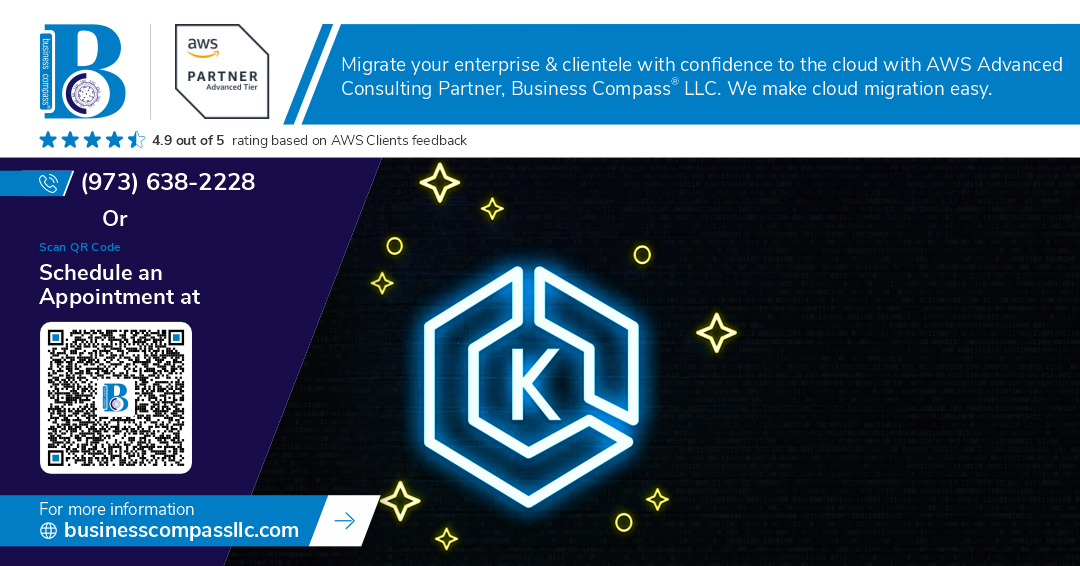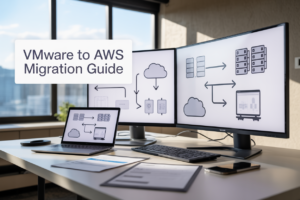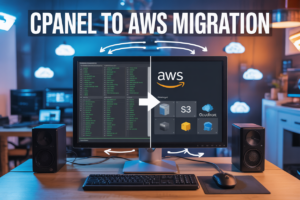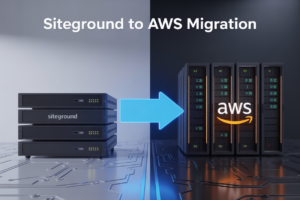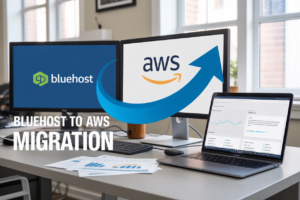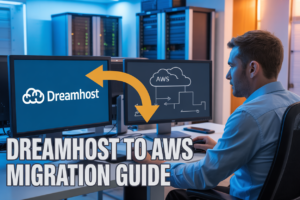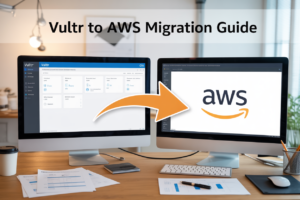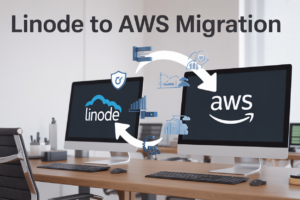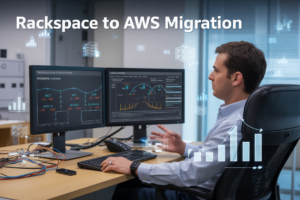Setting up AWS EKS monitoring doesn’t have to be complicated. This guide walks you through deploying Prometheus and Grafana on AWS EKS using Helm charts to create a robust Kubernetes monitoring setup.
This tutorial is designed for DevOps engineers, platform engineers, and Kubernetes administrators who want to implement comprehensive AWS EKS observability without the headache of manual configurations.
You’ll learn how to install the Prometheus Helm chart deployment on your EKS cluster and configure Grafana EKS installation for powerful data visualization. We’ll also cover connecting your Prometheus Grafana dashboard and show you how to secure your monitoring stack to protect sensitive cluster metrics.
By the end, you’ll have a complete EKS monitoring stack running smoothly on your Kubernetes cluster monitoring your applications and infrastructure in real-time.
Setting Up Your AWS EKS Environment for Monitoring
Create and configure your EKS cluster with proper node groups
Start by creating your EKS cluster through the AWS Management Console or AWS CLI with at least two worker nodes in different availability zones. Configure managed node groups with t3.medium instances or larger to handle the monitoring workload effectively. Enable cluster logging for better observability and set up proper IAM roles with necessary permissions for cluster operations.
Install and configure kubectl for cluster management
Download the latest kubectl binary matching your EKS cluster version from the official Kubernetes releases page. Configure your AWS credentials using aws configure and update your kubeconfig file with aws eks update-kubeconfig --region your-region --name your-cluster-name. Test the connection by running kubectl get nodes to verify your cluster access and node status.
Set up Helm package manager on your local machine
Install Helm v3 by downloading the binary from the official Helm releases or using package managers like brew or chocolatey. Add the Prometheus community repository with helm repo add prometheus-community https://prometheus-community.github.io/helm-charts and the Grafana repository using helm repo add grafana https://grafana.github.io/helm-charts. Update your repositories with helm repo update to ensure you have the latest chart versions.
Verify cluster connectivity and permissions
Run comprehensive checks to validate your AWS EKS monitoring setup readiness. Execute kubectl get pods --all-namespaces to confirm cluster communication and kubectl auth can-i create deployments to verify deployment permissions. Create a test namespace with kubectl create namespace monitoring-test and delete it to confirm proper RBAC configuration. Check your node resources using kubectl top nodes to ensure sufficient capacity for the upcoming Prometheus Helm chart deployment and Grafana EKS installation.
Installing Prometheus Using Helm Charts
Add the Prometheus community Helm repository
First, you’ll need to add the official Prometheus community repository to your Helm setup. Run helm repo add prometheus-community https://prometheus-community.github.io/helm-charts to access the latest Prometheus Helm chart deployment options. Update your local repository cache with helm repo update to ensure you’re working with the most current chart versions available for your AWS EKS monitoring stack.
Configure custom values for your Prometheus deployment
Create a custom values file to tailor Prometheus for your EKS environment. Configure resource limits, storage classes, and retention policies that match your cluster’s capacity. Set up service monitor configurations to automatically discover and scrape metrics from your Kubernetes workloads. Define alerting rules and notification endpoints to ensure your monitoring setup catches critical issues before they impact your applications.
Deploy Prometheus server with persistent storage
Deploy Prometheus using helm install prometheus prometheus-community/kube-prometheus-stack -f values.yaml. Ensure persistent storage is configured with appropriate storage classes for your AWS EKS cluster. The deployment creates a StatefulSet with persistent volumes, guaranteeing data retention across pod restarts. Monitor the deployment progress with kubectl get pods -n monitoring to verify all components start successfully.
Verify Prometheus installation and access the web interface
Check your Prometheus installation by running kubectl get all -n monitoring to confirm all pods are running. Port-forward the Prometheus service with kubectl port-forward svc/prometheus-server 9090:80 -n monitoring to access the web interface locally. Open your browser to localhost:9090 and verify targets are being discovered and metrics are being collected from your Kubernetes cluster monitoring setup.
Deploying Grafana for Visualization
Add the official Grafana Helm repository
Start by adding Grafana’s official Helm repository to your cluster. Run helm repo add grafana https://grafana.github.io/helm-charts followed by helm repo update to sync the latest chart versions. This ensures you’re working with the most current Grafana release optimized for Kubernetes deployments.
Create custom configuration for AWS EKS integration
Create a grafana-values.yaml file to customize your Grafana EKS installation for optimal AWS integration. Configure the service account with proper IAM roles, set resource limits matching your EKS node capacity, and enable necessary plugins for AWS EKS monitoring. Include persistence settings, security contexts, and environment-specific configurations that align with your cluster’s networking and storage requirements.
persistence:
enabled: true
size: 10Gi
storageClassName: gp2
service:
type: LoadBalancer
annotations:
service.beta.kubernetes.io/aws-load-balancer-type: nlb
adminPassword: your-secure-password
resources:
requests:
memory: 128Mi
cpu: 100m
limits:
memory: 256Mi
cpu: 200m
Install Grafana with proper service exposure settings
Deploy Grafana using your custom configuration with helm install grafana grafana/grafana -f grafana-values.yaml -n monitoring. The LoadBalancer service type automatically provisions an AWS Network Load Balancer, providing external access to your Grafana dashboard. Monitor the deployment status and retrieve the external IP address once the load balancer provisions successfully.
Configure persistent volumes for dashboard storage
Set up persistent storage to preserve your custom dashboards and data sources across pod restarts. The configuration uses AWS EBS volumes through the gp2 storage class, ensuring your Kubernetes monitoring setup maintains continuity. Verify the PersistentVolumeClaim status and confirm the volume binds correctly to prevent data loss during cluster operations.
| Storage Component | Configuration | Purpose |
|---|---|---|
| Storage Class | gp2 | AWS EBS integration |
| Volume Size | 10Gi | Dashboard and config storage |
| Access Mode | ReadWriteOnce | Single node mounting |
Access Grafana dashboard and complete initial setup
Retrieve the external LoadBalancer URL using kubectl get svc grafana -n monitoring and access the web interface. Log in with the admin credentials configured during installation. Complete the initial setup by verifying the interface loads properly and checking that persistent storage is functioning. Your EKS monitoring stack foundation is now ready for connecting to Prometheus as a data source.
Connecting Grafana to Prometheus Data Source
Configure Prometheus as the primary data source in Grafana
Access your Grafana interface and navigate to Configuration > Data Sources. Click “Add data source” and select Prometheus from the list. Enter your Prometheus server URL – typically http://prometheus-server.monitoring.svc.cluster.local for in-cluster communication on AWS EKS. Set the access method to “Server (default)” and configure the HTTP method as GET. Add any custom headers if needed for your EKS monitoring setup.
Test the connection and validate metric retrieval
Click “Save & Test” to verify the connection between Grafana and your Prometheus data source. A successful connection displays “Data source is working” with a green checkmark. Query the Prometheus metrics explorer by typing up in the query field to verify that your EKS cluster metrics are flowing correctly. Check that node metrics, pod metrics, and container metrics appear in the results to confirm your Kubernetes monitoring setup is functional.
Set up authentication and security settings
Enable basic authentication if your Prometheus deployment requires credentials. Configure TLS settings by checking “Skip TLS Verify” only for development environments – production EKS clusters should use proper certificates. Set up Grafana authentication through AWS IAM integration or LDAP for enterprise security. Create service accounts with appropriate RBAC permissions for accessing Prometheus metrics. Implement network policies to restrict access between Grafana and Prometheus pods, ensuring your EKS monitoring stack security follows AWS best practices.
Monitoring Your EKS Cluster with Pre-built Dashboards
Import essential Kubernetes cluster monitoring dashboards
Grafana’s community repository offers battle-tested Kubernetes monitoring dashboards that work seamlessly with your AWS EKS Prometheus setup. The most popular dashboards include the Kubernetes Cluster Monitoring dashboard (ID: 7249), Node Exporter Full dashboard (ID: 1860), and the Kubernetes Pod Monitoring dashboard (ID: 6417). Import these by navigating to Grafana’s dashboard import section, entering the dashboard ID, and selecting your Prometheus data source. These pre-built dashboards immediately provide cluster-wide visibility into resource usage, node health, and workload performance across your EKS environment.
| Dashboard Name | Dashboard ID | Key Metrics |
|---|---|---|
| Kubernetes Cluster Monitoring | 7249 | CPU, Memory, Network, Storage |
| Node Exporter Full | 1860 | System metrics, Disk I/O, Network |
| Kubernetes Pod Monitoring | 6417 | Pod status, Resource consumption |
Configure node-level metrics and alerts
Node-level monitoring requires proper configuration of node-exporter to collect system metrics from each EKS worker node. The kube-prometheus-stack automatically deploys node-exporter as a DaemonSet, ensuring every node reports critical metrics like CPU usage, memory consumption, disk space, and network traffic. Configure alerting rules for high CPU utilization (>80%), low disk space (<10%), and memory pressure conditions. Create alert channels in Grafana to send notifications via Slack, email, or AWS SNS when node health degrades. Set up threshold alerts for sustained high load averages and monitor node readiness status to prevent workload disruptions.
Set up pod and container performance monitoring
Container-level observability tracks individual pod performance and resource consumption patterns within your EKS cluster. Configure Prometheus to scrape metrics from kubelet’s /metrics/cadvisor endpoint to collect container CPU, memory, and network statistics. Monitor pod restart counts, container image pull times, and resource limits versus actual usage. Set up alerts for pods consuming more than 90% of their memory limits or experiencing frequent restarts. Use Grafana’s pod monitoring dashboards to identify resource-hungry containers and optimize resource allocation. Track container startup times and readiness probe failures to maintain application performance.
Create custom dashboards for application-specific metrics
Build custom Grafana dashboards tailored to your specific applications running on EKS by leveraging Prometheus metrics from your workloads. Configure your applications to expose custom metrics using Prometheus client libraries, then create ServiceMonitor resources to automatically discover and scrape these endpoints. Design panels that visualize business-critical metrics like request latency, error rates, and throughput for your services. Use PromQL queries to calculate SLI metrics and create SLO-based alerts. Organize dashboards by team, environment, or service to provide focused views for different stakeholders while maintaining comprehensive AWS EKS monitoring across your entire infrastructure.
Securing Your Monitoring Stack
Implement proper RBAC policies for Prometheus and Grafana
Role-Based Access Control (RBAC) forms the foundation of EKS monitoring stack security. Create dedicated service accounts for Prometheus and Grafana with minimal required permissions. Prometheus needs cluster-wide read access to metrics endpoints, while Grafana requires specific access to its configuration secrets and persistent volumes. Define ClusterRoles that grant only necessary permissions – avoid using cluster-admin roles. Implement namespace-based segregation where monitoring components operate in isolated namespaces with restricted cross-namespace access.
Configure SSL/TLS encryption for secure access
Secure your AWS EKS observability stack by enabling TLS encryption for all monitoring traffic. Configure ingress controllers with valid SSL certificates using AWS Certificate Manager or Let’s Encrypt. Enable HTTPS-only access for Grafana dashboards and configure Prometheus to use secure communication channels. Update Helm chart values to enforce TLS connections between Grafana and Prometheus data sources. Implement network policies that block unencrypted traffic to monitoring endpoints, ensuring all Kubernetes cluster monitoring communications remain encrypted in transit.
Set up authentication methods and user management
Configure robust authentication mechanisms for your Prometheus Grafana dashboard deployment. Enable OAuth2 integration with AWS IAM or external identity providers like Active Directory. Set up multi-factor authentication for admin accounts and implement session management policies. Create user roles with appropriate dashboard permissions – viewers for operations teams and editors for DevOps engineers. Configure API key management for programmatic access and establish audit logging for all authentication events. Integrate with AWS Cognito for seamless user management across your EKS monitoring stack security infrastructure.
Setting up a monitoring solution for your EKS cluster doesn’t have to be complicated. By using Helm charts to deploy Prometheus and Grafana, you get a powerful monitoring stack up and running quickly. The combination gives you real-time insights into your cluster’s performance, from resource usage to application health, all visualized through customizable dashboards that help you spot issues before they become problems.
Remember to prioritize security from day one by configuring proper authentication, setting up network policies, and regularly updating your monitoring components. Start with the pre-built dashboards to get immediate value, then customize them as you learn more about your specific monitoring needs. Your future self will thank you when you can quickly troubleshoot issues or prove your infrastructure is running smoothly during those important stakeholder meetings.