Looking to build powerful business intelligence solutions in Databricks? This guide is for data analysts, BI developers, and data engineers who want to master the AI/BI Genie Space. We’ll cover essential authoring techniques that combine the best of AI and BI capabilities in Databricks. Learn about setting up your ideal authoring environment, preparing data for optimal performance, and designing effective visualizations that drive insights. Plus, discover how to implement proper security measures while enabling smooth team collaboration.
Understanding the AI/BI Genie Space in Databricks
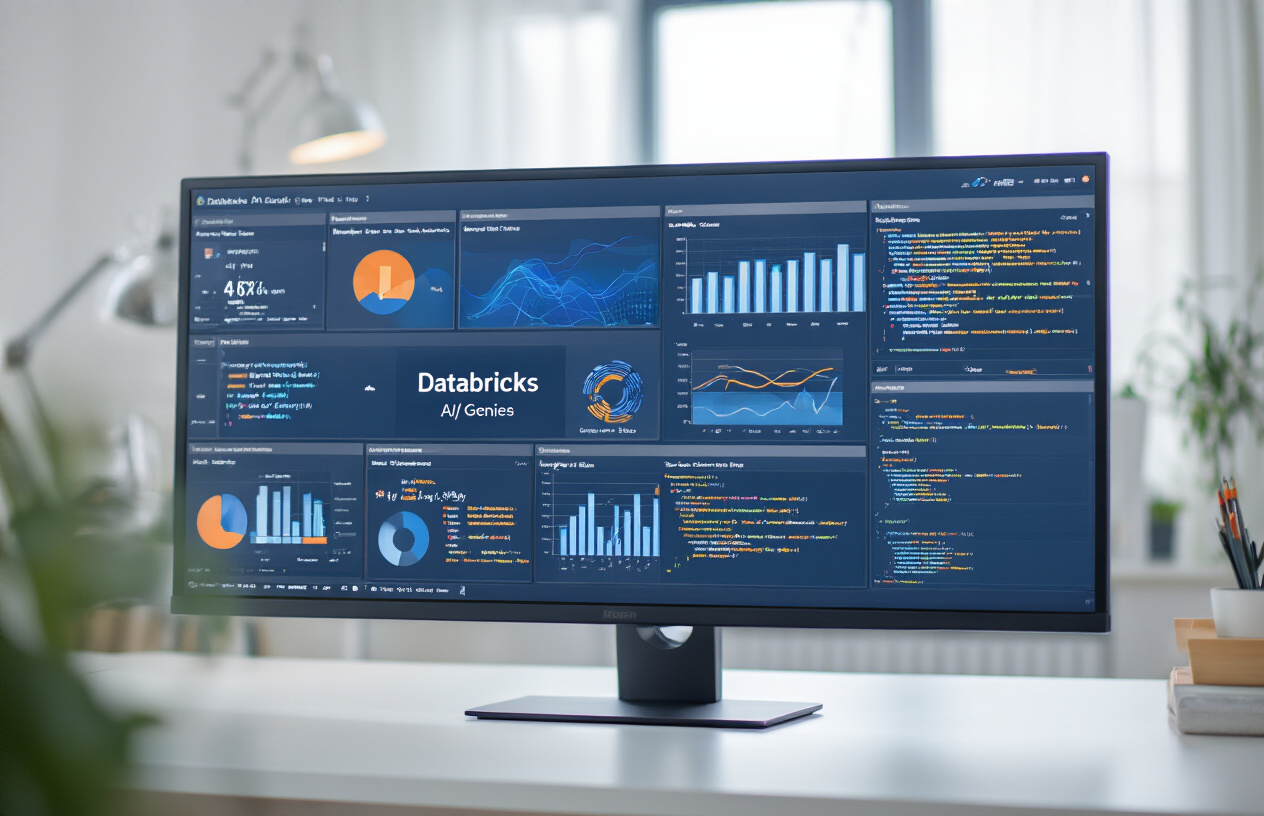
Key features and capabilities of AI/BI Genie Space
The AI/BI Genie Space isn’t just another BI tool—it’s Databricks’ answer to making data visualization and analytics dead simple while keeping all the power under the hood. Think of it as your command center for creating dashboards and reports without jumping between platforms.
What makes it special? First off, real-time query processing. You ask a question, and boom—you get answers instantly from your data lake or warehouse. No more waiting for batch processes to complete.
Then there’s the natural language querying. Just type what you want to know in plain English like “Show me sales by region for Q2” and Genie translates that into perfect SQL behind the scenes. Magic, right?
The drag-and-drop interface means anyone on your team can build professional visualizations without writing a single line of code. But if you’re a SQL wizard, you can still flex those muscles when needed.
And don’t overlook the AI-assisted recommendations. Genie watches how you work and suggests relevant visualizations based on your data patterns. It’s like having a data scientist looking over your shoulder.
How it fits into the Databricks ecosystem
Genie Space doesn’t exist in isolation—it’s fully baked into the Databricks Lakehouse Platform. This tight integration means you can go from data ingestion to visualization without ever leaving the ecosystem.
Your data lives in Delta Lake? Genie connects directly to it. Working with notebooks for data transformation? Your results feed right into Genie dashboards. The Unity Catalog provides consistent governance across everything you touch.
This seamless workflow eliminates the traditional headaches of BI implementation:
Data Engineer → Data Scientist → BI Developer → Business User
Now becomes:
Everyone works in the same platform with appropriate permissions
The shared metadata layer means everyone’s speaking the same language about your data. No more “which version of this metric is correct?” debates.
Benefits over traditional BI authoring tools
Traditional BI tools make you extract data, move it around, and maintain separate security models. Genie Space flips that on its head.
Query performance blows most BI tools out of the water. Since you’re querying data right where it lives (not in some separate BI semantic layer), you get answers faster. Photon engine acceleration helps too.
Cost savings are substantial—no need for separate BI licenses, data movement tools, or dedicated hardware. Everything runs on the same infrastructure you already use for Databricks.
The biggest win? Freshness. When your analytics platform connects directly to your data platform, you’re always working with the latest information. No more “this dashboard is showing yesterday’s data” problems.
And while other tools make you choose between self-service for business users OR governance for IT, Genie gives you both. The guardrails stay in place even as users create their own reports.
Prerequisites for optimal usage
Getting the most from Genie Space takes a bit of prep work. Here’s what you need:
- Well-organized data – The cleaner your Delta tables or SQL views, the better your experience. Create business-friendly views when possible.
- Proper entitlements – Users need the right Databricks workspace permissions and specific Unity Catalog access to relevant tables.
- Compute resources – Dedicated SQL warehouses give you the best performance. Size them appropriately for your query complexity.
- Data modeling basics – Understanding star schemas and denormalization principles helps create intuitive dashboards.
- Clear naming conventions – Your table and column names become your dashboard vocabulary. Make them meaningful!
Don’t skimp on good data documentation either. The AI features work better when your data dictionary is complete.
Setting Up Your Authoring Environment

Configuring workspace permissions and access
Setting up your Genie Space starts with getting permissions right. Trust me, nothing kills momentum faster than permission errors when you’re ready to create.
First, make sure you’re a Workspace Admin or have a workspace admin help you. You’ll need these permissions:
- Workspace access: Obviously
- Cluster creation rights: To build compute resources
- SQL warehouse access: For querying your data
- Catalog/schema permissions: For accessing the right data tables
Pro tip: Create specific user groups for your BI team. This makes managing permissions way easier as your team grows.
databricks groups create --name bi-authors
databricks groups add-member --name bi-authors --user-name jane.doe@company.com
Essential tools and extensions
Your authoring toolkit makes all the difference. Here’s what you need:
- Visual Studio Code: With the Databricks extension for local development
- Git integration: For version control (seriously, don’t skip this)
- SQL formatter: Keeps your queries clean and readable
- Notebook linting tools: Prevents sloppy code
I’ve found that the Databricks extension for Chrome helps navigate between spaces quickly. And JSON formatter extensions are lifesavers when working with complex parameters.
Establishing connections to data sources
This is where things get interesting. Your Genie Space needs solid data connections to work its magic.
Start by setting up these connections:
- Unity Catalog: Connect to your core data assets
- External sources: Any S3, Azure, or GCP buckets you need
- API connections: For pulling in external data feeds
When connecting to Unity Catalog, use service principals instead of personal credentials. This prevents dashboards from breaking when someone goes on vacation.
For external sources, store connection strings in Databricks secrets:
dbutils.secrets.get(scope="bi-connections", key="snowflake-prod")
Test your connections with small queries before building complex dashboards. Nothing’s worse than building an entire solution only to find your connection times out with larger datasets.
Data Preparation Best Practices

A. Structuring data for BI consumption
Building effective BI solutions in Databricks starts with properly structured data. Your data structure directly impacts query performance and user experience.
Think of it like organizing your kitchen – you want ingredients grouped logically and easily accessible. In Databricks, this means:
- Creating clear table naming conventions (use prefixes like
raw_,silver_,gold_) - Defining standardized column names across datasets
- Using appropriate file formats (Parquet or Delta Lake beat CSV every time)
- Partitioning large tables on common filter columns
Don’t force your analysts to join 15 tables just to answer basic questions. Denormalize where it makes sense.
B. Implementing efficient data transformation techniques
Databricks gives you serious firepower for transformations, but with great power comes… well, you know.
# Instead of this:
df = df.withColumn("full_name", concat(col("first_name"), lit(" "), col("last_name")))
df = df.withColumn("amount_usd", col("amount") * 1.25)
df = df.withColumn("processed_date", current_date())
# Do this (chained operations):
df = df.withColumn("full_name", concat(col("first_name"), lit(" "), col("last_name"))) \
.withColumn("amount_usd", col("amount") * 1.25) \
.withColumn("processed_date", current_date())
Other transformation tips:
- Push down predicates early to filter data before heavy processing
- Use window functions instead of self-joins when possible
- Leverage Delta Lake’s MERGE command for efficient upserts
- Consider broadcast joins for small dimension tables
C. Managing data freshness and update frequency
Nobody wants stale data. But refreshing everything hourly? That’s often overkill.
Match refresh rates to business needs:
- Sales dashboards: daily or hourly updates
- Inventory metrics: near real-time (15-30 minute intervals)
- Financial reporting: daily with month-end reconciliation
- Long-term trends: weekly or monthly is usually fine
In Databricks, set up scheduled jobs with appropriate frequencies and dependencies. Use Delta Lake’s time travel capabilities to maintain historical versions without duplicate storage.
D. Creating reusable data models
Stop rebuilding the wheel with every new dashboard. Create modular, reusable data models that serve multiple purposes.
The best approach:
- Build core dimension tables (customers, products, locations)
- Create fact tables for key business processes
- Develop aggregated metric views on top
- Document everything thoroughly
Use Databricks SQL to create views that abstract complex joins and calculations. This way, your BI users just need simple SELECT statements, not complex data engineering knowledge.
E. Handling different data types effectively
Databricks handles diverse data types, but each requires specific techniques.
| Data Type | Best Practices |
|---|---|
| Strings | Standardize case, trim whitespace, handle nulls with COALESCE |
| Dates | Store in DATE type, not strings. Use date functions for manipulation |
| Numeric | Use appropriate precision. Consider decimal vs double for financial data |
| Arrays/Maps | Explode when needed for analysis, keep nested for storage efficiency |
| JSON/Semi-structured | Use Databricks’ native JSON functions rather than string parsing |
| Binary/Large Objects | Store references in tables, actual objects in storage |
Semi-structured data (like JSON) shines in Databricks. You can query it directly without pre-defining a schema:
SELECT value:customer.name, value:order.items[0].price
FROM json_table
When in doubt, document your data types and transformation logic clearly. Your future self will thank you.
Designing Effective BI Solutions

A. Selecting appropriate visualization types
Data tells stories, but only when displayed properly. In Databricks BI solutions, picking the right visualization is half the battle.
Bar charts work wonders for comparisons between categories. Want to show monthly sales differences? Bar chart. Need to highlight budget variances? Bar chart again.
Line charts shine when tracking trends over time. They reveal patterns that might otherwise hide in raw numbers.
Pie charts? Use them sparingly and only when showing parts of a whole. And please, no more than 5-7 slices or they become visual noise.
For complex relationships, scatter plots reveal correlations that tables simply can’t. Heatmaps transform dense data tables into intuitive color patterns.
Here’s a quick decision guide:
| Question | Visualization |
|---|---|
| Comparing values? | Bar chart |
| Showing trends? | Line chart |
| Part-to-whole? | Pie chart (limited slices) |
| Distributions? | Histogram |
| Relationships? | Scatter plot |
| Geographical data? | Map |
Remember – fancy isn’t always better. The best visualization is the one that makes your point instantly clear.
B. Creating intuitive dashboards and reports
Dashboard design isn’t just about aesthetics. It’s about creating a visual hierarchy that guides users to insights.
Start with the big picture at the top – key metrics and KPIs that matter most. Then move to supporting details below.
Group related visualizations together. Your users shouldn’t play detective to find connections between charts.
White space isn’t wasted space. It’s breathing room that prevents cognitive overload.
Color should have purpose. Use it to highlight exceptions, not just because it looks pretty. Consistent color schemes help users understand relationships between data points.
Text matters too. Clear titles, concise labels, and helpful tooltips transform good dashboards into great ones.
And for goodness’ sake, limit your dashboard to a single screen when possible. Nobody likes to scroll through endless charts hunting for insights.
C. Implementing interactive elements
Static dashboards are so 2010. Today’s BI solutions demand interactivity.
Filters are your best friends. They let users drill down to exactly what they care about without creating dozens of separate reports.
Parameter controls transform passive viewers into active explorers. Want to see how changing interest rates affect profitability? Sliders make that possible in real-time.
Cross-filtering is where the magic happens. When clicking one visualization automatically updates others, users discover connections they never knew existed.
Hover actions reveal details without cluttering the interface. Tooltips should provide context, not just repeat what’s already visible.
In Databricks’ Genie Space, these interactive elements aren’t just bolt-on features – they’re built into the foundation of every visualization.
The best interactivity feels natural, not technical. If users need training to understand how to use your dashboard, you’ve already failed.
D. Optimizing for different device formats
Your stunning dashboard looks perfect on your 32-inch monitor. But what about on a laptop? Or a tablet? Or (gasp) a phone?
Responsive design isn’t optional anymore. It’s mandatory.
Start by identifying which devices your users actually use. There’s no point optimizing for phones if everyone views reports on desktops.
For mobile optimization, simplify ruthlessly. Convert detailed tables to summary cards. Replace multiple small charts with one impactful visualization.
Consider creating dedicated mobile views for critical dashboards. What works on desktop rarely translates perfectly to smaller screens.
Test on actual devices, not just browser simulations. The devil’s in the details – like whether buttons are too small for real human fingers.
Remember load times! Mobile users might be on spotty connections. Optimize image sizes and limit data pulls to what’s absolutely necessary.
The ultimate test: can someone get meaningful insights in under 30 seconds on any device? If not, keep refining.
Leveraging AI Capabilities

Integrating machine learning models into BI solutions
Want to supercharge your dashboards? Machine learning is your secret weapon. In Databricks, you can easily incorporate ML models directly into your BI solutions without complex workflows.
Start by developing your models in notebooks using libraries like scikit-learn, PyTorch, or Databricks’ own MLflow. Once trained, register these models in the MLflow Model Registry. This makes them accessible across your workspace.
The game-changer is how you can call these models directly from your SQL queries:
SELECT
customer_id,
purchase_amount,
ML.PREDICT(
MODEL `models.customer_churn_predictor`,
(customer_id, purchase_history, engagement_score)
) AS churn_probability
FROM customer_transactions
This lets you blend historical data with predictive insights in a single dashboard view.
Implementing natural language processing features
NLP capabilities are transforming how users interact with data in Databricks. The days of complex query writing are fading fast.
With Genie Space, you can implement:
- Natural language queries: Let users ask questions like “Show me sales trends for the last quarter” and get instant visualizations
- Text analytics dashboards: Analyze sentiment, extract entities, and identify key phrases from text data
- Automated document processing: Extract structured data from PDFs, emails, and other unstructured sources
The implementation is surprisingly straightforward. Use Databricks’ AI features to create endpoints that process natural language, then connect these endpoints to your dashboards.
Creating predictive analytics dashboards
Predictive dashboards are where Databricks truly shines. They transform BI from looking backward to looking forward.
To build effective predictive dashboards:
- Identify metrics with predictive value
- Choose appropriate ML models (regression, classification, time-series)
- Create visualizations that clearly communicate prediction confidence
- Include interactive elements to test different scenarios
A well-designed predictive dashboard includes both the prediction and the contributing factors. For example, don’t just show predicted revenue; show what’s driving that prediction.
Use parameter widgets to let users ask “what-if” questions. This turns passive dashboard consumers into active scenario planners.
Automating insights generation
The most advanced BI solutions don’t wait for users to discover insights – they proactively surface them.
In Databricks, you can automate insight discovery by:
- Setting up anomaly detection workflows that flag unusual patterns
- Creating ML pipelines that identify correlations and causations automatically
- Developing recommendation systems that suggest relevant dashboards and visualizations
- Implementing automated commentary that explains data changes in plain language
The key is combining scheduled jobs with notification systems. When your automated analysis identifies something important, it should push that information to the right people.
For example, create a daily job that analyzes sales data, identifies products performing outside expected ranges, and sends a summary to sales managers with direct links to relevant dashboards.
Performance Optimization Techniques
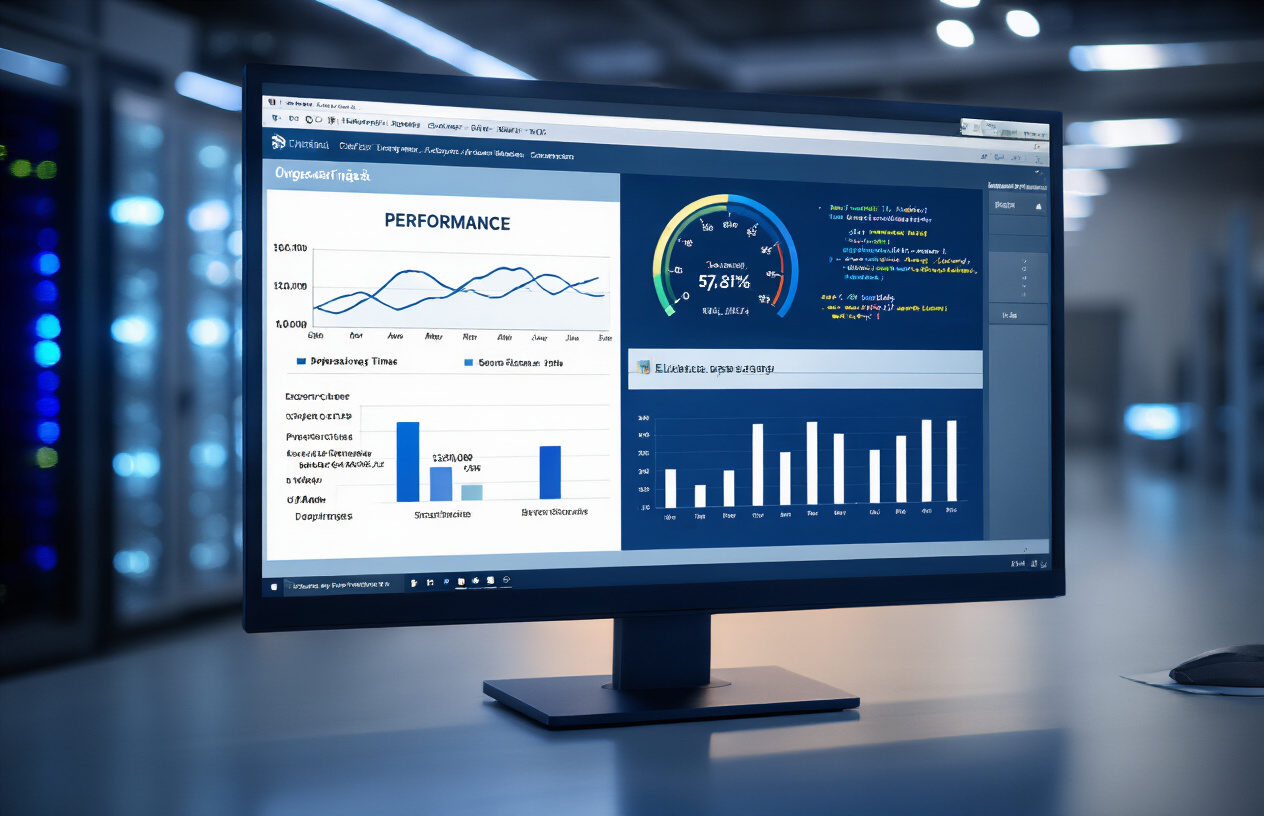
Query optimization strategies
Ever wonder why some queries feel like they’re moving through molasses? The culprit is usually inefficient SQL.
Start by analyzing your query execution plans. Databricks has this neat “EXPLAIN” command that shows you exactly how your query will run before you even execute it. It’s like getting a preview of the journey your data will take.
EXPLAIN SELECT * FROM your_table WHERE column > 100
Avoid using “SELECT *” in production. It’s lazy and forces Databricks to process columns you don’t need. Instead, be specific about what you want:
SELECT column1, column2 FROM your_table WHERE column > 100
Filter early and often. Push those WHERE clauses as close to the data source as possible. This cuts down the amount of data that needs to be shuffled around.
Caching mechanisms for faster rendering
Caching in Databricks is your secret weapon for blazing-fast dashboards.
When you cache a DataFrame or table, you’re telling Databricks: “Hey, keep this data in memory because I’ll need it again soon.” It’s like keeping your favorite tools within arm’s reach instead of running back to the toolbox every time.
# Cache a DataFrame
df.cache()
# Cache a table
spark.sql("CACHE TABLE my_important_table")
But remember – cache isn’t free magic. It consumes cluster memory, so be strategic. Cache intermediate results that:
- Take a long time to compute
- Get reused multiple times
- Aren’t massive in size
For dashboards, consider scheduling regular cache refreshes during off-hours. Your users will thank you when their 9AM reports load instantly.
Managing resource utilization
Databricks clusters aren’t all-you-can-eat buffets. They’re more like premium restaurants where every compute second costs money.
Size your clusters appropriately. Too small? Your jobs crawl. Too large? You’re burning cash for no reason. Start modest and scale up based on actual performance metrics.
For BI workloads, consider these cluster settings:
| Setting | Recommendation | Why |
|---|---|---|
| Worker type | Memory-optimized | BI queries often need more memory than CPU |
| Auto-scaling | Enabled | Handles varying query loads efficiently |
| Spot instances | For non-critical workloads | Save up to 90% on costs |
Enable autoscaling but set reasonable limits. A runaway query shouldn’t spin up 100 workers and drain your budget in an hour.
Handling large datasets efficiently
Working with terabyte-scale data in Genie Space? Regular approaches won’t cut it.
Partition your data intelligently. If your users typically filter by date, partition by date. If they filter by region, partition by region. This lets Databricks skip entire chunks of irrelevant data.
CREATE TABLE sales_data
PARTITIONED BY (year, month, day)
AS SELECT * FROM raw_sales
For massive datasets, consider these techniques:
- Pre-aggregate data where possible
- Use Delta Lake’s Z-order indexing for multi-dimensional filtering
- Create materialized views for common query patterns
- Sample data for development and testing
Sometimes the best optimization is rethinking what data you actually need. Do your dashboards really require every single row from the past five years, or would aggregated summaries work?
Implementing Security and Governance
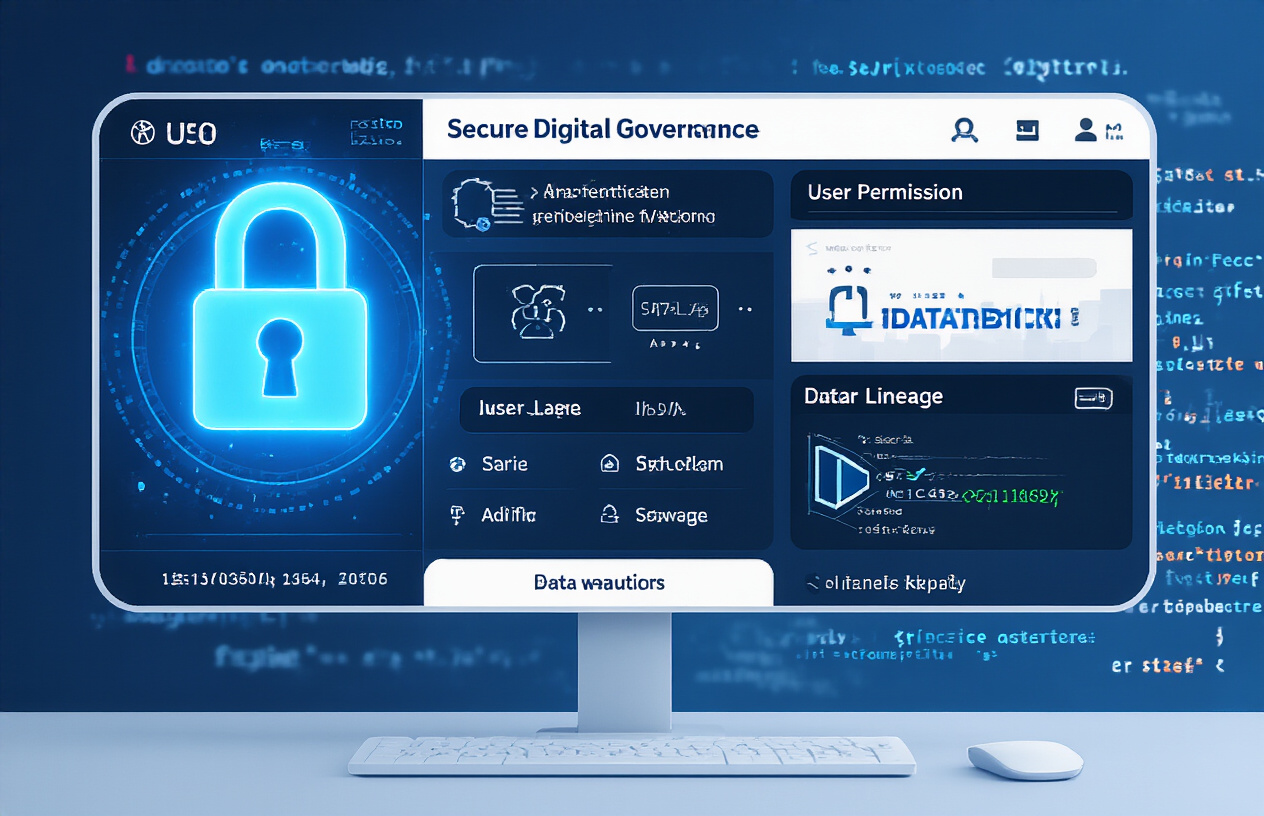
Setting up row-level security
Security isn’t just a checkbox—it’s a critical foundation for any BI solution in Databricks. Row-level security (RLS) lets you control exactly what data users can see, even when they’re querying the same table.
Here’s how to implement it effectively:
- Define security predicates in SQL views:
CREATE VIEW secure_sales AS
SELECT * FROM sales
WHERE region IN (SELECT allowed_regions FROM user_permissions
WHERE username = current_user());
- Use dynamic filtering with Spark SQL:
def get_filtered_data(df):
user = spark.sql("SELECT current_user()").collect()[0][0]
permissions = spark.table("user_permissions")
allowed_depts = permissions.filter(f"username = '{user}'").select("departments").collect()
return df.filter(col("department").isin(allowed_depts))
- Apply table ACLs alongside RLS for defense-in-depth protection
Managing user access controls
The right access controls make or break your BI environment. Databricks offers multiple layers to manage who sees what.
Start with workspace-level permissions to control who can access the Genie Space itself. Then drill down to:
- Cluster access controls (who can run queries)
- Notebook permissions (who can view/edit visualization code)
- SQL warehouse access (who can execute against which compute)
- Dashboard sharing settings (who can view insights)
Pro tip: Create user groups that align with business functions rather than managing permissions per individual. This scales way better as your organization grows.
Implementing data masking for sensitive information
Some data is just too sensitive to show everyone. Think credit cards, personal IDs, or health info. That’s where data masking comes in.
In Databricks, implement masking through:
- Dynamic views with masking functions:
CREATE VIEW masked_customer_data AS
SELECT
customer_id,
name,
CASE WHEN is_admin() THEN phone_number
ELSE CONCAT('XXX-XXX-', RIGHT(phone_number, 4)) END AS phone,
CASE WHEN is_admin() THEN ssn
ELSE 'XXX-XX-' + RIGHT(ssn, 4) END AS ssn
FROM customers;
- Column-level security policies using Unity Catalog
- Custom UDFs for advanced masking logic
The best approach? Layer these techniques for comprehensive protection.
Audit logging and compliance considerations
You can’t prove compliance if you can’t show who did what and when. Audit logging isn’t just nice-to-have—it’s essential.
Databricks provides workspace audit logs that track:
- Query execution history
- Data access patterns
- Permission changes
- Dashboard views
For regulated industries, configure these logs to flow into your security information and event management (SIEM) system.
Remember to establish retention policies that align with your industry regulations—whether that’s GDPR, HIPAA, or financial compliance frameworks.
The audit logs are your evidence trail when auditors come knocking. Don’t wait until compliance review time to discover gaps in your logging strategy.
Collaboration and Deployment Workflows

Version control best practices
Working on BI solutions in Databricks? Version control isn’t optional – it’s your safety net.
Start by connecting your Genie Space to Git repositories. This gives you a complete history of changes and makes collaboration way smoother. When setting up your repos, create a branching strategy that works for your team size. Small teams can get away with a simple main/development structure, while larger teams might need feature branches.
Here’s what good version control looks like in practice:
- Commit meaningful changes with descriptive messages
- Use branches for new features or experiments
- Never push broken code to the main branch
- Implement branch protection rules
- Keep notebooks modular to minimize merge conflicts
The magic happens when you treat your BI assets like proper code. That SQL query? Version it. That dashboard config? Version it. Those parameter files? You guessed it.
Implementing CI/CD pipelines
CI/CD transforms your BI development from “fingers crossed” deployments to reliable, automated workflows.
For Databricks BI solutions, set up pipelines that:
- Automatically run tests when changes are committed
- Deploy to development environments on successful builds
- Require approvals before production deployments
- Generate documentation for new features
Your pipeline should validate not just code quality but data quality too. Use Databricks Jobs to orchestrate these pipelines, tying them to your Git workflow.
# Sample CI/CD workflow structure
stages:
- validate
- test
- build
- deploy_dev
- approve
- deploy_prod
The real productivity boost comes from automating repetitive tasks. Notebook parameters validation, data schema checks, permissions updates – all can be built into your pipeline.
Testing strategies for BI solutions
Nobody talks about testing BI solutions enough. But flawed insights can lead to costly business mistakes.
Your testing approach should cover:
- Unit tests for individual components
- Query validation
- Parameter boundary testing
- Calculation accuracy
- Integration tests for connected components
- End-to-end data flows
- Dashboard rendering
- Filter interactions
- Performance tests
- Query execution time
- Dashboard load time
- Concurrency handling
Create a test dataset that’s small enough for quick tests but representative of your production data. In Databricks, you can use notebook workflows to automate these tests.
The smartest teams build regression test suites that run automatically before any deployment. This catches unexpected changes in query results or dashboard behavior.
Managing changes across environments
Moving changes between development, testing, and production environments is where many BI projects fall apart.
In Databricks, set up a clear promotion path:
- Development workspace for building and experimentation
- Testing workspace for validation
- Production workspace for end-user access
Use Databricks Repos to keep code in sync across these environments. For data objects like tables and schemas, create deployment scripts that can be version-controlled and executed as part of your CI/CD pipeline.
Configuration should be environment-specific:
| Environment | Data Source | Refresh Schedule | User Access |
|---|---|---|---|
| Development | Sample data | On-demand | Developers only |
| Testing | Subset of prod | Daily | QA team |
| Production | Live data | Hourly/Real-time | Business users |
Track changes with a release log that documents what changed, why it changed, and who approved it. This becomes invaluable when troubleshooting issues later.

Building effective BI solutions in Databricks requires careful attention to the AI/BI Genie Space authoring process. From establishing your environment and preparing your data to designing impactful visualizations and leveraging AI capabilities, each step contributes to creating powerful analytics solutions. The performance optimization techniques, security measures, and collaborative workflows we’ve explored are essential for developing enterprise-grade BI assets that deliver reliable insights.
As you implement these best practices in your own Databricks environment, remember that successful BI authoring is an iterative process. Start with the fundamentals, continuously refine your approach based on user feedback, and stay current with Databricks’ evolving capabilities. Your thoughtfully designed BI solutions will empower your organization to make more informed, data-driven decisions while maximizing the value of your Databricks investment.



















