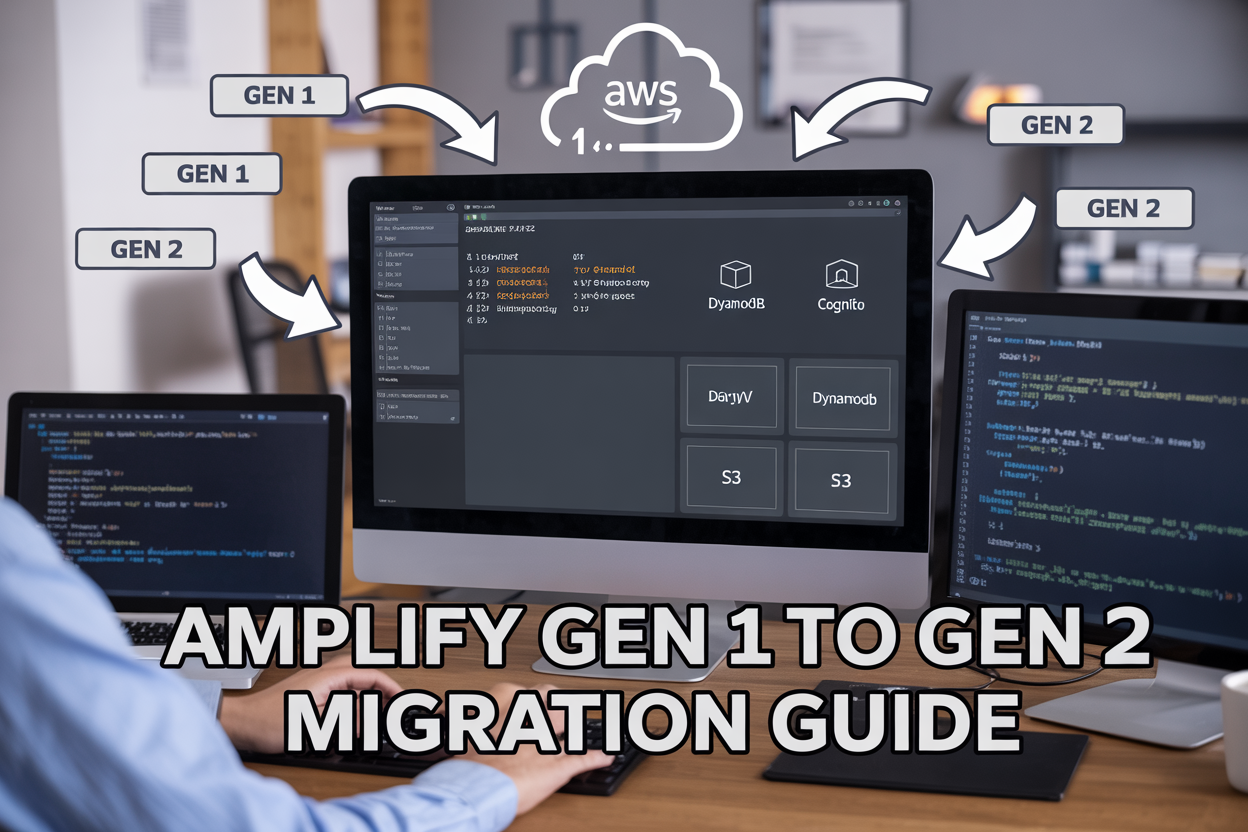AWS Amplify migration from Gen 1 to Gen 2 can seem overwhelming, but with the right approach, you can move your DynamoDB tables, S3 assets, and Cognito users without breaking your application. This Amplify Gen 1 to Gen 2 migration guide is designed for developers and DevOps engineers who need to upgrade their existing Amplify projects while keeping everything running smoothly.
Moving to Amplify Gen 2 brings improved performance, better developer experience, and enhanced TypeScript support – but the migration process requires careful planning. You’ll learn how to set up your new environment properly, handle the DynamoDB migration guide steps without data loss, and manage S3 data transfer Amplify requirements to avoid downtime.
This AWS Amplify upgrade tutorial covers the complete migration workflow, from understanding the key architectural differences between generations to optimizing your final setup. We’ll walk through the critical steps for Cognito user migration and authentication settings transfer, plus show you how to test everything thoroughly before going live. By the end, you’ll have a fully functional Gen 2 environment that maintains all your existing data and user relationships.
Understanding the Key Differences Between Amplify Gen 1 and Gen 2
Architecture changes that impact data migration
AWS Amplify Gen 2 introduces a fundamentally different approach to resource management and application architecture. While Gen 1 relied heavily on the Amplify CLI with CloudFormation templates behind the scenes, Gen 2 embraces a code-first approach using TypeScript and the AWS CDK (Cloud Development Kit). This shift means your resource definitions now live directly in your codebase rather than separate configuration files.
The most significant change affecting your DynamoDB migration is how tables are defined and managed. Gen 1 used GraphQL schemas with @model directives to automatically generate DynamoDB tables, while Gen 2 requires explicit table definitions using the defineData function. Your existing table structures will need translation from the directive-based approach to the new programmatic definitions.
Resource dependencies also work differently. Gen 1’s automatic resource creation based on GraphQL relationships becomes explicit dependency management in Gen 2. This means you’ll need to carefully map out how your DynamoDB tables, S3 buckets, and Cognito resources connect to each other in the new architecture.
New resource naming conventions and structure
Resource naming represents one of the trickiest aspects of Amplify Gen 1 to Gen 2 migration. Gen 1 automatically generated resource names using a predictable pattern that included your app name, environment, and resource type. Gen 2 gives you more control but requires explicit naming decisions.
Your DynamoDB table names will likely change during migration. Gen 1 tables typically followed patterns like AppName-ModelName-Environment, while Gen 2 allows custom naming through the table definition. This naming change affects your application code, Lambda functions, and any direct DynamoDB API calls.
| Resource Type | Gen 1 Pattern | Gen 2 Approach |
|---|---|---|
| DynamoDB Tables | Auto-generated with app prefix | Explicitly defined names |
| S3 Buckets | Environment-based naming | Custom bucket naming |
| Lambda Functions | Auto-generated based on resolvers | Named through function definitions |
| Cognito User Pool | App name + environment suffix | Configurable naming |
S3 bucket names also follow new conventions. Your S3 data transfer Amplify process needs to account for these naming changes, especially if your application hardcodes bucket references or uses them in client-side code.
Updated authentication and authorization models
Cognito user migration becomes more complex due to Gen 2’s enhanced authentication model. Gen 1’s @auth directives are replaced with a more flexible authorization system that separates authentication from authorization logic.
Gen 2 introduces per-field authorization controls that weren’t available in Gen 1. You can now define granular permissions at the individual field level rather than just at the model level. This enhancement means you might want to restructure your data access patterns during migration to take advantage of these new capabilities.
The authentication flow itself remains similar – users still authenticate through Cognito User Pools – but the way your application handles tokens and permissions requires updates. Gen 2’s client libraries provide different methods for authentication state management, which affects how you implement protected routes and API calls.
Multi-factor authentication (MFA) configuration also changes. Gen 1’s MFA settings were configured through the CLI, while Gen 2 allows programmatic MFA configuration directly in your authentication definition. This gives you more flexibility but requires code changes to implement.
Enhanced security features and access patterns
Security improvements in Gen 2 directly impact your migration strategy. The new architecture enforces stricter resource isolation and provides better control over cross-service permissions. Your Lambda functions will need updated IAM roles that align with Gen 2’s security model.
API access patterns change significantly. Gen 1’s GraphQL API automatically handled authentication and authorization through directives, while Gen 2 requires explicit security implementations in your resolvers and business logic. This means reviewing every API endpoint during your AWS Amplify upgrade tutorial.
Fine-grained access control becomes more powerful in Gen 2. You can implement row-level security for DynamoDB operations, attribute-based access control, and dynamic authorization rules that weren’t possible in Gen 1. These features might require restructuring your data model to fully leverage the new capabilities.
Resource-level permissions also become more explicit. Instead of relying on Amplify’s automatic permission grants, Gen 2 requires you to define exactly which services can access which resources. This creates more secure applications but demands careful attention during migration to avoid breaking existing functionality.
Preparing Your Current Amplify Gen 1 Environment for Migration
Audit existing DynamoDB tables and data structure
Before jumping into your AWS Amplify migration, you need to get a complete picture of your current DynamoDB setup. Start by listing all tables in your Gen 1 environment using the AWS CLI or console. Document each table’s name, partition key, sort key (if applicable), and any global secondary indexes (GSIs) or local secondary indexes (LSIs).
Pay special attention to your table schemas and data types. Gen 2 uses a different approach to defining data models, so understanding your current structure helps you plan the transformation. Export a sample of records from each table to understand the actual data patterns and any nested attributes or complex data types you’re using.
Don’t forget to check your table settings like read/write capacity modes, auto-scaling configurations, and point-in-time recovery settings. These configurations need to be recreated in your new Gen 2 environment. Also, review any DynamoDB Streams you have enabled, as these might be connected to Lambda functions or other services that require special handling during migration.
Create a comprehensive inventory spreadsheet that includes table names, approximate record counts, storage size, and any dependencies between tables. This documentation becomes your roadmap for the DynamoDB migration guide process.
Document S3 bucket configurations and file organization
Your S3 setup in Gen 1 likely includes multiple buckets with specific purposes – public assets, private user uploads, and protected content. Map out each bucket’s structure, including folder hierarchies and naming conventions. Document the bucket policies, CORS configurations, and any lifecycle rules you’ve implemented.
Take screenshots or export the exact IAM policies attached to your buckets. Gen 2 handles permissions differently, so you’ll need this information to recreate appropriate access controls. Pay attention to any custom Lambda triggers connected to S3 events, as these integrations require careful planning during migration.
Check your CloudFront distributions if you’re using them for content delivery. Note the origins, behaviors, and cache settings. While not strictly part of Amplify, these configurations often work hand-in-hand with your S3 setup and need consideration during S3 data transfer Amplify operations.
Create a file organization map showing how your current bucket structure relates to your application’s features. This helps you decide whether to maintain the same organization or optimize it during migration.
Export Cognito user pools and identity settings
Cognito user migration requires detailed documentation of your current authentication setup. Export your user pool configuration using the AWS CLI or console, capturing all the essential settings like password policies, MFA requirements, and custom attributes.
Document your user pool clients, including app client settings, OAuth flows, and callback URLs. Gen 2 structures these configurations differently, so having the exact current settings helps ensure nothing gets lost in translation. Don’t overlook custom message templates for email verification, password reset, and welcome messages.
If you’re using Cognito Identity Pools (Federated Identities), document the identity providers, role mappings, and any custom claim mappings. Export the IAM roles associated with authenticated and unauthenticated users, as these define what your users can access in your AWS resources.
Create a user export if you have existing users who need to maintain their accounts. While Cognito doesn’t offer direct user export with passwords, you can export user attributes and plan for a user migration process that maintains account continuity.
Create comprehensive backup strategies for all services
Backup strategies protect you from any issues during your Amplify Gen 1 to Gen 2 migration. For DynamoDB, enable point-in-time recovery if it’s not already active, and create on-demand backups of all your tables. Consider using AWS Data Pipeline or custom scripts to export your data to S3 as an additional safety measure.
Your S3 buckets should have versioning enabled to protect against accidental overwrites during migration. Set up cross-region replication for critical buckets if you don’t already have it. Create a complete inventory of all objects, including their metadata and access permissions.
For Cognito, there’s no built-in backup feature, but you can use the AWS CLI to export user pool configurations and user data. Create scripts to capture all your Cognito settings in a format that can be easily referenced or restored if needed.
Document your entire Amplify Gen 1 configuration by running amplify status and amplify env checkout commands. Export your amplify folder structure and all configuration files. This gives you a complete snapshot of your current environment that you can reference throughout the migration process.
Set up monitoring and alerts for your backup processes to ensure they complete successfully. Test your backup restoration procedures before starting the actual migration to avoid surprises when you need them most.
Setting Up Your New Amplify Gen 2 Environment
Initialize new Gen 2 project with proper configuration
Getting your Amplify Gen 2 setup starts with creating a fresh project using the latest CLI tools. First, install the newest version of the Amplify CLI by running npm install -g @aws-amplify/cli@latest. This ensures you have access to all Gen 2 features and improvements.
Create a new directory for your Gen 2 project and initialize it with amplify init --app. The Gen 2 initialization process differs significantly from Gen 1, offering a more streamlined approach to AWS Amplify setup. During initialization, you’ll configure your project name, environment settings, and AWS profile connections.
The new configuration system uses TypeScript-based definitions instead of the JSON-based approach from Gen 1. Create an amplify/backend.ts file that will serve as your infrastructure-as-code definition. This file replaces the traditional amplify/backend/ folder structure and provides better type safety and IDE support.
Set up your authentication configuration early in the process since it affects other resource dependencies. Define your auth settings in the backend configuration:
import { defineBackend } from '@aws-amplify/backend';
import { auth } from './auth/resource';
import { data } from './data/resource';
import { storage } from './storage/resource';
export const backend = defineBackend({
auth,
data,
storage
});
Configure matching resource specifications
Resource configuration in Amplify Gen 2 requires careful attention to match your existing Gen 1 infrastructure. Start by documenting your current DynamoDB table schemas, S3 bucket configurations, and Cognito user pool settings from your Gen 1 environment.
For DynamoDB migration, create data resource definitions that mirror your existing table structures:
| Gen 1 Configuration | Gen 2 Equivalent |
|---|---|
| GraphQL schema files | TypeScript data definitions |
| Manual resolver mapping | Automatic type generation |
| amplify/backend/api/ | amplify/data/resource.ts |
Define your data schema using the new a.schema() syntax, which provides better type safety and cleaner syntax than GraphQL SDL. Map each of your existing models to the new format while maintaining field types and relationships.
Storage configuration also requires careful mapping. Document your current S3 bucket access patterns, CORS settings, and security policies. The new storage configuration allows more granular control over permissions and bucket settings through TypeScript definitions rather than CLI prompts.
Authentication settings need special attention during AWS Amplify migration. Export your current Cognito user pool configuration including custom attributes, password policies, and multi-factor authentication settings. The Gen 2 auth resource definition supports all these features but uses a different configuration syntax.
Establish secure connection protocols
Security remains paramount during your Amplify Gen 2 setup, especially when preparing for data migration. Configure your AWS credentials using the latest security practices, including temporary credentials and role-based access where possible.
Set up cross-environment security policies that will allow your migration scripts to access both Gen 1 and Gen 2 resources safely. Create specific IAM roles for migration operations with time-limited permissions that include:
- Read access to existing DynamoDB tables
- Write access to new Gen 2 DynamoDB tables
- S3 cross-bucket transfer permissions
- Cognito user pool read and write access
Configure VPC settings if your Gen 1 environment uses private networking. Gen 2 environments can maintain similar network isolation, but the configuration process has evolved. Document your current network topology and recreate it using the new infrastructure definitions.
Environment variable management receives enhanced security in Gen 2 through AWS Systems Manager Parameter Store integration. Migrate sensitive configuration values from your Gen 1 environment variables to parameter store entries, ensuring encrypted storage for database connection strings and API keys.
Implement monitoring and logging from the start by configuring CloudWatch integration in your backend definition. This provides visibility into your migration process and helps identify any security or performance issues before they affect production workloads.
Test your secure connections thoroughly using the new amplify CLI sandbox feature, which creates isolated environments for testing without affecting your production Gen 1 resources.
Migrating DynamoDB Tables and Data Seamlessly
Export data from Gen 1 DynamoDB tables
Before starting your DynamoDB migration, take a comprehensive backup of all your Gen 1 tables. The AWS DynamoDB console provides multiple export options, with Point-in-Time Recovery (PITR) being the most reliable method for production environments.
Enable PITR on all your source tables at least 24 hours before the migration. This creates continuous backups that capture your data at any specific moment, ensuring you won’t lose recent changes during the export process.
aws dynamodb put-backup-policy \
--table-name YourTableName \
--backup-policy BillingMode=PAY_PER_REQUEST
For smaller datasets (under 25GB), use the native export-to-S3 feature directly from the DynamoDB console. This creates a full backup in DynamoDB JSON format, which preserves all data types and attributes perfectly.
Larger datasets require a different approach. Create a custom export script using the AWS SDK that implements parallel scanning with pagination. This prevents timeout issues and maintains data integrity:
import boto3
from concurrent.futures import ThreadPoolExecutor
def export_table_parallel(table_name, s3_bucket):
dynamodb = boto3.resource('dynamodb')
table = dynamodb.Table(table_name)
# Implement parallel scan with multiple segments
with ThreadPoolExecutor(max_workers=4) as executor:
for segment in range(4):
executor.submit(scan_segment, table, segment, s3_bucket)
Document all your table schemas, including Global Secondary Indexes (GSI), Local Secondary Indexes (LSI), and any custom attributes. This information becomes critical when recreating tables in Gen 2.
Create equivalent table structures in Gen 2
Setting up DynamoDB tables in Amplify Gen 2 follows a completely different approach than Gen 1. Instead of using the Amplify CLI commands, you’ll define your data models using the new schema-first approach in your amplify/data/resource.ts file.
Start by analyzing your Gen 1 GraphQL schema and transform it into Gen 2’s TypeScript-based data modeling syntax:
import { type ClientSchema, a, defineData } from '@aws-amplify/backend';
const schema = a.schema({
User: a
.model({
id: a.id(),
email: a.string().required(),
firstName: a.string(),
lastName: a.string(),
createdAt: a.datetime(),
posts: a.hasMany('Post', 'userId')
})
.authorization([a.allow.owner()]),
Post: a
.model({
id: a.id(),
title: a.string().required(),
content: a.string(),
userId: a.id(),
user: a.belongsTo('User', 'userId'),
tags: a.string().array()
})
.authorization([a.allow.owner(), a.allow.public().to(['read'])])
});
export type Schema = ClientSchema<typeof schema>;
export const data = defineData({
schema,
authorizationModes: {
defaultAuthorizationMode: 'userPool'
}
});
Pay special attention to index configurations. Gen 2 automatically creates GSIs based on your relationship definitions, but you might need additional indexes for your query patterns:
Post: a
.model({
// ... other fields
status: a.string(),
publishedAt: a.datetime()
})
.secondaryIndexes((index) => [
index('status').queryField('listPostsByStatus'),
index('publishedAt').queryField('listPostsByPublishDate')
])
Import data while maintaining referential integrity
Data import requires careful planning to maintain relationships between your tables. Start with parent tables (those without foreign keys) and work your way down to child tables that reference other entities.
Create a staged import process that handles dependencies correctly:
import boto3
import json
from collections import defaultdict
def import_data_with_integrity(export_files, table_mapping):
"""
Import data while maintaining referential integrity
"""
# Stage 1: Import independent tables first
independent_tables = ['User', 'Category', 'Settings']
for table_name in independent_tables:
if table_name in export_files:
import_table_data(export_files[table_name], table_mapping[table_name])
# Stage 2: Import dependent tables
dependent_tables = ['Post', 'Comment', 'UserProfile']
for table_name in dependent_tables:
if table_name in export_files:
import_table_data(export_files[table_name], table_mapping[table_name])
def import_table_data(source_file, target_table):
dynamodb = boto3.resource('dynamodb')
table = dynamodb.Table(target_table)
with open(source_file, 'r') as f:
items = json.load(f)
# Batch write with error handling
with table.batch_writer() as batch:
for item in items:
try:
# Transform item format if needed
transformed_item = transform_item_format(item)
batch.put_item(Item=transformed_item)
except Exception as e:
print(f"Error importing item: {e}")
# Log failed items for retry
Handle data type conversions carefully. Gen 1 might have used different attribute types or formats that need transformation. Common conversions include:
- String sets to arrays
- Number strings to actual numbers
- Custom timestamp formats to ISO 8601
- Nested object structures that changed between versions
Validate data consistency and performance metrics
After importing your data, run comprehensive validation checks to ensure everything transferred correctly. Create validation scripts that compare record counts, sample data integrity, and relationship consistency between your source and target environments.
Start with basic count validation:
def validate_data_counts():
source_counts = get_gen1_table_counts()
target_counts = get_gen2_table_counts()
discrepancies = []
for table_name in source_counts:
if source_counts[table_name] != target_counts.get(table_name, 0):
discrepancies.append({
'table': table_name,
'source_count': source_counts[table_name],
'target_count': target_counts.get(table_name, 0)
})
return discrepancies
Test query performance by running your most common access patterns against both environments. Document any performance differences and optimize your GSI configurations if needed.
Run relationship integrity checks to ensure foreign key references still work:
def validate_relationships():
# Check if all user references in posts exist
orphaned_posts = check_orphaned_records('Post', 'userId', 'User', 'id')
# Validate bi-directional relationships
relationship_issues = validate_bidirectional_refs()
return {
'orphaned_records': orphaned_posts,
'relationship_issues': relationship_issues
}
Set up CloudWatch metrics monitoring for your new Gen 2 tables to establish baseline performance numbers. Compare read/write latencies, consumed capacity, and error rates with your Gen 1 environment to ensure the migration didn’t introduce performance regressions.
Transferring S3 Assets Without Downtime
Synchronize existing S3 buckets to new environment
The S3 data transfer process requires careful coordination between your Gen 1 and Gen 2 environments. Start by identifying all S3 buckets currently used in your Amplify Gen 1 application, including storage buckets for user uploads, static assets, and any custom buckets you’ve configured.
Create corresponding buckets in your Gen 2 environment using the AWS CLI or console. The bucket names will likely differ due to Amplify’s new naming conventions, so document these mappings for reference during application updates.
Use AWS DataSync or the aws s3 sync command to efficiently transfer files between buckets:
aws s3 sync s3://old-amplify-bucket s3://new-amplify-bucket --delete
For large datasets, consider using AWS Transfer Family or implement parallel transfers using tools like s3-parallel-put to speed up the migration process. Monitor transfer progress and validate file integrity using checksums.
Update access policies and permissions
Amplify Gen 2 handles S3 permissions differently than Gen 1, requiring updates to bucket policies, IAM roles, and CORS configurations. Review your current bucket policies and identify which permissions need adjustment for the new architecture.
Gen 2 uses more granular permission controls, so you’ll need to update your resource definitions to match the new access patterns:
| Permission Type | Gen 1 Approach | Gen 2 Approach |
|---|---|---|
| User uploads | Cognito-based paths | Function-based access |
| Public assets | Public read policies | CDN distribution |
| Protected files | User-specific prefixes | Enhanced IAM roles |
Update CORS settings to accommodate your Gen 2 application’s domain and API endpoints. Test these configurations thoroughly before switching traffic to avoid access denied errors.
Implement progressive file migration strategies
Rather than migrating all files at once, implement a progressive strategy that minimizes downtime and reduces risk. Start by migrating static assets and less frequently accessed files during off-peak hours.
Create a migration schedule that prioritizes critical files first:
- Essential application assets (logos, CSS, JS files)
- User profile images and avatars
- Document uploads and media files
- Archive and backup data
Use feature flags or environment variables to gradually redirect file requests to the new S3 buckets. This allows you to test the migration incrementally and roll back quickly if issues arise.
Consider implementing a fallback mechanism where your application checks the new bucket first, then falls back to the old bucket if files aren’t found. This approach ensures zero data loss during the transition period.
Test file accessibility and download speeds
After migrating files, conduct comprehensive testing to ensure all assets remain accessible and perform well. Create automated scripts that verify file accessibility across different user types and permission levels.
Test various scenarios including:
- Anonymous user access to public files
- Authenticated user access to protected content
- File upload and download functionality
- CDN cache behavior for static assets
Monitor download speeds and compare them to your Gen 1 performance metrics. CloudFront distributions in Gen 2 might have different caching behaviors, so adjust TTL settings and cache policies as needed.
Use tools like AWS CloudWatch to track S3 request metrics and identify any performance bottlenecks. Set up alerts for failed requests or unusual access patterns that might indicate configuration issues.
Run load tests simulating your typical traffic patterns to ensure the new S3 setup can handle your application’s demands without degradation in user experience.
Moving Cognito Users and Authentication Settings
Export User Pools and Identity Configurations
Before you can move your Cognito users to Amplify Gen 2, you need to extract all the essential configuration details from your Gen 1 setup. Start by documenting your current user pool settings, including password policies, MFA requirements, and custom attributes. Use the AWS CLI to export your user pool configuration:
aws cognito-idp describe-user-pool --user-pool-id your-pool-id
Save the output as a reference file – you’ll need these exact settings to maintain consistency in your new environment. Don’t forget to capture your identity pool configurations, federated identity providers (like Google or Facebook), and any custom authentication flows you’ve implemented.
Your Lambda triggers deserve special attention during this phase. Export the code for any pre-signup, post-confirmation, or custom message triggers since these won’t transfer automatically. Document which triggers are attached to specific authentication events, as this mapping becomes critical when rebuilding your authentication flow in Gen 2.
Recreate Authentication Flows in Gen 2
Amplify Gen 2 takes a different approach to authentication configuration compared to Gen 1. Instead of using the Amplify CLI commands, you’ll define your authentication setup using the new resource-based configuration in your amplify/auth/resource.ts file.
Create your new authentication resource by defining the user pool and identity pool settings programmatically:
export const auth = defineAuth({
loginWith: {
email: true,
phone: false,
},
userAttributes: {
email: {
required: true,
},
// Add your custom attributes here
},
passwordFormat: {
minLength: 8,
requireLowercase: true,
requireUppercase: true,
requireNumbers: true,
requireSpecialCharacters: true,
},
});
The beauty of Gen 2 lies in its code-first approach – your authentication settings become part of your version control, making them easier to track and modify across different environments.
Migrate User Accounts with Preserved Credentials
Moving existing users without forcing password resets requires careful planning. The most reliable approach involves using AWS Cognito’s bulk import feature through CSV files. Export your users from the Gen 1 user pool using the AWS CLI:
aws cognito-idp list-users --user-pool-id your-old-pool-id
Format this data into a CSV file that matches Cognito’s import requirements. Include essential fields like username, email, email_verified, and any custom attributes. For users who haven’t verified their email addresses, make sure to maintain their verification status to avoid authentication issues.
Create a user import job in your new Gen 2 user pool:
aws cognito-idp create-user-import-job \
--user-pool-id your-new-pool-id \
--job-name "gen1-to-gen2-migration" \
--cloud-watch-logs-role-arn your-logs-role-arn
The import process preserves user passwords in their hashed form, which means users can continue logging in with their existing credentials. However, plan for a temporary authentication strategy during the migration window to handle any users who might experience issues during the transition.
Update Application Authentication Endpoints
Your client applications need updates to work with the new Gen 2 authentication resources. The most significant change involves updating your Amplify configuration to point to the new user pool and identity pool IDs generated by your Gen 2 deployment.
Update your amplifyconfiguration.json or equivalent configuration file with the new resource identifiers. If you’re using the Amplify JavaScript library, the configuration structure remains similar, but the resource IDs will change:
{
"Auth": {
"Cognito": {
"userPoolId": "your-new-user-pool-id",
"userPoolClientId": "your-new-user-pool-client-id",
"identityPoolId": "your-new-identity-pool-id"
}
}
}
Test your authentication flows thoroughly in a staging environment before switching production traffic. Pay special attention to social login providers, as their configurations need to be updated with new callback URLs and client IDs from your Gen 2 setup. Consider implementing feature flags or gradual rollout strategies to minimize the impact on active users during the Amplify authentication migration process.
Testing and Validating Your Migrated Environment
Verify database queries and operations function correctly
Start by running comprehensive tests against your newly migrated DynamoDB tables to confirm all CRUD operations work as expected. Execute your application’s most critical database queries first – these typically include user profile retrievals, transaction lookups, and search operations. Pay special attention to any queries that use secondary indexes, as these can be particularly sensitive during DynamoDB migration processes.
Create a test script that runs through your application’s core database workflows. Test both simple and complex queries, including those with filtering conditions, sorting parameters, and pagination. Monitor query response times to establish new baselines for your Amplify Gen 2 environment. Document any performance variations you notice compared to your Gen 1 setup.
Don’t forget to test edge cases like empty result sets, large data retrievals, and concurrent access scenarios. These situations often reveal issues that surface during peak usage periods. Run load tests with simulated traffic to ensure your migrated DynamoDB tables can handle your expected user volume without throttling.
Test file uploads and downloads across all S3 buckets
Your S3 data transfer validation needs to cover every bucket and object type in your application. Start with a systematic approach by creating test files of various sizes and formats that mirror your production data. Upload these files through your application’s normal upload workflows to verify the Gen 2 environment handles file operations correctly.
Test both public and private bucket configurations, paying attention to access permissions and signed URL generation. Many applications break during migration because S3 bucket policies don’t translate perfectly between Amplify generations. Download previously uploaded files to confirm they’re accessible and intact.
Execute batch operations if your application supports bulk file uploads or downloads. These operations often stress-test your S3 configuration and reveal connection timeout issues or permission problems that single-file operations might miss. Monitor CloudWatch metrics for S3 operations to catch any unusual error rates or latency spikes.
Validate user authentication and authorization workflows
Authentication testing requires checking every user journey your application supports. Start with basic login and logout flows using existing user credentials from your Cognito user migration. Test password reset workflows, email verification processes, and any multi-factor authentication features your application implements.
Check social media login integrations if your application uses them – these external provider configurations sometimes need adjustment during Amplify Gen 2 setup. Test user registration flows with new accounts to ensure the complete authentication pipeline works end-to-end.
Don’t skip authorization testing. Verify that user roles and permissions work correctly by attempting to access restricted resources with different user types. Test API Gateway integrations and ensure JWT token validation happens properly. Many applications experience authorization failures after migration because token validation logic changes between Amplify generations.
Monitor performance metrics and error rates
Set up comprehensive monitoring to track your migrated environment’s health and performance. Focus on key metrics like API response times, database query latency, and error rates across all services. Compare these baseline measurements against your Gen 1 environment to identify any performance regressions.
Configure CloudWatch alarms for critical thresholds like error rates exceeding 1%, response times over your acceptable limits, and resource utilization spikes. Create dashboards that give you real-time visibility into your application’s performance across DynamoDB, S3, and Cognito services.
Run performance tests that simulate realistic user loads for at least 24 hours to catch issues that only appear under sustained usage. Document any anomalies you discover and establish monitoring protocols for ongoing health checks post-migration.
Optimizing Performance After Migration
Fine-tune DynamoDB read and write capacity
After completing your Amplify Gen 2 migration, your DynamoDB tables need proper capacity settings to handle your application’s traffic patterns. Start by analyzing your current usage metrics in the DynamoDB console to understand your read and write patterns. The migration process often resets capacity settings to default values, which might not match your production requirements.
For tables with predictable traffic, provisioned capacity offers better cost control and consistent performance. Set your read capacity units (RCUs) and write capacity units (WCUs) based on your peak usage plus a 20% buffer. Enable auto-scaling for both read and write capacity to automatically adjust during traffic spikes. Configure the auto-scaling policy with a target utilization of 70% to maintain responsive performance while controlling costs.
If your traffic patterns are unpredictable or have significant variations, consider switching to on-demand billing mode. This approach automatically scales capacity based on actual usage without requiring manual intervention. On-demand pricing works well for applications with sporadic traffic or when you’re still learning your usage patterns after migration.
Monitor your DynamoDB CloudWatch metrics regularly, focusing on consumed capacity, throttling events, and user errors. Set up CloudWatch alarms for high consumption rates and throttling to catch capacity issues before they impact users.
Configure S3 caching and CDN integration
S3 performance optimization becomes crucial after your AWS Amplify migration, especially for applications serving media files or static assets. CloudFront integration provides significant performance improvements by caching content at edge locations worldwide, reducing latency for your users.
Create a CloudFront distribution for your S3 bucket and configure appropriate cache behaviors based on your content types. For static assets like images, CSS, and JavaScript files, set longer cache durations (24-48 hours) to maximize cache hit rates. Dynamic content or frequently updated files should have shorter cache times (1-5 minutes) to balance performance with freshness.
Configure proper cache headers on your S3 objects using metadata settings. Set Cache-Control headers to specify how long content should be cached by browsers and CDNs. For immutable assets with versioned filenames, use max-age=31536000 (one year) to enable aggressive caching.
Enable S3 Transfer Acceleration for faster uploads, especially if your users upload content from various geographic locations. This feature routes upload traffic through CloudFront edge locations, potentially improving upload speeds by 50-500%.
Implement intelligent tiering for your S3 storage to automatically move less frequently accessed data to cheaper storage classes. This optimization reduces storage costs without impacting performance for actively used content.
Optimize Cognito user pool settings for better performance
Your Cognito user pool configuration directly impacts authentication performance and user experience after the Amplify Gen 2 setup. Review and optimize these settings to ensure smooth authentication flows and minimize latency.
Configure appropriate token expiration times based on your security requirements and user experience goals. Access tokens should have shorter lifespans (15-60 minutes) for better security, while refresh tokens can last longer (30 days) to reduce login frequency. Balance security with user convenience by implementing automatic token refresh in your application.
Enable advanced security features like adaptive authentication and risk-based authentication to improve both security and performance. These features use machine learning to detect suspicious activities and can reduce false positives that lead to unnecessary authentication challenges.
Optimize your user pool’s password policy to match your security requirements without being overly restrictive. Complex password requirements can slow down user registration and lead to more password reset requests, impacting overall performance.
Configure custom attributes efficiently by only including necessary fields and using appropriate data types. Excessive custom attributes can slow down authentication responses and increase storage costs. Use DynamoDB for additional user data that doesn’t need to be part of the authentication flow.
Set up proper CORS configurations for your Cognito endpoints to prevent authentication delays caused by preflight requests. Configure your application’s domain in the Cognito app client settings to enable seamless authentication flows.
Consider implementing user pool triggers strategically. While pre-authentication and post-authentication triggers provide powerful customization options, they add latency to the authentication process. Only use triggers when necessary and optimize their Lambda function performance through proper memory allocation and cold start reduction techniques.
Migrating from Amplify Gen 1 to Gen 2 might seem overwhelming, but breaking it down into manageable steps makes the process much smoother. You’ve learned how to set up your new environment, move your DynamoDB data, transfer S3 assets, and migrate your Cognito users while keeping everything running. The key is taking your time with each component and testing thoroughly before moving to the next step.
Don’t rush the migration process – your users depend on a stable experience. Once you’ve successfully moved everything over, spend time optimizing your new Gen 2 setup to take advantage of its improved performance and features. Remember to keep your Gen 1 environment as a backup until you’re completely confident in your new setup. With careful planning and the right approach, you’ll have a more powerful and efficient application that’s ready for the future.