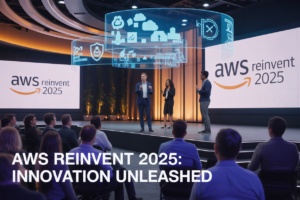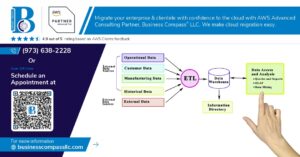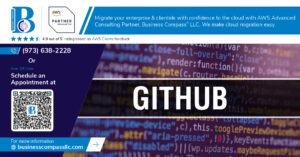Amazon EC2 serves as the backbone of AWS cloud computing, powering millions of applications worldwide. This comprehensive AWS EC2 tutorial guides developers, system administrators, and IT professionals through every aspect of building and managing robust cloud infrastructure.
You’ll master the essential skills needed to deploy, secure, and scale your AWS virtual machines effectively. From launching your first EC2 instance setup to implementing advanced EC2 auto scaling strategies, this guide covers the practical knowledge you need to succeed.
We’ll dive deep into EC2 networking configuration, showing you how to design secure, high-performance network architectures. You’ll also discover proven EC2 cost optimization techniques that can slash your AWS bills while maintaining peak performance. Finally, we’ll explore EC2 security best practices and EC2 infrastructure management strategies that enterprise teams rely on daily.
By the end, you’ll have the confidence to architect, deploy, and manage production-ready EC2 environments that scale with your business needs.
Understanding Amazon EC2 Fundamentals
What EC2 Is and Why It Matters for Your Business
Amazon EC2 (Elastic Compute Cloud) is AWS’s flagship service that provides resizable virtual machines in the cloud. Think of it as renting computer power on-demand instead of buying physical servers. Your business can launch instances in minutes, scale up during peak traffic, and scale down when demand drops. This flexibility eliminates the need for upfront hardware investments and reduces IT overhead costs significantly.
Key Benefits of Using EC2 Over Traditional Servers
EC2 transforms how businesses handle computing infrastructure. You pay only for what you use, avoiding expensive hardware purchases and maintenance contracts. The platform offers global availability zones, ensuring your applications stay online even during outages. Auto-scaling capabilities automatically adjust resources based on traffic patterns, while built-in backup and disaster recovery features protect your data. Traditional servers can’t match this level of flexibility and cost efficiency.
EC2 Instance Types and Their Use Cases
AWS offers specialized EC2 instance types designed for different workloads:
| Instance Family | Best For | Key Features |
|---|---|---|
| General Purpose (t3, m5) | Web servers, microservices | Balanced CPU, memory, and networking |
| Compute Optimized (c5) | High-performance web servers, gaming | High-performance processors |
| Memory Optimized (r5, x1) | In-memory databases, real-time analytics | High memory-to-vCPU ratio |
| Storage Optimized (i3, d2) | Data warehousing, distributed file systems | High sequential read/write access |
| Accelerated Computing (p3, g4) | Machine learning, video processing | GPU acceleration |
Choose based on your application’s primary resource requirements rather than generic specifications.
Pricing Models That Save You Money
EC2 offers multiple pricing options to optimize costs:
On-Demand Instances provide flexibility for unpredictable workloads but cost more per hour. Reserved Instances offer up to 75% savings for steady-state applications with 1-3 year commitments. Spot Instances deliver up to 90% discounts for fault-tolerant workloads that can handle interruptions. Savings Plans provide flexible pricing across different instance types and regions. Smart businesses combine these models, using Reserved Instances for baseline capacity and Spot Instances for additional processing power.
Setting Up Your First EC2 Instance
Creating Your AWS Account and Accessing EC2
Getting started with Amazon EC2 begins with creating your AWS account through the official AWS website. The registration process requires a valid email address, phone number, and payment method for billing purposes. Once your account is verified, navigate to the AWS Management Console and locate EC2 in the services menu. First-time users receive access to the AWS Free Tier, which includes 750 hours of t2.micro instances monthly for one year, making it perfect for learning and testing your EC2 instance setup without incurring costs.
Launching an Instance Using the Management Console
The EC2 launch wizard simplifies the process of creating your first AWS virtual machine. Click “Launch Instance” to begin selecting your Amazon Machine Image (AMI), which serves as your server’s operating system template. Popular choices include Amazon Linux 2, Ubuntu Server, and Windows Server AMIs. Next, choose your instance type based on your computing requirements – t2.micro works well for basic applications and qualifies for free tier usage. The wizard guides you through storage configuration, where you can adjust your root volume size and add additional EBS volumes as needed.
Configuring Security Groups and Key Pairs
Security groups act as virtual firewalls controlling inbound and outbound traffic to your EC2 instance. Create a new security group with descriptive names and configure rules based on your application needs. For web servers, allow HTTP (port 80) and HTTPS (port 443) traffic, while SSH access (port 22) should be restricted to your IP address for security. Key pairs provide secure access to your instance using public-key cryptography. Generate a new key pair during launch or use an existing one, ensuring you download and safely store the private key file since AWS doesn’t retain copies.
Connecting to Your Instance Securely
Connecting to your EC2 instance varies depending on your operating system and instance type. For Linux instances, use SSH with your private key file through terminal or command prompt. Windows users can leverage PuTTY or Windows Subsystem for Linux for SSH connections. The connection command typically looks like ssh -i your-key.pem ec2-user@your-instance-public-ip. For Windows instances, use Remote Desktop Protocol (RDP) after retrieving the administrator password using your key pair. AWS Systems Manager Session Manager provides browser-based connections without exposing SSH ports, enhancing your EC2 security best practices.
Essential Post-Launch Configuration Steps
After successfully connecting to your instance, perform crucial initial configurations to optimize security and functionality. Update your system packages using package managers like yum (Amazon Linux) or apt (Ubuntu) to patch security vulnerabilities. Configure automatic security updates to maintain system integrity. Set up monitoring through CloudWatch to track instance performance metrics and create alarms for resource utilization. Install essential software packages your applications require, configure time zones, and establish backup strategies using EBS snapshots. Consider implementing AWS CloudTrail for audit logging and enabling detailed monitoring for comprehensive AWS EC2 infrastructure management visibility.
Mastering EC2 Networking
Understanding VPCs and Subnet Configuration
Amazon EC2 networking configuration starts with Virtual Private Clouds (VPCs), your isolated network environment within AWS. Think of a VPC as your private data center in the cloud where you control IP addressing, routing, and security. Subnets divide your VPC into smaller network segments, allowing you to place EC2 instances in different availability zones for better fault tolerance. Public subnets host resources that need internet access, while private subnets keep sensitive workloads secure. Configure subnet CIDR blocks carefully to avoid IP conflicts and ensure proper network segmentation for your AWS virtual machines.
Setting Up Internet Gateways and Route Tables
Internet Gateways serve as the bridge between your VPC and the internet, enabling EC2 instances in public subnets to communicate with external networks. Route tables act as traffic directors, determining where network packets should go based on destination IP addresses. Create custom route tables for each subnet type – public subnets need routes pointing to the Internet Gateway, while private subnets typically route through NAT gateways for outbound internet access. Proper route table configuration ensures your EC2 infrastructure management follows security best practices while maintaining necessary connectivity for applications and services.
Implementing Load Balancers for High Availability
Application Load Balancers (ALB) and Network Load Balancers (NLB) distribute incoming traffic across multiple EC2 instances, preventing single points of failure. ALBs work at Layer 7, making intelligent routing decisions based on HTTP headers and paths, perfect for web applications. NLBs operate at Layer 4, handling millions of requests per second with ultra-low latency. Configure health checks to automatically remove unhealthy instances from rotation, and enable cross-zone load balancing to distribute traffic evenly across availability zones. Load balancers integrate seamlessly with EC2 auto scaling groups, automatically registering new instances as they launch.
Implementing Security Best Practices
Configuring IAM Roles and Policies
Create dedicated IAM roles for your EC2 instances instead of embedding access keys directly. This approach follows the principle of least privilege, granting only the minimum permissions required for specific tasks. Use AWS managed policies as starting points and customize them based on your application’s needs. Regularly audit and rotate credentials to maintain robust EC2 security best practices.
Setting Up Network ACLs and Security Groups
Security groups act as virtual firewalls for your EC2 instances, controlling inbound and outbound traffic at the instance level. Configure rules to allow only necessary ports and protocols, such as SSH (port 22) for Linux or RDP (port 3389) for Windows. Network ACLs provide subnet-level security, offering an additional layer of defense. Always use the default deny-all rule and explicitly allow required traffic to strengthen your AWS cloud computing infrastructure.
Enabling Encryption for Data Protection
Encrypt your EC2 data both at rest and in transit to protect sensitive information. Enable EBS volume encryption during instance creation or when attaching additional storage. AWS Key Management Service (KMS) provides centralized key management for your encryption needs. Configure SSL/TLS certificates for web applications and use encrypted communication protocols. This comprehensive encryption strategy ensures your Amazon EC2 infrastructure meets compliance requirements and protects against data breaches.
Monitoring and Logging for Threat Detection
Deploy Amazon CloudWatch to monitor EC2 instance performance metrics and set up automated alerts for suspicious activities. Enable AWS CloudTrail to log all API calls and user activities across your infrastructure. Configure VPC Flow Logs to capture network traffic patterns and identify potential security threats. Use AWS Systems Manager Session Manager for secure instance access without exposing SSH ports, reducing attack vectors while maintaining administrative capabilities for your EC2 infrastructure management.
Scaling Your EC2 Infrastructure
Manual Scaling Strategies That Work
Vertical scaling represents your first line of defense when EC2 instances hit performance walls. Stop your instance, upgrade to a larger instance type with more CPU cores and RAM, then restart. This approach works perfectly for applications that can handle brief downtime. Horizontal scaling adds more instances to distribute workload across multiple servers. Create AMI snapshots of your configured instances, then launch additional copies behind a load balancer. Schedule scaling during low-traffic periods to minimize user impact. Monitor CPU utilization, memory usage, and network throughput to identify optimal scaling triggers. Document your scaling procedures and test them regularly to ensure smooth execution when demand spikes occur.
Auto Scaling Groups for Automatic Growth
Auto Scaling Groups eliminate manual intervention by automatically adjusting your EC2 infrastructure based on predefined conditions. Configure minimum, maximum, and desired capacity settings to establish scaling boundaries. Create scaling policies using CloudWatch metrics like CPU utilization exceeding 80% for scale-out actions or dropping below 30% for scale-in events. Target tracking policies maintain specific metric targets automatically, while step scaling provides granular control over scaling increments. Health checks replace unhealthy instances automatically, ensuring application availability. Use multiple availability zones for fault tolerance and even traffic distribution. Launch templates define instance configurations, making scaling consistent and repeatable across your AWS infrastructure management strategy.
Elastic Load Balancing for Traffic Distribution
Application Load Balancers operate at Layer 7, routing HTTP/HTTPS traffic based on content, paths, and host headers. They support advanced features like SSL termination, WebSocket connections, and HTTP/2 protocols. Network Load Balancers handle Layer 4 traffic with ultra-low latency and massive throughput capabilities, perfect for TCP and UDP applications. Classic Load Balancers provide basic load balancing across multiple EC2 instances with simple round-robin distribution. Configure health checks to monitor instance availability and automatically route traffic away from failing servers. Cross-zone load balancing distributes traffic evenly across all availability zones. Sticky sessions maintain user connections to specific instances when required by your application architecture.
Performance Monitoring and Optimization
CloudWatch provides essential EC2 performance metrics including CPU utilization, disk I/O, network throughput, and memory usage when enhanced monitoring is enabled. Set up custom dashboards to visualize performance trends and identify bottlenecks before they impact users. Create CloudWatch alarms that trigger scaling actions or send notifications when thresholds are breached. EC2 instance types offer different performance characteristics – compute-optimized for CPU-intensive tasks, memory-optimized for in-memory databases, and storage-optimized for high sequential read/write operations. Use placement groups to optimize network performance between instances. Enable detailed monitoring for one-minute metric intervals instead of the default five-minute periods for faster response times.
Cost Management and Optimization
Right-Sizing Your Instances for Maximum Efficiency
Amazon EC2 cost optimization starts with matching your instance types to actual workload requirements. Many organizations overprovision resources, paying for CPU, memory, and storage they never use. AWS CloudWatch metrics reveal actual utilization patterns, showing when your t3.large instance runs at 20% capacity when a t3.medium would suffice. Right-sizing doesn’t mean choosing the smallest option – it means finding the sweet spot where performance meets cost efficiency. Monitor CPU utilization, memory consumption, and network throughput over 30-day periods to identify optimization opportunities. AWS Compute Optimizer automates this analysis, recommending instance types that could reduce costs by up to 25% while maintaining performance. Regular right-sizing reviews should happen quarterly, especially after application changes or traffic pattern shifts.
Reserved Instances and Savings Plans
Reserved Instances offer up to 75% savings compared to On-Demand pricing when you commit to specific instance types and regions for one or three years. Standard Reserved Instances provide the highest discounts but lock you into exact instance families, while Convertible Reserved Instances offer flexibility to change instance types with slightly lower savings. AWS Savings Plans provide even more flexibility, covering EC2, Lambda, and Fargate usage across any region or instance family. Compute Savings Plans deliver up to 66% savings and automatically apply to your highest-rate usage first. The key is analyzing your steady-state workloads – those predictable, long-running applications that won’t change significantly. Mix Reserved Instances for your baseline capacity with On-Demand instances for variable workloads. Payment options include All Upfront (maximum discount), Partial Upfront, or No Upfront with monthly payments.
Spot Instances for Cost-Effective Computing
EC2 Spot Instances provide access to unused AWS capacity at up to 90% discount compared to On-Demand prices, making them perfect for fault-tolerant, flexible workloads. Spot pricing fluctuates based on supply and demand, and AWS can reclaim instances with two minutes notice when capacity is needed elsewhere. This makes Spot ideal for batch processing, data analysis, CI/CD pipelines, and development environments where interruptions won’t cause critical failures. Implement Spot Fleet requests to automatically launch instances across multiple instance types and Availability Zones, reducing interruption risk. Mixed instance policies in Auto Scaling Groups combine On-Demand instances for baseline capacity with Spot instances for additional scale, balancing cost savings with availability. Use Spot Instance interruption notices to gracefully handle terminations, saving work and resuming on new instances. For maximum savings, design applications to checkpoint progress and resume seamlessly after interruptions.
Amazon EC2 gives you the power to build and scale cloud infrastructure that grows with your business needs. From launching your first instance to managing complex networking setups, you now have the tools to create secure, cost-effective solutions. The key is starting simple with basic instances, then gradually adding security layers, networking configurations, and scaling strategies as your requirements expand.
Remember that successful EC2 management comes down to balancing performance, security, and costs. Set up proper monitoring from day one, automate your scaling processes, and regularly review your spending to avoid surprises. With these fundamentals in place, you’ll be ready to tackle any project – whether you’re running a small web app or supporting enterprise-level workloads across multiple regions.