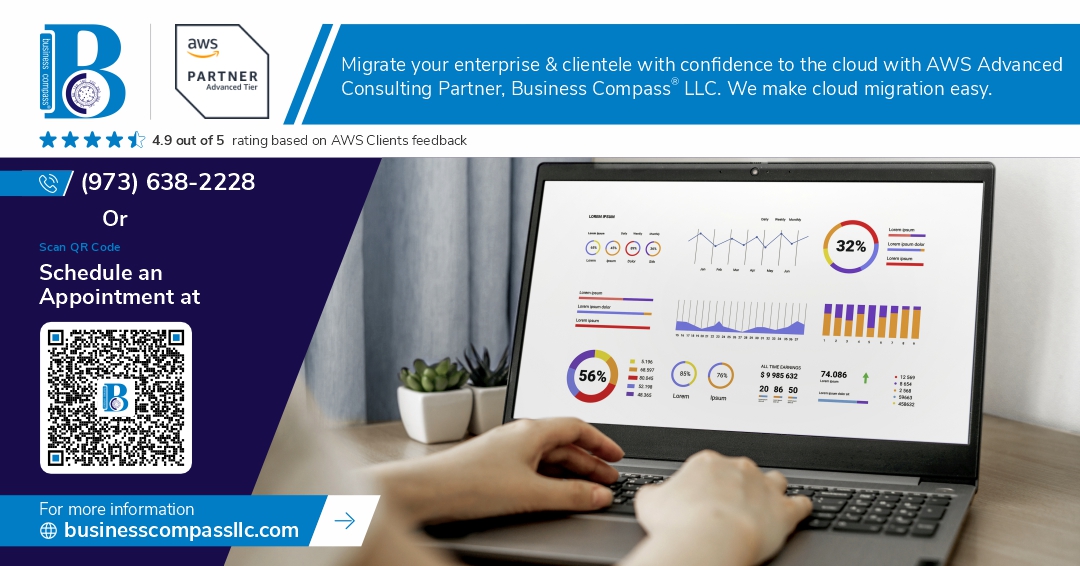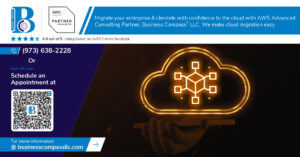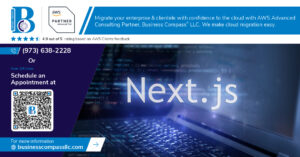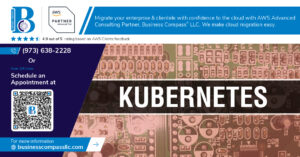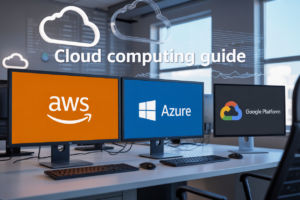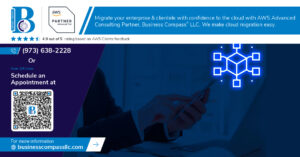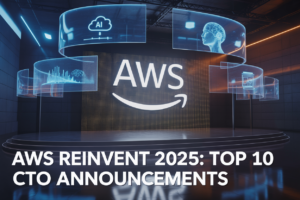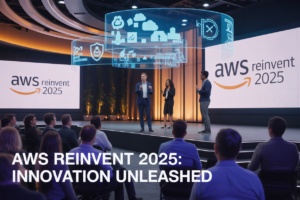Building a cloud weather app that displays real-time data doesn’t have to be complicated. This Streamlit tutorial will show you how to create a professional Python weather dashboard that stores data in AWS cloud storage and delivers stunning Python data visualization.
This guide is perfect for Python developers ready to level up their skills, data enthusiasts who want to build something practical, and anyone curious about combining modern cloud tools with interactive web apps.
We’ll walk through weather API integration to pull live data from reliable sources, then show you how AWS S3 data storage keeps your weather information organized and accessible. You’ll also learn to build an interactive dashboard Python users actually want to explore, complete with charts and real-time updates.
By the end, you’ll have hands-on experience with weather data processing Python techniques and a complete Streamlit deployment guide to share your creation with the world.
Setting Up Your Development Environment for Maximum Efficiency
Installing Python and essential libraries for weather data processing
Setting up Python 3.8+ is your first step toward building a robust weather dashboard. Install essential libraries like requests for API calls, pandas for data manipulation, and matplotlib or plotly for creating stunning visualizations. The boto3 library connects seamlessly with AWS services, while streamlit powers your interactive dashboard. Use pip install requests pandas boto3 streamlit plotly to get started quickly. Don’t forget python-dotenv for secure environment variable management and schedule for automated data collection tasks.
Configuring AWS credentials and S3 bucket permissions
Create an AWS IAM user specifically for your Python weather dashboard project with programmatic access enabled. Download the access keys and configure them using aws configure or store them in environment variables for enhanced security. Set up an S3 bucket with appropriate permissions – enable read/write access for your IAM user while restricting public access. Create bucket policies that allow your application to upload weather data files and retrieve them efficiently. Test your connection using boto3 to ensure seamless AWS S3 data storage integration.
Setting up Streamlit for rapid dashboard development
Streamlit transforms complex Python data visualization code into interactive web applications with minimal effort. Create your first app using streamlit run app.py and watch your weather dashboard come alive in the browser. Configure Streamlit’s layout options with columns, sidebars, and containers to organize your weather widgets effectively. Customize themes and styling to match your brand while leveraging built-in components like charts, maps, and data tables. Streamlit’s hot-reloading feature speeds up development by instantly reflecting code changes in your browser.
Creating a virtual environment to manage dependencies
Virtual environments prevent dependency conflicts and keep your weather app isolated from system packages. Use python -m venv weather_env to create a dedicated environment, then activate it with source weather_env/bin/activate on macOS/Linux or weather_env\Scripts\activate on Windows. Install all required packages within this environment and generate a requirements.txt file using pip freeze > requirements.txt. This approach ensures consistent deployments across different machines and cloud platforms while maintaining clean project organization for your interactive dashboard Python development.
Acquiring and Processing Weather Data Like a Pro
Connecting to reliable weather APIs for real-time data
When building a Python weather dashboard, selecting the right weather API is crucial for accurate data delivery. Popular choices like OpenWeatherMap, WeatherAPI, and AccuWeather offer comprehensive datasets with reliable uptime. Start by registering for API keys and understanding rate limits to avoid service interruptions. Structure your Python requests using the requests library, implementing proper authentication headers and endpoint configurations. Consider API response times and geographical coverage when choosing your provider, as these factors directly impact your dashboard’s performance and user experience.
Implementing data validation and error handling mechanisms
Robust error handling separates professional weather applications from basic scripts. Implement try-catch blocks around API calls to gracefully handle network timeouts, invalid responses, and API quota exceeded errors. Validate incoming weather data by checking for missing fields, unrealistic temperature values, and proper data types before processing. Create fallback mechanisms that cache previous successful responses when APIs are temporarily unavailable. Log all errors with timestamps and context details, enabling you to diagnose issues quickly and maintain dashboard reliability even during API outages.
Transforming raw weather data into dashboard-ready formats
Raw weather API responses often contain nested JSON structures that need preprocessing for effective visualization in your Python data visualization dashboard. Parse temperature units consistently, convert timestamps to local timezone formats, and normalize weather condition codes into user-friendly descriptions. Create pandas DataFrames to organize historical weather data, making it easier to generate time-series charts and comparative analyses. Implement data cleaning functions that remove outliers, fill missing values, and aggregate metrics like daily averages or weekly trends, ensuring your weather data processing Python workflows produce clean, dashboard-ready datasets for Streamlit visualization components.
Leveraging AWS S3 for Scalable Data Storage Solutions
Designing an efficient file structure for weather datasets
Organizing weather data in AWS S3 requires a strategic approach to folder hierarchy. Create date-based partitions like /weather-data/year=2024/month=01/day=15/ to enable faster queries and reduce costs. Store raw API responses in JSON format while maintaining processed CSV files for quick dashboard access. Group data by geographic regions or weather stations to optimize retrieval patterns.
Implementing automated data upload and retrieval processes
Python’s boto3 library streamlines AWS S3 interactions for your weather dashboard. Set up scheduled functions using AWS Lambda to fetch weather API data automatically and upload to designated S3 buckets. Implement error handling and retry mechanisms to ensure data consistency. Use multipart uploads for large datasets and enable server-side encryption for sensitive weather information.
Optimizing storage costs with intelligent data lifecycle policies
Configure S3 lifecycle rules to transition older weather data to cheaper storage classes automatically. Move files older than 30 days to Standard-IA and archive yearly data to Glacier for long-term retention. Set up intelligent tiering to automatically optimize costs based on access patterns. Delete temporary processing files after successful dashboard updates to minimize storage expenses.
Setting up backup and version control for critical data
Enable S3 versioning on your weather data buckets to protect against accidental deletions or corruptions. Configure cross-region replication to create automatic backups in different geographic locations. Implement MFA delete protection for critical datasets and set up CloudWatch alerts for monitoring storage metrics. Create separate buckets for development, staging, and production environments to maintain data integrity.
Building Interactive Visualizations That Engage Users
Creating dynamic charts for temperature and precipitation trends
Streamlit’s built-in charting capabilities make Python data visualization incredibly straightforward for your weather dashboard. Use st.line_chart() and st.bar_chart() to display temperature fluctuations and precipitation patterns over time. For more advanced interactive dashboard Python features, integrate Plotly charts with st.plotly_chart() to enable hover tooltips, zoom functionality, and dynamic color schemes. Store your processed weather data in pandas DataFrames and apply rolling averages to smooth out daily variations. Consider implementing dual-axis charts to show both temperature and precipitation on the same visualization, making it easier for users to spot correlations between weather patterns.
Implementing real-time weather maps with location-based filtering
Building weather maps requires integrating mapping libraries like Folium or Plotly’s scatter_mapbox with your Streamlit tutorial framework. Pull latitude and longitude coordinates from your weather API integration and overlay temperature or precipitation data as colored markers or heatmaps. Create location-based filters using st.selectbox() or st.multiselect() widgets, allowing users to focus on specific regions or cities. Connect these filters to your AWS S3 data storage system to dynamically load relevant weather datasets. Real-time updates can be achieved by implementing automatic refresh intervals or manual refresh buttons that pull the latest data from your cloud weather app backend.
Designing responsive layouts that work across all devices
Streamlit automatically handles responsive design, but you can optimize your Python weather dashboard for mobile devices by organizing content into collapsible sections using st.expander() and sidebar elements with st.sidebar. Structure your layout with columns using st.columns() to create side-by-side visualizations that stack vertically on smaller screens. Keep chart dimensions flexible by avoiding fixed pixel sizes and instead using percentage-based width parameters. Test your dashboard across different screen sizes and adjust font sizes, chart heights, and widget spacing accordingly. Mobile users appreciate simplified interfaces, so consider hiding advanced features behind expandable menus.
Adding customizable date ranges and location selectors
Implement date range functionality using st.date_input() widgets for start and end date selection, or st.slider() for quick preset ranges like “Last 7 days” or “Last month”. Connect these inputs to your weather data processing Python functions to filter datasets dynamically. Create location selectors with st.selectbox() populated from your available weather stations or cities stored in AWS cloud storage. Add a search functionality using st.text_input() with autocomplete suggestions based on your location database. Save user preferences in session state using st.session_state to maintain selections across page refreshes, creating a more seamless user experience for your Streamlit deployment guide.
Deploying Your Dashboard for Global Access
Preparing your Streamlit application for cloud deployment
Package your Streamlit weather dashboard with essential configuration files including requirements.txt for dependencies and config.toml for custom settings. Create a Dockerfile to containerize your Python weather dashboard, ensuring consistent deployment across cloud platforms. Test locally using Docker before pushing to production environments like Heroku, AWS EC2, or Streamlit Cloud.
Configuring secure access controls and user authentication
Implement environment variables to protect sensitive API keys and AWS S3 credentials from exposure in your codebase. Add Streamlit’s native authentication features or integrate OAuth providers like Google or GitHub for user management. Configure HTTPS certificates and enable proper CORS settings to secure data transmission between your weather API integration and client browsers.
Implementing continuous integration for seamless updates
Set up GitHub Actions or GitLab CI/CD pipelines to automatically test and deploy code changes to your cloud weather app. Configure automated testing for your Python data visualization components and AWS cloud storage connections. Enable staging environments for safe testing before production deployment, ensuring your interactive dashboard Python application maintains reliability while receiving regular weather data processing Python improvements.
Creating a weather dashboard that combines Python, AWS S3, and Streamlit opens up a world of possibilities for data visualization and cloud computing. You’ve learned how to set up your development environment, gather and clean weather data, store it securely in the cloud, and build engaging visualizations that users actually want to interact with. The best part is that your dashboard can now reach anyone, anywhere in the world.
This project gives you hands-on experience with some of the most in-demand skills in today’s tech landscape. Start small with your local weather data and gradually expand to include multiple locations or additional features like weather alerts or predictive models. The foundation you’ve built here can easily grow into something much bigger, whether that’s a portfolio piece that impresses employers or the starting point for your next big idea.