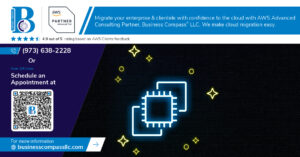Moving your domains to AWS Route 53 can streamline your DNS management and improve website reliability. For IT administrators and DevOps engineers managing multiple domains, Route 53 offers powerful tools that simplify complex DNS configurations. This guide walks you through the complete Route 53 domain migration process, covering essential preparation steps before migration and showing you how to implement advanced routing policies to optimize your web traffic. You’ll also learn effective monitoring techniques to ensure your domains stay healthy after migration.
Understanding AWS Route 53 and Its Advantages
What makes Route 53 a powerful DNS service
Route 53 isn’t just another DNS service – it’s a beast. With 100% uptime SLA, global anycast network, and lightning-fast response times, it crushes the competition. You can manage everything through AWS’s sleek console or API, making complex DNS setups feel like child’s play. Plus, health checks alert you before your users notice any issues.
Preparing for Domain Migration to Route 53
A. Auditing your current DNS configuration
Ready to migrate to Route 53? Start by auditing what you’ve already got. Export your DNS records, map out dependencies, and identify any custom configurations. This isn’t just busywork—skipping this step is like packing for vacation without checking what you actually need. Trust me, future you will be thankful.
Step-by-Step Migration Process
Step-by-Step Migration Process
A. Creating a hosted zone in Route 53
Log into your AWS console and navigate to Route 53. Click “Create Hosted Zone,” enter your domain name, and select “Public Hosted Zone.” Hit create and AWS will generate four name servers for your domain. These are crucial for the next steps.
Advanced Route 53 Configuration Options
Setting up health checks and failover routing
Route 53 health checks are your safety net. When a server fails, Route 53 automatically redirects traffic to healthy endpoints. Just configure primary and backup resources, set check intervals, and sleep better knowing your users stay connected even during outages.
Implementing geolocation and latency-based routing
Monitoring and Maintaining Your Route 53 Setup
Monitoring and Maintaining Your Route 53 Setup
A. Setting up CloudWatch alarms for DNS monitoring
Don’t wait for users to tell you your website is down. Set up CloudWatch alarms to monitor your DNS health like a hawk. Create alerts for query failures, latency spikes, or routing issues. This proactive approach catches problems before your customers notice – saving you midnight troubleshooting headaches and keeping your reputation intact.
Moving your domain to AWS Route 53 offers significant advantages for DNS management, including improved reliability, performance, and integration with other AWS services. By carefully preparing for migration and following the step-by-step process outlined in this guide, you can ensure a smooth transition with minimal disruption to your services.
Take full advantage of Route 53’s advanced configuration options to optimize your setup, and implement regular monitoring practices to maintain optimal performance. Whether you’re managing a single website or complex enterprise applications, Route 53’s robust infrastructure provides the foundation needed for reliable and efficient domain management in the AWS ecosystem.