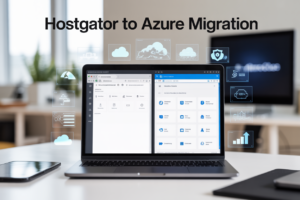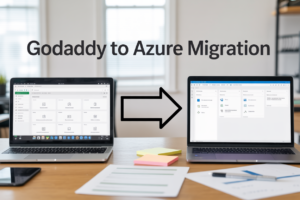Amazon Machine Images (AMIs) are the building blocks for EC2 instances in AWS. This guide helps developers and system administrators create, customize, and manage AMIs efficiently. You’ll learn how to create custom AMIs tailored to your applications, implement security best practices to protect your images, and manage the complete AMI lifecycle from creation to retirement. Let’s dive into the fundamentals of EC2 AMIs and explore how they can streamline your cloud infrastructure.
Understanding EC2 AMIs
What is an Amazon Machine Image
Think of an Amazon Machine Image (AMI) as a pre-configured template for your virtual servers in AWS. It’s basically a snapshot that contains everything needed to boot up a fresh EC2 instance—the operating system, application server, applications, and any configurations you’ve made.
When you launch an EC2 instance, you’re actually saying to AWS, “Hey, I want a server based on this specific AMI.” The AMI serves as the DNA for your instances.
AMIs aren’t just static templates though. They’re dynamic tools that can save you tons of time. Imagine setting up a server with all your specific configurations, security patches, and software. Without AMIs, you’d need to repeat this process manually every time you launch a new server. That’s where AMIs shine—they let you capture that perfectly configured system and replicate it in seconds.
Every AMI includes:
- A root volume template for your instance (like a virtual hard drive)
- Launch permissions that control which AWS accounts can use the AMI
- Block device mapping that specifies which volumes to attach to the instance when launched
AMIs come in different flavors too. AWS provides a bunch of public AMIs with common operating systems. But the real power comes when you create your own custom AMIs tailored to your specific needs.
The cool thing about AMIs is they’re region-specific. This means if you want to launch instances in multiple AWS regions, you’ll need to copy your AMI to those regions or find equivalent AMIs there. It’s like having different recipes for different kitchens.
One thing to remember—AMIs aren’t free storage. AWS charges you for storing AMIs in their system. It’s not usually a bank-breaker, but worth keeping in mind if you’re creating lots of them.
AMIs also form the foundation of auto-scaling in AWS. When your application needs to scale up quickly, having a pre-configured AMI means new instances can spring to life within minutes, already set up exactly how you need them.
Benefits of using custom AMIs
Custom AMIs are game-changers when you’re running workloads in AWS. They transform how you deploy and manage your infrastructure in ways that save time, money, and headaches.
First off, custom AMIs dramatically speed up your deployment process. Think about it—instead of installing software, configuring settings, and updating packages every time you launch a new instance, you just bake all that into an AMI once. New servers spin up in minutes, not hours. When you’re scaling during traffic spikes or replacing failed instances, this speed is crucial.
I worked with a company that reduced their server deployment time from 45 minutes to just 4 minutes by using custom AMIs. That’s not just convenient—it completely changed how responsive they could be to changing business needs.
Custom AMIs also give you rock-solid consistency across your environment. When every server comes from the same image, you eliminate those maddening “but it works on my machine” problems. Your testing environment matches production because they’re built from identical AMIs. This consistency is gold for troubleshooting and reliability.
Security gets a major boost too. You can harden an AMI by:
- Removing unnecessary packages
- Configuring security settings
- Applying the latest patches
- Installing security agents
- Setting up proper firewall rules
Then every instance launched from that AMI inherits these security measures automatically. No chance of forgetting a critical security step during a late-night deployment.
Cost savings are another huge win. By pre-installing applications and data, instances boot faster and become productive immediately. This means less billable time spent on setup. Some teams pre-compile code in their AMIs, eliminating costly build processes on each instance.
Let’s talk about disaster recovery. Custom AMIs shine here too. You can create backup AMIs of critical systems and store them across regions. If disaster strikes, you can quickly launch replacement instances that are exact replicas of your original systems.
Version control becomes much simpler with custom AMIs. You can track changes between AMI versions, roll back to previous configurations if needed, and clearly document what’s included in each image.
For companies with complex compliance requirements, custom AMIs provide a way to ensure every server meets standards from the moment it starts. Compliance checks can be built into the AMI creation process, rather than applied after deployment.
Here’s a real-world example: imagine your application requires specific kernel parameters, four different monitoring agents, custom logging configurations, and particular security settings. Building this manually each time is error-prone and time-consuming. With a custom AMI, it’s all standardized and automated.
Custom AMIs also work brilliantly with infrastructure as code. Tools like CloudFormation and Terraform can reference your AMIs, making your entire infrastructure reproducible and version-controlled.
The maintenance advantage is huge too. When you need to update dozens or hundreds of servers, you can create a new AMI with the updates, test it thoroughly, then gradually roll it out by replacing instances. This is much safer than trying to update running systems in place.
Types of AMIs available on AWS
AWS offers a variety of AMI types to fit different needs, budgets, and use cases. Knowing the differences helps you make smarter choices for your workloads.
Public AMIs are available to everyone and come in two main flavors:
AWS-provided AMIs are created and maintained by AWS itself. These include popular operating systems like Amazon Linux 2, Ubuntu, Windows Server, and RHEL. They’re regularly updated with security patches and optimized for running on EC2. These are perfect starting points if you’re new to AWS or need a clean, standard environment.
Community AMIs are contributed by the AWS community, including vendors and individual users. They often include specific software stacks or optimizations. While convenient, be careful—these aren’t verified by AWS, so there’s always some risk. I’ve seen organizations unknowingly use community AMIs with security vulnerabilities or outdated software.
Private AMIs are AMIs that you own or have been specifically shared with your AWS account. They’re not visible to other AWS users unless you explicitly share them. These are ideal for your custom-configured environments that contain proprietary software or specific configurations.
Shared AMIs are AMIs that other AWS account owners have made available to you. This is great for collaboration between teams or organizations. For example, if you’re working with a consultant who has built a specialized environment, they can share their AMI directly with your account.
Marketplace AMIs are commercial AMIs available through the AWS Marketplace. These typically include licensed software and are built by vendors like Canonical, Red Hat, or Microsoft. They usually involve additional charges beyond the standard EC2 costs. The benefit is getting pre-configured, supported software stacks ready to run.
Looking at AMIs from another angle, we can categorize them by backing storage type:
EBS-backed AMIs store their root device on an Amazon EBS volume. This is now the most common type and offers several advantages:
- Instances can be stopped and started without losing data
- The root volume can be larger (up to 64 TiB)
- EBS volumes persist beyond the life of the instance
- They generally boot faster than instance store AMIs
Instance store-backed AMIs have their root device on an instance store volume, which is ephemeral storage physically attached to the host computer. These AMIs have some important limitations:
- If the underlying host fails, you lose all data
- You cannot stop these instances (only terminate them)
- They’re generally less flexible than EBS-backed instances
- Data disappears when the instance is terminated
Instance store AMIs are becoming less common but might still be useful for workloads that need very high disk I/O and temporary storage.
AMIs also differ based on virtualization type:
HVM (Hardware Virtual Machine) AMIs provide full hardware virtualization and can run unmodified operating systems. All current generation EC2 instance types support HVM AMIs, and they generally offer better performance. If you’re starting fresh, you should always choose HVM.
PV (Paravirtual) AMIs use an older virtualization method that requires a special kernel. They’re legacy now and only supported on older instance types. There’s rarely a good reason to use these anymore.
AMIs are also distinguished by architecture:
- x86_64 (64-bit Intel/AMD) – The most common architecture
- ARM64 (AWS Graviton) – Newer, cost-effective processors designed by AWS
- i386 (32-bit) – Legacy architecture, rarely used for new deployments
The pricing model also creates different AMI categories:
Free tier eligible AMIs can be used within AWS’s free tier offering. These include basic Linux and Windows AMIs that are perfect for learning and small projects.
Paid AMIs include software licensing costs in addition to the standard EC2 charges. For example, Windows Server AMIs include the Windows licensing fee built into the hourly cost.
BYOL (Bring Your Own License) AMIs let you use your existing software licenses on AWS. This can be more economical if you already own licenses for software like Oracle or SQL Server.
For specialized workloads, AWS offers:
GPU AMIs pre-configured with drivers and libraries for GPU-intensive workloads like machine learning and video processing.
Industry-specific AMIs designed for particular sectors like healthcare (with HIPAA compliance features) or financial services (with specific security controls).
Deep learning AMIs that come pre-installed with popular machine learning frameworks like TensorFlow, PyTorch, and MXNet.
Choosing the right AMI type depends on your specific requirements around:
- Security and compliance needs
- Performance requirements
- Budget constraints
- Software licensing situation
- Specific workload characteristics
How AMIs differ from snapshots and instances
AMIs, snapshots, and instances are foundational AWS concepts, but the differences between them trip up even experienced cloud engineers. Let’s clear up the confusion.
An EC2 instance is a virtual server running in the AWS cloud. It’s the actual compute resource with CPU, memory, storage, and networking capacity. Instances are what run your applications and process your workloads. They’re active, running entities that consume resources and generate charges by the second or hour depending on your billing arrangement.
An AMI is the template used to create an instance. It contains the operating system, application server, applications, and initial configuration that will be applied when you launch an instance. AMIs don’t run anything themselves—they’re like blueprints that specify how to build instances.
An EBS snapshot is a point-in-time copy of an EBS volume. It captures the exact state of a storage volume, including all the data on that volume at the moment the snapshot is taken. Snapshots are incremental backups, meaning after the first full backup, subsequent snapshots only store the blocks that have changed.
Now for the key differences:
AMI vs. Instance
An AMI is static; an instance is dynamic. The AMI is like a cookie cutter, while the instance is the actual cookie. You can launch multiple instances from a single AMI, just like making multiple cookies from one cutter.
Instances run and perform work; AMIs don’t. An AMI just sits in storage until you need it to launch an instance.
Instances can be modified after launch without affecting the original AMI. If you install software or change configurations on a running instance, the AMI used to create it remains unchanged.
Here’s a practical example: You might create an AMI with a basic LAMP stack (Linux, Apache, MySQL, PHP). From this single AMI, you could launch 10 different web server instances, each serving a different website with different content.
AMI vs. Snapshot
An AMI typically includes at least one snapshot, but they serve different purposes. An AMI is a complete package needed to launch an instance, while a snapshot is just a backup of a specific storage volume.
AMIs include additional metadata like permission settings and block device mapping information that snapshots don’t have.
You can’t directly launch an instance from a snapshot. You need to first create a volume from the snapshot, then create an AMI from that volume, and finally launch an instance from the AMI.
An AMI can include multiple snapshots if the instance it’s based on has multiple volumes attached. For example, an AMI might include a snapshot of the root volume containing the OS and a snapshot of a separate data volume.
Think of it this way: a snapshot is like taking a photo of one component of a machine, while an AMI is like having complete assembly instructions for the entire machine.
Snapshot vs. Instance
Snapshots are backups; instances are active resources. A snapshot doesn’t do anything on its own—it’s just stored data. An instance is actively running, consuming resources, and performing tasks.
Snapshots persist even after instances are terminated. This makes them valuable for backup and disaster recovery.
Snapshots can be used to create new volumes that can be attached to any instance, not just the one they came from. This makes them flexible tools for data migration and recovery.
The Relationship Between All Three
These three components form a cycle in AWS:
- You launch an instance from an AMI
- You customize the instance by adding software or changing configurations
- You create snapshots of the instance’s volumes
- You create a new AMI from these snapshots
- You can then launch new instances from this new AMI
This cycle enables powerful workflows like:
- Creating golden images with all your standard configurations
- Testing software updates on temporary instances before applying to production
- Replicating environments across AWS regions
- Creating backups that can be quickly restored
Practical Considerations
When deciding which to use, consider:
For data backup, use snapshots. They’re more lightweight and cost-effective than storing entire AMIs.
For environment replication, use AMIs. They ensure all instances start with identical configurations.
For disaster recovery, use both. Snapshots back up data volumes, while AMIs let you quickly rebuild application servers.
For version control of server configurations, create new AMIs after significant changes. This creates a history of server environments you can roll back to if needed.
Cost Implications
The cost structures differ too:
- Instances incur hourly or per-second charges while running
- AMIs and snapshots incur storage charges based on the amount of actual data stored
- AMIs typically cost more to store than the equivalent snapshots because they include additional metadata
A real-world example shows why understanding these differences matters: I worked with a company that was creating a full AMI every day for backup purposes, not realizing they could just take snapshots of their data volumes instead. They were paying 30% more in storage costs than necessary!
To optimize costs, you should:
- Delete AMIs you no longer need
- Keep snapshots for data backup
- Use AMIs primarily for launching new instances, not for backup
Another common mistake is creating new AMIs for minor data changes. If only the data changes (not the system configuration), updating the data directly or using snapshots is more efficient than creating new AMIs.
Getting Started with EC2 AMIs
A. Finding and selecting public AMIs
You’ve decided to launch an EC2 instance, and now you’re staring at the vast ocean of AMIs available in AWS. Overwhelmed yet? Don’t worry, we’ve all been there.
The AWS Marketplace offers thousands of AMIs for virtually any use case imaginable. From basic Linux distributions to fully configured application stacks, you’ve got options. Maybe too many options.
Let’s break down how to find the right public AMI without losing your mind:
- Through the EC2 console: The most straightforward approach. When launching an instance, AWS presents the “Quick Start” AMIs first – these are popular options like Amazon Linux 2, Ubuntu, and Windows Server. For most basic needs, you’ll find what you need right here.
- Using the AMI catalog: Navigate to EC2 > Images > AMIs in your AWS console. Here you can filter by:
- Public images vs. private images
- Operating system
- Architecture (x86/ARM)
- Root device type (EBS vs. Instance Store)
- AWS Marketplace: Need something more specialized? The Marketplace contains commercial AMIs with pre-installed and configured software packages. Some are free, others come with hourly or annual licensing costs on top of your EC2 charges.
- AWS CLI: For you command-line lovers, this is often faster:
aws ec2 describe-images --owners amazon --filters "Name=name,Values=amzn2-ami-hvm-*" --query 'sort_by(Images, &CreationDate)[-1].[ImageId, Name]'
This little gem finds the latest Amazon Linux 2 AMI in your current region. Handy, right?
When selecting a public AMI, don’t just grab the first one you see. You should check:
- Who’s the owner? Stick with AMIs from trusted sources like AWS, verified marketplace vendors, or well-known organizations.
- When was it last updated? Outdated AMIs might contain security vulnerabilities.
- What’s included? Read the description carefully. Some AMIs come with pre-installed software that might not be what you need.
- User reviews and ratings: For marketplace AMIs, these can provide valuable insights.
One gotcha to watch for: AMI IDs differ across regions, even for the same image. The Amazon Linux 2 AMI in us-east-1 has a different ID than in us-west-2. This matters when you’re deploying infrastructure as code.
Want a practical example? Say you need a basic Ubuntu 20.04 server. In the EC2 console, filter public images by “Ubuntu” and look for “20.04” in the name. Then sort by creation date to find the latest version. You’ll probably want one that says “hvm:ebs-ssd” for modern instance types.
Remember, choosing the right AMI is the foundation of your EC2 instance. It’s worth spending a few extra minutes to make sure you’re starting with the right base.
B. Understanding AMI permissions and sharing options
AMIs aren’t just for personal use – they’re designed to be shared. But with sharing comes the need for proper permission management. Get this wrong, and you might expose your precious configurations to the world (or worse, your competitors).
AMIs can have three visibility levels:
- Private: The default setting. Only your AWS account can see and use this AMI.
- Public: Anyone in the world can find and launch instances from your AMI. Think carefully before making an AMI public – are you sure there’s no sensitive data in there?
- Shared with specific AWS accounts: The middle ground. You provide explicit permission to specific AWS account IDs.
Let’s talk about how to share your AMIs:
To share an AMI privately with specific accounts:
aws ec2 modify-image-attribute --image-id ami-12345678 --launch-permission "Add=[{UserId=123456789012}]"
To make an AMI public (caution advised):
aws ec2 modify-image-attribute --image-id ami-12345678 --launch-permission "Add=[]"
To stop sharing an AMI:
aws ec2 modify-image-attribute --image-id ami-12345678 --launch-permission "Remove=[{UserId=123456789012}]"
Or to make it private again after making it public:
aws ec2 modify-image-attribute --image-id ami-12345678 --launch-permission "Remove=[{Group=all}]"
When someone shares an AMI with you, it doesn’t automatically appear in your AMI list. You need to filter for “Private images” and select “Shared with me” to see it.
A few gotchas to be aware of:
- When you share an AMI, you’re only sharing the permission to launch instances from it. The recipient doesn’t get access to modify or delete your AMI.
- If your AMI uses encrypted snapshots, sharing gets more complicated. You must also share the encryption keys (through AWS KMS) with the recipient accounts.
- If you’re using default AWS encryption, you might need to create a custom KMS key first, re-encrypt your volumes with this key, then share both the AMI and the KMS key.
Organizations often implement “AMI factories” – centralized processes where secure, standardized AMIs are created in one account and shared with other accounts in the organization. This ensures consistency and security across deployments.
Here’s a real-world example: Your security team hardens a base Ubuntu image with your company’s security requirements. They create an AMI in the security account and share it with all development accounts. Developers can only launch instances from approved AMIs, ensuring baseline security compliance.
But what about when you leave an organization? Any AMIs shared with your old account remain accessible until the owner explicitly revokes access. This is why offboarding processes should include AMI permission cleanup.
Ultimately, AMI sharing is about balancing convenience with security. Share what’s needed, but no more than that.
C. AMI costs and storage considerations
Nobody likes surprise AWS bills. Understanding how AMIs affect your bottom line can save you from that end-of-month shock.
Here’s the deal: AMIs themselves don’t directly cost money, but the storage they use definitely does. Each AMI references one or more EBS snapshots, and those snapshots consume Amazon S3 storage – which you pay for monthly.
Let’s break down the cost factors:
- Snapshot Storage: This is the primary cost. AMIs with larger root volumes or multiple attached volumes cost more to store. Current S3 storage pricing runs around $0.023 per GB-month for standard storage (varies by region).
- Cross-region Transfer: Copying AMIs between regions incurs data transfer costs. AWS charges for outbound data from the source region.
- Public AMI Usage: Using public AMIs is generally free, but some marketplace AMIs include software licensing costs that get added to your hourly instance costs.
A typical Linux AMI might be 8-10GB, costing roughly $0.18-$0.23 per month to store. Not much, right? But organizations with hundreds of AMIs can see these costs add up quickly.
Here’s a simple calculation:
100 AMIs × 10GB average size × $0.023 per GB-month = $23/month
Not too scary. But I’ve seen enterprises with thousands of AMIs, and suddenly we’re talking about real money.
To optimize your AMI storage costs:
- Regular Cleanup: Implement a policy to delete unused AMIs. If you haven’t launched an instance from an AMI in 3-6 months, do you really need it?
- AMI Lifecycle Management: Automate the creation and deletion of AMIs. Keep only a limited history (like the last 3 versions) of each application AMI.
- Deregister vs. Delete: When you’re done with an AMI, remember that “deregistering” an AMI doesn’t delete the underlying snapshots. You need to manually delete those snapshots to stop paying for storage.
- Consider Compressed Storage: Some teams store their AMI configurations as code or scripts, then build AMIs on-demand rather than storing them permanently.
One gotcha that often catches people: when you deregister an AMI, any instances already running from that AMI continue to run normally. The AMI is only needed at launch time.
Here’s a practical example: You’re running a CI/CD pipeline that creates a new AMI for each successful build. Without cleanup, you’d accumulate hundreds of AMIs monthly. Instead, implement a policy to keep only AMIs from the last five successful builds and automatically delete older ones.
For larger organizations, consider implementing AMI cost allocation tags. This helps attribute AMI storage costs to specific teams or projects, creating accountability for cleanup.
Remember, while individual AMI storage costs seem small, they’re one of those AWS expenses that can silently grow over time if not managed. A little attention to AMI lifecycle management goes a long way toward keeping your AWS bill predictable.
D. Choosing the right base AMI for your needs
Picking the right foundation for your EC2 instances is like choosing the right ingredients for a recipe. Sure, you can make adjustments later, but starting with quality components makes everything easier.
Let’s explore your main options:
Amazon Linux 2/Amazon Linux 2023
Amazon’s own Linux distribution is optimized specifically for AWS. It comes with AWS tools pre-installed and receives security updates directly from AWS.
Pros:
- Tight integration with AWS services
- Regular security updates
- No additional charges
- Long-term support (5 years for AL2)
- Optimized performance on EC2
Cons:
- Less familiar if you’re coming from Ubuntu/CentOS backgrounds
- Sometimes lags behind other distributions in package availability
Ubuntu
The most popular Linux distribution for cloud deployments offers predictability and a massive package repository.
Pros:
- Huge community support
- Extensive package availability
- Familiar to most Linux admins
- Regular release cycles with LTS options
Cons:
- Not as optimized for AWS as Amazon Linux
- Requires more manual setup of AWS-specific tools
Red Hat Enterprise Linux (RHEL)
The enterprise standard for production workloads, with strong security and support options.
Pros:
- Enterprise-grade stability
- Commercial support available
- Certified compatibility with many enterprise applications
- Extended lifecycle support
Cons:
- Additional licensing costs
- Sometimes conservative with package versions
Windows Server
For Windows-specific applications and .NET workloads.
Pros:
- Required for Windows-only applications
- Native support for Microsoft technologies
- Regular security updates
- Multiple version options (2016, 2019, 2022)
Cons:
- Higher instance costs due to licensing
- Higher resource requirements
- Longer boot times
Marketplace AMIs
Pre-configured images for specific applications like WordPress, LAMP stacks, or database servers.
Pros:
- Reduce setup time
- Often includes optimized configurations
- May include commercial software pre-licensed
Cons:
- Potential additional costs
- Less control over base configuration
- May include unnecessary components
So which should you choose? Here’s my practical advice:
- For general Linux workloads: Start with Amazon Linux 2/AL2023. It’s free, well-supported, and optimized for AWS. It’s based on RHEL/CentOS but includes AWS-specific enhancements.
- If your team knows Ubuntu: Stick with Ubuntu. The familiarity advantage often outweighs the minor optimization benefits of Amazon Linux.
- For enterprise applications: If you’re running enterprise software with specific OS requirements, follow those requirements. The slight additional cost of RHEL may be worth it for certified compatibility.
- For Windows workloads: Choose the newest Windows Server version your applications support. Newer versions generally have better performance and security.
- For specialized workloads: Consider hardened AMIs like CIS-benchmarked images for high-security environments.
One approach I’ve seen work well is maintaining a small number of “golden AMIs” – base images that include your organization’s security configurations, monitoring agents, and common tools. These golden AMIs become the foundation for all your more specialized images.
For example, you might have:
- A golden Amazon Linux 2 AMI with your security tools and configurations
- A golden Ubuntu 20.04 AMI with similar baseline configurations
- Application-specific AMIs built on top of these golden images
This tiered approach simplifies security updates and ensures consistency across your infrastructure.
Remember, your choice of base AMI affects everything from security to compatibility to operational efficiency. Take the time to evaluate your options rather than just picking what’s familiar.
E. Region-specific AMI considerations
Cloud computing promises global reach, but AMIs are decidedly regional creatures. This regional nature of AMIs introduces some unique considerations that can trip up even experienced AWS users.
First, let’s get the basics straight: AMIs exist only in the region where they were created. That AMI you carefully crafted in us-east-1? It doesn’t exist in us-west-2 until you explicitly copy it there.
This regionality affects your operations in several important ways:
1. Disaster Recovery Planning
If your disaster recovery strategy involves launching workloads in a different region, you need to ensure your AMIs are already there before disaster strikes. The last thing you want during an outage is to be waiting hours for AMI copies to complete.
Consider implementing automated AMI replication to your DR regions. A simple Lambda function triggered after AMI creation can handle this:
def copy_ami_to_dr_region(event, context):
source_ami_id = event['detail']['requestParameters']['imageId']
ec2_client = boto3.client('ec2', region_name='us-west-2') # DR region
response = ec2_client.copy_image(
SourceRegion='us-east-1',
SourceImageId=source_ami_id,
Name=f"DR-COPY-{source_ami_id}"
)
print(f"Copied {source_ami_id} to DR region with new ID: {response['ImageId']}")
2. Multi-Region Deployments
For applications deployed across multiple regions, AMI IDs will differ in each region, even for identical images. This complicates infrastructure-as-code deployments.
Approaches to handle this:
- Use mappings in CloudFormation templates:
Mappings:
RegionMap:
us-east-1:
AMI: ami-0123456789abcdef0
us-west-2:
AMI: ami-0fedcba9876543210
- For Terraform, use the AWS Systems Manager Parameter Store to look up AMIs dynamically:
data "aws_ssm_parameter" "my_ami" {
name = "/app/production/ami-id"
}
- Implement a central AMI registry service that tracks corresponding AMIs across regions.
3. Regional Availability
Not all base AMIs are available in all regions. This is especially true for:
- Marketplace AMIs, which vendors may only publish in select regions
- Community AMIs, which are often region-specific
- Some specialized AWS AMIs
Before designing a multi-region architecture, verify that your required AMIs are available in all target regions.
4. Performance Considerations
Copying AMIs between regions isn’t instantaneous. The time required depends on:
- The size of the AMI (larger AMIs take longer to copy)
- The network conditions between regions
- Current AWS service capacity
For large AMIs (100GB+), cross-region copies can take an hour or more. Plan accordingly, especially for CI/CD pipelines that need to deploy to multiple regions.
5. Cost Implications
Each copy of an AMI in different regions incurs its own storage costs. Additionally, copying AMIs between regions incurs data transfer charges.
For organizations with strict budget controls, consider:
- Implementing automated cleanup of AMIs in secondary regions
- Building AMIs separately in each region rather than copying
- Using minimal base AMIs and implementing configuration management
6. Regional Compliance Requirements
Some regulatory frameworks require data to stay within specific geographic boundaries. For these cases, you may need to:
- Create separate AMI pipelines for different regulatory regions
- Implement stricter controls on AMI copying
- Document the origin and movement of all AMIs for compliance audits
Practical Example
Let’s say you’re running an e-commerce platform serving customers in North America and Europe. You might:
- Maintain primary AMI creation pipelines in us-east-1 and eu-west-1
- Automatically replicate critical AMIs to backup regions (us-west-2 and eu-central-1)
- Use different base AMIs in each region based on local performance testing
- Implement a tagging system that tracks AMI lineage across regions
By thinking through these regional considerations early, you avoid scrambling to copy AMIs during critical deployments or outages.
Remember: the cloud may be global, but AMIs are stubbornly local. Build your processes with this fundamental constraint in mind.
A. Finding and selecting public AMIs (continued)
Building on our earlier discussion about finding AMIs, let’s dive deeper into some advanced strategies for identifying the perfect public AMI for your workload.
When you’re beyond the basics and need something specific, these approaches can save you hours of configuration time:
Programmatic AMI Selection
For teams using infrastructure as code, hardcoding AMI
Creating Custom AMIs
A. Methods for building custom AMIs
Building custom AMIs doesn’t have to be complicated. There are several approaches you can take, each with its own advantages depending on your specific needs.
1. Create from an existing instance
This is the most common method, and honestly, it’s pretty straightforward. You start with an existing EC2 instance, customize it to your heart’s content, and then create an AMI from that instance. It’s like cooking a meal exactly how you want it and then taking a snapshot to recreate it perfectly later.
# Example using AWS CLI
aws ec2 create-image --instance-id i-1234567890abcdef0 --name "My custom AMI" --description "AMI created from my customized instance"
2. Import a VM as an AMI
Already have a virtual machine from another environment? No problem. AWS lets you import existing VMs and convert them to AMIs. This is super handy if you’re migrating workloads to AWS.
The VM Import/Export service supports various formats:
- VMware ESX/ESXi (OVA, OVF, VMDK)
- Microsoft Hyper-V (VHD, VHDX)
- Citrix Xen (VHD)
- KVM (RAW, QCOW2)
# First, prepare your import with a JSON trust policy
aws ec2 import-image --description "My imported VM" --disk-containers "file://containers.json"
3. Build from scratch with a definition file
For the infrastructure-as-code fans, this method rocks. You create a definition file (using tools like Packer by HashiCorp) that specifies exactly how your AMI should be built. This gives you repeatable, version-controlled AMI creation.
A basic Packer template might look like:
{
"builders": [{
"type": "amazon-ebs",
"region": "us-west-2",
"source_ami": "ami-0c55b159cbfafe1f0",
"instance_type": "t2.micro",
"ssh_username": "ubuntu",
"ami_name": "my-custom-ami-
}],
"provisioners": [{
"type": "shell",
"script": "setup.sh"
}]
}
4. Copy an existing AMI
Sometimes the simplest approach is to copy an existing AMI (whether it’s yours or a public one) and then modify it. This is particularly useful for creating region-specific copies of your AMIs.
# Example of copying an AMI to another region
aws ec2 copy-image --source-region us-west-2 --source-image-id ami-12345678 --name "My copied AMI" --region us-east-1
5. Use AWS Marketplace
Don’t reinvent the wheel if you don’t have to. The AWS Marketplace offers tons of pre-built AMIs with various software stacks already installed. You can subscribe to these AMIs and use them as a starting point for your customizations.
Each method has its own sweet spot:
| Method | Best For | Complexity Level |
|---|---|---|
| Create from existing instance | One-off or initial AMI creation | Low |
| Import VM | Migration scenarios | Medium |
| Build with definition file | CI/CD pipelines, reproducibility | Medium-High |
| Copy existing AMI | Multi-region deployments | Low |
| AWS Marketplace | Quick starts with commercial software | Low |
Which method you choose really depends on your workflow, your team’s skills, and how much automation you need. For beginners, starting with the first method (creating from an existing instance) is usually the easiest way to get your feet wet.
B. Step-by-step AMI creation process
Let’s walk through creating a custom AMI from an existing instance, which is what most of you will probably do most often.
Step 1: Launch a base instance
Start with a base AMI that’s closest to what you need. AWS provides a bunch of base AMIs for popular operating systems.
aws ec2 run-instances --image-id ami-0c55b159cbfafe1f0 --count 1 --instance-type t2.micro --key-name MyKeyPair --security-group-ids sg-903004f8
Step 2: Connect to your instance
SSH into your Linux instance or use RDP for Windows:
ssh -i "MyKeyPair.pem" ec2-user@ec2-198-51-100-1.compute-1.amazonaws.com
Step 3: Customize your instance
This is where you make the instance your own. Common customizations include:
- Installing software packages
- Configuring system settings
- Setting up auto-start services
- Installing monitoring agents
- Applying security patches
For a web server, you might do something like:
# Update the system
sudo yum update -y
# Install Apache web server
sudo yum install -y httpd
# Start and enable Apache
sudo systemctl start httpd
sudo systemctl enable httpd
# Add custom configuration
sudo nano /etc/httpd/conf/httpd.conf
# Install your application code
git clone https://github.com/yourusername/yourapp.git /var/www/html/
Step 4: Clean up the instance
Before creating your AMI, clean up unnecessary files and secure sensitive information:
# Remove temporary files
sudo rm -rf /tmp/*
# Clear bash history
sudo rm -f /root/.bash_history
rm -f ~/.bash_history
# Remove SSH host keys (they'll be regenerated on the new instance)
sudo rm -f /etc/ssh/ssh_host_*
# Remove any AWS credentials that might be stored
rm -f ~/.aws/credentials
Step 5: Create the AMI
Now for the main event. You can create an AMI from your instance through the AWS Management Console or using the AWS CLI:
aws ec2 create-image \
--instance-id i-1234567890abcdef0 \
--name "My-Custom-AMI" \
--description "Custom AMI with web server configuration" \
--no-reboot
The --no-reboot flag is optional. If you omit it, AWS will reboot your instance during the AMI creation process to ensure a consistent state.
Step 6: Wait for the AMI to become available
AMI creation isn’t instant. You can check the status with:
aws ec2 describe-images --image-ids ami-0123456789abcdef0
Step 7: Test your new AMI
Always test your AMI by launching a new instance from it:
aws ec2 run-instances \
--image-id ami-0123456789abcdef0 \
--instance-type t2.micro \
--key-name MyKeyPair \
--security-group-ids sg-903004f8
Verify that the new instance has all your customizations and works as expected.
Step 8: Tag your AMI
Add tags to your AMI for better organization:
aws ec2 create-tags \
--resources ami-0123456789abcdef0 \
--tags Key=Environment,Value=Production Key=Purpose,Value=WebServer
Step 9: Document your AMI
Keep track of what’s in your AMI, including:
- Base AMI used
- Software versions installed
- Configuration changes made
- Date created
- Creator name
I can’t stress this enough – documentation is your future self’s best friend. Six months from now, you won’t remember what you put in that AMI unless you write it down.
Creating an AMI from an instance with encrypted volumes
If your EC2 instance has encrypted EBS volumes, the process is mostly the same, but with a few extra considerations:
aws ec2 create-image \
--instance-id i-1234567890abcdef0 \
--name "My-Encrypted-AMI" \
--description "AMI with encrypted volumes" \
--block-device-mappings "[{\"DeviceName\": \"/dev/sda1\",\"Ebs\":{\"Encrypted\":true,\"KmsKeyId\":\"arn:aws:kms:us-west-2:123456789012:key/abc123\"}}]"
The resulting AMI will have encrypted snapshots, and any instance launched from this AMI will have encrypted volumes.
For Windows AMIs, there’s an additional step called Sysprep that generalizes the instance before creating the AMI. AWS provides the EC2Launch or EC2Config service to help with this.
C. Best practices for instance preparation
Preparing your instance properly before creating an AMI is crucial. It’s like cleaning your house before taking photos to sell it – you want to put your best foot forward.
Remove sensitive information
This is non-negotiable. Your AMI might be shared with others or used in different environments, so removing sensitive data is essential:
- AWS access keys and secret keys
- Private keys and certificates
- Database credentials
- API tokens
- User account passwords
- Customer data
Look in these common places:
- Configuration files
- Environment variables
- User data scripts
- Shell history
# Find files that might contain AWS credentials
sudo grep -r "AKIA" /etc/
# Clear shell history
cat /dev/null > ~/.bash_history && history -c
Uninstall unnecessary packages
Keep your AMI lean and mean:
# For Amazon Linux/CentOS/RHEL
sudo yum clean all
sudo package-cleanup --oldkernels --count=1
# For Ubuntu/Debian
sudo apt-get clean
sudo apt-get autoremove
Update the operating system
Launching instances from outdated AMIs is a security risk:
# For Amazon Linux/CentOS/RHEL
sudo yum update -y
# For Ubuntu/Debian
sudo apt-get update
sudo apt-get upgrade -y
Reset instance-specific configurations
Some configurations are tied to the specific instance and shouldn’t be included in your AMI:
# Remove SSH host keys (new ones will be generated on launch)
sudo rm -f /etc/ssh/ssh_host_*
# For Amazon Linux 2, reset cloud-init
sudo cloud-init clean
# For older Amazon Linux, reset cloud-init
sudo rm -rf /var/lib/cloud/instances/*
Configure services to start on boot
Make sure your required services are set to start automatically:
# For systemd-based systems (Amazon Linux 2, Ubuntu 16.04+)
sudo systemctl enable httpd
sudo systemctl enable mysql
# For older init systems
sudo chkconfig httpd on
sudo chkconfig mysql on
Set up logging properly
Ensure your logging configuration is appropriate for an AMI:
# Configure log rotation
sudo nano /etc/logrotate.d/myapp
# Clear existing logs
sudo find /var/log -type f -exec truncate --size 0 {} \;
Include monitoring and management agents
If you use monitoring tools, install their agents:
# Install the CloudWatch agent
sudo amazon-linux-extras install -y collectd
sudo yum install -y amazon-cloudwatch-agent
# Install the SSM agent (if not already included)
sudo yum install -y amazon-ssm-agent
sudo systemctl enable amazon-ssm-agent
Optimize for instance launching
Remove unnecessary startup delays:
# Disable services that slow down boot and aren't needed
sudo systemctl disable bluetooth.service
sudo systemctl disable cups.service
Test before creating the AMI
This might seem obvious, but you’d be surprised how many people skip this step:
- Reboot the instance
- Make sure all services start correctly
- Test your application functionality
- Check for any error messages in the logs
Security hardening
Implement security best practices:
# Check for open ports
sudo netstat -tulpn
# Close unnecessary ports in your security group
# Check running services
sudo systemctl list-units --type=service
# Disable unnecessary services
sudo systemctl disable bluetooth.service
# Set proper file permissions
sudo chmod 600 /etc/ssh/sshd_config
Document everything
Create a README or documentation file in the AMI:
sudo nano /root/AMI_INFO.md
Include:
- Base AMI ID and description
- Date created
- Creator name/contact
- Software installed and versions
- Configuration changes
- Known issues
- Usage instructions
Create a pre-AMI checklist
Here’s a template you can use:
| Category | Task | Completed |
|---|---|---|
| Updates | OS packages updated | □ |
| Updates | Application packages updated | □ |
| Security | SSH keys removed | □ |
| Security | AWS credentials removed | □ |
| Security | Passwords reset/removed | □ |
| Security | Unnecessary services disabled | □ |
| Cleanup | Temp files removed | □ |
| Cleanup | Logs cleared | □ |
| Cleanup | Shell history cleared | □ |
| Configuration | Services set to auto-start | □ |
| Configuration | Instance-specific configs reset | □ |
| Testing | Instance rebooted | □ |
| Testing | Services start properly | □ |
| Testing | Application functions correctly | □ |
| Documentation | AMI documented | □ |
Following these best practices will result in clean, secure, and reliable AMIs that you can confidently use as the foundation for your EC2 instances.
D. Using EC2 Image Builder for automated AMI creation
EC2 Image Builder takes the manual work out of creating, maintaining, and validating AMIs. Think of it as your personal AMI factory—it handles the repetitive tasks while you focus on defining what you need.
Why use EC2 Image Builder?
Manual AMI creation is like baking a cake from scratch every time you want dessert. Image Builder is like setting up a bakery that consistently produces the same delicious cake whenever you need it.
Benefits include:
- Automation of the entire AMI creation process
- Consistent, repeatable builds
- Built-in testing and validation
- Simplified distribution across regions and accounts
- Integration with AWS security services
Getting started with EC2 Image Builder
Let’s break down the key components:
- Recipe: The blueprint for your AMI, including base image and components
- Components: The building blocks (software, configurations, tests)
- Infrastructure configuration: The EC2 instance settings used during the build
- Distribution settings: Where and how to distribute the resulting AMI
- Pipeline: Combines all the above into an automated workflow
Creating a recipe
A recipe defines what goes into your AMI. You can create one through the console or using AWS CLI:
aws imagebuilder create-image-recipe \
--name "web-server-recipe" \
--version "1.0.0" \
--parent-image "arn:aws:imagebuilder:us-west-2:aws:image/amazon-linux-2-x86/x.x.x" \
--components file://components.json \
--description "Recipe for web server AMI"
The components.json file might look like:
[
{
"componentArn": "arn:aws:imagebuilder:us-west-2:aws:component/update-linux/1.0.0"
},
arn:aws:imagebuilder:us-west-2:aws:component/aws-cli-version-2-linux/1.0.0"
},
{
"componentArn": "arn:aws:imagebuilder:us-west-2:123456789012:component/my-custom-component/1.0.0"
}
]
Creating custom components
AWS provides many pre-built components, but you’ll likely need custom ones. These are YAML files that define what actions to take:
name: InstallWebServer
description: Installs and configures Apache web server
schemaVersion: 1.0
phases:
- name: build
steps:
- name: InstallApache
action: ExecuteBash
inputs:
commands:
- yum install -y httpd
- systemctl enable httpd
- systemctl start httpd
- name: ConfigureApache
action: ExecuteBash
inputs:
commands:
- echo "ServerTokens Prod" >> /etc/httpd/conf/httpd.conf
- echo "ServerSignature Off" >> /etc/httpd/conf/httpd.conf
- name: validate
steps:
- name: TestApache
action: ExecuteBash
inputs:
commands:
- curl -f http://localhost/
Managing AMI Lifecycle
Organizing AMIs with Tags and Naming Conventions
AMIs pile up faster than laundry on a busy week. One day you’re running a tight ship with a handful of images, the next you’re drowning in hundreds of snapshots with cryptic names like “test-server-final-FINAL-v2-ACTUALLY-FINAL.”
Sound familiar?
Without a solid organization system, you’ll waste hours hunting for the right AMI when you need it most. Trust me, future you will be grateful for a little structure now.
Here’s how to keep your AMI house in order:
Meaningful Naming Conventions
Skip the guesswork with clear, consistent naming patterns. A good AMI name tells you what it is without opening the details page.
Try this format:
[project]-[environment]-[os]-[version]-[date]
For example:
webserver-prod-amazon-linux-2-v1-20230518
This instantly tells you:
- It’s for the webserver project
- It’s production-ready
- It runs Amazon Linux 2
- It’s version 1
- It was created on May 18, 2023
Another approach for teams managing multiple applications:
[department]-[application]-[environment]-[os]-[yyyymmdd]
Such as:
finance-payroll-dev-ubuntu2204-20230610
Strategic Tagging
Names are just the start. Tags are where the real organization magic happens. They’re searchable, filterable, and can carry way more information than names alone.
Essential tags to consider:
| Tag Key | Example Values | Purpose |
|---|---|---|
| Name | “Web Server Base Image” | Human-readable description |
| Environment | “Production”, “Staging”, “Development” | Deployment target |
| Owner | “DevOps”, “jane.doe@company.com“ | Responsible team/person |
| Project | “CustomerPortal”, “BackendAPI” | Associated project |
| Version | “1.2.3” | Software version |
| CreationDate | “2023-06-15” | When it was created |
| ExpirationDate | “2023-12-15” | When it should be removed |
| BaseAMI | “ami-0a887e401f7654935” | Source AMI ID (if derived) |
| Approved | “Yes”, “No” | Compliance status |
| Encrypted | “Yes”, “No” | Encryption status |
| PatchLevel | “2023-05” | Latest patches applied |
You can automate tagging during AMI creation with a simple script:
aws ec2 create-tags --resources ami-1234567890abcdef0 --tags \
Key=Name,Value="Web Server Base Image" \
Key=Environment,Value=Production \
Key=Owner,Value=DevOps \
Key=CreationDate,Value=$(date +%Y-%m-%d)
Implementing Tag-Based Access Control
Tags aren’t just for organization—they enable granular access control too. With AWS IAM policies, you can restrict who can use which AMIs based on their tags.
Here’s a policy that allows users to launch instances only from AMIs tagged as “Approved=Yes”:
{
"Version": "2012-10-17",
"Statement": [
{
"Effect": "Allow",
"Action": "ec2:RunInstances",
"Resource": "arn:aws:ec2:*:*:instance/*"
},
": "Allow",
"Action": "ec2:RunInstances",
"Resource": "arn:aws:ec2:*:*:image/*",
"Condition": {
"StringEquals": {
"aws:ResourceTag/Approved": "Yes"
}
}
}
]
}
Creating AMI Catalogs
For larger organizations, consider maintaining an AMI catalog. This could be:
- A simple spreadsheet shared with the team
- A wiki page documenting available images
- A custom internal tool that queries the AWS API
- A ServiceNow CMDB integration
The catalog should include:
- AMI ID
- Purpose
- Creator
- Creation date
- Expiration date
- Installed software/versions
- Any special configuration notes
Enforcement Through Automation
Manual processes fail eventually. Set up automated checks to enforce your naming and tagging standards:
- Use AWS Config Rules to flag non-compliant AMIs
- Create a Lambda function that runs daily to check for improperly tagged AMIs
- Implement pre-commit hooks in your IaC repositories to validate AMI naming
A simple AWS Lambda function to check for required tags:
import boto3
import json
def lambda_handler(event, context):
ec2 = boto3.client('ec2')
required_tags = ['Name', 'Environment', 'Owner', 'Project']
response = ec2.describe_images(Owners=['self'])
non_compliant = []
for image in response['Images']:
# Check if image has tags
if 'Tags' not in image:
non_compliant.append(image['ImageId'])
continue
# Convert tags to dictionary for easy checking
tags = {tag['Key']: tag['Value'] for tag in image.get('Tags', [])}
# Check for missing required tags
missing_tags = [tag for tag in required_tags if tag not in tags]
if missing_tags:
non_compliant.append(image['ImageId'])
if non_compliant:
print(f"Found {len(non_compliant)} non-compliant AMIs: {non_compliant}")
# Send notification or take action
return {
'statusCode': 200,
'body': json.dumps(f'Found {len(non_compliant)} non-compliant AMIs')
}
Copying AMIs Across Regions
AWS operates in multiple regions across the globe, and sometimes you need your AMI in more than one place. Maybe you’re deploying a multi-region application for lower latency, or setting up disaster recovery capabilities. Whatever the reason, copying AMIs between regions is a common task—but one with several gotchas.
Why Copy AMIs Between Regions?
Before we dive into the how, let’s talk about the why:
- Disaster Recovery: Having your AMIs in multiple regions provides protection against regional outages
- Reduced Latency: Deploy instances closer to your users in different geographic locations
- Regulatory Compliance: Some regulations require data to reside in specific geographic locations
- Testing: Test your application in different AWS environments without rebuilding everything
- Global Deployments: Consistent application deployment across your global infrastructure
Manual AMI Copying Process
The simplest way to copy an AMI is through the AWS Management Console:
- Navigate to EC2 > AMIs
- Select your AMI
- Click Actions > Copy AMI
- Choose the destination region
- Set encryption options (more on this later)
- Click Copy AMI
For CLI enthusiasts, it’s just as straightforward:
aws ec2 copy-image \
--source-region us-east-1 \
--source-image-id ami-0abcdef1234567890 \
--name "My-Copied-AMI" \
--description "Copy of ami-0abcdef1234567890 from us-east-1" \
--region us-west-2
This returns a new AMI ID in the destination region that you can track:
{
"ImageId": "ami-0123456789abcdefg"
}
The copy process doesn’t happen instantly—larger AMIs take longer to copy. You can check the status with:
aws ec2 describe-images --image-ids ami-0123456789abcdefg --region us-west-2
Look for the “State” field to show “available” when it’s ready.
Handling Encryption During Copying
When copying AMIs, you have the opportunity to add or modify encryption:
- Encrypt an unencrypted AMI
- Re-encrypt an already encrypted AMI with a different key
- Maintain the same encryption status
Here’s how to encrypt during copy:
aws ec2 copy-image \
--source-region us-east-1 \
--source-image-id ami-0abcdef1234567890 \
--name "My-Encrypted-AMI" \
--encrypted \
--kms-key-id alias/my-kms-key \
--region us-west-2
Remember that:
- You can’t convert an encrypted AMI back to unencrypted
- Each region uses its own KMS keys, so you’ll need appropriate keys set up in the destination region
- Encryption increases the copy time significantly
Dealing with Region-Specific Configurations
When you copy an AMI, you’re only copying the image itself. You’ll need to handle these region-specific elements separately:
- Launch Permissions: These don’t copy over; you’ll need to set them up again
- AMI Tags: Prior to 2021, tags didn’t copy automatically—they do now, but verify to be sure
- Snapshot Tags: These still don’t copy automatically
- User Data: If your instances depend on region-specific user data, update it
- IAM Roles: Ensure the same roles exist in the destination region
- Security Groups: Create matching security groups in the target region
- Regional Services: If your AMI relies on other AWS services, ensure they’re available in the target region
For any region-specific configuration in user data, use the EC2 instance metadata service to determine the current region:
#!/bin/bash
REGION=$(curl -s http://169.254.169.254/latest/meta-data/placement/region)
# Now configure based on region
if [ "$REGION" == "us-east-1" ]; then
# East coast configuration
elif [ "$REGION" == "us-west-2" ]; then
# West coast configuration
fi
Automating Cross-Region AMI Copying
Manually copying AMIs becomes tedious fast. Automation to the rescue! Here’s a Lambda function that automatically copies new AMIs to a secondary region:
import boto3
import json
def lambda_handler(event, context):
# Source region is where the Lambda is running
source_region = 'us-east-1'
# Destination regions
dest_regions = ['us-west-2', 'eu-west-1']
# Extract AMI ID from the event (if triggered by CloudWatch Events)
# This assumes the event pattern is filtering for CreateImage events
ami_id = event['detail']['requestParameters']['imageId']
ec2_source = boto3.client('ec2', region_name=source_region)
# Get the source AMI details
ami_details = ec2_source.describe_images(ImageIds=[ami_id])['Images'][0]
ami_name = ami_details['Name']
ami_description = ami_details.get('Description', 'Copy of ' + ami_id)
# Copy to each destination region
for region in dest_regions:
ec2_dest = boto3.client('ec2', region_name=region)
print(f"Copying {ami_id} from {source_region} to {region}")
# Copy the AMI
response = ec2_dest.copy_image(
SourceRegion=source_region,
SourceImageId=ami_id,
Name=ami_name,
Description=ami_description,
Encrypted=True # Optionally encrypt the copy
)
dest_ami_id = response['ImageId']
print(f"Created {dest_ami_id} in {region}")
# Copy tags if needed
if 'Tags' in ami_details:
tags = ami_details['Tags']
ec2_dest.create_tags(
Resources=[dest_ami_id],
Tags=tags
)
return {
'statusCode': 200,
'body': json.dumps('AMI copy process initiated')
}
Trigger this Lambda with an EventBridge rule:
{
"source": ["aws.ec2"],
"detail-type": ["AWS API Call via CloudTrail"],
"detail": {
"eventSource": ["ec2.amazonaws.com"],
"eventName": ["CreateImage"]
}
}
Cost Considerations
Copying AMIs isn’t free. Remember these cost factors:
- Data Transfer: You pay for cross-region data transfer
- Storage: You’ll now be storing the AMI in multiple regions
- KMS: If using encryption, there are KMS API operation costs
- Snapshots: Each AMI consists of EBS snapshots that incur storage costs
For large AMIs (100GB+), costs can add up quickly. Consider:
- Copying only essential AMIs
- Setting up a cleanup schedule for old copies
- Using lifecycle policies to manage snapshot retention
- Exploring AWS Backup for more comprehensive management
Tracking Cross-Region Copies
As your AMI ecosystem grows, keeping track of copies becomes important. A simple DynamoDB table can help:
| SourceAMI | DestinationAMI | SourceRegion | DestRegion | CopyDate | Status |
|---|---|---|---|---|---|
| ami-12345 | ami-67890 | us-east-1 | us-west-2 | 2023-06-20 | Complete |
This can be updated by your automation scripts and provides a single source of truth for your multi-region AMI strategy.
Sharing AMIs Securely with Other Accounts
Sometimes you need to share your custom AMIs—maybe with other teams in your organization, partners, or customers. AWS makes this possible, but sharing without compromising security requires careful planning.
AMI Sharing Methods Overview
AWS offers two primary ways to share AMIs:
- Public Sharing: Makes your AMI available to all AWS accounts (rarely the right choice)
- Private Sharing: Shares with specific AWS account IDs only
For most business cases, private sharing is the way to go. It gives you control while enabling collaboration.
Before You Share: Security Checklist
Never share an AMI without scrubbing it first. Run through this checklist:
- Remove all SSH keys and credentials
- Delete bash history files (
.bash_history) - Clear any cached credentials
- Remove any sensitive configuration files
- Delete any temporary files and logs
- Ensure no private certificates are stored
- Check for hard-coded secrets in application code
- Review cron jobs for scripts that might contain secrets
- Clear browser history, cookies, and passwords if applicable
Automate this process with a cleanup script that runs before creating the shareable AMI:
#!/bin/bash
# AMI preparation script for sharing
# Remove SSH keys
rm -rf /home/*/.ssh/*
rm -rf /root/.ssh/*
# Clear bash history
find /home -name ".bash_history" -exec rm {} \;
rm -f /root/.bash_history
# Remove AWS credentials
rm -rf /home/*/.aws
rm -rf /root/.aws
# Clear temporary files
rm -rf /tmp/*
rm -rf /var/tmp/*
# Clear logs (careful with this in production systems)
find /var/log -type f -exec truncate --size 0 {} \;
# Remove any package manager caches
apt-get clean || yum clean all
# Add other cleanup tasks specific to your environment
Private AMI Sharing Process
To share an AMI privately with specific accounts:
- Through the Console:
- Navigate to EC2 > AMIs
- Select your AMI
- Click Actions > Modify Image Permissions
- Select “Private”
- Add the AWS account IDs
- Click Save
- Via AWS CLI:
aws ec2 modify-image-attribute \
--image-id ami-0abcdef1234567890 \
--launch-permission "Add=[{UserId=123456789012}]"
To revoke access later:
aws ec2 modify-image-attribute \
--image-id ami-0abcdef1234567890 \
--launch-permission "Remove=[{UserId=123456789012}]"
Understanding the Sharing Security Model
When you share an AMI, you’re still the owner. This means:
- You control the AMI’s existence (if you delete it, users lose access)
- You continue to pay for its storage
- You can revoke access at any time
- The recipient can use it but can’t modify or delete
AMI Security Best Practices
A. Hardening your base images
Security is never a one-and-done deal—especially when it comes to your AMIs. Those base images are the foundation of everything you’ll build in AWS, so skimping on security here is like building a castle on quicksand.
Base image hardening isn’t just smart—it’s essential. When your AMI is hardened properly, every instance you launch starts from a secure baseline. No scrambling to patch vulnerabilities, no late-night emergency fixes when you discover your instances have been compromised.
Here’s how to make your base images fortress-strong:
Remove unnecessary packages and services
That bloated AMI with every package under the sun? It’s a security nightmare. Each additional package is another potential entry point for attackers.
# Example: On Amazon Linux 2
# List installed packages
rpm -qa | sort
# Remove unnecessary packages
sudo yum remove package-name
I routinely audit my AMIs and often find dozens of packages that serve no purpose for my workloads. Web servers don’t need desktop environments. Database servers don’t need development tools in production.
Disable default accounts and change default passwords
Default accounts are the first thing attackers try. Remove or disable accounts that aren’t needed, and ensure every account has a strong, unique password.
# Disable unused accounts
sudo passwd -l username
# Set password expiration policies
sudo chage -M 90 -m 7 -W 14 username
Configure strong SSH settings
SSH is your primary entry point. Lock it down tight.
# /etc/ssh/sshd_config
PermitRootLogin no
PasswordAuthentication no
MaxAuthTries 3
Protocol 2
Update the OS and packages to latest versions
Outdated software = known vulnerabilities. Always start with the latest patches.
# Amazon Linux 2
sudo yum update -y
# Ubuntu
sudo apt update && sudo apt upgrade -y
Install and configure a host-based firewall
Don’t rely solely on security groups. Defense in depth means protecting at multiple layers.
# Configure iptables
sudo iptables -A INPUT -p tcp --dport 22 -s trusted-ip-range -j ACCEPT
sudo iptables -A INPUT -p tcp --dport 80 -j ACCEPT
sudo iptables -A INPUT -j DROP
# Save rules
sudo service iptables save
Set up system auditing and logging
You can’t secure what you can’t see. Comprehensive logging is your best friend.
# Install auditd
sudo yum install audit -y
# Configure basic audit rules
cat << EOF | sudo tee /etc/audit/rules.d/audit.rules
-w /etc/passwd -p wa -k identity
-w /etc/group -p wa -k identity
-w /etc/shadow -p wa -k identity
-w /var/log/lastlog -p wa -k logins
-w /var/run/utmp -p wa -k session
-w /var/log/wtmp -p wa -k logins
-w /var/log/btmp -p wa -k logins
EOF
sudo service auditd restart
Implement least privilege access controls
Every process, user, and service should run with the minimum permissions needed to function.
# Example: Create a service-specific user with limited permissions
sudo useradd -r -s /sbin/nologin service-user
sudo chown -R service-user:service-user /path/to/application
Remove development tools from production AMIs
Compilers, debuggers, and development libraries can be weaponized if your instance is compromised.
# Remove development tools
sudo yum groupremove "Development Tools" -y
Automate hardening with scripts or tools
Manual hardening is error-prone. Automate it for consistency.
#!/bin/bash
# Basic hardening script
# Update all packages
yum update -y
# Remove unnecessary services
yum remove telnet rsh-server -y
# Configure firewall
systemctl enable firewalld
systemctl start firewalld
firewall-cmd --permanent --add-service=ssh
firewall-cmd --permanent --add-service=http
firewall-cmd --reload
# Set password policies
sed -i 's/PASS_MAX_DAYS\t99999/PASS_MAX_DAYS\t90/' /etc/login.defs
sed -i 's/PASS_MIN_DAYS\t0/PASS_MIN_DAYS\t7/' /etc/login.defs
For enterprise-grade hardening, consider frameworks like CIS Benchmarks. AWS even offers pre-hardened AMIs through AWS Marketplace that comply with various security standards.
Remember that AMI hardening isn’t a substitute for ongoing security practices—it’s just the starting point. But it’s a crucial one. When every instance begins its life already hardened, you’re miles ahead in the security game.
B. Scanning AMIs for vulnerabilities
Creating a hardened AMI is just the first step. The security landscape changes constantly, with new vulnerabilities discovered daily. That amazing AMI you created last month? It might already be harboring critical vulnerabilities.
Regular scanning of your AMIs isn’t optional anymore—it’s table stakes for any serious cloud operation. Here’s how to do it right:
Implement automated vulnerability scanning
Manual scanning doesn’t scale and becomes outdated the moment you finish. Automation is your friend here.
AWS provides native tools for this purpose:
# Using Amazon Inspector to scan your AMIs
aws inspector create-assessment-target --assessment-target-name "AMI-Scan-Target" --resource-group-arn "arn:aws:inspector:region:account-id:resourcegroup/resource-group-id"
aws inspector create-assessment-template --assessment-target-arn "arn:aws:inspector:region:account-id:target/target-id" --duration 3600 --assessment-template-name "AMI-Vulnerability-Scan" --rules-package-arns "arn:aws:inspector:region:account-id:rulespackage/rules-package-id"
aws inspector start-assessment-run --assessment-template-arn "arn:aws:inspector:region:account-id:template/template-id" --assessment-run-name "Scheduled-AMI-Scan"
Third-party tools offer even more comprehensive scanning:
- Tenable Nessus
- Qualys Virtual Scanner
- Rapid7 InsightVM
I’ve found that layering scanning tools can catch vulnerabilities that a single scanner might miss. One scanner might excel at finding misconfigurations, while another is better at detecting known CVEs.
Set up continuous scanning pipelines
Scanning once isn’t enough. Build scanning into your CI/CD pipeline for AMIs.
# Example Jenkins pipeline stage for AMI scanning
stage('AMI Security Scan') {
steps {
sh '''
# Launch instance from AMI
INSTANCE_ID=$(aws ec2 run-instances --image-id ami-12345678 --instance-type t3.micro --output text --query 'Instances[0].InstanceId')
# Wait for instance to be ready
aws ec2 wait instance-running --instance-ids $INSTANCE_ID
# Run vulnerability scan against instance
SCAN_RESULTS=$(aws ssm send-command --document-name "RunVulnerabilityScan" --targets "Key=instanceids,Values=$INSTANCE_ID" --output text --query 'Command.CommandId')
# Wait for scan to complete
aws ssm wait command-executed --command-id $SCAN_RESULTS --instance-id $INSTANCE_ID
# Retrieve and analyze results
aws ssm get-command-invocation --command-id $SCAN_RESULTS --instance-id $INSTANCE_ID --output text --query 'StandardOutputContent' > scan_results.json
# Terminate test instance
aws ec2 terminate-instances --instance-ids $INSTANCE_ID
# Fail if critical vulnerabilities found
if grep -q "CRITICAL" scan_results.json; then
echo "Critical vulnerabilities found in AMI!"
exit 1
fi
'''
}
}
Scan for common vulnerabilities and exposures (CVEs)
CVEs are the bread and butter of vulnerability scanning. Make sure your scanning solution covers:
- Operating system vulnerabilities
- Package and library vulnerabilities
- Known exploits
- Weak cryptographic implementations
Check for insecure configurations
Vulnerabilities aren’t just about unpatched software. Misconfigurations can be just as dangerous.
# Example using AWS Config to check for insecure configurations
aws configservice put-configuration-recorder \
--configuration-recorder name=default,roleARN=arn:aws:iam::account-id:role/ConfigRole \
--recording-group allSupported=true,includeGlobalResources=true
aws configservice put-delivery-channel \
--delivery-channel name=default,s3BucketName=config-bucket,s3KeyPrefix=config-logs
aws configservice start-configuration-recorder --configuration-recorder-name default
Use dynamic analysis tools
Static scanning is great, but it doesn’t catch everything. Dynamic analysis tools can find runtime vulnerabilities by actually executing code.
# Example using OWASP ZAP for dynamic web application scanning
docker run -t owasp/zap2docker-stable zap-baseline.py -t http://instance-ip/ -r scan-report.html
Establish vulnerability acceptance criteria
Not all vulnerabilities are created equal. Define clear criteria for what constitutes a “failed” scan:
| Severity | Action Required | Timeframe |
|---|---|---|
| Critical | Block AMI usage | Immediate remediation |
| High | Remediate before deployment | 7 days max |
| Medium | Create remediation plan | 30 days max |
| Low | Document and monitor | Next release cycle |
Implement vulnerability exception process
Sometimes you can’t fix a vulnerability immediately. Establish a formal exception process:
- Document the vulnerability
- Assess the actual risk (considering compensating controls)
- Get management sign-off
- Set an expiration date for the exception
- Implement mitigating controls
Scan third-party components
Your custom code might be secure, but what about all those dependencies?
# Example scanning Node.js dependencies
npm audit
# Example scanning Python dependencies
pip install safety
safety check
Create a vulnerability management workflow
Scanning is useless without remediation. Establish a clear workflow:
- Scan AMI
- Prioritize findings
- Assign owners
- Track remediation
- Verify fixes
- Update AMI
- Repeat
Address false positives
Every scanner produces false positives. Don’t waste time chasing ghosts—document known false positives and filter them out.
# Example scanner exclusion file
{
"exclusions": [
_id": "CVE-2021-12345",
"reason": "Not applicable due to compensating control",
"expiration": "2023-12-31",
"approved_by": "Security Team"
}
]
}
The bottom line? Scanning isn’t a checkbox exercise—it’s an ongoing process. The most effective organizations don’t just scan their AMIs; they build a culture where security findings are treated with the same urgency as production outages.
C. Implementing encryption for AMIs
AMI encryption isn’t just a good-to-have anymore—it’s a must-have. Your AMIs contain the complete blueprint of your applications, and often include sensitive configurations, keys, and other secrets. Leaving them unencrypted is asking for trouble.
But encryption can be confusing. Let’s break it down into practical steps:
Understanding AMI encryption basics
First, let’s clear up a common misconception: AMI encryption actually refers to encrypting the EBS snapshots that make up your AMI. AWS doesn’t encrypt the AMI metadata—just the underlying data.
When you encrypt an AMI, here’s what happens:
- The EBS snapshots get encrypted
- When you launch an instance, the volumes are encrypted
- Data at rest stays encrypted
The beauty of this approach? The encryption/decryption happens at the hypervisor level. Your applications don’t need any special code to handle encrypted volumes.
Creating encrypted AMIs from scratch
The easiest way to create an encrypted AMI is to start with encrypted volumes:
# Launch an instance with encrypted root volume
aws ec2 run-instances \
--image-id ami-base-id \
--instance-type t3.medium \
--block-device-mappings "DeviceName=/dev/xvda,Ebs={SnapshotId=snap-id,VolumeSize=8,DeleteOnTermination=true,VolumeType=gp3,Encrypted=true,KmsKeyId=key-id}" \
--key-name my-key
# After configuring the instance, create an AMI
aws ec2 create-image \
--instance-id i-12345678 \
--name "My-Encrypted-AMI" \
--description "AMI with encrypted volumes"
The resulting AMI will have encrypted snapshots. When you launch instances from this AMI, they’ll automatically have encrypted volumes.
Encrypting existing AMIs
What about existing AMIs that aren’t encrypted? You have a few options:
- Copy the AMI with encryption enabled:
aws ec2 copy-image \
--source-region us-west-2 \
--source-image-id ami-source \
--name "Encrypted-Copy" \
--encrypted \
--kms-key-id alias/my-key
- Create a new AMI from an instance launched with encryption:
# Launch instance from unencrypted AMI
aws ec2 run-instances --image-id ami-unencrypted --instance-type t3.medium
# Stop the instance
aws ec2 stop-instances --instance-ids i-12345678
# Create a snapshot of the root volume
ROOT_VOLUME_ID=$(aws ec2 describe-instances --instance-ids i-12345678 --query 'Reservations[0].Instances[0].BlockDeviceMappings[0].Ebs.VolumeId' --output text)
aws ec2 create-snapshot --volume-id $ROOT_VOLUME_ID --description "Unencrypted snapshot"
# Create encrypted copy of the snapshot
aws ec2 copy-snapshot \
--source-region us-west-2 \
--source-snapshot-id snap-unencrypted \
--description "Encrypted snapshot" \
--encrypted \
--kms-key-id alias/my-key
# Create AMI from encrypted snapshot
aws ec2 register-image \
--name "Encrypted-AMI-From-Snapshot" \
--root-device-name "/dev/xvda" \
--block-device-mappings "DeviceName=/dev/xvda,Ebs={SnapshotId=snap-encrypted}"
Managing KMS keys for AMI encryption
Your encryption is only as strong as your key management. AWS Key Management Service (KMS) makes this easier, but you still need a solid strategy:
- Create a dedicated KMS key for AMI encryption:
aws kms create-key \
--description "Key for AMI encryption" \
--policy file://ami-key-policy.json
- Create a key policy that restricts who can use the key:
{
"Version": "2012-10-17",
"Statement": [
{
"Sid": "Allow administration of the key",
"Effect": "Allow",
"Principal": {
"AWS": "arn:aws:iam::account-id:role/KeyAdministrator"
},
"Action": [
"kms:Create*",
"kms:Describe*",
"kms:Enable*",
"kms:List*",
"kms:Put*",
"kms:Update*",
"kms:Revoke*",
"kms:Disable*",
"kms:Get*",
"kms:Delete*"
],
"Resource": "*"
},
{
"Sid": "Allow use of the key",
"Effect": "Allow",
"Principal": {
"AWS": "arn:aws:iam::account-id:role/AMIBuilder"
},
"Action": [
"kms:Encrypt",
"kms:Decrypt",
"kms:ReEncrypt*",
"kms:GenerateDataKey*",
"kms:DescribeKey"
Advanced AMI Strategies
Creating golden AMIs for standardization
Building standardized machine images isn’t just a good practice—it’s become essential for organizations looking to maintain consistency across their AWS environment. Golden AMIs serve as your master templates that include pre-configured settings, hardened security, and all the necessary components your applications need to run.
Think about it this way: Would you rather manually configure 50 servers or deploy 50 identical copies from a verified blueprint? Yeah, I thought so.
Golden AMIs save you massive amounts of time and eliminate the “works on my machine” syndrome that plagues IT teams. They ensure every server launches with identical configurations, security patches, and software versions.
Here’s how to build an effective golden AMI strategy:
- Start with minimal base images
Begin with the most stripped-down, official AWS or marketplace AMI you can find. Ubuntu minimal, Amazon Linux 2, or a hardened CIS-compliant image makes a great foundation. The less bloat you start with, the more control you have over what goes in.
- Define your standard components
Document every package, configuration, and setting that should be part of your standard build:
- Security agents
- Monitoring tools
- Logging configurations
- Required packages
- User accounts
- Network settings
- System hardening
- Automate the build process
Manual AMI creation leads to mistakes and inconsistencies. Use infrastructure as code tools like Packer to create repeatable, version-controlled AMI builds:
{ "builders": [{ "type": "amazon-ebs", "region": "us-west-2", "source_ami_filter": { "filters": { "name": "ubuntu/images/hvm-ssd/ubuntu-focal-20.04-amd64-server-*", "virtualization-type": "hvm" }, "owners": ["099720109477"], "most_recent": true }, "instance_type": "t2.micro", "ssh_username": "ubuntu", "ami_name": "golden-ami-{{timestamp}}" }], "provisioners": [ { "type": "shell", "script": "setup.sh" } ] } - Test rigorously
Never deploy a golden AMI without thorough validation. Launch test instances and verify:
- Boot time
- All services start correctly
- Security compliance
- Performance benchmarks
- Application compatibility
- Version and document everything
Each golden AMI should have clear version tagging and documentation about:
- What’s included
- Changes from previous versions
- Known issues or limitations
- Compatibility requirements
- Security patch levels
One organization I worked with reduced their system provisioning time from days to minutes by implementing golden AMIs. Their security team loved it because every system automatically included their required monitoring agents and hardening configurations. Their developers loved it because test environments exactly matched production.
When building your golden AMI strategy, remember it’s not about creating a single perfect image—it’s about building a systematic approach to standardization that evolves with your needs.
Implementing immutable infrastructure with AMIs
The old way of managing servers—logging in, making changes, hoping everything works—is officially dead. In its place, immutable infrastructure has emerged as the superior approach, especially in cloud environments. And guess what’s at the heart of this revolution? AMIs.
Immutable infrastructure means treating your servers like cattle, not pets. Once deployed, you never change them—you replace them entirely. New configuration? New server. Security patch? New server. This approach fundamentally changes how you think about infrastructure stability.
The benefits of going immutable with AMIs are substantial:
- Zero configuration drift: No more mysterious differences between servers that should be identical
- Simplified rollbacks: Deployment failed? Just revert to the previous AMI
- Improved security: Reduced attack surface with no SSH access needed for routine changes
- Better disaster recovery: Rebuild your entire infrastructure from AMIs quickly
To implement immutable infrastructure with EC2 AMIs:
- Bake everything into your AMIs
All applications, configurations, and dependencies should be pre-installed in your AMIs. Nothing should be installed post-launch except perhaps environment-specific configurations via user-data scripts.
# Example Packer provisioner script #!/bin/bash set -e # Install application dependencies apt-get update apt-get install -y nginx redis-server nodejs # Deploy application code mkdir -p /opt/myapp cp -r /tmp/application/* /opt/myapp/ # Configure services systemctl enable nginx systemctl enable redis-server systemctl enable myapp.service - Use Auto Scaling Groups with Launch Templates
Auto Scaling Groups make immutable infrastructure practical by automating instance replacement:
aws ec2 create-launch-template \ --launch-template-name "app-template" \ --version-description "Production release v1.2.3" \ --launch-template-data '{ "ImageId": "ami-0abcdef1234567890", "InstanceType": "t3.medium", "SecurityGroupIds": ["sg-0abcdef1234567890"], "UserData": "IyEvYmluL2Jhc2gKZWNobyAiU3RhcnRpbmcgYXBwbGljYXRpb24i" }' - Implement blue-green deployments
When deploying a new AMI version, create a parallel environment rather than updating existing instances:
# Create new ASG with updated launch template aws autoscaling create-auto-scaling-group \ --auto-scaling-group-name "app-green" \ --launch-template "LaunchTemplateName=app-template,Version=2" \ --min-size 2 \ --max-size 10 \ --desired-capacity 4 \ --vpc-zone-identifier "subnet-abc123,subnet-def456" # Once health checks pass, update load balancer to point to new ASG aws elbv2 modify-target-group \ --target-group-arn arn:aws:elasticloadbalancing:region:account-id:targetgroup/app-tg/abcdef \ --targets "Id=i-0abcdef1234567890,Port=80" "Id=i-0fedcba0987654321,Port=80" # Finally, delete the old ASG aws autoscaling delete-auto-scaling-group --auto-scaling-group-name "app-blue" --force-delete - Implement canary deployments
For safer updates, use weighted target groups to gradually shift traffic to instances using the new AMI:
# Create a new target group for the new version aws elbv2 create-target-group \ --name "app-tg-v2" \ --protocol HTTP \ --port 80 \ --vpc-id vpc-0abcdef1234567890 # Add a new listener rule with weight aws elbv2 create-rule \ --listener-arn arn:aws:elasticloadbalancing:region:account-id:listener/app/my-load-balancer/abcdef/123456 \ --priority 10 \ --conditions Field=path-pattern,Values='/' \ --actions Type=forward,ForwardConfig='{ "TargetGroups": [ {"TargetGroupArn": "arn:aws:elasticloadbalancing:region:account-id:targetgroup/app-tg-v1/abcdef", "Weight": 80}, {"TargetGroupArn": "arn:aws:elasticloadbalancing:region:account-id:targetgroup/app-tg-v2/ghijkl", "Weight": 20} ] }' - Automate instance refreshes
Set up regular instance replacements even without changes to catch potential issues:
aws autoscaling start-instance-refresh \ --auto-scaling-group-name "app-production" \ --preferences '{"MinHealthyPercentage": 90, "InstanceWarmup": 300}'
The mental shift to immutable infrastructure can be challenging at first. Teams accustomed to logging into servers to make changes will need to adjust their workflows. But the payoff is enormous: deployments become predictable, troubleshooting gets easier, and security improves dramatically.
I’ve seen companies struggle with this transition, especially when they try to mix approaches. One enterprise kept their “golden AMI” strategy but still allowed post-deployment configuration changes. The result was predictable: configuration drift, unexpected failures, and a false sense of standardization.
The most successful implementations I’ve seen take a hard line: once an instance is launched, it’s never modified. Any change, no matter how small, triggers a new AMI build and a full instance replacement. This creates a clear, documented history of your infrastructure evolution and makes complex environments far more manageable.
AMI factory patterns for enterprise environments
In smaller environments, managing a handful of AMIs might be straightforward. But enterprise organizations often deal with hundreds or thousands of different AMI configurations across multiple teams and accounts. This is where an AMI factory becomes essential.
An AMI factory is a systematic approach to AMI creation, management, distribution, and governance. It’s a pipeline that takes base images, applies standardized components and team-specific customizations, validates the results, and distributes them across your organization.
Building an effective AMI factory involves several critical components:
- Centralized image pipeline
The core of your factory should be a centralized pipeline that automates building, testing, and distributing AMIs. AWS CodePipeline combined with CodeBuild works well for this:
AWSTemplateFormatVersion: '2010-09-09' Resources: AMIBuilderPipeline: Type: AWS::CodePipeline::Pipeline Properties: RoleArn: !GetAtt AMIBuilderRole.Arn ArtifactStore: Type: S3 Location: !Ref ArtifactBucket Stages: - Name: Source Actions: - Name: Source ActionTypeId: Category: Source Owner: AWS Provider: CodeCommit Version: '1' Configuration: RepositoryName: ami-templates BranchName: main OutputArtifacts: - Name: SourceCode - Name: Build Actions: - Name: BuildAMI ActionTypeId: Category: Build Owner: AWS Provider: CodeBuild Version: '1' Configuration: ProjectName: !Ref AMIBuilderProject InputArtifacts: - Name: SourceCode OutputArtifacts: - Name: BuildOutput - Name: Test Actions: - Name: TestAMI ActionTypeId: Category: Test Owner: AWS Provider: CodeBuild Version: '1' Configuration: ProjectName: !Ref AMITesterProject InputArtifacts: - Name: BuildOutput OutputArtifacts: - Name: TestOutput - Name: Distribute Actions: - Name: ShareAMI ActionTypeId: Category: Build Owner: AWS Provider: CodeBuild Version: '1' Configuration: ProjectName: !Ref AMIDistributorProject InputArtifacts: - Name: TestOutput - Layered approach to AMI building
Rather than creating monolithic AMIs, use a layered approach:
- Foundation layer: OS hardening, security agents, monitoring tools
- Middleware layer: Common runtime environments, databases, web servers
- Application layer: Specific application code and configurations
This approach allows teams to share common components while maintaining their specific requirements.
- Cross-account distribution mechanism
In multi-account environments, a robust distribution system is crucial:
import boto3 def distribute_ami(ami_id, accounts): """Share AMI with multiple accounts and copy to their regions.""" ec2 = boto3.client('ec2') # Share the AMI with target accounts ec2.modify_image_attribute( ImageId=ami_id, LaunchPermission={ 'Add': [ for account in accounts] } ) # Now copy to each region in each account for account in accounts: # Assume role in target account sts = boto3.client('sts') assumed_role = sts.assume_role( RoleArn=f'arn:aws:iam::{account}:role/AMICopyRole', RoleSessionName='AMIDistribution' ) credentials = assumed_role['Credentials'] # Copy to each target region target_regions = ['us-west-2', 'eu-west-1', 'ap-southeast-1'] for region in target_regions: regional_ec2 = boto3.client('ec2', region_name=region, aws_access_key_id=credentials['AccessKeyId'], aws_secret_access_key=credentials['SecretAccessKey'], aws_session_token=credentials['SessionToken'] ) response = regional_ec2.copy_image( SourceRegion='us-east-1', SourceImageId=ami_id, Name=f'Copied-{ami_id}', Description=f'Cross-account copy of {ami_id}' ) print(f"Copied {ami_id} to {region} in account {account}: {response['ImageId']}") - Version control and metadata management
Track all AMI metadata in a central database or repository. DynamoDB works well for this:
import boto3 import datetime dynamodb = boto3.resource('dynamodb') table = dynamodb.Table('AMIRegistry') def register_ami(ami_id, name, version, components, owner): """Register a new AMI in the central registry.""" table.put_item( Item={ 'AMIId': ami_id, 'Name': name, 'Version': version, 'Components': components, 'Owner': owner, 'CreationDate': datetime.datetime.now().isoformat(), 'Status': 'Testing', 'ApprovalStatus': 'Pending', 'SecurityScanResults': {}, 'DistributionStatus': {} } ) - Approval workflows
Implement governance through approval workflows for new AMIs:
def update_ami_status(ami_id, status, approver=None): """Update the approval status of an AMI.""" update_expression = "SET ApprovalStatus = :status" expression_values = {':status': status} if approver: update_expression += ", Approver = :approver, ApprovalDate = :date" expression_values[':approver'] = approver expression_values[':date'] = datetime.datetime.now().isoformat() table.update_item( Key={'AMIId': ami_id}, UpdateExpression=update_expression, ExpressionAttributeValues=expression_values ) - Security scanning and compliance checking
Integrate automated security scanning into your pipeline:
# Example script for running security scans on an AMI #!/bin/bash AMI_ID=$1 # Launch a temporary instance from the AMI INSTANCE_ID=$(aws ec2 run-instances \ --image-id $AMI_ID \ --instance-type t3.medium \ --subnet-id subnet-0abcdef1234567890 \ --security-group-ids sg-0abcdef1234567890 \ --query 'Instances[0].InstanceId' \ --output text) # Wait for the instance
Troubleshooting Common AMI Issues
A. Diagnosing AMI creation failures
AMI creation failures can be frustrating, especially when you’re on a deadline. I’ve seen teams waste hours trying to figure out why their AMI just won’t build. Let’s cut through the confusion.
When your AMI creation fails, the first step is to check the EC2 console. Look for the AMI in the “AMIs” section – it’ll typically show a “failed” status. But that doesn’t tell you much about what went wrong.
The real gold is in the details. Click on the failed AMI and check the “Description” tab. AWS often provides an error message there, though sometimes it’s vague, like “AMI creation failed.”
For deeper insights, head to CloudTrail. This service records API calls in your AWS account, including those related to AMI creation. Here’s how to use it:
- Open the CloudTrail console
- Click “Event history”
- Filter by event name “CreateImage”
- Find the event corresponding to your failed AMI attempt
- Check the “Error code” and “Error message” fields
Common error messages include:
"InvalidAMIName.Duplicate" - You've tried to create an AMI with a name that already exists
"InvalidAMIName.Malformed" - The AMI name contains invalid characters
"InvalidBlockDeviceMapping" - There's an issue with the block device mapping
If you’re creating an AMI programmatically, check your API calls or CLI commands. A common mistake is forgetting to specify the --no-reboot flag when you can’t afford instance downtime, or conversely, using it when a clean shutdown is essential.
Volume snapshot failures are another major culprit. When you create an AMI, AWS takes snapshots of the instance’s volumes. If a snapshot fails, the AMI creation fails too. Check the “Snapshots” section in the EC2 console for any failed snapshots related to your instance.
Some instances just don’t play nice with AMI creation. If you’re dealing with a complex instance with multiple volumes, custom drivers, or specialized software, try a simpler test case first to isolate the issue.
Memory can be another silent killer. If your instance is running low on memory during the AMI creation process, it might fail without an obvious error. Monitor your instance’s memory usage with CloudWatch and consider stopping memory-intensive processes before creating an AMI.
Want to save yourself headaches? Build a proper logging system into your AMI creation workflow. A simple bash script that logs each step of your pre-AMI preparations can save hours of troubleshooting later.
For automatic AMI creation using tools like AWS Backup or lifecycle policies, check the service-specific logs. They often contain detailed error messages that don’t show up in the EC2 console.
Finally, if all else fails, try creating the AMI from a stopped instance. This eliminates issues related to running processes and memory state, giving you a clean slate to work with.
B. Resolving instance launch problems
You’ve got your AMI ready, but when you try to launch an instance from it, things go sideways. Been there, done that. Here’s how to fix it.
First, let’s talk about the dreaded “pending” state that never resolves. Your instance seems stuck in limbo, and you’re watching the clock tick. This often happens because the AMI is corrupted or missing critical files. But before you panic, check your service limits. You might have hit your vCPU limit or your spot instance request might be waiting for capacity.
If your instance moves to “running” but you can’t connect to it, that’s a different beast. Start by checking your security groups. Did you allow SSH (port 22) for Linux or RDP (port 3389) for Windows? It’s a simple thing, but I’ve seen senior engineers forget it countless times.
Next, verify your key pair. If you’re using the wrong key or if the key permissions are incorrect (should be 400 on Linux/Mac), you’ll be locked out. For Windows instances, check if you need to retrieve the administrator password using your key pair.
Network connectivity issues are trickier. Check your VPC, subnet, and route table configurations. A common oversight is launching an instance in a private subnet without a NAT gateway, leaving it without internet access.
For instances that boot but behave strangely, check the system logs. In the EC2 console, select your instance, click “Actions,” then “Monitor and troubleshoot,” and “Get system log.” This shows boot-time messages that might reveal why your instance isn’t working as expected.
Windows instances have specific quirks. If you created an AMI from a Windows instance, the Sysprep process might have failed. This can cause issues with unique system identifiers when you launch new instances. Always ensure Sysprep completes successfully before creating a Windows AMI.
For Linux instances, init scripts are often the culprit. If you’ve customized /etc/rc.local or systemd services, they might be failing during boot. Add debug logging to these scripts to see what’s happening.
Instance type compatibility is another gotcha. If your AMI was created from an instance with specialized hardware (like GPU instances) or architecture (ARM vs x86), it might not work with all instance types. Always match the architecture of your AMI with the instance type you’re launching.
Boot volume size can cause subtle issues too. If your AMI’s root volume is 8GB but you try to launch it with a 4GB root volume, it’ll fail. Always ensure your target volume is at least as large as the source.
Finally, custom AMIs sometimes have hardcoded configurations that don’t translate well to new instances. IP addresses, hostnames, UUIDs, and hardware-specific settings should be generalized before creating an AMI. Tools like cloud-init can help reconfigure instances on first boot.
One pro tip: Always test your AMIs immediately after creation. Launch a test instance and verify it works as expected before depending on the AMI for production deployments.
C. Handling permission and sharing issues
Sharing AMIs seems straightforward until it isn’t. Permission issues can turn a simple task into a debugging nightmare, especially in multi-account environments.
The most common sharing issue? Forgetting to make the AMI public. If you want to share an AMI with specific AWS accounts, you need to explicitly add those account IDs to the AMI’s permissions. This is done in the EC2 console by selecting the AMI, clicking “Actions,” then “Modify Image Permissions.”
But wait – even after adding permissions, your colleagues might not see the AMI. Why? Because shared AMIs don’t automatically appear in the recipient’s AMI list. They need to filter their AMI view to “Private images” and then they’ll see AMIs shared with their account.
Cross-region sharing adds another layer of complexity. You can’t directly share an AMI across regions. Instead, you need to copy the AMI to the target region first, then share it. And remember, when you copy an AMI, you’ll get a new AMI ID – the original sharing permissions don’t transfer.
Organizations with strict security policies often run into encrypted AMI sharing issues. If your AMI has encrypted snapshots, you can only share it if the recipient has access to the KMS key used for encryption. This means either using a customer managed key (CMK) that both accounts have access to, or re-encrypting the AMI with a new key before sharing.
Here’s a table showing different sharing scenarios and their requirements:
| Sharing Scenario | Requirements |
|---|---|
| Share with specific accounts | Add account IDs to AMI permissions |
| Public sharing | Set AMI visibility to “Public” |
| Cross-region sharing | Copy AMI to target region first |
| Sharing encrypted AMIs | Ensure recipient has access to KMS key |
| Organization sharing | Consider using AWS Resource Access Manager |
For organizations using AWS Organizations, AWS Resource Access Manager (RAM) offers a more streamlined approach to sharing AMIs across your organization. Instead of managing permissions for each AMI individually, you can create a resource share that includes multiple AMIs.
Permission issues also extend to the snapshots underlying your AMI. When you share an AMI, AWS automatically shares the associated snapshots with the recipient accounts, but only with implicit launch permissions. If recipients need to create their own AMIs based on yours, you’ll need to explicitly share the snapshots too.
Time-based permission issues are subtle but real. When you share an AMI and then later revoke access, instances already launched from that AMI continue to run. However, the recipient can’t launch new instances, create new AMIs, or even re-launch stopped instances from your AMI.
For large organizations, tracking who has access to which AMIs becomes unwieldy quickly. Implement tagging strategies to keep track of shared AMIs. Tags like “SharedWith” containing account IDs or “SharingPurpose” explaining why the AMI was shared can save hours of forensic work later.
Lastly, don’t overlook the potential security implications of AMI sharing. When you share an AMI, you’re essentially sharing a complete system image, which might contain sensitive data, configuration files, or credentials. Always audit your AMIs before sharing them, and consider using tools like Amazon Inspector to identify security vulnerabilities.
Accidentally shared an AMI with the wrong account? Don’t panic. You can revoke access immediately, and while they can still use any running instances, they can’t launch new ones. For extra peace of mind, consider rotating any credentials that might be stored in the AMI.
D. Recovering from corrupted AMIs
Corrupted AMIs are like digital gremlins – they appear unexpectedly and cause chaos in your well-planned infrastructure. But don’t worry, recovery is possible if you know what you’re doing.
First, how do you even know if an AMI is corrupted? The signs are usually clear: instances fail to launch, or they launch but crash during boot. Sometimes they boot but exhibit weird behavior like missing files or services that won’t start. If you suspect corruption, try launching a test instance in a non-production environment to confirm.
The fastest recovery path is usually to use a backup AMI, assuming you’ve been creating them regularly (you have, right?). AWS doesn’t automatically back up your AMIs, so implementing a regular AMI backup strategy is essential. Tools like AWS Backup or simple Lambda functions can automate this process.
No backup? No problem (well, a small problem). If the corruption isn’t severe, you might be able to launch an instance from the AMI, fix the issues, and then create a new AMI. This works best for corruption that doesn’t prevent booting, like missing non-critical files or misconfigured services.
For more serious corruption that prevents launching instances altogether, you’ll need to get creative. If the AMI was created recently, check if you still have the source instance running. If so, you can create a new AMI from it. If not, but you have snapshots of the volumes used by the original instance, you can create new volumes from those snapshots, attach them to a temporary instance, and then create a new AMI.
Here’s a step-by-step recovery process using snapshots:
- Identify the snapshots associated with your corrupted AMI (visible in the AMI details)
- Create new volumes from these snapshots
- Launch a temporary instance with a known-good AMI
- Attach the new volumes to this instance
- Mount the volumes and check for corruption
- Repair any issues you find
- Create a new AMI from the temporary instance
This process works because AMIs are essentially just pointers to snapshots with some metadata. By working directly with the snapshots, you can bypass the corrupted AMI.
But what if the snapshots themselves are corrupted? This is rarer but can happen. In this case, your options are more limited. If you have regular data backups (separate from AMI backups), you might be able to restore your data to a fresh instance and recreate your environment.
For mission-critical systems, consider implementing a multi-region backup strategy. Copy your AMIs to a secondary region periodically. This protects you not just from corruption but also from region-wide outages.
Filesystem corruption is one of the most common forms of AMI corruption. Tools like fsck (for Linux) or chkdsk (for Windows) can help repair filesystem issues. But be careful – running these tools incorrectly can make things worse. Always work on copies of your data, never the original corrupted volumes.
Boot loader problems are another common issue. If GRUB (for Linux) or the Windows boot manager is corrupted, your instance might not boot at all. Repairing boot loaders usually requires booting from a rescue environment, which can be challenging in the cloud. This is where having access to the original snapshots becomes invaluable – you can mount them on a working instance and repair the boot loader configuration.
Kernel-level corruption is particularly nasty. If your AMI includes a custom kernel or drivers that are corrupted, your instance might boot but crash immediately. Recovery usually involves booting with a different kernel or in rescue mode, then replacing the corrupted files.
For Windows AMIs, the Windows System Restore feature doesn’t typically survive the AMI creation process. Instead, rely on Windows Backup or third-party backup solutions that are compatible with AWS.
Remember that corruption can sometimes be introduced during the AMI creation process itself. If you’re creating AMIs from running instances, background processes might be writing to disk, leading to an inconsistent state. When possible, stop the instance before creating an AMI to ensure filesystem consistency.
Finally, don’t discount the value of documentation. Keep detailed records of how your AMIs are configured, what software they contain, and any special requirements. This documentation is invaluable when you need to recreate an AMI from scratch after corruption.
Recovering from AMI corruption is rarely fun, but with these strategies, you can minimize downtime and get back to business quickly. And maybe next time, you’ll remember to set up that automated AMI backup system, right?
Mastering Amazon Machine Images is essential for anyone working with AWS EC2 instances. From understanding the basics to implementing advanced strategies like automated AMI creation and cross-region replication, AMIs provide the foundation for consistent, secure, and efficient cloud deployments. The proper creation, management, and security of your custom images ensures your applications launch reliably while minimizing both security risks and unnecessary costs.
As you continue your AWS journey, remember to regularly audit your AMI inventory, implement proper tagging, and follow the security best practices outlined in this guide. Whether you’re just starting with EC2 or looking to optimize your existing infrastructure, effective AMI management will significantly enhance your cloud operations. Take the next step by implementing one of these strategies in your environment today to experience the benefits of well-managed machine images firsthand.