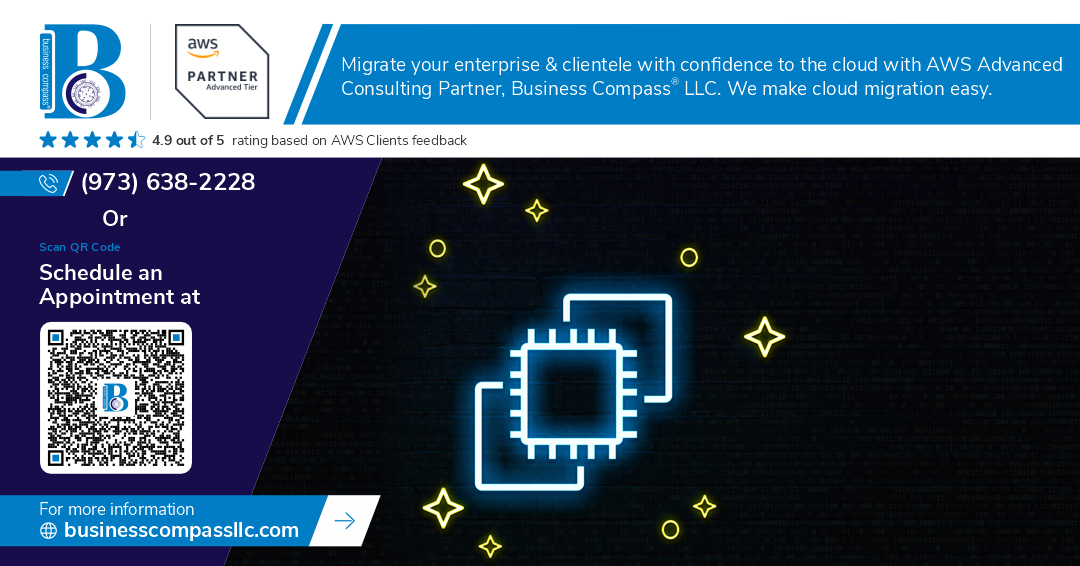Need fast, temporary storage for your AWS workloads? EC2 Instance Store provides high-performance, ephemeral block storage directly attached to your EC2 instances. For cloud engineers managing performance-sensitive applications, understanding when and how to use Instance Store can significantly impact your architecture decisions. This guide covers the fundamentals of Instance Store, how to select appropriate instance types for your storage needs, and practical strategies for handling the ephemeral nature of this storage option.
Understanding EC2 Instance Store Basics
What is Amazon EC2 Instance Store and how it differs from EBS
Think of EC2 Instance Store as your computer’s built-in hard drive, but with a catch – it disappears when you shut down your instance. That’s the key difference from EBS volumes, which are like external hard drives you can detach and reattach wherever needed.
Instance Store is physically attached to the host server running your EC2 instance. When your application needs blazing-fast storage with minimal latency, this is your go-to solution.
Here’s how they stack up:
| Feature | Instance Store | EBS |
|---|---|---|
| Persistence | Temporary (lost on stop/terminate) | Persistent (survives instance lifecycle) |
| Attachment | Physically connected to host | Network-attached storage |
| Latency | Ultra-low | Low to moderate |
| Backup | Manual only | Snapshots available |
| Use case | High-performance scratch space | Long-term data storage |
Key characteristics of Instance Store volumes
Instance Store volumes come with some quirky traits you should know about:
- They’re included in the instance price – no extra charges!
- Size and number of volumes vary by instance type
- Most use NVMe or SATA interfaces
- They’re automatically attached at launch
- You can’t detach or reattach them to other instances
- Some instance types offer encryption capabilities
The volumes are pre-formatted with a file system when you launch your instance, so they’re ready to use immediately.
Performance benefits for cloud applications
Raw speed is where Instance Store shines. We’re talking:
- Throughput measured in GB/s
- Millions of IOPS (Input/Output Operations Per Second)
- Sub-millisecond latency
- Direct hardware access
This makes Instance Store perfect for:
- Database transaction logs
- High-performance computing workloads
- Real-time data processing
- Media encoding/transcoding
When your application needs to process data at ridiculous speeds without worrying about network bottlenecks, Instance Store delivers.
Temporary nature and data persistence limitations
The biggest gotcha with Instance Store? It’s as temporary as a Vegas wedding.
Any data stored there vanishes completely when:
- You stop your instance (not just reboot)
- The underlying hardware fails
- You terminate the instance
Smart cloud engineers work around this by:
- Using Instance Store for temporary processing only
- Implementing data replication across multiple instances
- Setting up automated backup processes to S3 or EBS
- Designing applications with the ephemeral nature in mind
Never, ever use Instance Store for your only copy of important data. You might as well write it on a sticky note in a hurricane.
Choosing the Right Instance Types for Instance Store
A. Instance families that support Instance Store volumes
Not all EC2 instances are created equal when it comes to Instance Store. Some instance families are built specifically with local storage performance in mind:
- High Performance Computing (C5d, C6gd): Compute-optimized with NVMe SSD storage
- Memory-Intensive (R5d, R6gd, X1): For memory-hungry applications needing fast local I/O
- Storage-Optimized (I3, I3en, D2): These are the storage beasts with massive instance store capacities
- General Purpose (M5d, M6gd): Balanced instances with decent local storage options
The “d” suffix in many instance types is your clue – it typically indicates NVMe-based instance store volumes are included.
B. Storage capacity variations across instance types
The amount of instance store space you get varies dramatically depending on what you choose:
| Instance Type | Instance Store Capacity | Storage Type |
|---|---|---|
| i3.16xlarge | 8 × 1,900 GB | NVMe SSD |
| d2.8xlarge | 24 × 2,000 GB | HDD |
| r5d.24xlarge | 4 × 900 GB | NVMe SSD |
| c5d.large | 1 × 50 GB | NVMe SSD |
Storage-optimized instances offer the most capacity, while smaller general-purpose instances might only give you a single small volume.
C. IOPS and throughput considerations
This is where Instance Store truly shines. We’re talking about:
- NVMe SSDs delivering millions of IOPS for random I/O
- Throughput ranging from 3-10 GB/s on high-end instances
- Ultra-low latency since there’s no network hop to storage
The i3en.24xlarge, for example, can push nearly 8 GB/s of sequential throughput. That’s ridiculously fast compared to network-attached storage.
D. Cost implications compared to EBS-based solutions
The economics get interesting here:
- Instance Store volumes come “free” with the instance – you’re already paying for them
- No separate storage charges, unlike EBS which bills per GB-month
- No I/O charges for Instance Store (EBS io1/io2 volumes charge per provisioned IOPS)
But there’s a flip side:
- You’re paying for the storage 24/7, even when your instance is idle
- Instance types with Instance Store typically cost more than their storage-less counterparts
- You might need to over-provision compute to get the storage you need
E. Use cases that benefit from Instance Store performance
Some workloads are perfect matches for Instance Store:
- High-performance databases: Redis, Cassandra, or MongoDB with specific data tiers on local storage
- Big data processing: Hadoop, Spark jobs that need to crunch through TBs quickly
- Media encoding: Video processing that requires massive sequential throughput
- Financial modeling: High-frequency trading or risk calculations needing minimal latency
- Cache layers: Content delivery or application caches that can be rebuilt if lost
The common thread? Workloads that need extreme performance and can handle the volatility of temporary storage.
Optimizing Instance Store for Performance-Critical Workloads
RAID Configurations for Enhanced Performance
Want serious speed from your instance store? RAID’s your answer. By combining multiple instance store volumes, you can achieve performance levels that single volumes just can’t match.
RAID 0 is your go-to for maximum performance. It stripes data across multiple volumes, essentially turning four 3,000 IOPS drives into one 12,000 IOPS powerhouse. The math is simple: more disks = more speed.
But remember – RAID 0 offers zero redundancy. If one drive fails, all your data’s gone. For workloads that need both speed and some safety, consider RAID 10, which mirrors your striped sets.
# Quick RAID 0 setup example
mdadm --create --verbose /dev/md0 --level=0 --raid-devices=2 /dev/nvme1n1 /dev/nvme2n1
Ideal Workloads: Databases, Caching, and High I/O Applications
Instance store volumes shine brightest in specific scenarios:
- Databases with high write loads: Think time-series databases or write-heavy NoSQL systems
- Caching layers: Redis or Memcached deployments that need minimal latency
- Log processing applications: When you’re churning through gigabytes of logs per minute
- Media transcoding: Where raw performance trumps persistence
The sweet spot? Workloads where the data lifecycle matches your instance’s uptime, or where you’ve got replication handling durability already.
Memory-to-Storage Proximity Advantages
The physical layout matters more than most engineers realize. Instance store volumes sit directly on the server hosting your instance. This gives you:
- Consistently lower latency (often 50-80% better than EBS)
- Reduced network contention (your storage I/O doesn’t compete with network traffic)
- More predictable performance during peak loads
This physical proximity creates a performance edge that’s impossible to match with network-attached storage options.
Performance Benchmarks and Real-World Examples
The numbers tell the story:
| Storage Type | Random 4K IOPS | Sequential Read | Sequential Write | Latency |
|---|---|---|---|---|
| i3.16xlarge NVMe | 3,300,000+ | 16 GB/s | 8 GB/s | <0.1ms |
| gp3 EBS (max) | 16,000 | 1 GB/s | 1 GB/s | ~1-2ms |
A major gaming company switched their leaderboard service from EBS to instance store and cut their p99 latency from 15ms to 3ms – that’s a game-changer for user experience.
Another real-world win: a financial services firm processing market data reduced their daily ETL processing time by 62% just by moving temp tables to instance store volumes.
Managing Data Persistence Challenges
A. Backup strategies for ephemeral storage
Working with instance store volumes is like building sandcastles at the beach – one wave and your creation’s gone. Smart cloud engineers don’t leave their data to chance.
Your best backup approach? Treat instance store as truly temporary. Set up regular data synchronization to S3 buckets – they’re cheap, durable, and designed for exactly this scenario. For structured data, consider periodic snapshots to RDS or DynamoDB.
Automate your backups with simple cron jobs or more sophisticated solutions like AWS Data Pipeline. Whatever you choose, test your restoration process before you actually need it. There’s nothing worse than discovering your backup strategy doesn’t work when it’s already too late.
B. Automated synchronization with persistent storage solutions
Don’t manually babysit your data transfers. Set up rsync or AWS DataSync to automatically mirror critical data to EBS volumes or EFS. For database workloads, configure replication to instances backed by persistent storage.
Many teams use tools like lsyncd for real-time file monitoring and synchronization:
lsyncd -rsync /instance-store-data/ ec2-user@backup-instance:/ebs-volume/data/
Another approach? Use AWS Lambda functions triggered by CloudWatch events to periodically sync your data. This keeps your infrastructure clean and your operations team happy.
C. Handling unexpected instance terminations
Instance terminations happen. Whether it’s a hardware failure, scaling event, or that infamous “Oops, wrong button” moment.
First, design your applications to be stateless whenever possible. When an instance dies, your app should reconnect to persistent storage and carry on.
Second, implement shutdown hooks in your application code. These can trigger emergency data transfers when the instance receives termination signals.
For Linux instances, the cloud-init package includes scripts that run on shutdown. Use these to your advantage:
cat > /etc/cloud/cloud.cfg.d/99_shutdown_sync.cfg << EOF
runcmd:
- [/usr/local/bin/emergency-sync.sh]
EOF
D. Recovery procedures and best practices
When disaster strikes, you’ll thank yourself for following these recovery best practices:
- Document everything – your team’s 3 AM recovery efforts shouldn’t depend on tribal knowledge
- Create automated recovery scripts – humans make mistakes under pressure
- Implement dead man’s switch mechanisms – if an instance hasn’t checked in for X minutes, assume it’s gone
- Practice recoveries regularly – theoretical plans often fail in practice
Maintain an inventory of what data lives where. When instance store volumes disappear, knowing exactly what was lost speeds up recovery dramatically.
The smartest cloud engineers build systems that expect and gracefully handle instance store failures. They’re not caught by surprise – they’re prepared with automation, monitoring, and well-tested procedures.
Implementation Best Practices for Cloud Engineers
Instance Store initialization and formatting techniques
Ever tried working with raw, unformatted instance storage? It’s like being handed a brand new sports car without keys. EC2 Instance Store volumes don’t come pre-formatted, so you’ll need to handle this yourself.
First things first: your instance store volumes appear as block devices when your instance boots. Run this to see what you’re working with:
lsblk
You’ll see something like /dev/nvme1n1 or /dev/xvdb depending on your instance type.
For formatting, most cloud engineers opt for XFS or ext4. XFS handles large files beautifully:
sudo mkfs -t xfs /dev/nvme1n1
Then mount it:
sudo mkdir /mnt/instance-store
sudo mount /dev/nvme1n1 /mnt/instance-store
Want this to stick around after reboots? Add it to /etc/fstab – but remember, if the instance stops, this data vanishes!
For maximum performance with NVMe instance stores, consider RAID 0:
sudo mdadm --create --verbose /dev/md0 --level=0 --name=raid0 --raid-devices=2 /dev/nvme1n1 /dev/nvme2n1
Monitoring Instance Store performance
The performance difference between Instance Store and EBS is night and day. But how do you know you’re getting what you paid for?
CloudWatch gives you the basics, but for serious monitoring, get your hands dirty with these tools:
iostat: Shows I/O statistics for your devicesfio: The gold standard for storage benchmarking
Try this quick benchmark:
sudo fio --name=test --ioengine=libaio --rw=randwrite --bs=4k --direct=1 --size=1G --numjobs=4 --runtime=60 --group_reporting
Watch for IOPS numbers – i3 instances can hit 3.3 million IOPS! If you’re seeing significantly less, check:
- Is your workload limited by CPU?
- Are you using outdated drivers?
- Is your file system properly aligned?
Create CloudWatch alarms for disk usage metrics. 85% full is a good threshold – remember, there’s no expanding instance store volumes!
Security considerations for temporary storage
Instance Store volumes are temporary, but that doesn’t mean security should be an afterthought. Think about it – what happens to your data when instances terminate?
The good news: AWS performs block-level wiping when instances terminate. The bad news: you shouldn’t rely on this alone.
Encrypt sensitive data, even on temporary storage:
sudo cryptsetup luksFormat /dev/nvme1n1
sudo cryptsetup luksOpen /dev/nvme1n1 encrypted-store
sudo mkfs.xfs /dev/mapper/encrypted-store
For compliance-heavy workloads, avoid storing regulated data on Instance Store altogether. PCI-DSS and HIPAA auditors will thank you.
Remember the shared responsibility model applies here too. AWS secures the underlying hardware, but you’re responsible for what goes on inside your instance.
Also critical: IAM policies. Lock down who can launch instances with Instance Store volumes to prevent data exfiltration via high-capacity temporary storage.
Integration with AWS deployment automation tools
Automating Instance Store setup saves countless headaches. CloudFormation and Terraform make this surprisingly easy.
In CloudFormation, specify Instance Store in your launch template:
MyLaunchTemplate:
Type: AWS::EC2::LaunchTemplate
Properties:
LaunchTemplateData:
BlockDeviceMappings:
- DeviceName: /dev/sdb
VirtualName: ephemeral0
For Terraform lovers:
resource "aws_instance" "high_performance_instance" {
ami = "ami-12345678"
instance_type = "i3.large"
ephemeral_block_device {
device_name = "/dev/sdb"
virtual_name = "ephemeral0"
}
}
User data scripts are your best friend for automating formatting and mounting:
#!/bin/bash
mkfs.xfs /dev/nvme1n1
mkdir -p /mnt/instance-store
mount /dev/nvme1n1 /mnt/instance-store
Systems Manager Automation documents can handle the heavy lifting for fleet-wide management. Create a document that formats, mounts, and verifies your instance stores for consistent deployment.
Common pitfalls and how to avoid them
The biggest mistake? Storing anything important on Instance Store without a backup strategy. Your instance crashes, your data’s gone. Period.
Other common fails include:
- Forgetting Instance Store isn’t available on all instance types
Check the specs before you code your automation! - Missing out on TRIM/DISCARD support
Enable it to maintain performance:sudo mount -o discard /dev/nvme1n1 /mnt/instance-store - Ignoring the initialization penalty
First-time writes are slower on some instance types. Pre-warm your storage by writing once to all blocks before production use. - Overlooking instance density
If you’re running multiple instances on the same physical host, performance varies. Use placement groups for critical workloads. - Neglecting backup strategies
Use EFS, S3, or EBS for anything that needs to survive instance termination.
Finally, always test your automation in non-production before rolling out. Nothing worse than a fleet of instances with incorrectly configured storage!
Instance Store: Your EC2 Performance Booster
Amazon EC2 Instance Store delivers high-performance, temporary block-level storage when speed is critical for your applications. By selecting the right instance types, configuring RAID arrays, and implementing proper monitoring, cloud engineers can achieve remarkable performance improvements for databases, big data processing, and high-throughput workloads.
Remember that instance store volumes are ephemeral by design. Implement robust backup strategies, leverage AMIs for consistent deployments, and consider hybrid storage approaches combining instance store with EBS volumes where appropriate. With these best practices in place, EC2 Instance Store becomes a powerful tool in your cloud architecture toolkit, delivering the performance edge your applications need without compromising data durability.