Building cross-platform apps with .NET MAUI can feel overwhelming when you’re juggling different platforms, UI frameworks, and deployment pipelines. This comprehensive .NET MAUI tutorial cuts through the complexity to show you the proven strategies that actually work in production.
This guide is designed for .NET developers ready to master cross-platform app development, mobile app architects seeking MAUI architecture best practices, and teams wanting to build both mobile and desktop applications from a single codebase.
You’ll discover how to design high-performance user interfaces that work seamlessly across iOS, Android, Windows, and macOS. We’ll cover rock-solid data management strategies that keep your apps responsive and reliable, plus show you how to navigate platform-specific features without compromising your cross-platform foundation.
We’ll also walk through bulletproof testing and debugging workflows that catch issues before your users do, and finish with deployment strategies that get your apps into users’ hands smoothly. By the end, you’ll have the skills to build professional cross-platform applications that users love and maintainers can actually work with.
Master the Fundamentals of .NET MAUI Architecture

Understand Single Project Structure Benefits
.NET MAUI’s single project structure revolutionizes cross-platform app development by consolidating what used to be multiple platform-specific projects into one unified solution. This approach eliminates the headache of maintaining separate iOS, Android, Windows, and macOS projects while keeping your codebase clean and manageable.
The magic happens in the project file where you define target frameworks for all platforms simultaneously. Instead of juggling four different solutions, you get one project that automatically handles platform-specific compilation and resource allocation. This means faster build times, simplified source control, and dramatically reduced maintenance overhead.
Resource sharing becomes effortless with this architecture. Images, fonts, and other assets live in a single location and get automatically optimized for each platform during build time. The build system intelligently handles different screen densities, platform conventions, and performance requirements without requiring manual intervention.
Platform folders within the single project structure provide clean separation when you need platform-specific code or resources. The Platforms folder contains subfolders for each target platform, allowing you to implement platform-specific functionality while maintaining the overall unified structure.
Leverage Platform-Specific Code Integration
Smart platform integration in .NET MAUI architecture means knowing when and how to tap into native platform capabilities without breaking your cross-platform foundation. The framework provides several elegant approaches to handle platform-specific requirements while maintaining code reusability.
Conditional compilation symbols offer the most straightforward method for platform-specific code blocks. Using #if ANDROID, #if IOS, #if WINDOWS, or #if MACCATALYST directives, you can embed platform-specific logic directly within shared code files. This approach works perfectly for small platform differences that don’t warrant separate implementations.
Platform-specific implementations shine when you need deeper native integration. Create interface definitions in your shared code, then implement platform-specific versions in the respective platform folders. The dependency injection container automatically resolves the correct implementation based on the running platform.
Custom handlers represent the most powerful integration mechanism for complex scenarios. When built-in controls don’t meet your requirements, handlers let you create entirely custom native implementations while exposing a unified API to your shared code. This approach gives you complete control over native behavior and appearance.
The Microsoft.Maui.Authentication.WebAuthenticator serves as an excellent example of seamless platform integration. It provides a unified API for authentication flows while automatically handling platform-specific browser behaviors, security requirements, and user experience patterns.
Optimize Resource Management Across Platforms
Resource management in MAUI architecture demands strategic thinking about how assets, memory, and platform capabilities work together across different devices and operating systems. The framework’s resource system automatically handles many optimizations, but understanding the underlying mechanisms helps you make better architectural decisions.
Image resources demonstrate the sophistication of MAUI’s resource management. Place images in the Resources/Images folder, and the build system automatically generates platform-appropriate versions. High-DPI displays get crisp images, while lower-resolution devices receive optimized versions that don’t waste memory or bandwidth.
Font management follows similar principles with automatic platform adaptation. Fonts placed in Resources/Fonts get registered across all platforms, but each platform applies its own rendering characteristics and fallback mechanisms. This ensures text looks native while maintaining consistent typography across your app.
Memory management requires platform awareness since each operating system handles memory differently. iOS uses aggressive memory reclamation, Android employs garbage collection with different characteristics, and desktop platforms offer more generous memory allowances. Design your resource usage patterns to work within these constraints rather than against them.
Platform-specific resource qualifiers provide fine-grained control when automatic optimization isn’t sufficient. You can specify different resources based on screen density, orientation, platform version, or custom criteria. This flexibility becomes crucial for apps targeting diverse device ecosystems.
Implement Proper Dependency Injection Patterns
Dependency injection forms the backbone of maintainable MAUI architecture, enabling testable code, flexible platform integration, and clean separation of concerns. The built-in service container provides robust capabilities for managing dependencies across your application lifecycle.
Service registration happens in MauiProgram.cs where you configure the dependency injection container during application startup. Register interfaces with their implementations, configure service lifetimes, and set up platform-specific services that the container will resolve automatically at runtime.
public static class MauiProgram
{
public static MauiApp CreateMauiApp()
{
var builder = MauiApp.CreateBuilder();
builder
.UseMauiApp<App>()
.Services
.AddSingleton<IDataService, DataService>()
.AddTransient<MainPageViewModel>();
return builder.Build();
}
}
Service lifetimes require careful consideration in mobile and desktop environments. Singleton services work well for data repositories and platform services that should persist throughout the application lifecycle. Transient services suit ViewModels and short-lived operations, while scoped services handle request-bound scenarios.
Platform-specific service registration enables clean architecture for features that require native implementation. Register the same interface with different implementations for each platform, and the container automatically provides the correct version based on the running platform. This pattern keeps your shared code platform-agnostic while enabling full native capability access.
Constructor injection in ViewModels and services creates clear dependency graphs that improve testability and maintainability. Avoid service locator patterns in favor of explicit dependency declaration through constructors, making your code’s requirements obvious and enabling better tooling support.
Design High-Performance User Interfaces That Scale
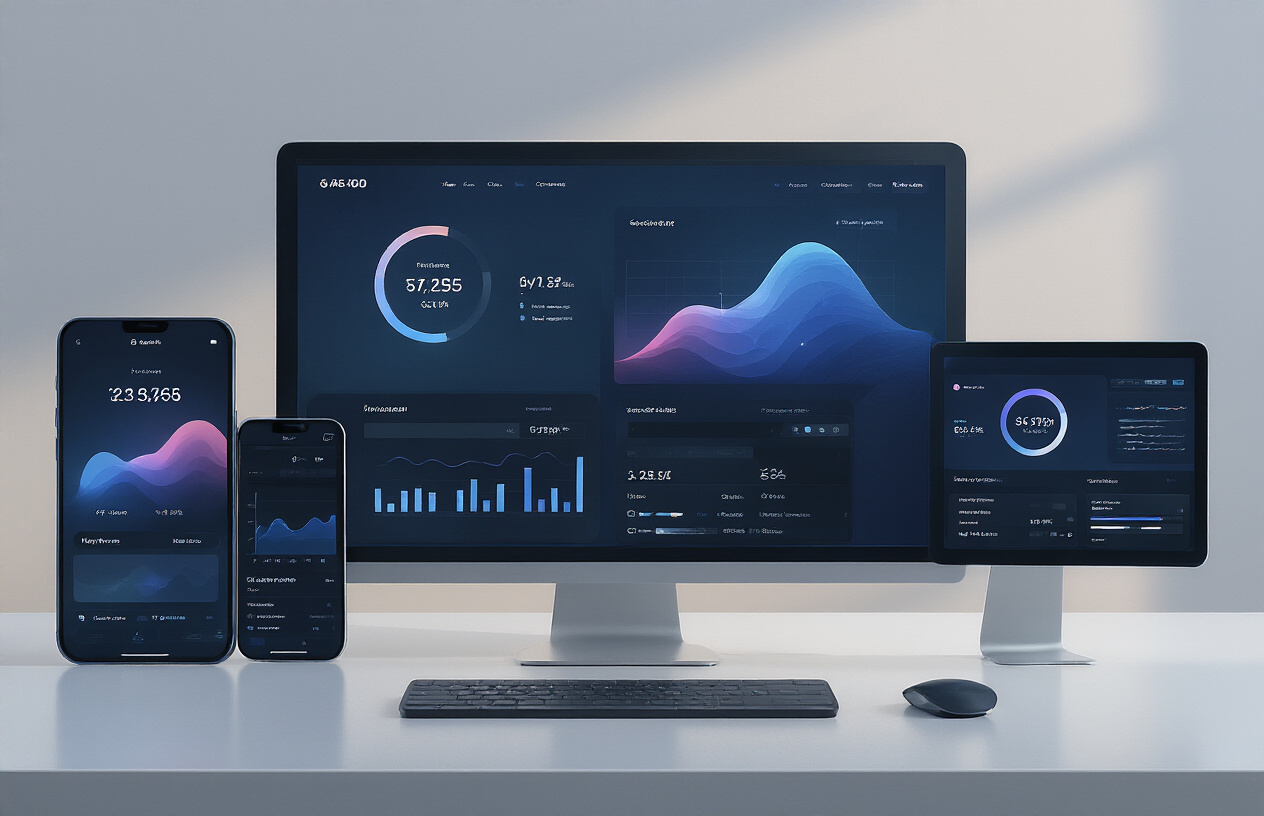
Create Responsive Layouts for Multiple Screen Sizes
Building apps that look great on everything from smartphones to ultrawide monitors requires smart layout strategies. The key lies in embracing flexible design patterns that adapt naturally to different screen real estate.
Start with Grid and StackLayout as your foundation. Grid gives you precise control over positioning while maintaining flexibility. Define your columns and rows using star sizing (*) for proportional layouts and auto sizing for content-driven dimensions. For example, a three-column layout using "2*, *, 3*" creates sections that scale proportionally while keeping your design balanced.
Responsive breakpoints transform your MAUI cross-platform UI design. Create adaptive layouts using visual state triggers:
<VisualStateGroup>
<VisualState x:Name="Mobile">
<VisualState.StateTriggers>
<AdaptiveTrigger MinWindowWidth="0" />
</VisualState.StateTriggers>
<VisualState.Setters>
<Setter Target="MainGrid.ColumnDefinitions" Value="*" />
</VisualState.Setters>
</VisualState>
</VisualStateGroup>
CollectionView with different ItemsLayout configurations handles varying screen sizes beautifully. Switch between vertical lists on phones and grid layouts on tablets automatically.
Implement Custom Controls for Enhanced User Experience
Custom controls elevate your app from generic to genuinely engaging. They solve specific user problems while maintaining consistent branding across platforms.
UserControl composition offers the fastest path to custom functionality. Combine existing controls to create specialized components like rating stars, progress indicators, or custom input fields. This approach leverages platform-optimized rendering while adding your unique touch.
For deeper customization, Handler-based controls give you direct access to native platform controls. Create a custom handler that maps your .NET MAUI control to platform-specific implementations:
| Platform | Native Control | Use Case |
|---|---|---|
| iOS | UIKit controls | Platform-specific animations |
| Android | Android Views | Material Design compliance |
| Windows | WinUI controls | Fluent Design integration |
Templated controls provide the ultimate flexibility. Define your control’s visual structure through ControlTemplate while keeping business logic separate. This separation makes your controls themeable and maintainable.
Consider performance when building custom controls. Avoid complex view hierarchies and expensive operations in property setters. Cache calculated values and use lazy loading for resource-intensive components.
Optimize Rendering Performance Across Devices
Smooth, responsive interfaces separate professional apps from amateur efforts. MAUI performance optimization requires understanding both framework mechanics and platform-specific rendering pipelines.
Virtualization saves the day with large data sets. CollectionView and ListView automatically virtualize items, but you need to help them succeed. Keep item templates lightweight and avoid complex bindings that trigger frequent updates. Use simple layouts like Grid or StackLayout instead of nested complex structures.
Image optimization dramatically impacts performance. Compress images appropriately for each platform and consider using vector graphics (SVG) for icons and simple graphics. Implement lazy loading for images that aren’t immediately visible, and cache frequently accessed images to avoid repeated network requests.
Binding performance affects UI responsiveness more than most developers realize. Use compiled bindings (x:Bind equivalent) when possible, and avoid binding to complex calculated properties. Instead, pre-calculate values in your view models and use simple property bindings.
Platform-specific rendering optimizations unlock significant performance gains. On iOS, minimize view controller transitions and use efficient table view cells. Android benefits from reducing overdraw and using RecyclerView patterns effectively. Windows applications should leverage the composition APIs for smooth animations.
Memory management becomes critical as your app scales. Dispose of subscriptions and event handlers properly, especially in custom controls. Use WeakEventManager for events that might create circular references, and profile your app regularly to catch memory leaks early.
Measure performance using platform-specific tools like Xcode Instruments, Android Profiler, and Visual Studio Diagnostic Tools. Real device testing reveals performance issues that simulators often miss, especially on lower-end hardware where optimization matters most.
Implement Rock-Solid Data Management Strategies

Set Up Efficient Local Database Solutions
SQLite stands as the go-to choice for local data storage in .NET MAUI applications. This lightweight, serverless database engine provides excellent performance across all supported platforms while maintaining a small footprint. The Entity Framework Core SQLite provider seamlessly integrates with your MAUI project, enabling you to work with strongly-typed models and LINQ queries.
When setting up SQLite, create a dedicated data service class that handles database initialization and migration. Use dependency injection to register your DbContext, making it easily testable and maintainable. Configure connection strings dynamically based on platform-specific storage locations – iOS apps store databases in the Documents folder, while Android uses internal storage.
services.AddDbContext<AppDbContext>(options =>
options.UseSqlite($"Filename={DatabasePath}"));
For apps requiring high-performance scenarios, consider implementing connection pooling and read-only connections for query operations. Realm Database offers another compelling option with its object-oriented approach and automatic synchronization capabilities, particularly valuable when building offline-first applications.
Always implement proper database versioning and migration strategies from day one. Create migration scripts for schema changes and test them thoroughly across different app versions to prevent data loss during updates.
Master API Integration and Network Handling
HttpClient remains the foundation for API communication in MAUI applications, but proper configuration makes the difference between robust and fragile network handling. Create a centralized HTTP service using the HttpClientFactory pattern to manage connections efficiently and avoid socket exhaustion.
Configure timeout values, retry policies, and base addresses at the service level. Implement bearer token authentication with automatic refresh mechanisms for secured APIs. Use Polly for resilient HTTP calls, adding exponential backoff and circuit breaker patterns to handle transient failures gracefully.
services.AddHttpClient<ApiService>(client => {
client.BaseAddress = new Uri("https://api.example.com/");
client.Timeout = TimeSpan.FromSeconds(30);
}).AddPolicyHandler(GetRetryPolicy());
JSON serialization performance directly impacts user experience. System.Text.Json provides excellent performance and AOT compatibility, while Newtonsoft.Json offers broader feature support. Choose based on your specific requirements and test serialization performance with realistic data sets.
Implement request/response logging for development builds while ensuring sensitive data remains protected. Network connectivity monitoring becomes crucial for mobile apps – detect connection changes and queue operations when offline.
Implement Robust Offline-First Data Synchronization
Building offline-first applications requires careful planning of data flow and conflict resolution strategies. Design your data models with synchronization in mind from the beginning, including fields for tracking changes, versions, and sync status.
Implement a sync service that handles bidirectional data flow between local storage and remote APIs. Use timestamp-based or version-based conflict resolution depending on your business requirements. Queue local changes during offline periods and replay them when connectivity returns.
Create a robust queuing mechanism for pending operations:
| Operation Type | Priority | Retry Strategy |
|---|---|---|
| User Actions | High | Immediate retry |
| Data Updates | Medium | Exponential backoff |
| Analytics | Low | Batch processing |
Consider implementing delta synchronization to minimize bandwidth usage and improve performance. Only sync changed records rather than full datasets. Use ETag headers and last-modified timestamps to optimize server requests.
Background sync services ensure data stays current even when users aren’t actively using the app. Register platform-specific background tasks for iOS and Android, respecting system limitations and user preferences for background activity.
Handle Data Validation and Error Recovery
Data validation protects your app from corrupt data and provides users with clear feedback about input requirements. Implement validation at multiple layers – client-side for immediate feedback, and server-side for security and data integrity.
Use FluentValidation for complex business rules and model validation. This library provides readable, testable validation logic that works consistently across all platforms. Create custom validators for domain-specific rules and reuse them throughout your application.
public class UserValidator : AbstractValidator<User> {
public UserValidator() {
RuleFor(x => x.Email).NotEmpty().EmailAddress();
RuleFor(x => x.Age).GreaterThan(0).LessThan(120);
}
}
Error recovery strategies should handle both expected and unexpected failures gracefully. Implement retry mechanisms with exponential backoff for transient errors. Provide meaningful error messages to users while logging detailed technical information for debugging.
Create a centralized error handling system that categorizes errors by type and severity. Network errors require different handling than validation errors or system exceptions. Use global exception handlers to catch unhandled exceptions and prevent app crashes.
Data corruption scenarios need special attention in mobile apps. Implement data integrity checks and automatic repair mechanisms where possible. Maintain backup copies of critical data and provide users with recovery options when corruption occurs.
Navigate Platform-Specific Features Like a Pro

Access Native Device Capabilities Seamlessly
Working with native device features in .NET MAUI becomes straightforward when you know the right approaches. The Microsoft.Maui.Essentials package provides unified APIs for accessing device capabilities across platforms, eliminating the need to write platform-specific code for common scenarios.
Camera integration requires the MediaPicker API, which handles the complexity of platform differences automatically. Here’s how to capture photos consistently:
public async Task<FileResult> CapturePhotoAsync()
{
var photo = await MediaPicker.CapturePhotoAsync();
return photo;
}
GPS location services work similarly through the Geolocation class. Always check permissions before requesting location data:
public async Task<Location> GetCurrentLocationAsync()
{
var request = new GeolocationRequest
{
DesiredAccuracy = GeolocationAccuracy.Medium
};
return await Geolocation.GetLocationAsync(request);
}
For device sensors like accelerometer or gyroscope, MAUI Essentials provides clean abstractions. The accelerometer data comes through event handlers:
Accelerometer.ReadingChanged += (sender, e) =>
{
var data = e.Reading;
// Process X, Y, Z values
};
Accelerometer.Start(SensorSpeed.UI);
When MAUI Essentials doesn’t cover specific native features, dependency injection with platform-specific implementations works perfectly. Create an interface in your shared project, implement it in each platform folder, and register the implementations in MauiProgram.cs.
File system access through MAUI Essentials handles platform path differences automatically, making cross-platform file operations painless.
Implement Platform-Specific UI Customizations
Platform-specific UI customizations in MAUI help create native-feeling experiences while maintaining shared business logic. The key lies in knowing when and how to apply these customizations effectively.
Custom renderers have evolved into handlers in MAUI, providing cleaner architecture for UI modifications. Creating a custom handler starts with inheriting from the appropriate base handler class:
public class CustomEntryHandler : EntryHandler
{
protected override void ConnectHandler(MauiEntry platformView)
{
base.ConnectHandler(platformView);
// Apply custom styling here
}
}
Platform-specific XAML allows different layouts per platform using the OnPlatform markup extension. This proves especially useful for adjusting spacing, colors, or layouts:
<StackLayout Spacing="{OnPlatform iOS=10, Android=15, WinUI=20}">
<Label Text="Cross-platform label"
TextColor="{OnPlatform iOS=Blue, Android=Green, WinUI=Purple}" />
</StackLayout>
Conditional compilation directives enable platform-specific code blocks within shared files. Use #if ANDROID, #if IOS, or #if WINDOWS to include platform-specific logic:
#if ANDROID
// Android-specific implementation
#elif IOS
// iOS-specific implementation
#endif
Platform folders (Platforms/Android, Platforms/iOS, Platforms/Windows) contain completely separate implementations. This approach works best for features requiring extensive platform-specific code.
Style inheritance allows creating base styles in shared resources while overriding specific properties per platform. This maintains consistency while accommodating platform design guidelines.
Handle Platform Permissions and Security Requirements
Permission management varies significantly across platforms, making proper handling critical for app functionality. MAUI simplifies this through the Microsoft.Maui.Authentication.WebAuthenticator and permission APIs, but understanding platform nuances remains important.
Android requires declaring permissions in AndroidManifest.xml and requesting them at runtime for dangerous permissions:
<uses-permission android:name="android.permission.CAMERA" />
<uses-permission android:name="android.permission.ACCESS_FINE_LOCATION" />
iOS permissions need entries in Info.plist with usage descriptions:
<key>NSCameraUsageDescription</key>
<string>This app uses camera to capture photos</string>
<key>NSLocationWhenInUseUsageDescription</key>
<string>This app uses location to provide relevant content</string>
The Permissions class in MAUI Essentials provides cross-platform permission checking and requesting:
public async Task<PermissionStatus> CheckAndRequestCameraPermission()
{
var status = await Permissions.CheckStatusAsync<Permissions.Camera>();
if (status != PermissionStatus.Granted)
{
status = await Permissions.RequestAsync<Permissions.Camera>();
}
return status;
}
Custom permission classes handle scenarios not covered by built-in permissions. Implement BasePermission and override platform-specific methods:
public class CustomPermission : BasePermission
{
public override Task<PermissionStatus> CheckStatusAsync()
{
// Platform-specific permission checking
}
public override Task<PermissionStatus> RequestAsync()
{
// Platform-specific permission requesting
}
}
Security considerations extend beyond permissions to data protection. Use secure storage for sensitive information and implement certificate pinning for network communications. Platform-specific security features like Android’s biometric authentication or iOS’s keychain services integrate through custom implementations or third-party packages.
Always handle permission denials gracefully, providing clear explanations to users about why permissions are needed and offering alternative workflows when possible.
Establish Bulletproof Testing and Debugging Workflows

Set Up Comprehensive Unit Testing Framework
Building reliable .NET MAUI applications requires a solid foundation of unit tests that catch bugs before they reach production. Start by integrating xUnit or NUnit into your project structure, creating separate test projects for your business logic, view models, and platform-specific code.
Your test architecture should mirror your application structure. Create test classes for each view model, service, and business logic component. Focus on testing the core functionality that drives your app rather than UI-specific code. Mock external dependencies like REST API calls, database connections, and platform services using frameworks like Moq or NSubstitute.
Here’s what your test project structure should look like:
- ViewModels.Tests – Test all view model logic, property changes, and command executions
- Services.Tests – Validate business logic, data transformations, and service interactions
- Models.Tests – Test data models, validation logic, and serialization
- Utilities.Tests – Cover helper methods, converters, and shared functionality
Set up continuous integration to run your entire test suite automatically. This MAUI testing debugging approach prevents regressions and ensures new features don’t break existing functionality. Aim for at least 70% code coverage on your core business logic while keeping tests fast and reliable.
Implement UI Testing for Cross-Platform Validation
UI testing ensures your interface works consistently across iOS, Android, Windows, and macOS platforms. Appium provides the most comprehensive solution for cross-platform app development testing, allowing you to write tests once and run them everywhere.
Start by identifying critical user journeys in your app – login flows, data entry forms, navigation patterns, and core feature interactions. Write these tests using Appium’s WebDriver API, which can interact with native controls across all platforms.
Your UI test strategy should cover:
| Test Category | Focus Areas | Tools |
|---|---|---|
| Smoke Tests | Critical paths, app startup | Appium, Selenium |
| Regression Tests | Previously fixed bugs | Appium WebDriver |
| Platform Tests | Platform-specific behaviors | Native test runners |
| Accessibility Tests | Screen readers, navigation | Platform accessibility tools |
Create page object models to keep your tests maintainable. This pattern abstracts UI elements into reusable components, making tests easier to update when interfaces change. Run these tests on real devices and emulators to catch platform-specific issues early.
Device farms like AWS Device Farm or BrowserStack let you test on hundreds of real devices without maintaining your own hardware. This approach reveals performance issues, rendering problems, and hardware-specific bugs that simulators might miss.
Master Hot Reload for Rapid Development Cycles
Hot Reload transforms your development workflow by applying code changes instantly without losing application state. This feature works for both XAML markup and C# code changes in mobile app development .NET projects, dramatically reducing the feedback loop between making changes and seeing results.
Enable Hot Reload in Visual Studio or Visual Studio Code, then configure your development environment to maximize its effectiveness. Keep your app running on multiple platforms simultaneously – iOS simulator, Android emulator, and Windows desktop – to see changes propagate across all targets instantly.
Hot Reload works best when you structure your code properly. Keep your view models lightweight and avoid heavy constructor logic that might interfere with state preservation. Use dependency injection to manage services and data, making components easier to reload without side effects.
Best practices for Hot Reload success:
- Preserve App State – Design view models to maintain their state during reloads
- Minimize Constructor Logic – Move heavy initialization to separate methods
- Use Data Binding – Leverage two-way binding to maintain UI state
- Test Incremental Changes – Make small changes and test immediately
When Hot Reload encounters issues, use the output window to diagnose problems. Common issues include circular references, static constructors, and platform-specific code that can’t be reloaded. Understanding these limitations helps you structure code that works seamlessly with the reload process.
Debug Effectively Across Multiple Platforms
Cross-platform debugging requires understanding each platform’s unique characteristics and tooling capabilities. Visual Studio provides excellent debugging support for all MAUI performance optimization scenarios, but each platform has specific considerations that affect your debugging strategy.
Set up remote debugging for mobile devices to catch issues that only occur on physical hardware. iOS debugging requires a Mac build host and proper provisioning profiles, while Android debugging works directly through ADB connections. Windows and macOS desktop debugging follows traditional .NET debugging patterns.
Create platform-specific debug configurations to handle different deployment targets efficiently:
iOS Debugging Setup:
- Configure device provisioning and certificates
- Enable wireless debugging for faster iteration
- Use Xcode Instruments for memory and performance profiling
Android Debugging Configuration:
- Set up ADB wireless debugging
- Configure proper signing keys for debug builds
- Use Android Studio profiler for performance analysis
Windows/macOS Desktop Debugging:
- Leverage standard .NET debugging tools
- Use performance counters for resource monitoring
- Configure unhandled exception handling
Implement comprehensive logging using structured logging frameworks like Serilog. Create different log levels for development and production, ensuring sensitive information stays out of production logs. Use platform-specific logging targets – Console for development, file logging for production, and crash reporting services for error tracking.
Remote debugging becomes essential when dealing with platform-specific issues. Set up remote logging endpoints to capture logs from devices in the field, helping you diagnose problems that only occur in production environments. This cross-platform app development approach ensures you can troubleshoot issues regardless of where they occur.
Deploy and Distribute Apps with Confidence
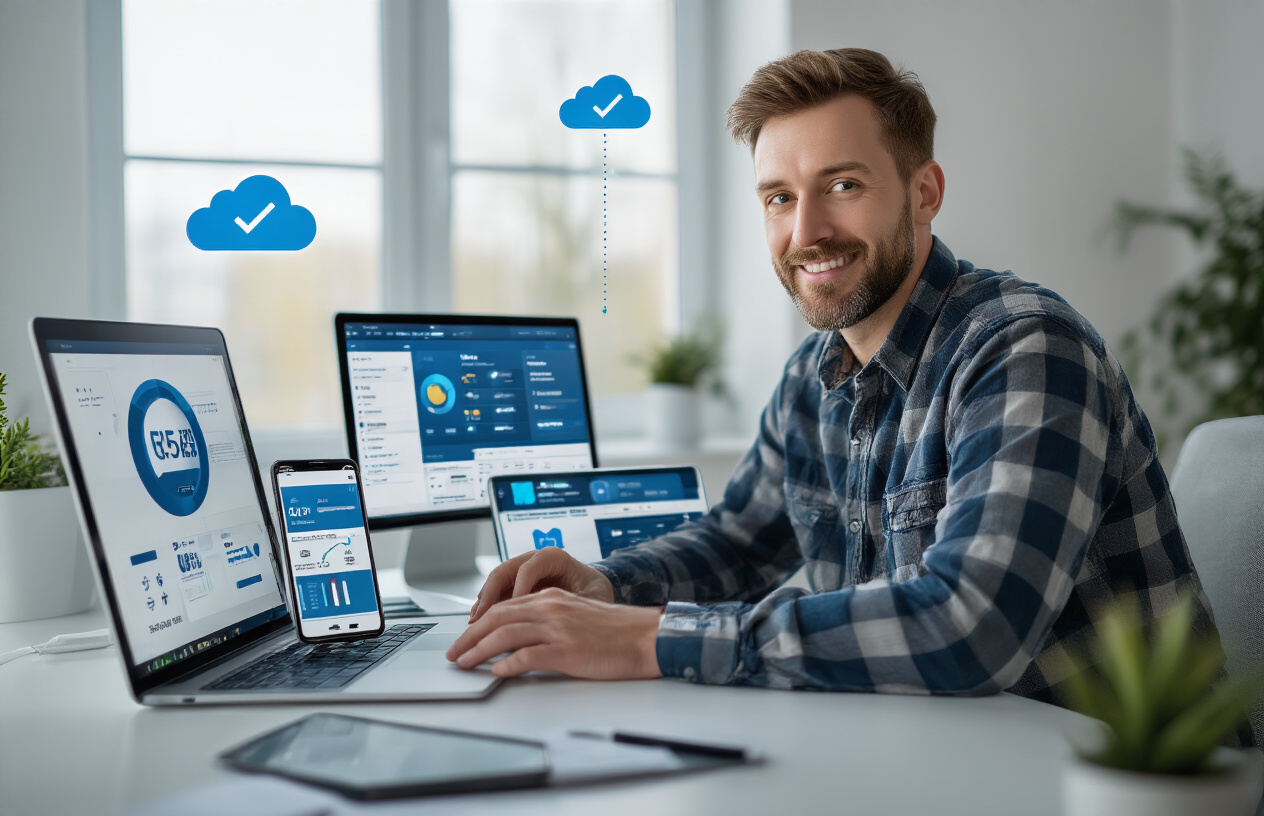
Configure Build Pipelines for Multiple Targets
Setting up robust build pipelines for your .NET MAUI app deployment requires careful planning across different platforms. Start by creating separate configuration profiles for each target platform—iOS, Android, Windows, and macOS—within your project settings. Each platform demands specific certificates, provisioning profiles, and signing configurations that must be properly secured and managed.
GitHub Actions provides excellent support for MAUI app deployment with pre-configured workflows. Create dedicated workflow files for each platform, ensuring proper environment setup with the correct .NET versions and platform SDKs. Store sensitive information like signing certificates and API keys in encrypted secrets rather than hardcoding them in your pipeline scripts.
Azure DevOps offers another powerful option with its multi-stage pipelines. Configure build agents with the necessary toolchains for each target platform. Windows agents handle Windows and Android builds efficiently, while macOS agents are essential for iOS and macOS targets. Set up parallel builds to reduce overall deployment time.
Key pipeline components include:
- Automated versioning using semantic versioning or build numbers
- Code signing automation with secure certificate management
- Artifact generation for distribution to different app stores
- Conditional deployment based on branch strategies and testing results
Optimize App Store Submission Process
Each app store has unique requirements and submission processes that can make or break your deployment timeline. For iOS App Store submissions, prepare your app metadata, screenshots, and descriptions well in advance. Apple’s review process typically takes 24-48 hours, but rejections can add days to your timeline.
Google Play Store submissions are generally faster, often going live within hours. However, first-time developer accounts face extended review periods. Prepare your store listings with compelling descriptions, high-quality screenshots, and proper categorization to improve discoverability.
Microsoft Store submissions require specific packaging formats and compliance checks. Your MAUI Windows app must pass certification requirements including performance benchmarks, security scans, and accessibility standards.
Store-specific optimization strategies:
| Platform | Key Requirements | Timeline | Critical Success Factors |
|---|---|---|---|
| iOS App Store | App Store Connect metadata, TestFlight testing | 24-48 hours | Human Interface Guidelines compliance |
| Google Play | Play Console setup, AAB format | 2-3 hours | Play policies adherence |
| Microsoft Store | MSIX packaging, certification | 24-72 hours | Windows App Certification Kit passing |
Automate store submissions using tools like Fastlane for iOS and Google Play, or Microsoft’s Partner Center API for Windows Store. This reduces manual errors and speeds up the release process significantly.
Implement Continuous Integration and Deployment
Modern MAUI app deployment thrives on well-orchestrated CI/CD pipelines that catch issues early and deliver updates reliably. Structure your CI pipeline to trigger on every pull request, running comprehensive tests including unit tests, integration tests, and UI automation tests across multiple platforms.
Set up automated testing environments that mirror your production targets. Use cloud-based device testing services like App Center Test or AWS Device Farm to validate your app across diverse hardware configurations without maintaining physical device labs.
Deploy staging builds automatically to internal testing groups using TestFlight for iOS, Internal App Sharing for Android, and Package flights for Windows. This enables continuous feedback from stakeholders and QA teams before production releases.
Production deployment strategies should include:
- Feature flags to control rollout of new functionality
- Staged rollouts starting with small user percentages
- Automated rollback mechanisms when critical issues are detected
- Release notes automation generated from commit messages and pull requests
Monitor App Performance Post-Release
Application monitoring starts the moment your MAUI app reaches users’ devices. Implement comprehensive telemetry using Application Insights, Firebase Analytics, or similar platforms to track user behavior, performance metrics, and crash reports across all platforms.
Set up real-time alerting for critical metrics like app crashes, ANR (Application Not Responding) events on Android, and memory pressure warnings on iOS. Configure dashboards that provide immediate visibility into app health across different platforms and device types.
Performance monitoring should track:
- App launch times across different device specifications
- Memory usage patterns to identify leaks or excessive consumption
- Network performance for data-heavy operations
- Battery usage to ensure your app doesn’t drain devices excessively
- User engagement metrics including session duration and feature adoption
Create automated reports that compare performance metrics before and after each release. This helps identify performance regressions quickly and validates optimization efforts. Use A/B testing frameworks to measure the impact of new features on user engagement and app performance.
Crash reporting tools like Bugsnag or Sentry provide detailed stack traces and user context when issues occur. Configure these tools to automatically create tickets in your project management system, ensuring no critical issues go unnoticed. Set up crash-free user percentage targets and monitor them closely to maintain high app quality standards.

Getting your .NET MAUI development right comes down to mastering these core areas: understanding the architecture inside and out, creating interfaces that perform well across all platforms, managing your data smartly, handling platform differences gracefully, and building solid testing practices. When you combine these skills with confident deployment strategies, you’ll have everything you need to create apps that actually work well in the real world.
The secret to successful cross-platform development isn’t trying to do everything at once. Start with the fundamentals, get comfortable with the architecture, then gradually build up your skills in each area. Your users won’t care about the technical complexity behind the scenes – they just want apps that are fast, reliable, and feel native to their device. Focus on delivering that experience, and you’ll be building .NET MAUI apps that stand out from the crowd.



















