React Native for Developers: Everything You Need to Build Modern Mobile Apps
React Native development has changed the game for mobile app creation. This comprehensive React Native tutorial shows developers how to master cross-platform mobile app development without writing separate code for iOS and Android.
Who this guide is for: JavaScript developers ready to jump into native mobile app development, experienced mobile developers wanting to streamline their workflow, and anyone looking to build professional apps faster.
You’ll learn the complete React Native beginner guide workflow, from setting up your first project to publishing on app stores. We’ll cover React Native fundamentals that form the foundation of every successful app, including components, navigation, and project structure. You’ll also master React Native state management techniques using hooks, Context API, and popular libraries like Redux to keep your app data organized and predictable.
Finally, we’ll dive deep into React Native performance optimization strategies that separate amateur apps from production-ready solutions, plus walk through React Native app deployment to get your finished app into users’ hands.
By the end, you’ll have the complete toolkit to build, optimize, and ship professional mobile apps using this powerful mobile app development framework.
Master React Native Fundamentals for Rapid Mobile Development

Set up your development environment in minutes
Getting started with React Native development doesn’t have to be a headache. The modern setup process streamlines everything you need to begin building mobile apps quickly.
First, you’ll need Node.js installed on your machine – grab the latest LTS version from the official website. Once that’s ready, install React Native CLI globally using npm install -g react-native-cli. This command-line tool becomes your best friend for creating and managing projects.
For Android development, download Android Studio and configure the Android SDK. The setup wizard handles most configurations automatically, but you’ll need to add SDK paths to your system environment variables. iOS developers should install Xcode from the App Store – it’s free and includes everything needed for iOS app development.
The beauty of React Native CLI lies in project initialization. Running npx react-native init YourAppName generates a complete project structure with all necessary dependencies. Within minutes, you have a working mobile application ready for development.
Consider using Expo CLI as an alternative for rapid prototyping. While it has some limitations compared to bare React Native projects, Expo provides an incredibly smooth development experience with built-in tools for testing on physical devices without complex setup procedures.
Understand the component-based architecture advantage
React Native development revolves around components – reusable building blocks that make your code cleaner and more maintainable. This architecture mirrors React’s approach but adapts perfectly for mobile app development framework requirements.
Think of components as LEGO blocks for your mobile app. Each component handles a specific piece of functionality, from simple buttons to complex data displays. You can combine smaller components to create larger, more sophisticated features without rewriting code.
The component hierarchy creates a clear structure where parent components pass data down to children through props, while child components communicate back through callback functions. This predictable data flow makes debugging easier and reduces the likelihood of unexpected behavior.
Component reusability shines when building cross-platform mobile app development projects. Create a custom button component once, and use it throughout your entire application. Need to change the button’s appearance? Update the component definition, and every instance automatically reflects the changes.
Function components with hooks have become the preferred approach over class components. They’re simpler to write, easier to test, and offer better performance characteristics. The useState and useEffect hooks handle state management and side effects elegantly without the complexity of class-based lifecycle methods.
Learn JSX syntax for intuitive UI creation
JSX transforms React Native development into an intuitive experience by blending JavaScript logic with markup-like syntax. Instead of creating user interfaces through complex JavaScript function calls, you write code that resembles HTML but generates native mobile components.
The syntax feels natural for developers familiar with web development. A simple <Text>Hello World</Text> creates a text element, while <View> containers organize layout structures. This familiarity accelerates the learning curve for React Native tutorial newcomers.
JavaScript expressions embed seamlessly within JSX using curly braces. Display dynamic content with <Text>{userName}</Text> or conditional rendering with {isLoggedIn ? <WelcomeScreen /> : <LoginScreen />}. This flexibility lets you create responsive interfaces that adapt to user interactions and data changes.
JSX compilation transforms your readable code into JavaScript function calls that React Native understands. The build process handles this transformation automatically, so you focus on writing clean, maintainable code rather than worrying about low-level implementation details.
Style props work differently from CSS but maintain familiar concepts. Instead of external stylesheets, you define styles as JavaScript objects: style={{backgroundColor: 'blue', padding: 10}}. This approach provides better performance and enables dynamic styling based on application state.
Navigate the React Native CLI tools effectively
The React Native CLI provides powerful commands that streamline every aspect of mobile app development. Mastering these tools dramatically improves your productivity and debugging capabilities.
Project creation starts with npx react-native init ProjectName, which generates a complete application structure. The CLI automatically configures build settings, dependencies, and platform-specific files, saving hours of manual setup time.
Running your app becomes effortless with platform-specific commands. Use npx react-native run-android to launch Android builds or npx react-native run-ios for iOS development. These commands handle compilation, device connection, and app installation automatically.
The react-native doctor command diagnoses common development environment issues. It checks Node.js versions, SDK installations, and configuration problems, providing specific recommendations for fixing any detected issues. This diagnostic tool prevents hours of troubleshooting configuration problems.
Hot reloading and fast refresh transform the development experience by updating your app instantly when code changes. Enable these features through the developer menu (shake your device or press Cmd+D), and watch your modifications appear immediately without losing application state.
Bundle management commands like npx react-native bundle prepare your app for production deployment. These tools optimize code, compress assets, and generate platform-specific bundles that run efficiently on target devices.
Advanced CLI features include custom scripts, plugin integration, and automated testing workflows that scale with larger React Native projects.
Build Cross-Platform Apps with Single Codebase Efficiency

Write once, deploy everywhere strategy
React Native development revolutionizes mobile app creation by letting you write a single codebase that runs on both iOS and Android devices. This cross-platform mobile app development approach saves countless hours compared to building separate native apps for each platform.
The framework uses JavaScript and React principles to create truly native mobile experiences. Your components compile to actual native UI elements, not web views wrapped in a mobile shell. This means users get the smooth, responsive feel they expect from native apps while you maintain just one codebase.
Key benefits of the write-once approach:
- Faster development cycles: Build features once instead of twice
- Consistent user experience: Maintain uniform functionality across platforms
- Reduced development costs: One team can handle both iOS and Android
- Synchronized updates: Push changes to both platforms simultaneously
- Shared business logic: Core app functionality remains identical
React Native components automatically adapt to each platform’s design language. Buttons look like iOS buttons on iPhones and Material Design buttons on Android devices without extra effort from developers.
Maximize code reuse between iOS and Android
Smart developers aim for 80-90% code reuse when building React Native apps. The shared codebase includes navigation logic, API calls, data processing, and most UI components. This massive code sharing accelerates development while maintaining platform-appropriate user experiences.
Reusable elements across platforms:
| Component Type | Reuse Percentage | Examples |
|---|---|---|
| Business Logic | 95-100% | API calls, data validation, calculations |
| Navigation | 90-95% | Screen routing, deep linking |
| UI Components | 80-90% | Forms, lists, buttons, text inputs |
| Styling | 70-80% | Colors, typography, spacing |
Your app’s core functionality stays identical while platform-specific touches enhance user experience. Authentication flows, database operations, and network requests work the same way on both platforms. Only presentation details and platform-specific integrations require separate handling.
React Native’s component system makes code reuse natural. Create custom components once and use them throughout your app. When you need platform-specific behavior, the framework provides clear patterns for conditional rendering and platform detection.
Handle platform-specific customizations seamlessly
Some features need platform-specific implementations to feel truly native. React Native provides elegant solutions for these scenarios without breaking your unified codebase structure.
Platform detection and conditional rendering:
import { Platform } from 'react-native';
const styles = StyleSheet.create({
container: {
paddingTop: Platform.OS === 'ios' ? 20 : 0,
shadowColor: Platform.OS === 'ios' ? '#000' : 'transparent',
}
});
File-based platform separation works great for larger differences. Create Button.ios.js and Button.android.js files, and React Native automatically imports the correct version based on the running platform.
Platform-specific modules handle deep integrations like camera access, push notifications, or payment processing. These modules expose identical JavaScript interfaces while implementing platform-appropriate native code underneath.
Common platform customizations include:
- Navigation patterns: Tab bars vs. drawer menus
- Status bar handling: Different styling approaches
- Permission requests: Platform-specific user prompts
- App icons and splash screens: Asset format requirements
- Store submission: Different review processes and requirements
The React Native tutorial ecosystem provides extensive guidance for handling these platform differences without duplicating core app logic. Your mobile app development framework stays clean and maintainable while delivering platform-optimized experiences.
Create Stunning User Interfaces with Native Components
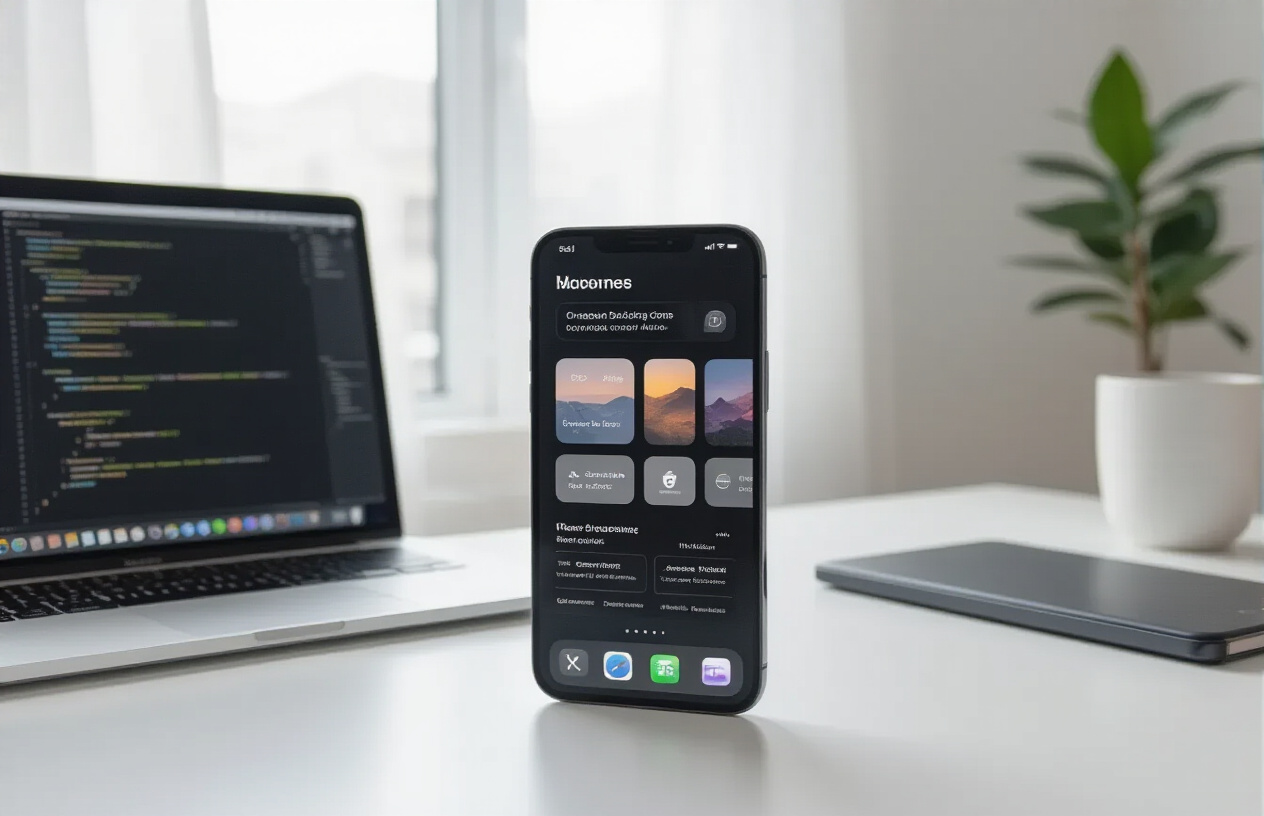
Implement responsive layouts with Flexbox
Flexbox powers every layout in React Native development, making it the backbone of responsive mobile interfaces. React Native uses Flexbox by default, giving you precise control over how components arrange themselves across different screen sizes and orientations.
The flexDirection property controls your main axis – set it to ‘row’ for horizontal layouts or ‘column’ for vertical arrangements. Most mobile interfaces benefit from justifyContent and alignItems properties that handle spacing and alignment along both axes. Here’s how you can create a responsive card layout:
const styles = StyleSheet.create({
container: {
flex: 1,
flexDirection: 'column',
justifyContent: 'space-between',
padding: 20,
},
card: {
flex: 1,
marginVertical: 10,
minHeight: 150,
}
});
Screen dimensions play a huge role in mobile responsiveness. Use Dimensions.get('window') to grab current screen measurements and adjust your layouts accordingly. The flex property distributes available space proportionally – a component with flex: 2 takes twice the space of one with flex: 1.
Style components for professional appearance
Professional mobile apps demand consistent, polished styling that matches platform conventions. React Native components accept style objects that closely mirror CSS properties, but with camelCase naming conventions.
Create a centralized styling system using StyleSheet.create() for optimal performance. This approach validates your styles and provides better error messages during development:
const theme = {
colors: {
primary: '#007AFF',
secondary: '#FF9500',
background: '#F2F2F7',
text: '#000000'
},
spacing: {
small: 8,
medium: 16,
large: 24
}
};
const styles = StyleSheet.create({
button: {
backgroundColor: theme.colors.primary,
paddingHorizontal: theme.spacing.medium,
paddingVertical: theme.spacing.small,
borderRadius: 8,
elevation: 3, // Android shadow
shadowColor: '#000', // iOS shadow
shadowOffset: { width: 0, height: 2 },
shadowOpacity: 0.25,
shadowRadius: 3.84,
}
});
Typography deserves special attention in cross-platform mobile app development. Different platforms handle fonts differently – iOS uses San Francisco while Android defaults to Roboto. You can specify custom fonts, but always include fallbacks. Text components support fontSize, fontWeight, letterSpacing, and lineHeight properties for fine-tuned control.
Integrate native UI elements for authentic feel
React Native components bridge the gap between JavaScript and native platform APIs, giving your apps an authentic feel that users expect. Core components like ScrollView, FlatList, and SectionList provide native scrolling performance that matches platform standards.
Platform-specific components deliver the best user experience. Use Platform.select() to choose different components based on the operating system:
import { Platform } from 'react-native';
const picker = Platform.select({
ios: () => require('@react-native-picker/picker').Picker,
android: () => require('@react-native-picker/picker').Picker,
})();
Navigation components deserve special mention in React Native tutorial discussions. React Navigation provides native-feeling transitions and gestures that users recognize from other apps on their devices. Stack navigators handle hierarchical navigation, while tab navigators manage parallel sections of your app.
Modal presentations and alert dialogs should follow platform conventions. iOS modals slide up from the bottom, while Android modals can appear from various directions. The Alert API automatically adapts to platform standards, showing iOS-style sheets or Android-style dialogs.
Optimize animations for smooth user experience
Smooth animations separate professional apps from amateur ones. React Native’s Animated API provides 60fps performance by running animations on the native thread, bypassing the JavaScript bridge during execution.
Start with Animated.Value for numeric animations and Animated.ValueXY for position-based movements. The most common animation types include timing, spring, and decay animations:
const fadeAnim = useRef(new Animated.Value(0)).current;
const fadeIn = () => {
Animated.timing(fadeAnim, {
toValue: 1,
duration: 300,
useNativeDriver: true, // Critical for performance
}).start();
};
Always set useNativeDriver: true when animating transform and opacity properties. This moves the animation to the native thread, preventing JavaScript thread blocking that causes stutters.
LayoutAnimation provides automatic transitions when component layouts change. It’s perfect for expanding cards, showing/hiding elements, or updating list items. Just call LayoutAnimation.configureNext() before making state changes that affect layout.
Gesture handling enhances user interaction through libraries like React Native Gesture Handler. PanGestureHandler enables dragging, PinchGestureHandler handles zooming, and TapGestureHandler manages complex touch interactions. These components integrate seamlessly with Animated values for responsive, interactive interfaces.
Performance monitoring becomes critical during animation development. Use React Native’s built-in performance monitor to identify dropped frames and optimize accordingly. Complex animations should use InteractionManager.runAfterInteractions() to avoid blocking important user interactions.
Manage Application State Like a Professional

Choose the right state management solution
React Native state management is like choosing the right tool for different jobs around the house. For simple apps with minimal data sharing between components, React’s built-in state and Context API work perfectly. But when your app grows and you’re juggling user data, API responses, navigation state, and real-time updates across dozens of screens, you need something more robust.
Start by evaluating your app’s complexity. Small to medium apps with straightforward data flows often thrive with React’s useState, useReducer, and Context API. These built-in solutions handle most scenarios without adding external dependencies or complexity to your React Native development workflow.
For larger applications, consider these popular options:
| Solution | Best For | Learning Curve | Bundle Size |
|---|---|---|---|
| Redux Toolkit | Complex apps, predictable state | Moderate | Medium |
| Zustand | Simple global state | Easy | Small |
| Recoil | Atomic state management | Moderate | Medium |
| MobX | Object-oriented approach | Easy | Small |
Redux remains the gold standard for enterprise-level React Native apps, especially when you need time-travel debugging, strict state predictability, and extensive middleware support. Zustand offers a lighter alternative with minimal boilerplate, perfect for teams wanting Redux-like patterns without the complexity.
Implement Redux for complex app architectures
Redux transforms chaotic state management into a predictable, debuggable system that scales beautifully with your React Native application. Think of Redux as your app’s single source of truth, where every piece of data lives in one centralized store.
Start with Redux Toolkit, not vanilla Redux. Redux Toolkit eliminates the boilerplate that made Redux notorious for verbosity while maintaining all the power that makes it essential for complex mobile app development framework projects.
// store/userSlice.js
import { createSlice, createAsyncThunk } from '@reduxjs/toolkit'
export const fetchUserProfile = createAsyncThunk(
'user/fetchProfile',
async (userId) => {
const response = await api.getUserProfile(userId)
return response.data
}
)
const userSlice = createSlice({
name: 'user',
initialState: {
profile: null,
loading: false,
error: null
},
reducers: {
updateProfile: (state, action) => {
state.profile = { ...state.profile, ...action.payload }
}
},
extraReducers: (builder) => {
builder
.addCase(fetchUserProfile.pending, (state) => {
state.loading = true
})
.addCase(fetchUserProfile.fulfilled, (state, action) => {
state.loading = false
state.profile = action.payload
})
}
})
Structure your Redux store around features, not technical concerns. Create separate slices for authentication, user data, app settings, and cached API responses. This approach keeps related logic together and makes your codebase easier to navigate as your cross-platform mobile app development project grows.
Use middleware strategically. Redux-persist handles offline storage seamlessly, while redux-saga or redux-thunk manages complex async flows like API chains, background sync, and real-time updates.
Handle local component state efficiently
Not everything belongs in your global store. Local component state handles UI interactions, form inputs, animations, and temporary data that only affects individual components. Mastering when to use local versus global state separates good developers from great ones.
React’s useState hook handles most local state scenarios perfectly. Use it for form fields, modal visibility, loading indicators, and component-specific toggles:
const ProfileScreen = () => {
const [isEditing, setIsEditing] = useState(false)
const [formData, setFormData] = useState({
name: '',
email: '',
bio: ''
})
const handleSave = () => {
// Validate and save logic
setIsEditing(false)
}
return (
<View>
{isEditing ? (
<EditForm data={formData} onChange={setFormData} />
) : (
<ProfileDisplay onEdit={() => setIsEditing(true)} />
)}
</View>
)
}
For complex local state with multiple related values, useReducer provides better organization and predictability. It’s perfect for managing form validation states, multi-step wizards, or components with intricate interaction patterns.
Keep derived state calculations efficient using useMemo and useCallback. These hooks prevent unnecessary recalculations and re-renders, especially important in React Native where performance directly impacts user experience.
Consider custom hooks for reusable stateful logic. A useForm hook can handle validation, submission states, and error management across multiple components, keeping your React Native state management clean and consistent throughout your mobile application.
Integrate Essential Mobile Features Your Users Expect

Access Device Camera and Photo Gallery
Modern users expect seamless photo and video capture in mobile apps. React Native makes accessing device hardware straightforward through libraries like react-native-image-picker and expo-camera. These tools let you implement professional-grade camera functionality with just a few lines of code.
Setting up camera access starts with requesting proper permissions for both iOS and Android platforms. The image picker library handles the heavy lifting, providing options for photo capture, video recording, and gallery selection. You can configure image quality, compression, and file formats to match your app’s requirements.
import {launchImageLibrary, launchCamera} from 'react-native-image-picker';
const options = {
mediaType: 'photo',
quality: 0.8,
maxWidth: 1024,
maxHeight: 1024,
};
For advanced camera features like custom overlays, barcode scanning, or real-time filters, react-native-vision-camera provides extensive control over camera hardware. This library supports features like focus, zoom, flash control, and frame processing that rival native camera apps.
Implement Push Notifications for User Engagement
Push notifications drive user retention and engagement across all successful mobile apps. React Native offers multiple approaches through libraries like @react-native-firebase/messaging for Firebase Cloud Messaging or react-native-push-notification for local notifications.
Setting up push notifications requires configuring both client-side handling and server-side delivery. Firebase provides the most comprehensive solution, supporting rich media notifications, deep linking, and advanced targeting features. Your React Native development workflow should include testing notifications on both platforms since iOS and Android handle notifications differently.
| Feature | Firebase FCM | Local Notifications |
|---|---|---|
| Remote delivery | ✅ | ❌ |
| Rich media | ✅ | Limited |
| Scheduling | ✅ | ✅ |
| Analytics | ✅ | ❌ |
Background notification handling requires careful state management to update your app’s UI when users interact with notifications. Implement deep linking to navigate users directly to relevant content when they tap notifications.
Add Location Services and Maps functionality
Location-based features transform ordinary apps into powerful tools that understand user context. React Native provides excellent location services through @react-native-community/geolocation and mapping capabilities via react-native-maps.
Implementing location services starts with requesting appropriate permissions and handling various accuracy levels. You can track user location in real-time, implement geofencing, or simply get one-time location data for features like store locators or weather apps.
Maps integration goes beyond simple pin dropping. Modern React Native development includes custom markers, route planning, clustering for performance, and interactive overlays. The react-native-maps library supports both Google Maps and Apple Maps, automatically using the appropriate provider for each platform.
import MapView, {Marker} from 'react-native-maps';
<MapView
style={{flex: 1}}
initialRegion={{
latitude: 37.78825,
longitude: -122.4324,
latitudeDelta: 0.0922,
longitudeDelta: 0.0421,
}}
>
<Marker coordinate={{latitude: 37.78825, longitude: -122.4324}} />
</MapView>
Handle Offline Data Storage and Synchronization
Users expect apps to work seamlessly whether connected or offline. React Native apps achieve this through local storage solutions like AsyncStorage, SQLite, or Realm database combined with smart synchronization strategies.
AsyncStorage works great for simple key-value storage, while SQLite handles complex relational data. For object databases with real-time sync capabilities, Realm offers powerful cross-platform mobile app development features that automatically handle conflicts and data merging.
Offline-first architecture means designing your app to work locally by default, then sync when connectivity returns. This approach improves performance and user experience regardless of network conditions. Implement queue systems for pending actions and clear visual feedback about sync status.
- Cache API responses for offline viewing
- Store user-generated content locally first
- Implement conflict resolution for concurrent edits
- Provide clear offline/online status indicators
Connect to External APIs and Web Services
Most React Native apps depend on external data sources and third-party services. The built-in fetch API handles basic HTTP requests, while libraries like Axios provide advanced features like request interceptors, timeout handling, and automatic retries.
API integration requires proper error handling, loading states, and security considerations. Store sensitive data like API keys securely using libraries like react-native-keychain rather than hardcoding them in your JavaScript bundle.
Modern React Native development often involves GraphQL APIs through Apollo Client, providing efficient data fetching with caching and optimistic updates. RESTful APIs remain common, requiring careful attention to rate limiting, pagination, and data transformation.
Authentication flows typically involve OAuth providers, JWT tokens, or custom login systems. Implement secure token storage and automatic refresh mechanisms to maintain user sessions across app launches. Consider biometric authentication on supported devices for enhanced security without sacrificing user experience.
Optimize Performance for Production-Ready Applications
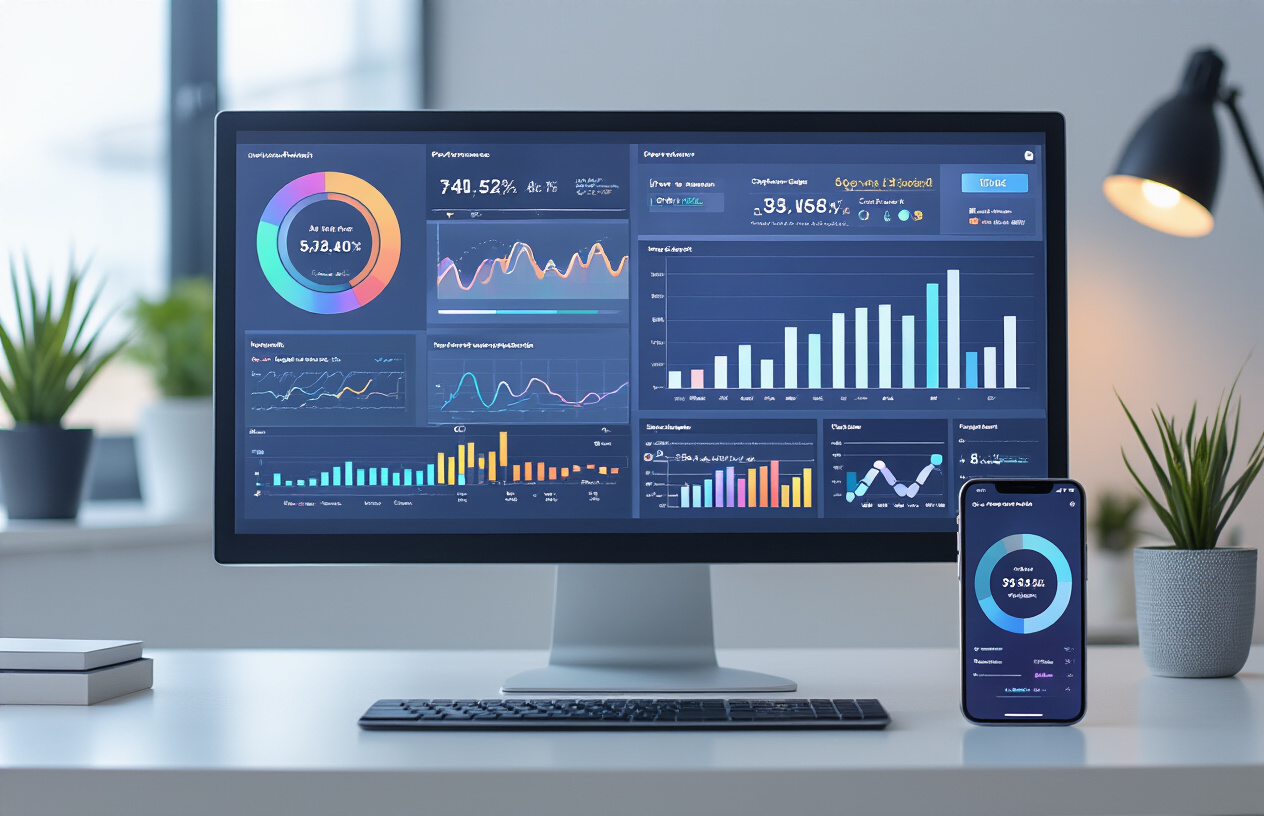
Debug and profile your app effectively
React Native performance optimization starts with understanding what’s actually happening under the hood. The built-in developer tools provide your first line of defense. Enable the performance monitor by shaking your device and selecting “Perf Monitor” to see real-time frame rates and memory usage. When you notice dropped frames or stuttering, this tool shows exactly where problems occur.
The React Native debugger deserves a permanent spot in your development toolkit. Install it as a standalone app to access advanced debugging features like Redux DevTools integration and network request inspection. Unlike Chrome debugging, which runs JavaScript in V8 instead of your device’s JavaScript engine, the standalone debugger provides more accurate performance insights.
Flipper has become the go-to profiling solution for React Native apps. This desktop application connects to your running app and provides detailed insights into network requests, layout inspection, and performance metrics. The React DevTools plugin within Flipper lets you examine component hierarchies and identify expensive re-renders that slow down your app.
For memory profiling, use Xcode Instruments on iOS and Android Studio’s profiler on Android. These platform-specific tools reveal memory leaks, excessive allocations, and CPU usage patterns that React Native’s JavaScript layer can’t detect. Create memory snapshots before and after user interactions to spot growing memory usage.
Minimize bundle size for faster loading
Bundle size directly impacts your app’s startup time and download speed. Start by analyzing what’s actually in your bundle using tools like react-native-bundle-visualizer. This tool generates an interactive treemap showing which libraries and modules consume the most space in your final bundle.
Tree shaking eliminates unused code, but React Native’s Metro bundler doesn’t perform this optimization by default for all dependencies. Configure your metro.config.js to enable tree shaking for specific libraries, especially utility libraries like Lodash where you might only use a few functions.
module.exports = {
resolver: {
alias: {
'lodash': 'lodash-es',
},
},
};
Code splitting becomes crucial as your app grows. Dynamic imports let you load features only when users need them. Instead of importing entire screen components at startup, use React’s lazy loading:
const ProfileScreen = React.lazy(() => import('./screens/ProfileScreen'));
Review your dependencies regularly. That convenient library adding 500KB might have a lightweight alternative or native solution. Consider replacing moment.js with date-fns, or using React Native’s built-in networking instead of axios for simple requests.
Implement lazy loading for better user experience
Lazy loading transforms how users experience your app by prioritizing what they see first. Images represent the biggest opportunity for improvement. React Native’s built-in Image component loads all images immediately, but libraries like react-native-fast-image provide lazy loading capabilities that drastically improve performance.
Implement virtualized lists for long content using FlatList or SectionList instead of ScrollView. These components only render items currently visible on screen, keeping memory usage constant regardless of list length. Configure getItemLayout when possible to eliminate expensive layout calculations:
<FlatList
data={items}
renderItem={renderItem}
getItemLayout={(data, index) => ({
length: ITEM_HEIGHT,
offset: ITEM_HEIGHT * index,
index,
})}
/>
Route-based code splitting ensures users only download the code they need for their current screen. React Navigation supports this pattern naturally when combined with React.lazy(). Load authentication screens only when users need to log in, and defer loading complex features like charts or maps until users navigate there.
Progressive image loading enhances perceived performance even when actual loading times remain the same. Show low-quality placeholder images immediately, then replace them with high-resolution versions once loaded.
Handle memory management and prevent leaks
Memory leaks kill React Native app performance, especially on lower-end devices. The most common culprits are event listeners, timers, and network requests that outlive their components. Always clean up subscriptions in useEffect cleanup functions:
useEffect(() => {
const subscription = EventEmitter.addListener('event', handler);
const timer = setInterval(updateData, 1000);
return () => {
subscription.remove();
clearInterval(timer);
};
}, []);
Native modules can leak memory when not properly managed. Libraries that interact with device features like camera, location, or sensors often hold references that prevent garbage collection. Check library documentation for cleanup methods and call them when components unmount.
Image caching requires careful attention in React Native apps. Without proper limits, cached images consume increasing amounts of memory as users navigate through your app. Libraries like react-native-fast-image provide automatic cache management, but configure appropriate cache sizes based on your target devices’ memory constraints.
Monitor your app’s memory usage during development using the tools mentioned earlier. Set alerts when memory usage exceeds reasonable thresholds, and test extensively on older devices with limited RAM. What runs smoothly on your development device might struggle on a budget Android phone with 2GB of RAM.
Deploy Your Apps to App Stores Successfully
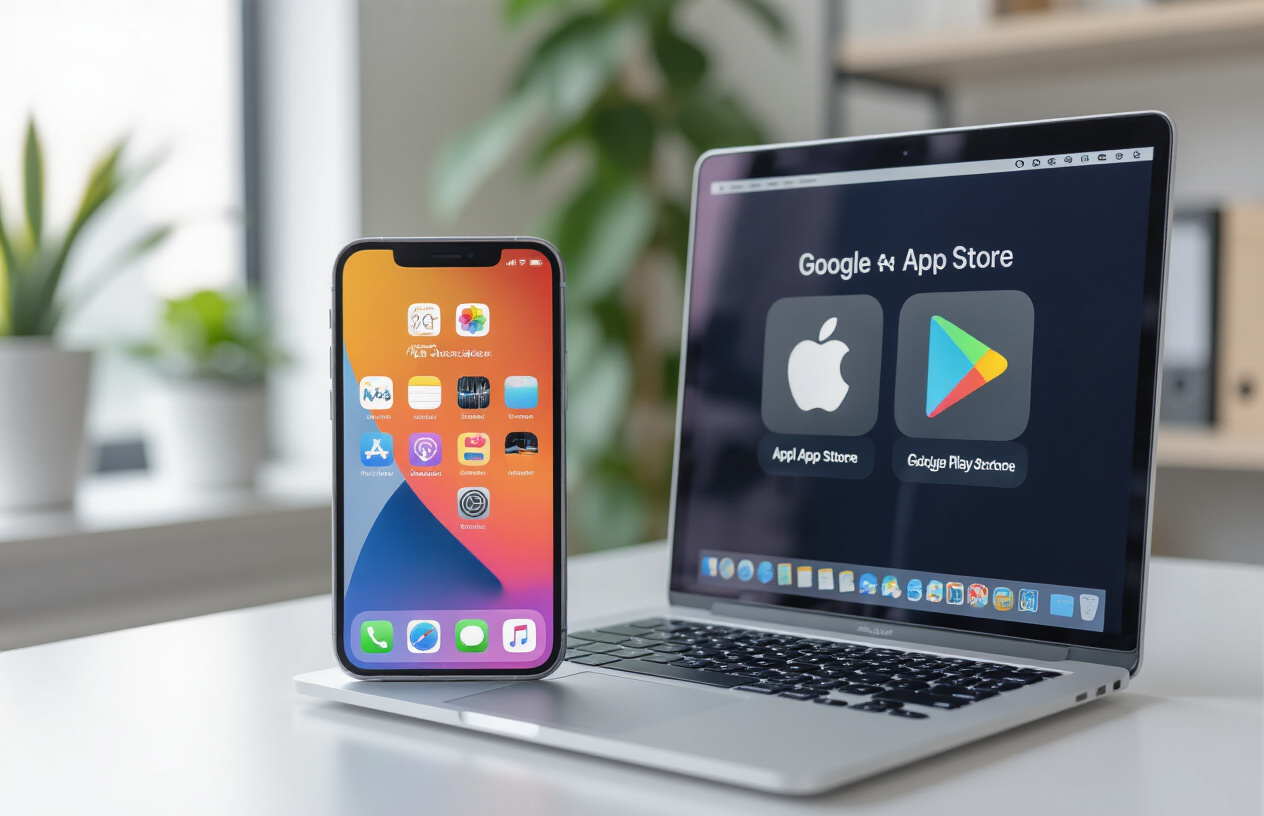
Configure Build Settings for iOS and Android
Getting your React Native app ready for deployment requires careful configuration of build settings for both platforms. For iOS, you’ll work primarily with Xcode to set up your project properly. Start by opening your project in Xcode and configuring your bundle identifier, which should match what you’ve registered in Apple Developer Console. Set your deployment target to the minimum iOS version you want to support – typically iOS 11 or higher for modern React Native apps.
Your iOS build configuration needs proper signing certificates and provisioning profiles. Create a distribution certificate in Apple Developer Console and download the corresponding provisioning profile. In Xcode, select your target, navigate to “Signing & Capabilities,” and ensure “Automatically manage signing” is enabled for development but disabled for production builds.
Android configuration happens in your android/app/build.gradle file. Set your compileSdkVersion to the latest stable Android API level, typically API 33 or higher. Configure your minSdkVersion based on your target audience – API 21 covers about 95% of Android devices. Create a signing key using the keytool command and store it securely, as you’ll need the same key for all future updates.
Update your android/app/build.gradle with signing configurations for both debug and release builds. Create a keystore.properties file to store your signing credentials securely, and never commit this file to version control.
Navigate App Store Submission Requirements
Both Apple App Store and Google Play Store have specific requirements that your React Native app must meet before approval. Apple’s review process is particularly strict, focusing on app quality, user experience, and adherence to Human Interface Guidelines.
For iOS submissions, your app needs proper metadata including app name, description, keywords, and screenshots for all supported device sizes. Apple requires apps to support the latest screen resolutions and adapt to different device orientations. Your app’s content rating must accurately reflect the app’s functionality, and you’ll need to provide detailed privacy policy information.
Google Play Store requirements include content rating through their questionnaire system, proper app categorization, and compliance with their Developer Policy. Android apps need adaptive icons, proper permissions declarations, and target the latest Android API level within one year of release.
Both stores require comprehensive app descriptions, high-quality screenshots, and promotional graphics. Create compelling app store listings with clear value propositions and include relevant keywords naturally in your descriptions to improve discoverability.
Privacy compliance is critical for both platforms. Implement proper data collection disclosures, especially if you’re using analytics, crash reporting, or advertising SDKs. iOS requires detailed privacy labels, while Android needs privacy policy links and data safety declarations.
Set Up Continuous Integration and Deployment
Modern React Native app deployment benefits enormously from automated CI/CD pipelines that handle building, testing, and releasing your apps. Popular platforms like GitHub Actions, Bitrise, and CodeMagic offer excellent React Native support with pre-configured workflows.
GitHub Actions provides free CI/CD for public repositories and offers powerful workflow automation. Create separate workflows for iOS and Android builds, including steps for dependency installation, code linting, testing, and building release artifacts. Store your signing certificates and API keys as encrypted secrets in your repository settings.
For iOS automation, you’ll need to store your provisioning profiles and certificates in your CI environment. Use tools like Fastlane to automate code signing, building, and uploading to App Store Connect. Fastlane’s match tool simplifies certificate management across team members and CI environments.
Android automation requires storing your keystore file and credentials securely. Upload your signed APK or AAB files directly to Google Play Console using service account credentials. Consider implementing automated testing on real devices using services like Firebase Test Lab or AWS Device Farm.
Set up different deployment environments for staging and production releases. Use feature flags or environment variables to control which features are active in different builds. This approach lets you test new functionality thoroughly before releasing to all users.
Monitor App Performance in Production
Once your React Native app is live, continuous monitoring becomes essential for maintaining user satisfaction and identifying potential issues before they impact large numbers of users. Implement comprehensive analytics and crash reporting from day one.
Crash reporting tools like Bugsnag, Sentry, or Firebase Crashlytics provide real-time error tracking with detailed stack traces, device information, and user actions leading to crashes. These tools help you prioritize fixes based on crash frequency and user impact. Configure source map uploads for your release builds to get meaningful error messages instead of minified code references.
Performance monitoring goes beyond just crash tracking. Use tools like Firebase Performance Monitoring to track app startup times, network request latency, and screen rendering performance. Monitor key user flows like login, purchase completion, or content loading to identify bottlenecks that might cause user frustration.
App store analytics provide valuable insights into user acquisition, retention, and engagement patterns. Both Apple App Store Connect and Google Play Console offer detailed analytics about downloads, user demographics, and app performance metrics. Track your app’s store ranking for relevant keywords and monitor user reviews for feedback trends.
Implement custom analytics events to track feature usage and user behavior patterns. This data helps inform future development priorities and identifies which features provide the most value to your users. Use A/B testing frameworks to validate new features and UI changes before rolling them out to all users.
Set up automated alerts for critical metrics like crash rates, API error rates, or significant drops in user engagement. Quick response to production issues can prevent negative reviews and maintain user trust in your application.
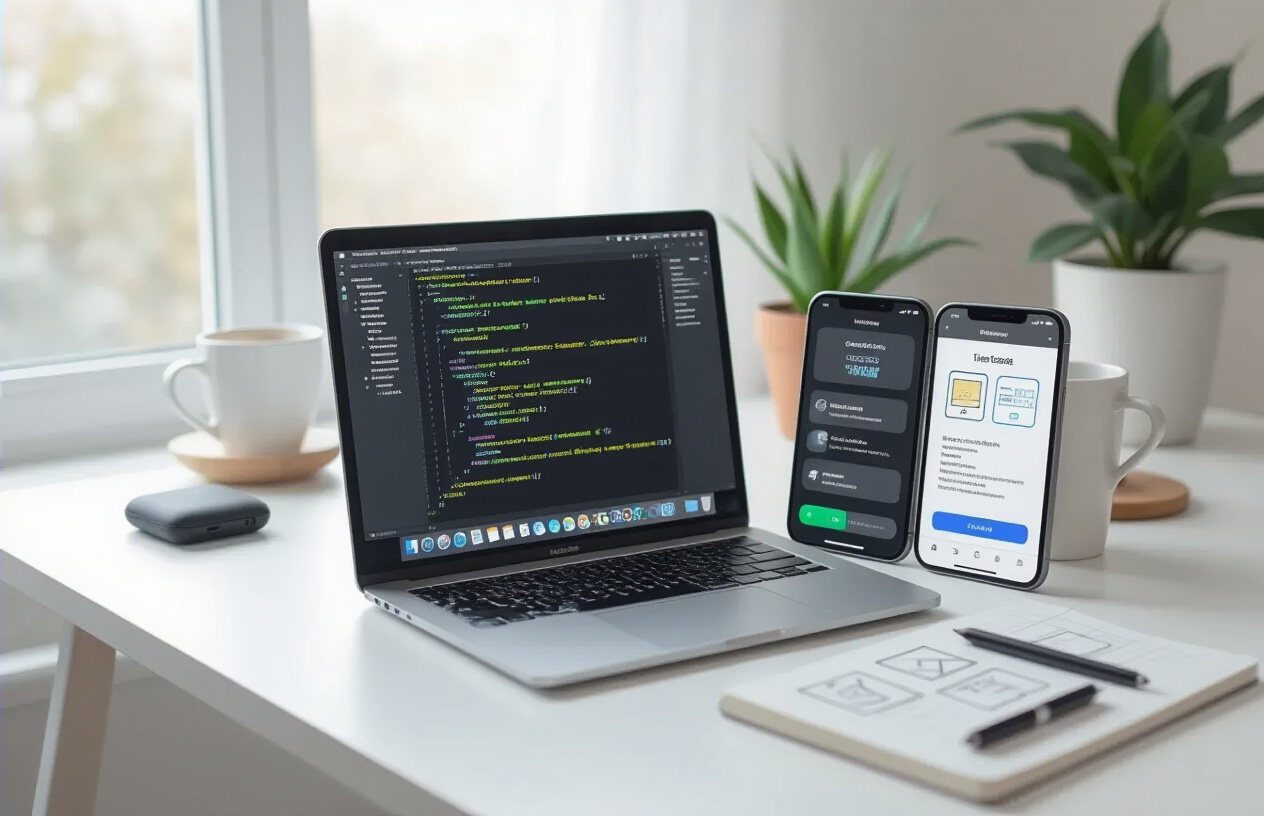
React Native offers developers an incredible opportunity to streamline mobile app development while delivering exceptional user experiences. From mastering the core fundamentals to building cross-platform applications with a single codebase, you now have the roadmap to create professional mobile apps that compete with native solutions. The framework’s ability to blend stunning UI components, robust state management, and essential mobile features makes it a game-changer for developers looking to expand their mobile development skills.
The journey from learning React Native basics to successfully deploying apps in the App Store doesn’t have to be overwhelming. Start with small projects to practice the fundamentals, experiment with different UI components, and gradually incorporate more complex features like state management and performance optimization. Your users will appreciate the smooth, native-like experience you can deliver, and you’ll love the efficiency of writing code once and running it everywhere. Jump into your first React Native project today and discover why so many developers are making the switch to this powerful framework.



















