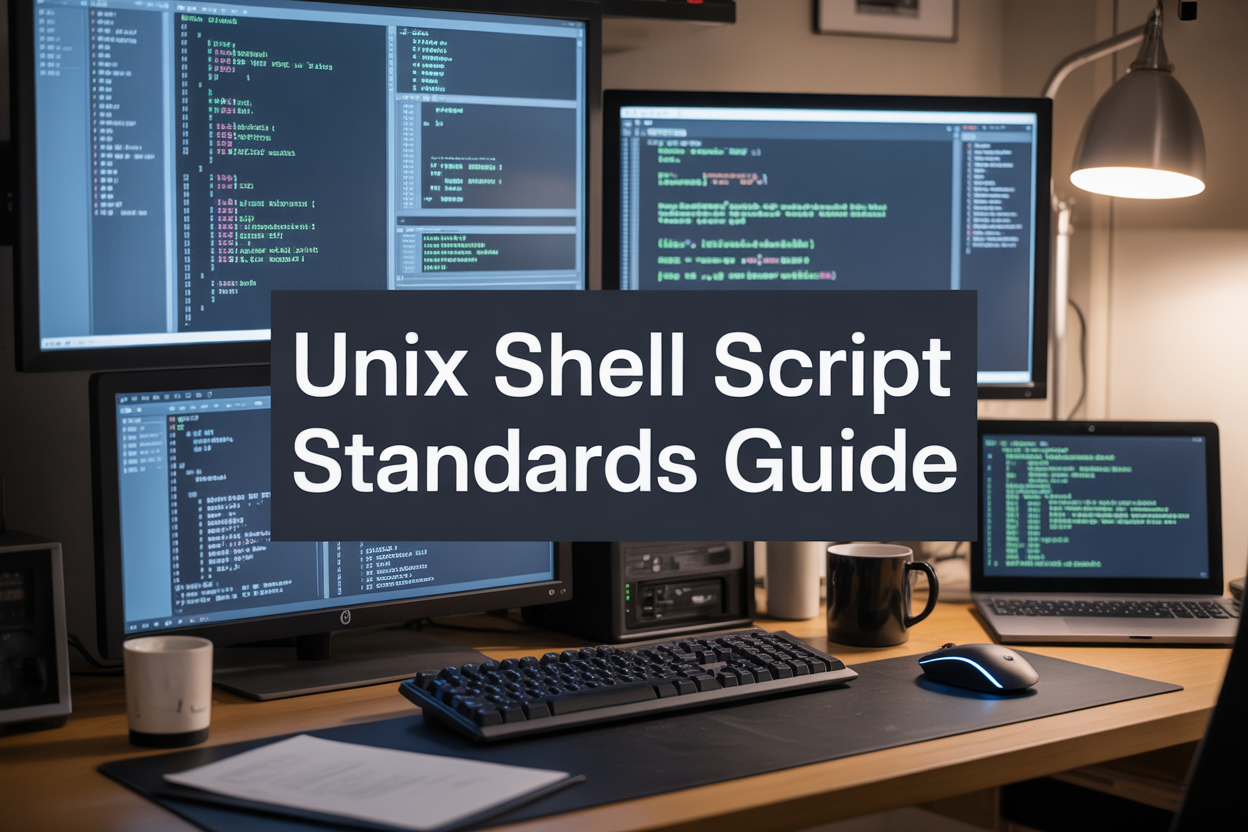System administrators know that messy shell scripts lead to production headaches, security vulnerabilities, and hours of debugging nightmares. This comprehensive guide covers Unix shell script naming conventions and system administrator coding standards that transform chaotic script collections into organized, maintainable automation tools.
Who This Guide Is For:
This resource is designed for system administrators, DevOps engineers, and IT professionals who write bash scripts daily and want to implement shell scripting best practices across their infrastructure.
What You’ll Learn:
You’ll discover essential file naming conventions that prevent administrative disasters when multiple team members work on the same systems. We’ll cover directory structure standards that streamline script management, making it easy to locate and organize hundreds of automation scripts across different environments.
You’ll also master documentation standards that save time during maintenance and emergency troubleshooting. No more deciphering cryptic scripts written by previous admins or trying to remember what your own code does six months later.
Finally, we’ll explore security practices that protect system integrity, including proper permission settings, input validation, and secure credential handling that keeps your Unix environments safe from common scripting vulnerabilities.
Essential File Naming Conventions That Prevent Administrative Disasters
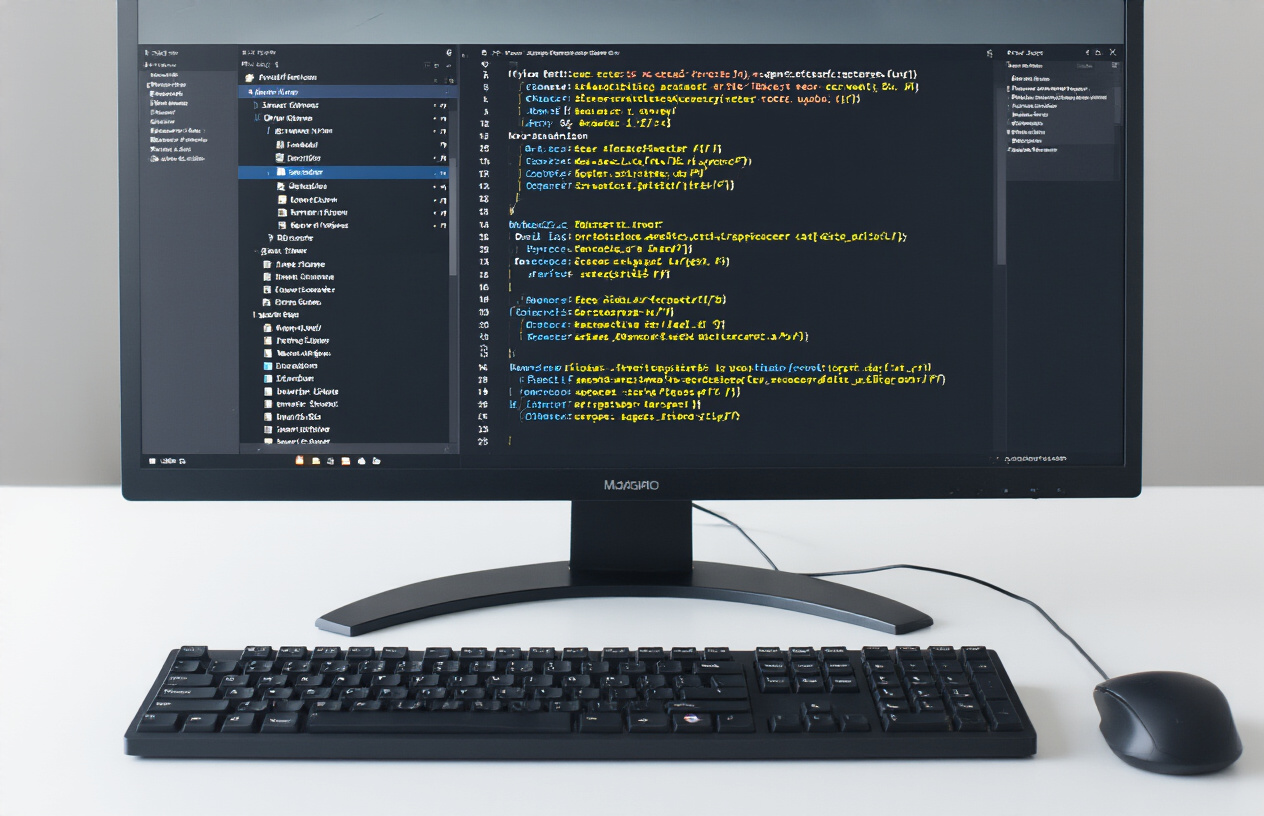
Implementing descriptive names that eliminate guesswork
Good Unix shell script naming conventions start with names that tell the complete story at first glance. Instead of generic names like script1.sh or backup.sh, create descriptive filenames that capture both purpose and scope. A database backup script becomes backup_mysql_production_daily.sh, while a log cleanup routine transforms into cleanup_apache_logs_weekly.sh.
The key lies in building a naming hierarchy that flows from general to specific. Start with the primary function, add the target system or application, specify the environment, and conclude with frequency or scope. This approach eliminates the dreaded “what does this script do?” moment that wastes precious administrative time.
Consider using action verbs as the foundation of your naming strategy. Scripts that monitor become monitor_*, those that deploy use deploy_*, and maintenance scripts begin with maintain_*. This verb-first approach creates instant recognition patterns that speed up script identification during critical system events.
Using consistent prefixes for script categorization
System administrator coding standards benefit enormously from prefix-based categorization systems. Establish prefix categories that align with your administrative workflow: backup_ for all backup operations, deploy_ for deployment scripts, monitor_ for system monitoring, and cleanup_ for maintenance routines.
Create a comprehensive prefix mapping document that your entire team follows religiously. Here’s a practical categorization system:
| Prefix | Purpose | Example |
|---|---|---|
backup_ |
Data backup operations | backup_database_hourly.sh |
deploy_ |
Application deployment | deploy_webapp_staging.sh |
monitor_ |
System monitoring | monitor_disk_usage.sh |
cleanup_ |
Maintenance and cleanup | cleanup_temp_files.sh |
config_ |
Configuration management | config_apache_ssl.sh |
report_ |
Report generation | report_system_health.sh |
This prefix system creates immediate visual groupings when listing directory contents. Scripts naturally cluster by function, making navigation intuitive even for team members unfamiliar with specific implementations.
Incorporating version control markers in filenames
Version control markers in shell script filenames provide essential tracking capabilities outside formal version control systems. While Git and similar tools handle versioning internally, filename versioning offers immediate visual reference points that prove invaluable during rapid deployment scenarios.
Implement semantic versioning directly in filenames for critical system scripts. A production database backup script might evolve from backup_mysql_prod_v1.0.sh to backup_mysql_prod_v1.1.sh when adding error notification features. This approach maintains backward compatibility while clearly marking evolutionary changes.
Date-based versioning works particularly well for configuration scripts and one-time deployment utilities. Format dates consistently using ISO 8601 standards: deploy_security_patches_20240315.sh provides immediate temporal context without requiring file metadata examination.
Consider hybrid approaches for complex environments. Combine semantic and date versioning for maximum clarity: backup_mysql_prod_v2.1_20240315.sh tells administrators exactly what version they’re examining and when it was created.
Avoiding special characters that break system compatibility
Unix shell script security practices demand careful attention to filename character selection. Special characters create compatibility nightmares across different shell environments and can introduce subtle security vulnerabilities through command injection possibilities.
Stick to alphanumeric characters, underscores, hyphens, and periods. Avoid spaces, parentheses, brackets, ampersands, and other shell metacharacters that require escaping or quoting. A script named backup & restore.sh becomes a parsing nightmare, while backup_and_restore.sh maintains clarity without compatibility issues.
Remember that case sensitivity varies across filesystems. Maintain consistent case conventions throughout your naming strategy. Choose either lowercase (backup_mysql.sh) or snake_case patterns and apply them universally across your script ecosystem.
Test filename compatibility across your entire infrastructure stack. What works on Linux might fail spectacularly on legacy Unix systems or when scripts are transferred to different environments. Consistency in character selection prevents these cross-platform disasters before they occur.
Directory Structure Standards That Streamline Script Management
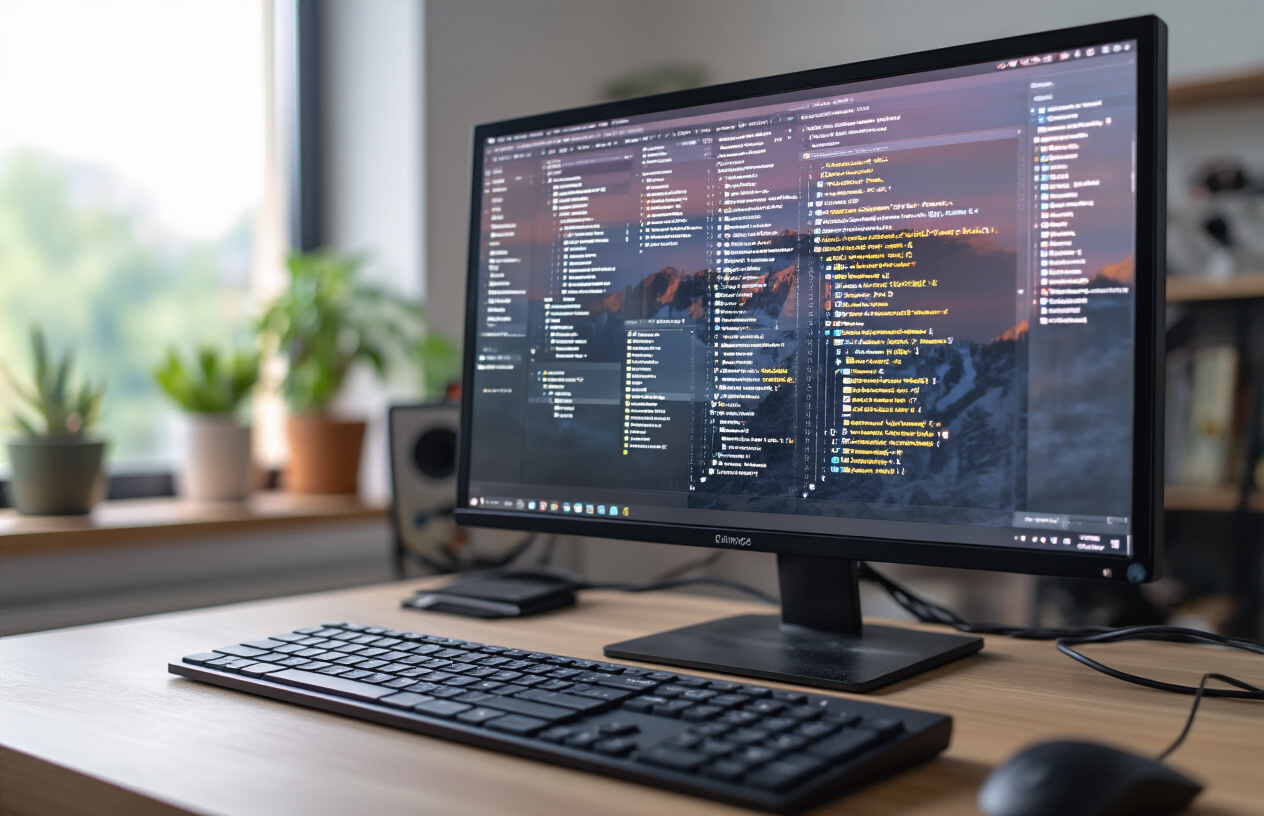
Creating logical folder hierarchies for different script types
Organizing your Unix shell scripts into logical folder hierarchies transforms chaotic script collections into manageable, efficient systems. The foundation of good Unix script directory structure starts with categorizing scripts by their primary function and scope.
Create top-level directories that reflect your operational domains: /scripts/backup, /scripts/monitoring, /scripts/maintenance, and /scripts/deployment. This approach allows system administrators to locate relevant scripts instantly without searching through endless file lists.
Within each category, establish subdirectories based on specific systems or applications. For example, under /scripts/backup, create folders like database, web-servers, and user-data. This granular organization prevents the common nightmare of having hundreds of scripts dumped into a single directory.
Consider frequency of use when designing your hierarchy. Place daily-use scripts in easily accessible locations, while archival or rarely-used scripts can reside in deeper subdirectories. A typical structure might look like:
/opt/scripts/
├── daily/
│ ├── backup/
│ ├── monitoring/
│ └── cleanup/
├── weekly/
├── monthly/
├── emergency/
└── archive/
Establishing dedicated directories for development and production
Separating development and production environments through strategic directory placement prevents accidental deployment of untested code and maintains system stability. Create distinct directory trees that mirror each other but serve different purposes.
Production scripts should reside in protected locations like /opt/scripts/prod or /usr/local/scripts/production, with restricted write access. Development scripts belong in locations like /opt/scripts/dev or user-specific directories under /home/username/scripts/development.
Use version control integration within your directory structure. Create staging areas where scripts undergo final testing before production deployment. A robust setup includes:
| Environment | Location | Access Level | Purpose |
|---|---|---|---|
| Development | /opt/scripts/dev |
Read/Write for developers | Active coding and testing |
| Staging | /opt/scripts/staging |
Controlled access | Pre-production validation |
| Production | /opt/scripts/prod |
Read-only for most users | Live operational scripts |
Implement symbolic links to manage script versions across environments. This technique allows you to maintain multiple versions while providing consistent access paths for automated systems.
Implementing access control through strategic directory placement
Directory placement becomes a security tool when combined with Unix file permissions and ownership models. Position sensitive scripts in directories with appropriate access restrictions based on the principle of least privilege.
System-critical scripts should reside in root-owned directories like /root/scripts or /opt/admin-scripts, accessible only to administrators. User-level automation scripts can live in /usr/local/scripts with group-based permissions allowing appropriate team access.
Create service-specific directories with matching ownership. Database maintenance scripts should be owned by the database user account and placed in directories like /opt/scripts/database with 750 permissions. Web server scripts belong in directories owned by the web server user with similar restrictions.
Use group memberships strategically. Create groups like script-admins, backup-operators, and monitoring-staff, then set directory permissions to allow group access while excluding others. This approach scales better than individual user permissions and simplifies management as team members change.
Consider using access control lists (ACLs) for complex permission requirements. ACLs provide fine-grained control over who can read, write, or execute scripts in specific directories, going beyond traditional Unix permissions when needed.
Variable Naming Best Practices That Enhance Code Readability
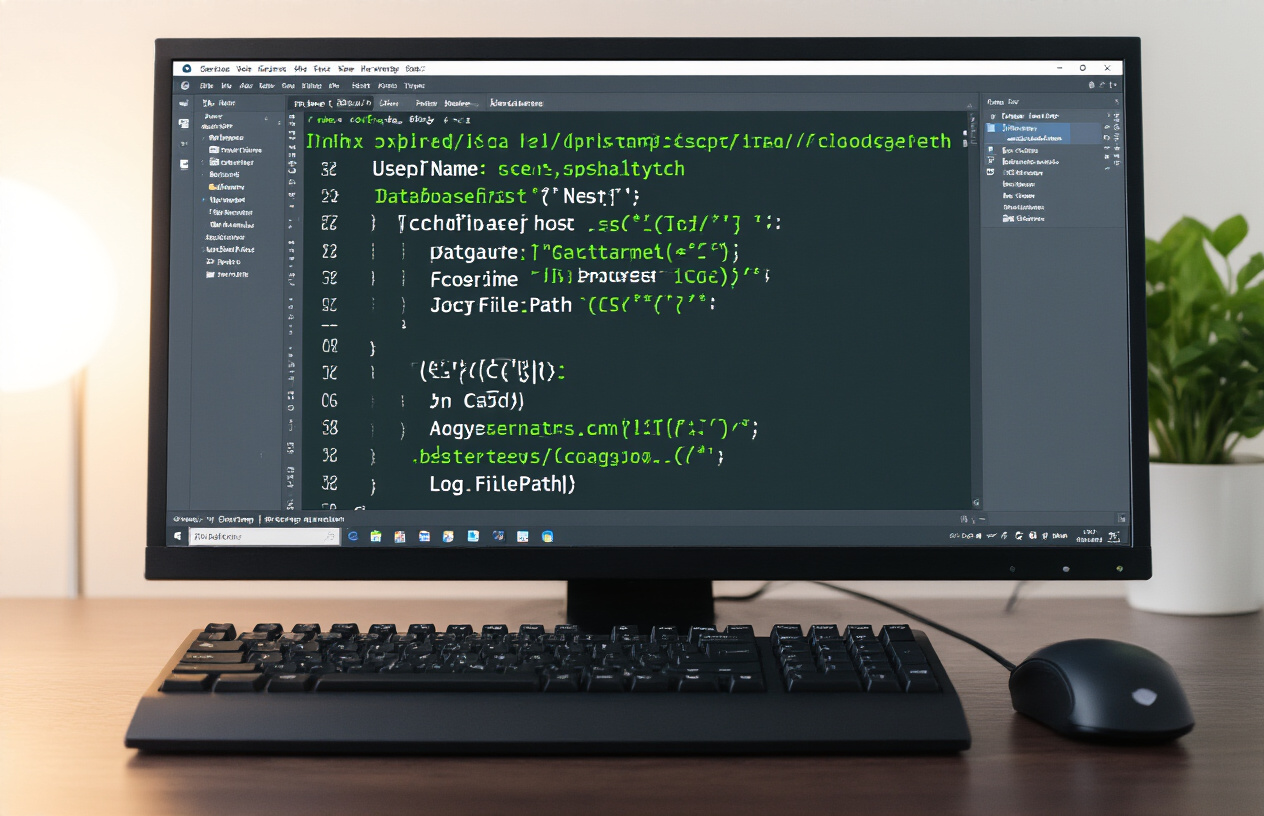
Choosing meaningful names that document functionality
Variable names serve as inline documentation for your Unix shell scripts. When you’re troubleshooting a script at 3 AM during a system outage, descriptive variable names become your lifeline. Instead of using cryptic abbreviations like $usr or $tmp, opt for self-documenting names like $current_user or $temp_directory.
Consider the difference between these two examples:
# Poor naming
u=$(whoami)
d="/var/log"
f="system.log"
# Self-documenting naming
logged_in_user=$(whoami)
log_directory="/var/log"
log_filename="system.log"
The second approach immediately tells you what each variable contains without requiring additional context or comments. This practice becomes critical when working with complex system administration tasks where variables might represent server names, configuration paths, or process identifiers.
Following case conventions for different variable types
Unix shell scripting best practices include establishing consistent case conventions that signal variable scope and purpose. Local variables within functions should use lowercase with underscores, while environment variables and constants use uppercase.
| Variable Type | Convention | Example |
|---|---|---|
| Local variables | lowercase_with_underscores | backup_directory |
| Environment variables | UPPERCASE | $HOME, $PATH |
| Constants | UPPERCASE | MAX_RETRY_ATTEMPTS=3 |
| Global script variables | Mixed case or lowercase | script_version |
This systematic approach helps system administrators quickly identify variable scope and prevents accidental modification of critical environment variables. When you see $DATABASE_HOST versus $database_connection_string, the casing immediately signals their different roles in your script.
Using consistent naming patterns across all scripts
Developing a standardized naming vocabulary across your entire script collection transforms maintenance from a nightmare into a manageable task. Create a naming dictionary that your team follows religiously. For instance, always use source_file and destination_file for file operations, or service_name and service_status for service management scripts.
Consistency extends beyond individual variable names to include prefixes and suffixes:
- Configuration variables:
config_database_url,config_max_connections - Temporary variables:
temp_backup_location,temp_process_list - Status indicators:
is_service_running,has_backup_completed
This pattern recognition accelerates code comprehension and reduces cognitive load when jumping between different scripts in your system administrator toolkit.
Avoiding reserved keywords and system conflicts
Shell scripting error handling becomes complicated when variable names clash with built-in shell keywords or common system commands. Avoid names like test, read, time, or export as variables since these conflict with shell built-ins.
Common problematic names include:
$path(conflicts with$PATH)$user(too generic, conflicts with$USER)$host(conflicts with$HOSTor$HOSTNAME)$date(conflicts with thedatecommand)
Instead, use more specific alternatives like $script_path, $target_user, $remote_host, or $backup_date. This practice prevents unexpected behavior and makes your Unix shell script naming conventions more robust and predictable for long-term system maintenance.
Function Organization Techniques That Maximize Code Reusability

Creating modular functions with single responsibilities
Breaking down complex shell scripts into modular functions transforms chaotic code into maintainable systems. Each function should handle exactly one specific task, making your Unix shell script naming conventions more meaningful and debugging significantly easier.
Consider a system backup script that previously contained 200 lines of tangled code. By creating separate functions like validate_backup_directory(), compress_log_files(), and send_notification(), you create reusable components that work independently. This approach aligns with bash script organization best practices and reduces the likelihood of cascading failures.
Example of proper function modularity:
# Good - Single responsibility
backup_database() {
local db_name="$1"
mysqldump "$db_name" > "/backups/${db_name}_$(date +%Y%m%d).sql"
}
# Bad - Multiple responsibilities
backup_everything() {
mysqldump database1 > backup1.sql
tar -czf logs.tar.gz /var/log/*
mail -s "Backup complete" admin@example.com
}
When functions focus on single tasks, testing becomes straightforward. You can verify each component independently, which proves invaluable during system admin script management activities.
Implementing consistent parameter passing conventions
Standardized parameter passing eliminates confusion and reduces script maintenance overhead. Establish clear rules for how functions receive and process arguments across all your shell scripting best practices.
Essential parameter conventions:
| Convention | Example | Benefits |
|---|---|---|
| Positional parameters | function_name "$1" "$2" |
Simple, familiar syntax |
| Named parameters | --source=/path --dest=/path |
Self-documenting, flexible order |
| Environment variables | SOURCE_DIR="/path" |
Global accessibility |
Always validate parameters at the beginning of each function. This prevents silent failures and makes debugging infinitely easier:
process_log_file() {
local log_file="$1"
local output_dir="$2"
# Parameter validation
[[ -z "$log_file" ]] && { echo "Error: Log file not specified"; return 1; }
[[ ! -f "$log_file" ]] && { echo "Error: Log file does not exist"; return 1; }
[[ -z "$output_dir" ]] && output_dir="/tmp/processed"
# Function logic here
}
Consistent parameter handling means any team member can understand and modify your functions without deciphering custom argument schemes.
Establishing clear function naming hierarchies
Function names should instantly communicate their purpose, scope, and relationships within your system administrator coding standards. Create naming hierarchies that group related functionality while maintaining clarity.
Hierarchical naming patterns:
- Prefix by domain:
db_backup(),db_restore(),db_validate() - Action-object format:
create_user(),delete_user(),modify_user() - Scope indicators:
_internal_helper()for private functions,public_api_function()for external calls
Effective naming examples:
# System maintenance functions
system_check_disk_space()
system_cleanup_temp_files()
system_update_packages()
# User management functions
user_create_account()
user_modify_permissions()
user_archive_data()
# Internal helper functions
_validate_email_format()
_generate_random_password()
_log_action()
Avoid generic names like process(), handle(), or do_stuff(). These provide zero context and force other administrators to read the entire function to understand its purpose. Your Unix script directory structure becomes more navigable when function names clearly indicate their role in the larger system.
Group related functions in the same script file and use consistent prefixes. This creates logical modules that support both individual script maintenance and broader system administration workflows.
Documentation Standards That Save Time During Maintenance

Writing Effective Header Comments That Explain Purpose
Good header comments act as your script’s business card, telling anyone who opens the file exactly what they’re dealing with. Start with a brief one-line description of what the script does, followed by the author’s name, creation date, and last modification date. Include the script version and any dependencies or prerequisites needed for proper execution.
#!/bin/bash
# backup_system.sh - Automated system backup script for production servers
# Author: John Smith
# Created: 2024-01-15
# Modified: 2024-02-10
# Version: 2.1
# Dependencies: rsync, tar, gzip
# Usage: ./backup_system.sh [destination_path]
Your header should also specify the expected environment, required permissions, and any system-specific configurations. This prevents the common scenario where scripts fail because someone runs them in the wrong context. Include contact information for the script maintainer and reference any related documentation or tickets.
Implementing Inline Comments for Complex Logic Sections
Strategic inline comments make your shell scripting best practices shine during maintenance tasks. Place comments above complex conditional statements, loops, and variable assignments that aren’t immediately obvious. Focus on explaining the “why” rather than the “what” – your code already shows what’s happening.
# Check if backup destination has sufficient space (minimum 10GB required)
available_space=$(df -BG "$backup_dest" | awk 'NR==2 {print $4}' | sed 's/G//')
if [ "$available_space" -lt 10 ]; then
echo "Insufficient disk space for backup operation"
exit 1
fi
# Process files in batches of 100 to avoid overwhelming system resources
find /var/log -name "*.log" -type f | while read -r batch_count file; do
# Skip files currently being written to by checking for open file handles
if ! lsof "$file" >/dev/null 2>&1; then
compress_file "$file"
fi
done
Comment regular expressions, complex pipelines, and any workarounds for system-specific issues. When dealing with edge cases or temporary fixes, add timestamps and ticket numbers to your comments. This creates a clear audit trail for future administrators.
Creating Usage Examples That Demonstrate Proper Execution
Comprehensive usage examples prevent support tickets and reduce onboarding time for new team members. Include multiple scenarios showing different parameter combinations and expected outputs. Show both successful executions and common error cases with their solutions.
# USAGE EXAMPLES:
#
# Basic backup to default location:
# ./backup_system.sh
#
# Backup to specific destination:
# ./backup_system.sh /mnt/backup/daily
#
# Backup with compression level 9:
# ./backup_system.sh -c 9 /mnt/backup/weekly
#
# Dry run to preview operations:
# ./backup_system.sh --dry-run
#
# Example output:
# [2024-02-10 14:30:25] Starting system backup...
# [2024-02-10 14:30:26] Backing up /etc/... (45MB)
# [2024-02-10 14:32:15] Backup completed successfully
# Total size: 2.3GB, Duration: 1m 50s
Include examples of environment variables that affect script behavior and show how to set them properly. Document any required file permissions or ownership settings that must be in place before execution.
Maintaining Change Logs Within Script Files
Embedded change logs create immediate visibility into script evolution without requiring external documentation systems. Keep a reverse chronological log near the top of your file, right after the header comments. Include the date, version number, author, and a brief description of changes made.
# CHANGE LOG:
# v2.1 - 2024-02-10 - John Smith
# - Added compression level option (-c flag)
# - Fixed issue with special characters in file paths
# - Improved error messages for disk space checks
#
# v2.0 - 2024-01-28 - Jane Doe
# - Rewrote backup logic to use rsync instead of cp
# - Added progress indicators for long-running operations
# - Implemented retry mechanism for network failures
#
# v1.5 - 2024-01-15 - John Smith
# - Added dry-run functionality
# - Fixed backup verification process
# - Updated documentation examples
Link changes to specific tickets, bug reports, or feature requests when possible. This creates traceability between your shell script documentation standards and your organization’s change management process. Keep entries concise but descriptive enough that someone can understand the impact of each modification.
Error Handling Protocols That Ensure System Reliability

Implementing Comprehensive Exit Code Strategies
Exit codes serve as the foundation for reliable shell script error handling protocols. System administrators should establish a consistent exit code strategy that provides clear communication between scripts and calling processes. Standard Unix conventions dictate using exit code 0 for success, while non-zero values indicate different failure scenarios.
Create a standardized exit code mapping for your organization:
| Exit Code | Meaning | Usage Example |
|---|---|---|
| 0 | Success | Normal script completion |
| 1 | General errors | Permission denied, file not found |
| 2 | Misuse of shell builtins | Invalid command syntax |
| 126 | Command invoked cannot execute | Permission problems |
| 127 | Command not found | Path issues |
| 130 | Script terminated by Control-C | User interruption |
Custom exit codes between 3-125 can represent specific application errors. For instance, database connection failures might return exit code 10, while configuration file errors return exit code 11. This approach enables automated monitoring systems to trigger appropriate responses based on specific failure types.
Always explicitly set exit codes using exit $EXIT_CODE rather than relying on the last command’s return value. This practice prevents unexpected behavior when scripts are modified or called from different contexts.
Creating Meaningful Error Messages for Troubleshooting
Error messages should provide actionable information that helps system administrators quickly identify and resolve issues. Generic messages like “Error occurred” waste valuable troubleshooting time during critical system failures.
Structure error messages with these essential components:
- Timestamp: When the error occurred
- Script name: Which script generated the error
- Function/line: Where the error originated
- Error description: What went wrong
- Suggested action: How to fix the problem
error_exit() {
echo "$(date '+%Y-%m-%d %H:%M:%S') - ERROR in ${BASH_SOURCE[1]##*/}:${BASH_LINENO[0]} - $1" >&2
echo "Suggested action: $2" >&2
exit "${3:-1}"
}
Include relevant context information such as file paths, user permissions, or system state when errors occur. For example, instead of “Cannot write file,” use “Cannot write to /var/log/backup.log – insufficient permissions for user ‘backup’ (uid: 1001).”
Establishing Logging Standards for Audit Trails
Comprehensive logging creates essential audit trails for system troubleshooting and security compliance. Establish consistent logging standards across all Unix shell scripts to maintain organizational coherence and simplify log analysis.
Implement a structured logging approach with standardized severity levels:
- DEBUG: Detailed information for troubleshooting
- INFO: General operational messages
- WARN: Potential issues that don’t stop execution
- ERROR: Errors that affect functionality
- CRITICAL: Severe errors requiring immediate attention
Create a centralized logging function that handles formatting and routing:
log_message() {
local level="$1"
local message="$2"
local timestamp=$(date '+%Y-%m-%d %H:%M:%S')
local script_name="${BASH_SOURCE[2]##*/}"
echo "${timestamp} [${level}] ${script_name}: ${message}" >> "${LOG_FILE}"
# Send critical errors to syslog
if [[ "${level}" == "CRITICAL" ]]; then
logger -t "${script_name}" "${message}"
fi
}
Configure log rotation policies to prevent disk space issues while maintaining historical data for analysis. Store logs in standardized locations like /var/log/scripts/ with proper file permissions and ownership settings.
Building Graceful Failure Mechanisms
Graceful failure mechanisms prevent cascade failures and maintain system stability when shell scripts encounter unexpected conditions. These mechanisms should clean up temporary resources, restore system state, and provide clear failure notifications.
Implement signal handlers to catch interruptions and perform cleanup:
cleanup_and_exit() {
local exit_code=${1:-1}
# Remove temporary files
[[ -n "$TEMP_DIR" ]] && rm -rf "$TEMP_DIR"
# Restore original configurations
[[ -f "$BACKUP_CONFIG" ]] && mv "$BACKUP_CONFIG" "$ORIGINAL_CONFIG"
# Release exclusive locks
[[ -n "$LOCK_FILE" ]] && rm -f "$LOCK_FILE"
log_message "INFO" "Script cleanup completed with exit code $exit_code"
exit $exit_code
}
trap 'cleanup_and_exit 130' INT TERM
trap 'cleanup_and_exit $?' EXIT
Design scripts with rollback capabilities when performing critical system changes. Before modifying configurations, create backup copies and implement restoration procedures that activate automatically when errors occur.
Validate prerequisites before executing main script logic. Check for required files, network connectivity, disk space, and user permissions early in the script execution to avoid partial completions that leave systems in inconsistent states.
Security Practices That Protect System Integrity

Managing File Permissions for Script Execution Safety
Getting file permissions right is your first line of defense against unauthorized access and potential security breaches. System administrators who follow Unix shell script security practices understand that improperly configured permissions can turn useful automation tools into security vulnerabilities.
Start by applying the principle of least privilege to your shell scripts. Scripts should run with the minimum permissions necessary to accomplish their tasks. Never use the sticky bit or setuid permissions unless absolutely required, and when you do, document the reasoning extensively.
Here’s a practical permission structure that works well for most scenarios:
| Script Type | Owner Permissions | Group Permissions | Other Permissions | Octal |
|---|---|---|---|---|
| User Scripts | rwx | r– | — | 740 |
| System Scripts | rwx | r-x | — | 750 |
| Shared Scripts | rwx | r-x | r– | 754 |
| Critical Scripts | rwx | — | — | 700 |
Store executable scripts in dedicated directories like /usr/local/bin for system-wide access or ~/bin for user-specific scripts. Avoid placing executable scripts in world-writable directories such as /tmp or /var/tmp.
Always verify ownership before deployment. Scripts owned by root but writable by other users create dangerous attack vectors. Use chown root:admin script_name.sh to establish proper ownership, then apply appropriate permissions with chmod 750 script_name.sh.
Implementing Input Validation to Prevent Injection Attacks
Input validation serves as your script’s immune system, protecting against malicious data that could compromise system integrity. Every parameter, environment variable, and user input requires thorough validation before processing.
Create a standardized validation function library that you can reuse across multiple scripts:
validate_filename() {
local filename="$1"
if [[ ! "$filename" =~ ^[a-zA-Z0-9._-]+$ ]]; then
echo "Error: Invalid filename format" >&2
return 1
fi
}
validate_ip_address() {
local ip="$1"
if [[ ! "$ip" =~ ^[0-9]{1,3}\.[0-9]{1,3}\.[0-9]{1,3}\.[0-9]{1,3}$ ]]; then
echo "Error: Invalid IP address format" >&2
return 1
fi
}
Sanitize all inputs by removing or escaping dangerous characters. Pay special attention to command injection attempts through semicolons, pipes, and redirection operators. Use parameter expansion to strip unwanted characters: clean_input="${user_input//[;|&]/}".
Never directly embed user input into command strings without validation. Instead of eval "rm $user_file", use array-based approaches or validate the input first. When building dynamic commands, use arrays to preserve argument boundaries and prevent interpretation of special characters.
Implement whitelisting rather than blacklisting whenever possible. Define acceptable input patterns and reject everything else. This approach proves more secure than trying to anticipate all possible malicious inputs.
Using Secure Methods for Handling Sensitive Data
Sensitive data management in shell scripts requires careful attention to prevent accidental exposure through process lists, log files, or temporary storage. System administrators must balance functionality with security when dealing with passwords, API keys, and confidential information.
Never hardcode sensitive values directly in scripts. Store credentials in separate configuration files with restrictive permissions (600 or 640). Use environment variables for runtime credential passing, but remember that environment variables can be visible to other processes owned by the same user.
# Secure credential file reading
load_credentials() {
local config_file="/etc/myapp/credentials.conf"
if [[ -r "$config_file" ]]; then
source "$config_file"
else
echo "Error: Cannot read credentials file" >&2
exit 1
fi
}
Avoid exposing sensitive data in process arguments, which appear in ps output. Instead of mysql -p"$password", use configuration files or prompt for interactive input when appropriate. For automated scripts, consider using tools like expect or password files with restricted access.
Clear sensitive variables after use by unsetting them: unset DATABASE_PASSWORD. This practice prevents accidental exposure through debugging output or core dumps.
When creating temporary files containing sensitive data, use mktemp with appropriate permissions and clean up afterwards. Set the umask to 077 before creating sensitive files to ensure restrictive default permissions.
Consider using encrypted storage solutions like HashiCorp Vault or AWS Secrets Manager for production environments. These tools provide centralized credential management with audit trails and automatic rotation capabilities.

Following proper naming conventions and coding standards isn’t just about making your shell scripts look pretty—it’s about creating a maintenance-friendly environment that saves you countless hours down the road. When you stick to consistent file naming, organize your directories logically, and use clear variable names, you’re building a system that any administrator can understand and work with. Good documentation and robust error handling mean fewer 3 AM emergency calls and more predictable system behavior.
The real payoff comes when you need to troubleshoot issues or hand off scripts to other team members. Scripts written with solid standards practically document themselves, making updates and fixes much faster. Start implementing these practices with your next script project, even if it means taking a bit more time upfront. Your future self—and your colleagues—will thank you for creating code that’s both secure and easy to understand.