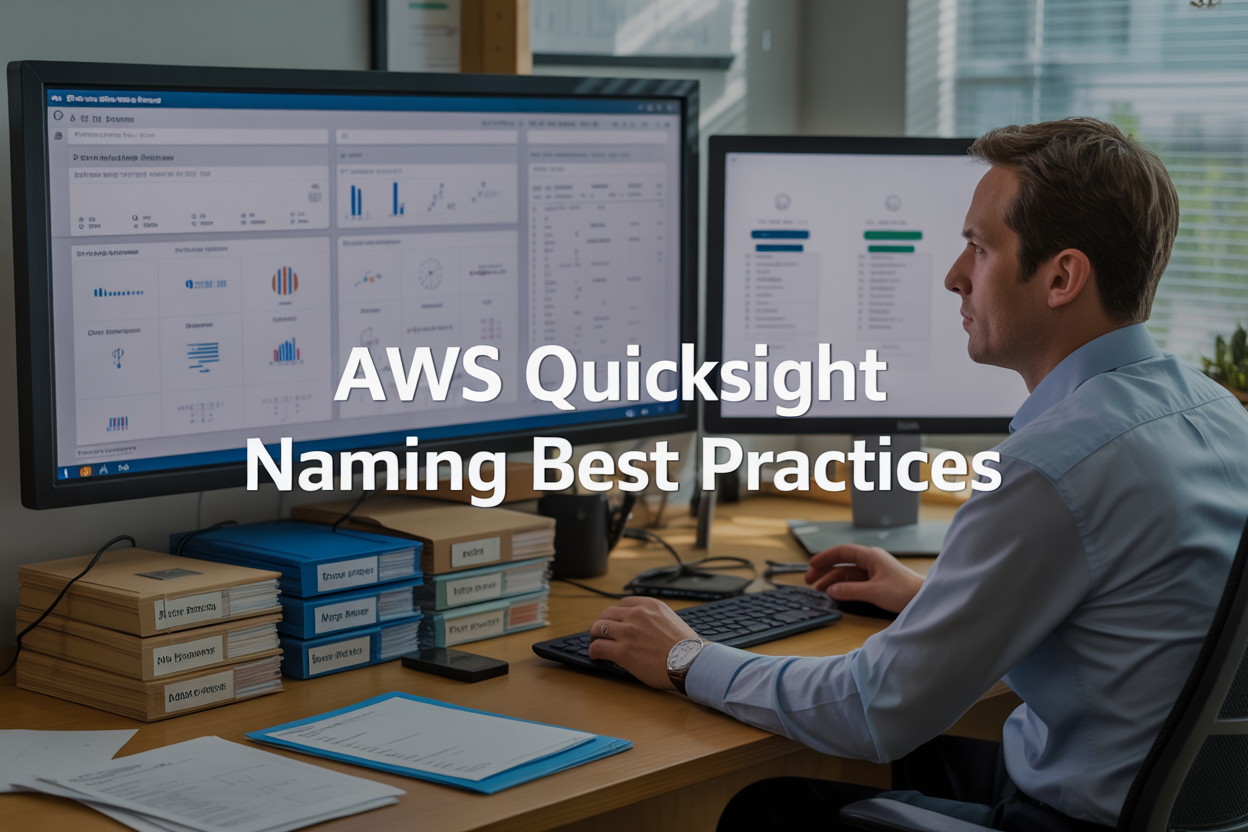Messy AWS QuickSight environments slow down your team and create confusion across departments. This guide covers AWS QuickSight naming conventions and best practices for data analysts, BI developers, and AWS administrators who want to build organized, scalable analytics environments.
Poor QuickSight asset naming leads to duplicate dashboards, confusing data sources, and time wasted searching for the right reports. Teams struggle with inconsistent QuickSight dataset naming, unclear user permissions, and scattered documentation that makes governance nearly impossible.
We’ll walk through establishing consistent naming standards for all your QuickSight assets, from data sources to dashboards. You’ll learn how to organize QuickSight data source organization with strategic structures that scale with your business. We’ll also cover QuickSight user management best practices that keep permissions clear and secure while maintaining proper AWS QuickSight governance across your entire organization.
Establish Consistent Naming Conventions for QuickSight Assets
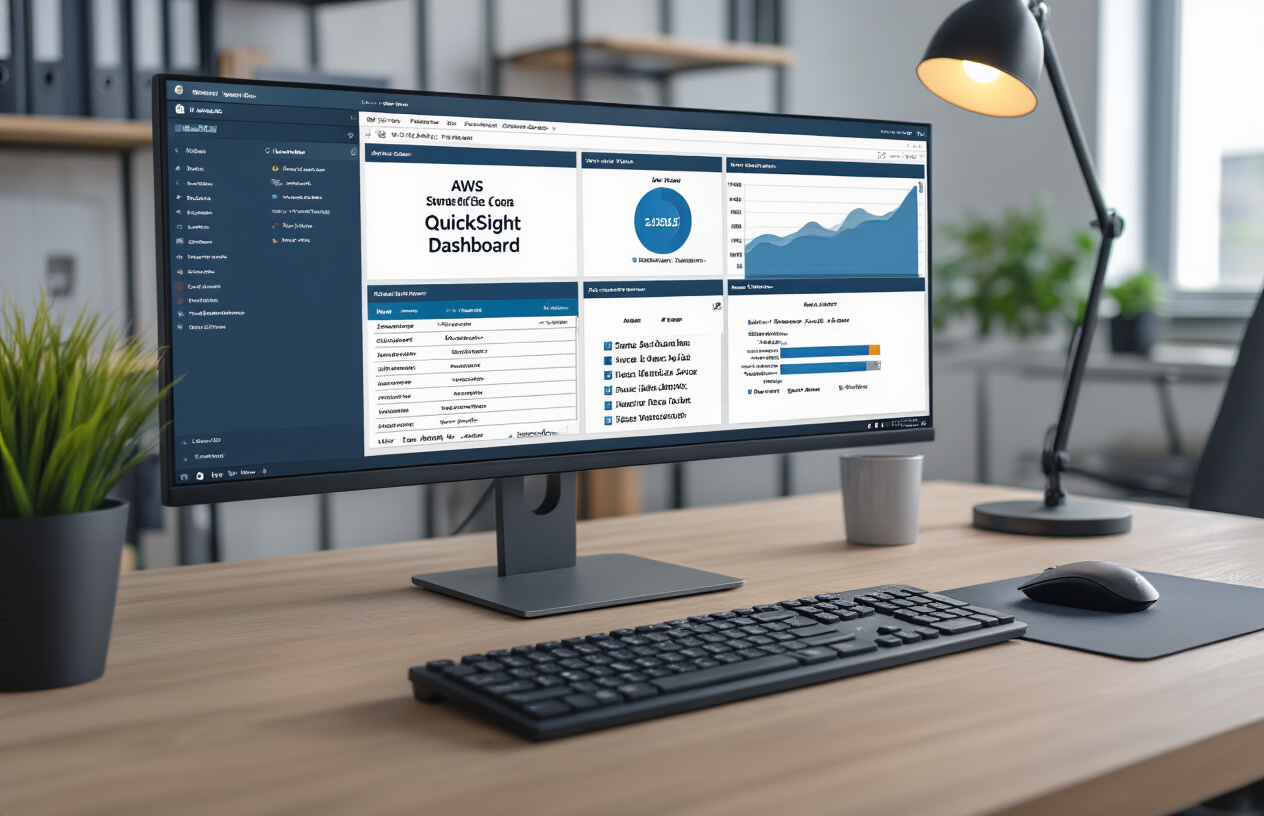
Define Clear Naming Patterns for Dashboards and Analyses
Establishing clear naming patterns forms the foundation of effective AWS QuickSight asset organization. A well-structured naming pattern should immediately communicate the asset’s purpose, owner, and scope to any user browsing the platform.
Consider implementing a hierarchical structure like [BusinessUnit]_[Purpose]_[Audience]_[Date] for your dashboards and analyses. For example, “SALES_Performance_Executive_2024Q1” instantly tells users this dashboard covers sales performance data for executive consumption in Q1 2024. This approach ensures consistency across your organization while providing essential context at a glance.
Your naming patterns should also reflect the asset type and update frequency. Monthly reports might include “Monthly” in the name, while real-time dashboards could feature “Live” or “RT” indicators. This helps users understand data freshness expectations before opening the asset.
Create Standardized Prefixes for Different Business Units
Standardized prefixes serve as powerful organizational tools that create logical groupings within your AWS QuickSight environment. Each business unit should have a designated prefix that remains consistent across all assets, making navigation and asset discovery significantly easier.
| Business Unit | Prefix | Example |
|---|---|---|
| Sales | SALES_ | SALES_Regional_Performance |
| Marketing | MKTG_ | MKTG_Campaign_Analytics |
| Finance | FIN_ | FIN_Budget_Variance |
| Operations | OPS_ | OPS_Supply_Chain |
| Human Resources | HR_ | HR_Headcount_Trends |
These prefixes create natural filtering mechanisms within QuickSight, allowing users to quickly locate relevant content. When combined with proper permissions, prefixes also support security models where users only see assets relevant to their role or department.
Consider regional variations too. Global organizations might use prefixes like “NAM_SALES_” for North American sales or “EMEA_MKTG_” for European marketing assets. This geographical layering adds another dimension to your organizational structure.
Implement Version Control Indicators in Asset Names
Version control indicators prevent confusion when multiple iterations of dashboards and analyses exist. Without clear versioning, users might work with outdated information or accidentally modify production dashboards.
Adopt a simple versioning scheme like “v1.0”, “v2.1”, or use date-based versions such as “2024-03-15”. Date-based versions work particularly well for regularly updated reports, while numeric versions suit dashboards that undergo major structural changes.
For development workflows, consider status indicators alongside versions: “SALES_Performance_v2.1_DRAFT” or “MKTG_Campaign_v1.0_PROD”. This immediately signals whether an asset is ready for business use or still under development.
Archive older versions by adding “ARCHIVED” to the name rather than deleting them immediately. This practice preserves historical context while keeping the active workspace clean.
Set Character Limits and Special Character Guidelines
AWS QuickSight naming standards should include practical character limits and special character guidelines to ensure compatibility across different systems and user interfaces. Keep asset names under 50 characters when possible to prevent truncation in various QuickSight views.
Stick to alphanumeric characters, underscores, and hyphens. Avoid spaces, special symbols, or non-English characters that might cause issues with integrations or API calls. Replace spaces with underscores for better readability and system compatibility.
Establish case conventions early – either use ALL_CAPS, lowercase_with_underscores, or CamelCase consistently. Mixed case patterns create confusion and make sorting unpredictable. Most organizations find underscore-separated lowercase text most readable: “sales_performance_dashboard” rather than “SalesPerformanceDashboard” or “SALES-PERFORMANCE-DASHBOARD”.
Create abbreviation standards for commonly used terms. “Dashboard” becomes “DASH”, “Analysis” becomes “ANLY”, and “Performance” becomes “PERF”. This helps stay within character limits while maintaining clarity. Document these abbreviations so all team members use the same conventions.
Organize Data Sources with Strategic Naming Structures

Use Descriptive Database and Table Identifiers
Creating clear database and table identifiers forms the foundation of effective AWS QuickSight data source organization. Your naming convention should immediately communicate the purpose, scope, and content of each data source to any team member. Start with broad categorization using prefixes like “SALES_”, “HR_”, or “FINANCE_” to group related sources together.
For database identifiers, combine the business domain with the data type and source system. Examples include “SALES_CRM_PROD” for production CRM data or “MARKETING_ANALYTICS_STAGING” for staging marketing analytics. This approach makes it easy to identify the business context and technical environment at a glance.
Table naming should follow a similar pattern but include more specific descriptors. Use formats like “SALES_ORDERS_DAILY” or “HR_EMPLOYEES_CURRENT” to indicate both content and temporal scope. Avoid abbreviations that might confuse new team members – “CUSTOMER_TRANSACTIONS” beats “CUST_TXN” every time.
Consider adding data grain indicators to your naming structure. Terms like “SUMMARY”, “DETAIL”, “AGGREGATED”, or “RAW” help users understand the level of data granularity before they even open the dataset.
Incorporate Data Refresh Frequency Indicators
Data refresh frequency indicators prevent confusion and help users select the most appropriate data sources for their analysis needs. Build refresh patterns directly into your AWS QuickSight naming conventions to communicate data freshness expectations upfront.
Use suffixes that clearly indicate update frequency: “_REALTIME”, “_HOURLY”, “_DAILY”, “_WEEKLY”, or “_MONTHLY”. For example, “INVENTORY_LEVELS_REALTIME” signals that users can expect near-instantaneous updates, while “FINANCIAL_REPORTS_MONTHLY” sets appropriate expectations for financial reporting cycles.
Create a standardized mapping between refresh indicators and actual update schedules:
| Refresh Indicator | Update Frequency | Use Cases |
|---|---|---|
| _REALTIME | < 15 minutes | Operational dashboards, live monitoring |
| _HOURLY | Every hour | Sales tracking, inventory updates |
| _DAILY | Once per day | Daily reporting, trend analysis |
| _WEEKLY | Weekly batches | Weekly summaries, comparative analysis |
| _MONTHLY | Monthly cycles | Financial reports, strategic planning |
Don’t forget about historical data sources. Use indicators like “_HISTORICAL” or “_ARCHIVED” for data that doesn’t receive regular updates but serves important analytical purposes.
Apply Environment Tags for Development and Production Sources
Environment tagging prevents accidental use of development data in production reports and helps maintain clear boundaries between testing and live environments. This practice becomes crucial as your QuickSight implementation scales across different teams and use cases.
Implement a consistent environment tagging system using prefixes or suffixes: “DEV_”, “TEST_”, “STAGING_”, and “PROD_” work well for most organizations. A production sales dataset might be named “PROD_SALES_TRANSACTIONS_DAILY” while its development counterpart becomes “DEV_SALES_TRANSACTIONS_DAILY”.
Consider adding region identifiers when working with multi-region deployments: “PROD_US_EAST_SALES_DATA” versus “PROD_EU_WEST_SALES_DATA”. This prevents cross-region data confusion and helps with compliance requirements.
Environment tags should also reflect data sensitivity levels. Use additional indicators like “_CONFIDENTIAL” or “_PUBLIC” to signal data classification requirements. This helps report creators understand what data they can share and with whom.
Standardize Calculated Field Naming Conventions
Calculated fields require special attention in your QuickSight naming standards because they represent derived business logic that needs to be easily understood and maintained. Establish clear patterns that distinguish calculated fields from raw data columns while describing their purpose and calculation method.
Use prefixes to identify calculated fields immediately: “CALC_”, “COMPUTED_”, or “DERIVED_” work well. Follow with descriptive names that explain the business purpose: “CALC_PROFIT_MARGIN_PERCENT” or “COMPUTED_CUSTOMER_LIFETIME_VALUE”.
Group related calculations using consistent naming patterns. For financial metrics, use prefixes like “CALC_REV_” for revenue calculations or “CALC_COST_” for cost-related fields. This grouping makes it easier to find related calculations and maintain consistency across reports.
Document complex calculations in the field names when possible. Names like “CALC_ROLLING_30DAY_AVERAGE_SALES” immediately communicate both the calculation method and business context. Avoid cryptic abbreviations that require domain knowledge to decode.
Create naming standards for different calculation types:
- Aggregations: “AGG_TOTAL_SALES”, “AGG_AVG_ORDER_VALUE”
- Date calculations: “DATE_DAYS_SINCE_PURCHASE”, “DATE_MONTH_OVER_MONTH”
- Conditional logic: “FLAG_HIGH_VALUE_CUSTOMER”, “STATUS_ORDER_PRIORITY”
- Mathematical operations: “RATIO_CONVERSION_RATE”, “PERCENT_MARKET_SHARE”
Implement User and Permission Group Naming Standards

Create role-based user group nomenclature
Building a clear role-based naming system for QuickSight user groups prevents confusion and streamlines access management across your organization. Start with a three-part structure: department prefix, role designation, and access type. For example, “FIN-Analyst-ReadOnly” immediately tells you this group serves finance analysts with read-only permissions.
Your role designations should reflect actual job functions rather than vague titles. Use “DataAnalyst,” “ReportViewer,” “DashboardCreator,” or “AdminUser” instead of generic terms like “User1” or “TeamA.” This approach makes it easy for new administrators to understand group purposes without diving into detailed permission lists.
Consider standardizing role hierarchies within your naming convention. Use consistent patterns like “Junior,” “Senior,” and “Lead” prefixes when different experience levels need varying access rights. A finance team might have “FIN-JuniorAnalyst-Limited,” “FIN-SeniorAnalyst-Standard,” and “FIN-LeadAnalyst-Advanced” groups, each with progressively broader permissions.
| Role Level | Access Pattern | Example Group Name |
|---|---|---|
| Junior | Limited datasets | SALES-JuniorRep-Limited |
| Senior | Full department access | SALES-SeniorRep-Full |
| Manager | Cross-department view | SALES-Manager-CrossDept |
| Executive | Organization-wide | EXEC-Director-OrgWide |
Define access level indicators in group names
Access level indicators serve as instant visual cues for permission scope, reducing administrative errors and security risks. Establish a clear hierarchy using terms like “ReadOnly,” “Standard,” “Advanced,” and “Admin” as suffixes in your AWS QuickSight user management best practices.
“ReadOnly” groups should only view dashboards and analyses without modification rights. “Standard” access includes creating personal analyses and sharing within designated groups. “Advanced” users can modify shared content and manage department-level assets. “Admin” designation grants full control over QuickSight resources within defined boundaries.
Create a permission matrix that maps each access level to specific QuickSight capabilities. This documentation becomes essential when onboarding new team members or auditing user permissions. For instance, “MKT-Coordinator-Standard” might include dashboard creation and data source access, while “MKT-Coordinator-ReadOnly” only allows viewing pre-built content.
Implement consistent abbreviations to keep group names manageable while maintaining clarity. Use “RO” for read-only, “STD” for standard, “ADV” for advanced, and “ADM” for admin access. This shorthand keeps names concise without sacrificing meaning: “HR-Recruiter-RO” versus “HR-Recruiter-ReadOnly.”
Establish department-specific naming patterns
Department-specific patterns create logical groupings that align with your organizational structure and make QuickSight governance more intuitive. Use standard department abbreviations like “FIN” for Finance, “MKT” for Marketing, “OPS” for Operations, and “HR” for Human Resources as consistent prefixes across all user groups.
Build sub-department distinctions into your naming structure when teams have specialized data needs. Marketing might split into “MKT-Digital,” “MKT-Content,” and “MKT-Events” groups, each requiring access to different datasets and dashboards. This granular approach prevents over-permissioning while ensuring teams get exactly the data access they need.
Cross-functional teams require special naming considerations since they span multiple departments. Create hybrid prefixes like “SALES-MKT” for revenue operations teams or “FIN-OPS” for financial planning groups. These naming patterns immediately communicate the cross-departmental nature of the group’s responsibilities.
Document department-specific exceptions and special cases in your AWS QuickSight naming conventions guide. Some departments might need unique patterns due to regulatory requirements or data sensitivity levels. Healthcare organizations, for example, might use “HIPAA” indicators in group names to highlight compliance-critical access groups.
Seasonal or project-based groups need time-bound naming patterns. Use formats like “MKT-Q4Campaign-Temp” or “FIN-YearEnd2024-Limited” to clearly identify temporary access groups that require regular review and cleanup. This prevents orphaned groups from accumulating over time and cluttering your user management interface.
Optimize Dataset and Parameter Naming for Scalability
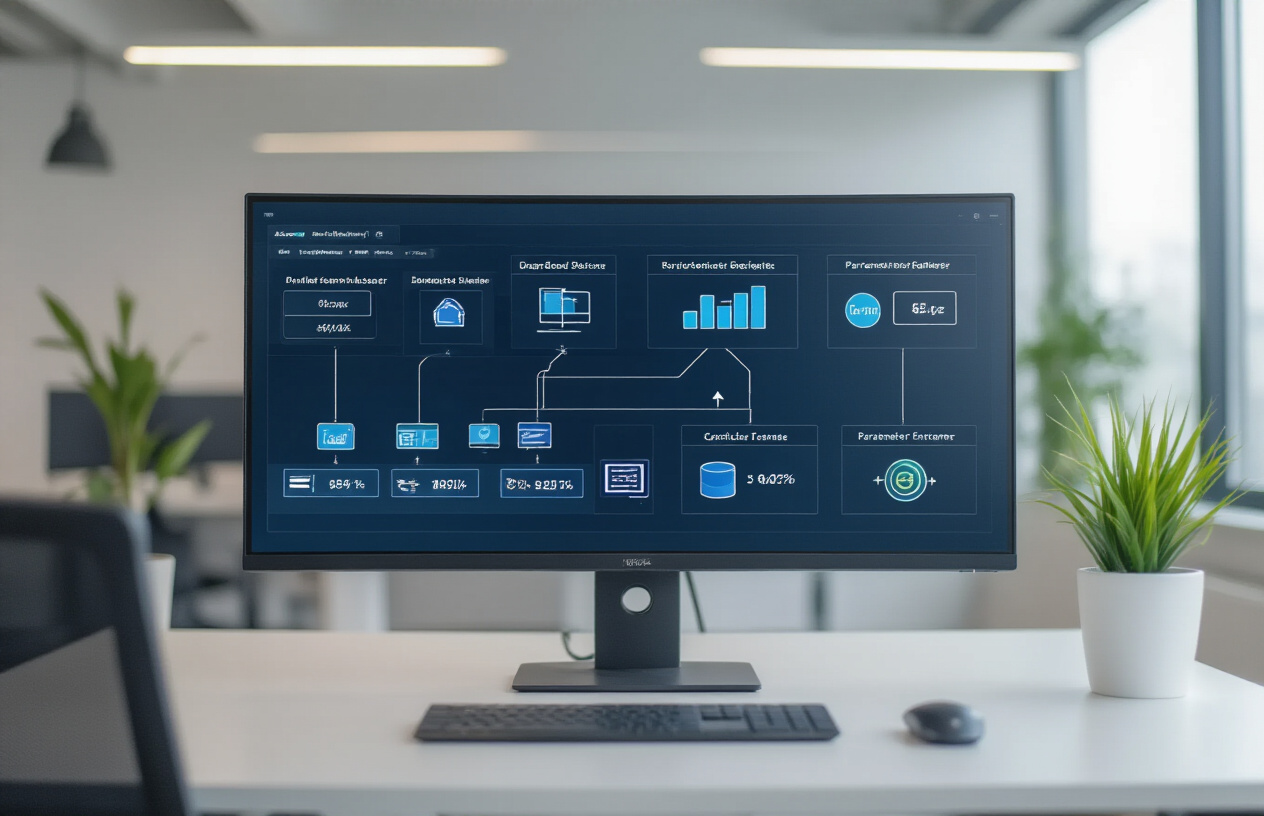
Use business-friendly dataset names over technical jargon
Creating dataset names that speak to your business users rather than your technical team makes all the difference in AWS QuickSight adoption. Instead of naming a dataset “tbl_customer_txn_agg_v2,” call it “Customer Purchase Summary” or “Monthly Customer Transactions.” This approach helps business stakeholders quickly identify the data they need without decoding technical abbreviations.
Business-friendly AWS QuickSight dataset naming reduces the learning curve for new users and minimizes confusion during dashboard creation. When your sales team sees “Regional Sales Performance” instead of “sales_data_regional_mv,” they immediately understand the content and purpose. This clarity becomes even more valuable as your QuickSight environment grows and accommodates users from different departments.
Consider including the data refresh frequency and scope in your names when relevant. “Daily Customer Metrics” tells users both the content and timeliness, while “Q4 Marketing Campaign Results” indicates the specific time period covered. This naming strategy supports better decision-making by setting clear expectations about data freshness and coverage.
Create consistent parameter naming across reports
Parameter consistency across your QuickSight reports prevents confusion and enables users to navigate between different dashboards seamlessly. Establish standard parameter names like “Date Range,” “Region Filter,” and “Product Category” rather than varying these across reports. When users encounter the same parameter names in different dashboards, they develop confidence and can work more efficiently.
Develop a parameter naming convention that includes the data type and expected format. For date parameters, use names like “Start Date (YYYY-MM-DD)” or “Reporting Month” to guide users on proper input formats. This prevents errors and reduces support requests from users unsure about parameter requirements.
Group related parameters with consistent prefixes to improve organization. Use “Finance_” for all finance-related filters, “Sales_” for sales parameters, and “HR_” for human resources metrics. This hierarchical approach to QuickSight naming standards makes complex dashboards more manageable and helps users locate relevant filters quickly.
Implement hierarchical naming for related datasets
Hierarchical naming structures bring order to complex AWS QuickSight environments with multiple related datasets. Start with broad categories and narrow down to specific details. For example, use “Sales_North_America_Monthly” and “Sales_North_America_Daily” to show the relationship between datasets while indicating their different aggregation levels.
Create naming hierarchies that reflect your organizational structure or business processes. A retail company might use “Store_Operations_Inventory,” “Store_Operations_Staff,” and “Store_Operations_Performance” to group related operational datasets. This approach makes it easier for managers to find all datasets relevant to their area of responsibility.
Apply version control within your hierarchical names when datasets undergo significant changes. Use formats like “Customer_Analysis_v2” or “Product_Catalog_2024” to track dataset evolution while maintaining the hierarchical structure. This prevents users from accidentally using outdated datasets and provides a clear upgrade path.
Apply metadata tags for enhanced searchability
Metadata tags transform your QuickSight asset naming system into a powerful search and discovery tool. Tag datasets with business domains like “Finance,” “Operations,” “Marketing,” and “Sales” to enable quick filtering. Add technical tags such as “Real-time,” “Batch,” “External,” or “Internal” to help users understand data characteristics at a glance.
Implement a controlled vocabulary for your metadata tags to prevent tag sprawl and maintain consistency. Create a standard list of approved tags and provide guidance on when to use each one. This disciplined approach to AWS QuickSight governance ensures that tags remain valuable for search and organization rather than becoming cluttered and confusing.
Combine functional tags with geographic and temporal indicators where relevant. Tags like “North_America,” “EMEA,” “Historical,” “Current_Quarter,” and “Forecast” help users quickly identify datasets that match their specific analytical needs. Regular tag audits ensure your metadata remains accurate and useful as your QuickSight environment evolves.
Maintain Governance Through Documentation and Monitoring
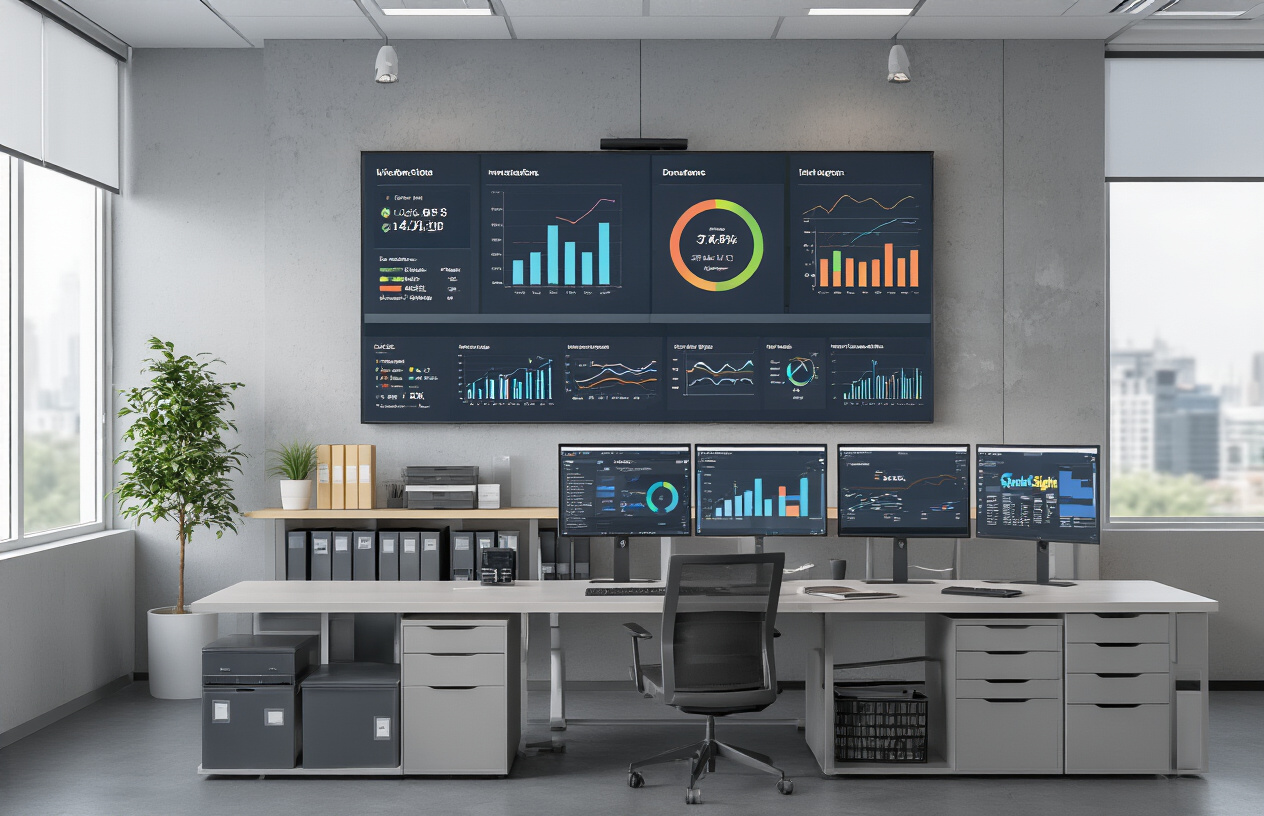
Create naming standard documentation templates
Establishing comprehensive documentation templates forms the backbone of AWS QuickSight governance. Create standardized templates that capture naming conventions for each asset type, including data sources, datasets, analyses, and dashboards. These templates should include required naming patterns, approved abbreviations, forbidden characters, and real-world examples that teams can reference immediately.
Your documentation template should specify naming formats like [Environment]_[Department]_[DataSource]_[Version] for datasets and [Business Unit]-[Report Type]-[Frequency] for dashboards. Include a master glossary of approved terms and abbreviations to prevent variations like “HR,” “HumanResources,” and “Human_Resources” from appearing across different teams.
Version control your documentation templates and maintain them in a centralized location accessible to all QuickSight users. Regular updates ensure templates reflect organizational changes and new AWS QuickSight features that might affect naming structures.
Establish regular audit processes for compliance
Regular auditing ensures AWS QuickSight naming standards remain consistent as your organization scales. Schedule quarterly reviews of all QuickSight assets to identify naming violations, inconsistencies, and opportunities for improvement. Create audit checklists that examine data source names, dataset structures, user group naming, and dashboard organization.
Assign specific team members as naming compliance officers who can spot-check new assets and provide feedback before deployment. These auditors should have access to AWS QuickSight APIs to generate reports on asset inventory and naming patterns across different accounts and regions.
Document common violations discovered during audits and update your naming standards accordingly. Track metrics like compliance percentage, time to resolve violations, and repeat offenses to measure the effectiveness of your governance processes.
Implement automated naming validation rules
Automated validation removes human error from the naming process and enforces consistency at scale. Use AWS QuickSight APIs combined with AWS Lambda functions to check new assets against your naming standards before they go live. Set up CloudWatch events that trigger validation whenever users create or modify QuickSight assets.
Build validation scripts that check for required prefixes, maximum character limits, forbidden special characters, and proper case formatting. These scripts can automatically reject non-compliant names and provide specific error messages explaining what needs correction.
Consider implementing pre-deployment hooks in your CI/CD pipelines that validate QuickSight asset names during the development process. This prevents non-compliant assets from reaching production environments and reduces the burden on your audit teams.
Track naming consistency across organizational growth
Monitor naming consistency trends as your organization expands its AWS QuickSight usage. Create dashboards that track naming compliance rates across different departments, regions, and time periods. These metrics help identify which teams need additional training or support with naming standards.
Establish key performance indicators for naming consistency, such as percentage of compliant assets, average time to resolve naming violations, and number of naming-related support tickets. Regular reporting on these metrics keeps naming standards visible to leadership and demonstrates the value of governance efforts.
Set up automated alerts when naming compliance drops below acceptable thresholds or when new violation patterns emerge. This proactive approach prevents small inconsistencies from becoming larger governance issues that require significant remediation efforts.
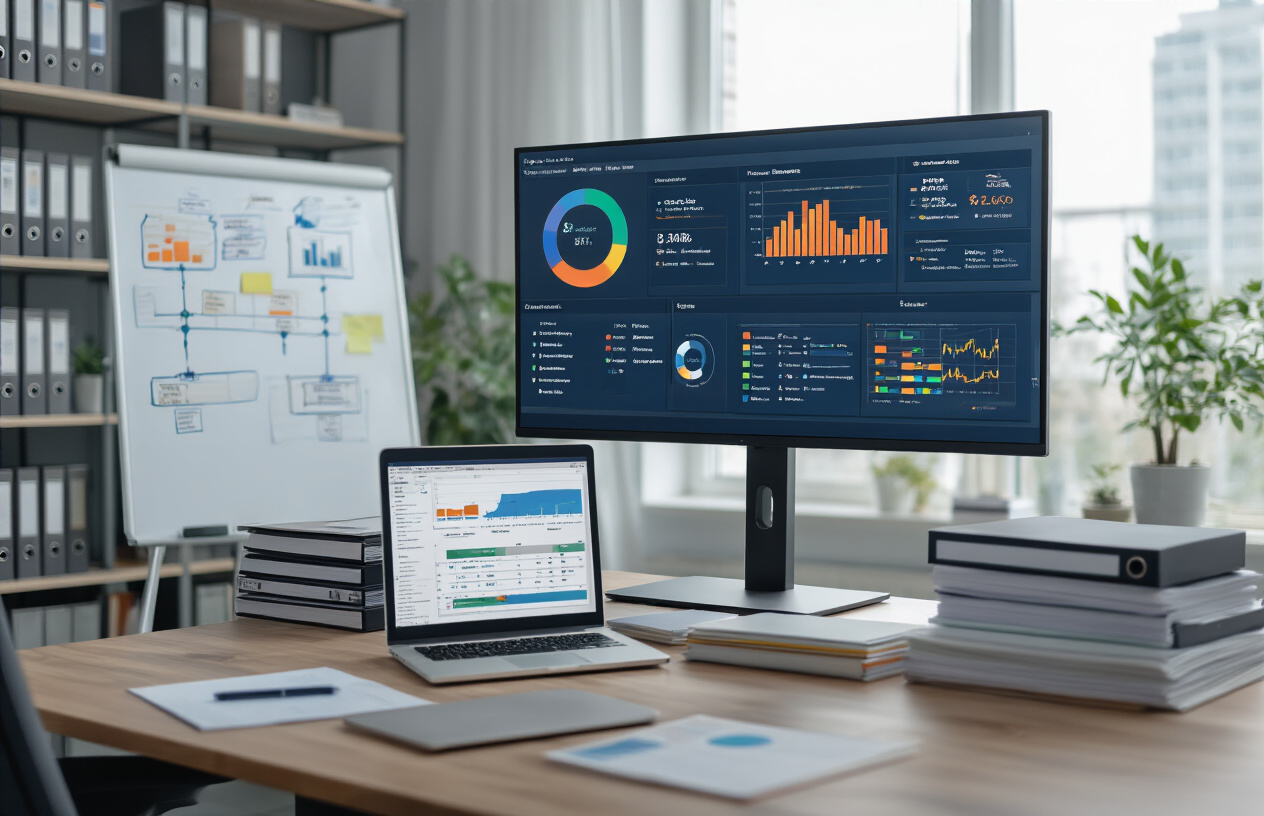
Setting up proper naming standards in AWS QuickSight isn’t just about keeping things organized—it’s about creating a foundation that grows with your business. When you establish consistent naming conventions across your data sources, datasets, and user groups, you’re saving your team countless hours of confusion and frustration down the road. Clear, strategic naming structures make it easier for everyone to find what they need, understand data relationships, and collaborate effectively.
The real magic happens when you combine smart naming practices with solid documentation and regular monitoring. Your QuickSight environment becomes self-explanatory, new team members can jump in faster, and your data governance stays on track without constant maintenance. Start implementing these naming standards today, even if it means updating some existing assets. Your future self—and your entire organization—will thank you for building a QuickSight workspace that actually makes sense.