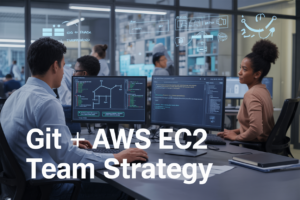The AWS command line interface has become an essential tool for developers, system administrators, and cloud engineers who want to manage their Amazon Web Services resources efficiently from the terminal. This comprehensive AWS CLI guide will help you master everything from basic setup to advanced automation techniques.
Who this guide is for: Whether you’re a beginner just starting with AWS or an experienced developer looking to streamline your workflow, this AWS CLI tutorial covers all skill levels. DevOps engineers, cloud architects, and IT professionals will find practical solutions for their daily AWS management tasks.
What you’ll learn: We’ll start with AWS CLI installation setup and walk you through the fundamental commands that form the backbone of effective cloud management. You’ll discover AWS CLI best practices for security and access management, plus advanced AWS CLI techniques that can transform how you interact with AWS services. Finally, we’ll tackle common AWS CLI troubleshooting scenarios and share real-world examples that demonstrate the true power of command-line AWS management.
By the end of this guide, you’ll have the confidence to automate complex AWS tasks, optimize your cloud operations, and troubleshoot issues like a pro.
Understanding AWS CLI Fundamentals and Core Benefits
What AWS CLI Is and Why It Matters for Cloud Management
AWS CLI (Command Line Interface) transforms how developers and system administrators interact with Amazon Web Services through terminal commands. This powerful tool lets you control AWS services directly from your command line, automating tasks that would otherwise require clicking through multiple web console pages. The AWS CLI guide shows that experienced professionals rely on this interface to manage infrastructure, deploy applications, and monitor resources efficiently. Rather than navigating through graphical interfaces, you can execute complex operations with simple commands, making cloud management faster and more predictable.
Key Advantages Over Web Console Management
Speed becomes the primary advantage when comparing AWS CLI commands to web console navigation. While the browser-based console requires multiple page loads and mouse clicks, command-line operations execute instantly. Automation capabilities shine through scripting, allowing you to create repeatable workflows that eliminate human error. The AWS command line interface tutorial demonstrates how batch operations become effortless – imagine provisioning fifty EC2 instances with a single command versus clicking through the console fifty times. Version control integration works seamlessly with CLI scripts, enabling you to track infrastructure changes like code commits.
Essential Prerequisites and System Requirements
Your system needs Python 2.7+ or Python 3.4+ to run AWS CLI effectively across Windows, macOS, and Linux platforms. An active AWS account with appropriate IAM permissions forms the foundation for CLI access. Basic command-line familiarity helps you navigate terminal environments confidently, though beginners can learn quickly through practice. Storage requirements remain minimal at roughly 50MB for installation, while internet connectivity enables communication with AWS services. Administrative privileges may be required during installation depending on your operating system and chosen installation method.
How AWS CLI Integrates with Your Development Workflow
Modern development workflows benefit tremendously from AWS CLI integration with popular tools and platforms. Continuous integration pipelines use CLI commands to deploy applications, update configurations, and manage resources automatically. Version control systems like Git work alongside CLI scripts, treating infrastructure as code that teams can review, test, and deploy collaboratively. IDE extensions and plugins connect directly with AWS CLI for beginners, providing syntax highlighting and command completion within familiar development environments. Build tools and deployment scripts incorporate CLI commands seamlessly, creating end-to-end automation that spans from code commit to production deployment.
Installing and Setting Up AWS CLI for Maximum Efficiency
Step-by-Step Installation Guide for Different Operating Systems
Installing AWS CLI varies by operating system but remains straightforward across platforms. On Windows, download the MSI installer from AWS or use the command line installer. For macOS users, install via Homebrew with brew install awscli or download the pkg installer. Linux distributions support installation through package managers like apt, yum, or pip. The universal Python method works everywhere: pip install awscli. Docker users can pull the official AWS CLI image for containerized environments. After installation, verify success by running aws --version in your terminal.
Configuring Your AWS Credentials Securely
Setting up AWS credentials properly ensures secure access to your cloud resources. Run aws configure to start the configuration wizard, which prompts for your Access Key ID, Secret Access Key, default region, and output format. Store sensitive credentials in the AWS credentials file rather than environment variables for better security. Enable MFA when possible and rotate access keys regularly. Never hardcode credentials in scripts or version control systems. Consider using AWS IAM roles for EC2 instances and other AWS services to avoid storing long-term credentials altogether.
Setting Up Multiple Profiles for Different Environments
Managing multiple AWS environments becomes simple with named profiles. Create profiles using aws configure --profile profile-name for different accounts, regions, or roles. Switch between profiles using the --profile flag with any AWS CLI command or set the AWS_PROFILE environment variable. Store different credentials, regions, and output formats for each profile in your configuration files. This approach prevents accidental resource modifications in the wrong environment and streamlines workflows for developers working across development, staging, and production accounts.
Mastering Essential AWS CLI Commands for Daily Operations
EC2 Instance Management Commands That Save Time
Managing EC2 instances through the AWS CLI commands streamlines your daily operations significantly. Use aws ec2 describe-instances to quickly list all running instances with detailed information, while aws ec2 start-instances and aws ec2 stop-instances control instance states efficiently. The aws ec2 run-instances command launches new instances with custom configurations, and aws ec2 terminate-instances removes unwanted resources. For bulk operations, combine these AWS CLI commands with filters like --filters "Name=instance-state-name,Values=running" to target specific instances. Monitor instance health using aws ec2 describe-instance-status and modify attributes with aws ec2 modify-instance-attribute for dynamic scaling needs.
S3 Bucket Operations for Efficient File Management
S3 operations become effortless with the right AWS CLI guide approach. Create buckets instantly using aws s3 mb s3://your-bucket-name, then sync entire directories with aws s3 sync ./local-folder s3://your-bucket/. The aws s3 cp command handles single file transfers, while aws s3 rm deletes objects efficiently. For large-scale operations, leverage aws s3api list-objects-v2 to retrieve object metadata and aws s3 presign to generate temporary access URLs. Configure bucket policies using aws s3api put-bucket-policy and enable versioning with aws s3api put-bucket-versioning for data protection. These AWS command line interface tutorial techniques dramatically reduce manual console work.
IAM User and Role Management Best Practices
IAM management through AWS CLI best practices ensures secure access control. Create users with aws iam create-user and attach policies using aws iam attach-user-policy for granular permissions. Generate access keys via aws iam create-access-key and rotate them regularly with aws iam delete-access-key. For role-based access, use aws iam create-role combined with aws iam put-role-policy to define trust relationships and permissions. The aws iam list-users and aws iam get-user commands help audit existing accounts, while aws iam simulate-principal-policy tests permissions before deployment. Group management through aws iam create-group and aws iam add-user-to-group simplifies bulk permission assignments.
CloudFormation Stack Deployment and Management
CloudFormation operations through AWS CLI commands automate infrastructure deployment seamlessly. Deploy stacks using aws cloudformation create-stack --template-body file://template.yaml with parameter overrides for environment-specific configurations. Monitor deployment progress with aws cloudformation describe-stacks and aws cloudformation describe-stack-events for detailed logging. Update existing infrastructure using aws cloudformation update-stack while validating templates beforehand with aws cloudformation validate-template. For rollback scenarios, leverage aws cloudformation cancel-update-stack or aws cloudformation continue-update-rollback. Delete resources cleanly with aws cloudformation delete-stack and verify completion using aws cloudformation wait stack-delete-complete for automated workflows.
Advanced AWS CLI Techniques for Power Users
Leveraging JSON Queries and Filters for Precise Results
The –query parameter transforms how you interact with AWS CLI output by letting you extract exactly what you need from complex JSON responses. Using JMESPath syntax, you can filter EC2 instances by state, grab specific S3 bucket names, or pull security group IDs with surgical precision. Master queries like Instances[?State.Name=='running'].InstanceId to streamline your workflows and eliminate manual data parsing.
Automating Complex Tasks with AWS CLI Scripts
Building robust automation scripts with AWS CLI commands turns repetitive tasks into one-click operations. Combine commands with shell scripting logic to create powerful automation workflows – deploy entire infrastructures, manage backups across regions, or orchestrate complex resource cleanup operations. Use variables, loops, and error handling to build production-ready scripts that save hours of manual work while reducing human error in critical operations.
Using Output Formats to Streamline Data Processing
AWS CLI offers multiple output formats beyond the default JSON – including table, text, and YAML – each optimized for different use cases. Table format provides human-readable output perfect for quick status checks, while text format works beautifully with standard Unix tools like grep and awk. Choose the right format to pipe CLI output directly into other tools, generate reports, or integrate with existing monitoring systems for seamless data processing workflows.
Optimizing AWS CLI Performance and Troubleshooting Issues
Configuration Tweaks for Faster Command Execution
Speed up your AWS CLI performance by adjusting key configuration settings. Set the max_concurrent_requests parameter to 20 and max_bandwidth to match your connection speed. Enable pagination with cli_pager="" to stream large outputs directly. Configure regional endpoints closer to your location and use --output json for faster parsing. These AWS CLI best practices can reduce command execution time by up to 60%.
Common Error Messages and Quick Resolution Strategies
AWS CLI troubleshooting becomes straightforward when you recognize common error patterns. “Access Denied” errors typically indicate IAM permission issues – verify your user policies and resource-based permissions. “InvalidUserID.NotFound” means your AWS credentials are outdated or incorrect. For “RequestLimitExceeded” errors, implement exponential backoff using --cli-read-timeout and --cli-connect-timeout parameters. “NoCredentialsError” requires running aws configure to set up authentication properly.
Debugging Connection and Authentication Problems
Authentication failures often stem from misconfigured credential chains or expired tokens. Check your credentials hierarchy: environment variables override credential files, which override IAM roles. Use aws sts get-caller-identity to verify your current identity and permissions. For MFA-enabled accounts, generate session tokens using aws sts assume-role. Network connectivity issues can be diagnosed with aws sts get-caller-identity --debug to see detailed HTTP requests and responses.
Monitoring and Logging CLI Activities Effectively
Enable comprehensive logging by setting AWS_CLI_FILE_ENCODING and using the --debug flag for detailed request tracking. Configure CloudTrail to monitor API calls made through the CLI for security auditing. Set up custom log formats using --cli-timestamp-format for better readability. Create automated monitoring scripts that parse CLI output and alert on specific error conditions or unusual activity patterns across your AWS infrastructure.
Security Best Practices and Access Management
Implementing Least Privilege Principles with CLI Access
Grant users only the minimum permissions needed for their specific tasks when configuring AWS CLI access. Create custom IAM policies that restrict actions to specific services, resources, and conditions. Use IAM groups to organize users with similar access requirements, making permission management more efficient. Regularly audit and remove unnecessary permissions to maintain security hygiene. Consider using permission boundaries to set maximum permissions for users or roles, preventing privilege escalation.
Securing Your AWS Credentials and Access Keys
Never hardcode access keys directly in scripts or configuration files where they might be exposed. Store credentials using AWS CLI profiles with aws configure command, which encrypts and stores them securely in your home directory. Enable MFA (Multi-Factor Authentication) for additional security layers when accessing sensitive resources. Rotate access keys regularly and immediately revoke compromised credentials. Use AWS CLI credential precedence wisely – environment variables take priority over profile files, so be mindful of your setup. Consider using AWS Vault or similar tools for enhanced credential management in development environments.
Using Temporary Credentials and Role Assumption
Leverage AWS STS (Security Token Service) to assume roles with temporary credentials instead of using long-term access keys. Configure role assumption using aws sts assume-role or set up profile-based role assumption in your AWS CLI configuration. Temporary credentials automatically expire, reducing security risks if compromised. Use cross-account roles for accessing resources in different AWS accounts securely. Implement session duration policies to control how long temporary credentials remain valid. This approach aligns with AWS CLI security best practices and provides better audit trails for access patterns.
Real-World Use Cases and Practical Applications
DevOps Pipeline Integration and Deployment Automation
Modern DevOps teams rely heavily on AWS CLI for seamless CI/CD pipeline integration. Jenkins, GitLab CI, and GitHub Actions workflows leverage AWS CLI commands to deploy applications across multiple environments automatically. Teams can script infrastructure provisioning, application deployments, and rollback procedures using commands like aws ecs update-service and aws lambda update-function-code. The AWS CLI for beginners starts with simple deployment scripts, while advanced AWS CLI techniques include blue-green deployments and canary releases. These automated workflows reduce deployment times from hours to minutes while ensuring consistent, repeatable processes across development, staging, and production environments.
Backup and Disaster Recovery Management
AWS CLI commands streamline backup operations and disaster recovery planning across organizations. Database administrators use aws rds create-db-snapshot for automated database backups, while system administrators implement cross-region replication strategies using S3 sync commands. Emergency recovery procedures leverage AWS CLI to quickly restore services, spin up replacement instances, and redirect traffic during outages. Scheduled backup scripts running via cron jobs ensure data protection without manual intervention. Teams create comprehensive disaster recovery playbooks using AWS CLI scripts that can restore entire environments within recovery time objectives, making business continuity planning more reliable and predictable.
Cost Optimization Through Automated Resource Management
Smart organizations use AWS CLI automation to dramatically reduce cloud spending through intelligent resource management. Scheduled scripts automatically stop development instances after business hours using aws ec2 stop-instances, while weekend shutdowns can save up to 70% on compute costs. The AWS CLI guide for cost optimization includes automated cleanup of unused EBS snapshots, termination of idle resources, and rightsizing recommendations implementation. Teams create monitoring scripts that identify underutilized instances and trigger scaling actions. These AWS CLI best practices help organizations maintain operational efficiency while keeping cloud expenses under control through proactive resource lifecycle management.
Multi-Account Management and Cross-Region Operations
Enterprise organizations leverage AWS CLI for sophisticated multi-account architectures and global infrastructure management. Central IT teams use assume-role commands to manage resources across dozens of AWS accounts from a single control plane. Cross-region data synchronization, backup replication, and disaster recovery orchestration become manageable through scripted AWS CLI operations. Organizations implement governance policies by automating compliance checks across all accounts and regions. The AWS command line interface tutorial for enterprise scenarios covers account switching, cross-region resource management, and centralized logging collection. These advanced AWS CLI techniques enable organizations to maintain consistent security policies and operational standards across their entire AWS footprint.
AWS CLI stands out as one of the most powerful tools for managing your cloud infrastructure efficiently. From the basic setup and configuration to mastering advanced automation techniques, this command-line interface transforms how you interact with Amazon Web Services. The security practices we’ve covered will keep your resources protected, while the performance optimization tips will help you work faster and more effectively.
Ready to take your AWS skills to the next level? Start by installing AWS CLI and experimenting with the basic commands we’ve discussed. Practice the security configurations, try out some automation scripts, and don’t be afraid to explore the advanced features. The real-world examples we’ve shared show just how much you can accomplish once you get comfortable with these tools. Your cloud management workflow will never be the same.