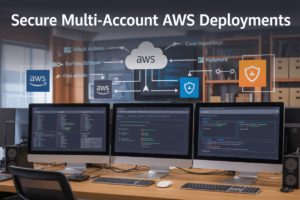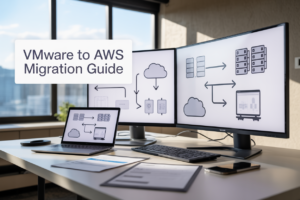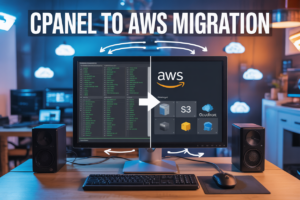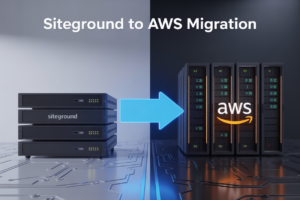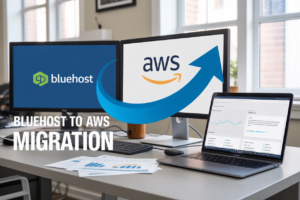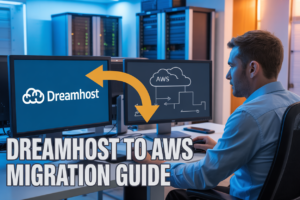Managing workloads that spike unpredictably can drain your resources and blow up costs if you’re not careful. Dynamic scaling of Kubernetes pods with AWS SQS and KEDA solves this problem by automatically adjusting your application’s capacity based on actual message queue demand.
This guide is designed for DevOps engineers, platform engineers, and developers who want to implement intelligent Kubernetes pod autoscaling without the guesswork. You’ll learn how to move beyond basic CPU-based scaling to create truly responsive applications that scale up when messages pile up and scale down when things quiet down.
We’ll walk you through setting up AWS SQS KEDA integration from scratch, including the essential KEDA scaler configuration that makes message queue autoscaling possible. You’ll also discover practical strategies for optimizing performance while keeping costs under control, plus troubleshooting techniques for the most common scaling hiccups you’re likely to encounter.
By the end, you’ll have a solid foundation in Kubernetes event-driven autoscaling that responds to real business metrics rather than just server resources.
Understanding the Core Components for Automated Pod Scaling
AWS SQS Message Queue Architecture and Benefits
Amazon SQS operates as a fully managed message queuing service that decouples application components, enabling asynchronous communication between services. Messages flow through queues where producers send workloads and consumers process them independently. This architecture prevents system overloads during traffic spikes while maintaining high availability. SQS offers two queue types: standard queues providing maximum throughput with at-least-once delivery, and FIFO queues ensuring exact order and exactly-once processing. The service automatically scales to handle billions of messages, eliminates the operational overhead of managing message brokers, and integrates seamlessly with other AWS services. Dead letter queues capture failed messages for debugging, while visibility timeouts prevent duplicate processing. Built-in encryption secures messages in transit and at rest.
KEDA Event-Driven Autoscaling Capabilities
KEDA transforms Kubernetes horizontal pod autoscaler into an event-driven autoscaling platform by extending its capabilities beyond CPU and memory metrics. It monitors external event sources like message queues, databases, and HTTP endpoints to trigger pod scaling decisions. KEDA scaler configuration supports over 50 different event sources, including AWS SQS, making it perfect for queue-based workload management. The system scales pods from zero to handle incoming workloads and back to zero during idle periods, optimizing resource usage and costs. KEDA operates as a Kubernetes operator, deploying ScaledObject custom resources that define scaling behavior. It calculates desired replica counts based on queue depth, message age, or custom metrics, providing granular control over scaling decisions.
Kubernetes Horizontal Pod Autoscaler Integration
KEDA seamlessly integrates with the existing Kubernetes horizontal pod autoscaler by acting as an external metrics provider through the Kubernetes metrics server API. This integration allows HPA to scale deployments based on custom metrics from external sources rather than just CPU and memory utilization. KEDA creates and manages HPA resources automatically when ScaledObject configurations are deployed, eliminating manual HPA setup. The system maintains backward compatibility with existing HPA configurations while extending scaling capabilities. Scaling policies can combine multiple metrics, such as queue length and processing time, to make intelligent scaling decisions. KEDA respects HPA’s cooldown periods and scaling policies, preventing rapid scaling oscillations that could destabilize applications.
Real-World Use Cases for Queue-Based Scaling
E-commerce platforms use SQS-based autoscaling to handle order processing spikes during flash sales and seasonal events, automatically scaling worker pods based on order queue depth. Image processing services scale pods dynamically when users upload photos for resizing, filtering, or format conversion, reducing processing delays and infrastructure costs. Data processing pipelines scale ETL workers based on incoming data volumes, ensuring timely processing without over-provisioning resources. Notification services scale email and SMS sending pods based on message queue backlog, maintaining delivery speed during marketing campaigns. Video transcoding services automatically scale encoding pods when new videos are uploaded, balancing processing time and resource consumption. Log processing systems scale analysis pods based on log ingestion rates from multiple applications and services.
Setting Up AWS SQS for Kubernetes Workload Management
Creating and Configuring SQS Queues for Optimal Performance
Creating an effective SQS queue for Kubernetes workload management starts with selecting the right queue type. Standard queues offer unlimited throughput with at-least-once delivery, while FIFO queues provide exactly-once processing with ordered messages. Configure your queue’s visibility timeout to match your application’s processing time – typically 30-300 seconds for most Kubernetes workloads. Set the message retention period based on your scaling requirements; shorter retention (1-4 days) works well for real-time processing, while longer periods support batch operations. Enable long polling by setting the receive message wait time to 20 seconds to reduce empty responses and improve cost efficiency. Configure the maximum receive count to prevent infinite loops when messages fail processing.
Implementing Dead Letter Queues for Error Handling
Dead letter queues serve as a safety net for failed message processing in your Kubernetes pod autoscaling setup. Create a separate DLQ for each main queue and configure the maximum receive count on your primary queue – messages that fail processing after this limit automatically move to the DLQ. Set a longer message retention period on your DLQ (up to 14 days) to allow thorough investigation of failed messages. Configure CloudWatch alarms to monitor DLQ message counts, triggering alerts when failures exceed normal thresholds. This approach prevents poison messages from blocking your scaling operations while maintaining visibility into processing errors. Consider implementing a separate consumer service to process DLQ messages for retry logic or manual intervention.
Setting Up IAM Roles and Permissions for Secure Access
Secure AWS SQS access requires carefully crafted IAM roles that follow the principle of least privilege. Create a dedicated IAM role for your KEDA scaler with permissions to read queue attributes and receive messages from your target queues. Grant sqs:GetQueueAttributes, sqs:ReceiveMessage, and sqs:GetQueueUrl permissions specifically for your queues using resource-based policies. For applications consuming messages, add sqs:DeleteMessage and sqs:ChangeMessageVisibility permissions. Use AWS IAM Roles for Service Accounts (IRSA) to securely associate IAM roles with your Kubernetes service accounts, eliminating the need for hardcoded credentials. Configure cross-account access if your SQS queues and EKS cluster exist in different AWS accounts, ensuring proper trust relationships between accounts. Regularly audit and rotate access keys if using traditional IAM users instead of service accounts.
Installing and Configuring KEDA in Your Kubernetes Cluster
KEDA Installation Methods and Prerequisites
KEDA offers multiple installation approaches for Kubernetes environments. The most straightforward method involves using Helm charts, which automatically handles dependency management and configuration templates. You can also deploy KEDA through kubectl with raw YAML manifests or use the KEDA operator for GitOps workflows. Before installation, ensure your Kubernetes cluster runs version 1.16 or higher and has proper networking configured. The cluster needs sufficient CPU and memory resources to accommodate KEDA controller pods alongside your existing workloads.
Creating Service Accounts and RBAC Configurations
Proper RBAC setup forms the foundation of secure KEDA deployment in production environments. Start by creating dedicated service accounts for KEDA controllers with minimal required permissions. The KEDA operator needs cluster-wide access to read metrics, manage HorizontalPodAutoscaler resources, and monitor ScaledObject configurations. Create custom ClusterRole definitions that grant specific permissions for scaling operations while restricting unnecessary access to sensitive cluster resources.
apiVersion: v1
kind: ServiceAccount
metadata:
name: keda-operator
namespace: keda
---
apiVersion: rbac.authorization.k8s.io/v1
kind: ClusterRole
metadata:
name: keda-operator
rules:
- apiGroups: ["apps"]
resources: ["deployments", "deployments/scale"]
verbs: ["get", "list", "update", "patch"]
- apiGroups: [""]
resources: ["pods", "events"]
verbs: ["get", "list", "create"]
Configuring AWS Credentials for SQS Integration
AWS SQS integration requires proper authentication mechanisms to access queue metrics securely. You have several options for credential management: IAM roles for service accounts (IRSA), AWS access keys stored in Kubernetes secrets, or instance profiles for EC2-based clusters. IRSA provides the most secure approach by eliminating static credentials and leveraging temporary tokens. Create an IAM role with CloudWatch and SQS read permissions, then associate it with your KEDA service account through annotations.
apiVersion: v1
kind: Secret
metadata:
name: aws-credentials
namespace: keda
type: Opaque
stringData:
AWS_ACCESS_KEY_ID: "your-access-key"
AWS_SECRET_ACCESS_KEY: "your-secret-key"
AWS_REGION: "us-west-2"
Verifying KEDA Controller Deployment
After installation, verify KEDA components are running correctly through systematic checks. Monitor the KEDA operator pod status using kubectl get pods -n keda and examine logs for any startup errors or configuration issues. Test the metrics server functionality by creating a simple ScaledObject resource targeting an SQS queue. Use kubectl describe scaledobject to confirm KEDA recognizes your configuration and successfully connects to AWS SQS. Check HorizontalPodAutoscaler creation and metric collection through Kubernetes dashboard or command-line tools to ensure end-to-end Kubernetes event-driven autoscaling functionality.
Building ScaledObject Resources for SQS-Based Autoscaling
Defining SQS Scaler Configuration Parameters
Creating effective KEDA ScaledObject resources for AWS SQS requires precise configuration of key parameters that drive your Kubernetes pod autoscaling behavior. The SQS scaler configuration begins with defining the queueURL parameter, which points to your specific AWS SQS queue, and the queueLength threshold that determines when scaling events should trigger. You’ll also need to specify the awsRegion where your queue resides and configure authentication through either IAM roles or AWS credentials stored as Kubernetes secrets. The scaleOnInFlight parameter controls whether KEDA considers messages currently being processed by pods, while includeDelayed determines if delayed messages count toward the scaling threshold. Advanced parameters like identityOwner and roleArn enable fine-grained IAM permission management for secure message queue access.
Setting Minimum and Maximum Pod Replica Limits
Establishing appropriate replica boundaries prevents both resource waste and system overload in your Kubernetes workload management strategy. The minReplicaCount should reflect your baseline processing capacity, ensuring you maintain enough pods to handle steady-state message throughput without unnecessary resource consumption. Setting this value too low can create processing bottlenecks during traffic spikes, while too high wastes cluster resources during quiet periods. The maxReplicaCount acts as a safety valve, preventing runaway scaling that could exhaust cluster resources or trigger AWS service limits. Consider your cluster’s resource constraints, cost budgets, and SQS queue characteristics when defining these limits. A typical configuration might start with minReplicaCount: 1 and maxReplicaCount: 10, then adjust based on observed traffic patterns and resource utilization metrics.
Configuring Message Threshold Triggers for Scaling Events
Message threshold configuration drives the core logic of your event-driven autoscaling system. The targetAverageValue parameter defines how many messages per pod should trigger scaling actions – a lower value creates more responsive scaling but may cause frequent pod creation and deletion. Most applications perform well with values between 5-30 messages per pod, depending on message processing complexity and duration. KEDA calculates the desired replica count by dividing the current queue length by your threshold value, automatically triggering Kubernetes horizontal pod autoscaler actions when the result exceeds current pod count. Fine-tune this parameter by monitoring your application’s message processing rate and adjusting to maintain optimal performance without over-provisioning resources.
Implementing Cooldown Periods for Stable Scaling Behavior
Cooldown periods prevent erratic scaling behavior by enforcing minimum wait times between scaling operations. The scaleDownStabilizationWindowSeconds parameter controls how long KEDA waits before reducing pod count, typically set between 300-600 seconds to avoid premature scale-down during temporary traffic lulls. Scale-up operations generally don’t require cooldowns since rapid response to increased load is usually desirable. Configure behavior settings in your ScaledObject to customize scaling velocity, such as limiting how many pods can be added or removed within specific time windows. This approach ensures your container orchestration scaling remains predictable and cost-effective while maintaining responsiveness to genuine workload changes.
Optimizing Performance and Cost Efficiency
Fine-Tuning Scaling Metrics for Different Workload Patterns
Message processing workloads vary dramatically in their scaling requirements. Batch processing jobs need aggressive scaling with higher queue depth thresholds (50-100 messages), while real-time applications require immediate response with lower thresholds (5-10 messages). Configure KEDA’s queueLength parameter based on your average message processing time and desired latency. For CPU-intensive tasks, set cooldownPeriod to 300-600 seconds to prevent thrashing, while lightweight operations can use 60-120 seconds. Spike workloads benefit from pollingInterval settings of 15-30 seconds for rapid detection, whereas steady-state workloads can use 60-120 seconds to reduce API calls and costs.
Implementing Multi-Queue Scaling Strategies
Production environments often handle multiple message types requiring different scaling behaviors. Create separate ScaledObject resources for each queue with tailored scaling parameters rather than using a single generic configuration. High-priority queues should have aggressive scaling with minReplicaCount set to 2-3 pods for immediate availability, while batch queues can start from zero replicas. Use queue naming conventions and labels to organize your KEDA scalers effectively. Consider implementing queue sharding for high-throughput scenarios where a single queue becomes a bottleneck. Configure different AWS SQS visibility timeouts per queue type – short timeouts (30-60 seconds) for quick processing, longer timeouts (5-15 minutes) for complex operations.
Monitoring Resource Utilization and Queue Depth Metrics
Effective Kubernetes workload management requires comprehensive monitoring of both infrastructure and queue metrics. Track key performance indicators including queue depth trends, message age, processing latency, and pod CPU/memory utilization. Set up CloudWatch alarms for queue depth exceeding 1000 messages and dead letter queue activity. Monitor KEDA scaler errors and scaling events through Kubernetes events and logs. Use Prometheus to collect custom metrics from your message processors, enabling correlation between queue depth and actual processing performance. Implement dashboards showing scaling lag time – the delay between queue growth and pod availability. This data helps optimize your Kubernetes pod autoscaling configuration and identify bottlenecks in your container orchestration scaling strategy.
Troubleshooting Common Scaling Issues and Best Practices
Debugging KEDA ScaledObject Configuration Problems
Start debugging by checking ScaledObject status using kubectl describe scaledobject to identify configuration errors. Common issues include incorrect trigger syntax, invalid AWS SQS queue URLs, or mismatched authentication references. Verify your KEDA scaler configuration matches your AWS SQS metrics scaling requirements and validate that the target deployment exists in the same namespace.
Resolving AWS IAM Permission and Connectivity Issues
AWS IAM permissions frequently cause Kubernetes event-driven autoscaling failures when KEDA cannot access SQS metrics. Create dedicated IAM roles with sqs:GetQueueAttributes and sqs:ReceiveMessage permissions, then configure proper authentication using AWS service accounts or secret references. Test connectivity by running AWS CLI commands from within your cluster to verify SQS access works correctly.
Implementing Logging and Alerting for Scaling Events
Enable detailed logging in KEDA by setting log levels to debug mode and configure Prometheus metrics collection for comprehensive monitoring. Set up alerts for scaling events, failed authentications, and metric collection errors to catch issues early. Use Grafana dashboards to visualize scaling patterns and track performance metrics, helping you understand how your Kubernetes pod autoscaling responds to workload changes.
Performance Testing and Load Validation Strategies
Design load tests that simulate realistic message queue patterns by varying message volumes and processing times to validate your dynamic pod scaling configuration. Monitor scaling latency, resource usage, and message processing rates during tests to identify bottlenecks in your Kubernetes workload management. Create automated test scenarios that push messages to AWS SQS while measuring how quickly your KEDA configuration scales pods up and down.
Scaling your Kubernetes pods based on AWS SQS queue depth creates a responsive system that adapts to real workload demands. By combining KEDA’s powerful scaling capabilities with SQS metrics, you can build applications that automatically handle traffic spikes while keeping costs under control during quiet periods. The ScaledObject configuration acts as the bridge between your message queues and pod replicas, making sure your services stay responsive without manual intervention.
Start implementing this setup in your development environment first to get comfortable with the configuration patterns and scaling behaviors. Monitor your scaling metrics closely during the initial rollout, and don’t forget to set reasonable minimum and maximum replica limits to prevent both resource waste and service degradation. This approach transforms how your applications handle varying workloads, giving you the confidence that your system will scale up when needed and scale down when it’s time to save money.