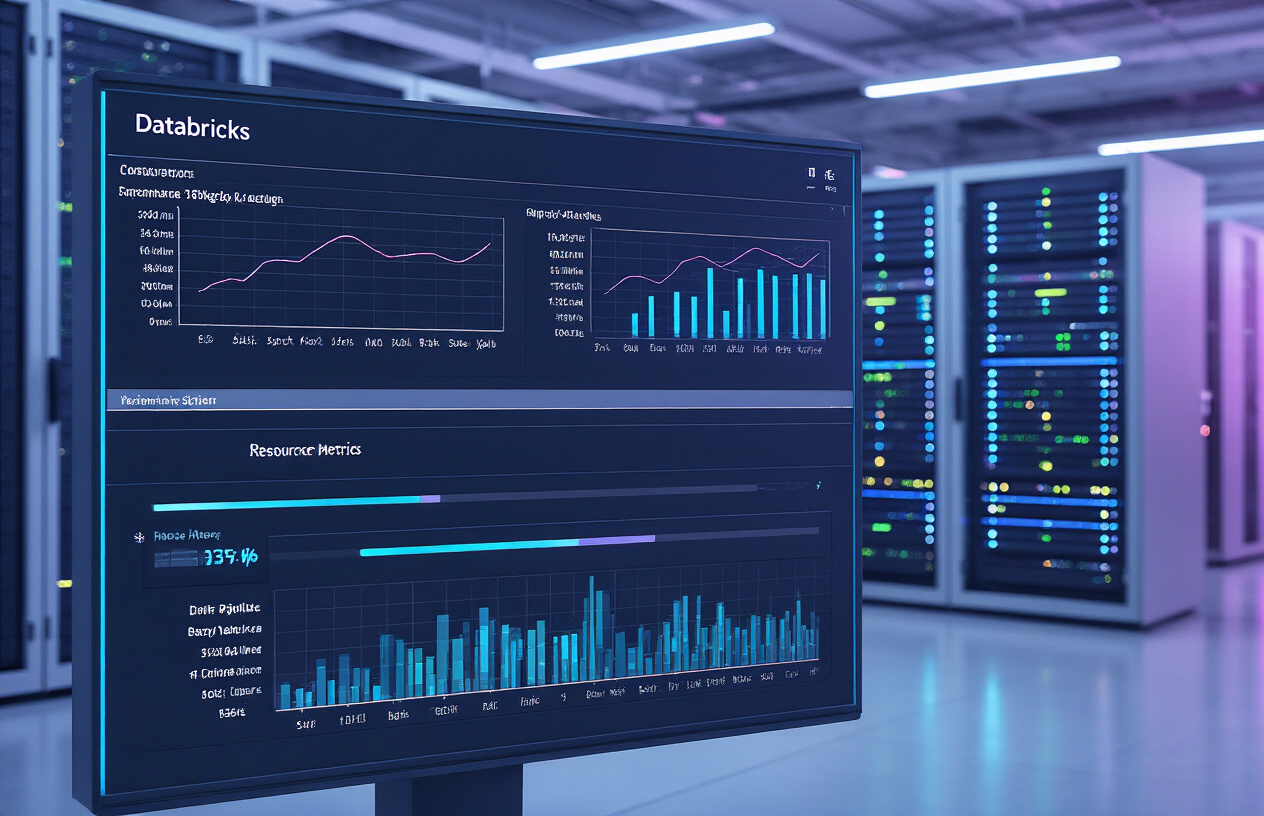Looking to speed up your Databricks workflows? This guide helps data engineers and ML practitioners optimize cluster performance for faster processing and cost savings. We’ll explore essential configurations including instance type selection based on workload requirements, memory management techniques to prevent job failures, and Spark parameter tuning for maximized throughput. Follow these practical steps to build high-performance Databricks environments that handle your most demanding data tasks.
Understanding Databricks Cluster Architecture

Key components of a Databricks cluster
When you’re running workloads on Databricks, you’re actually working with a distributed system made up of several moving parts. At its core, a Databricks cluster consists of:
- Driver node: The command center that coordinates work across the cluster
- Worker nodes: The workforce that actually executes the distributed processing tasks
- Metastore: Keeps track of your table definitions and locations
- Spark UI: Gives you visibility into job execution and performance metrics
- Cluster Manager: Handles resource allocation and job scheduling
The secret sauce is how these components talk to each other. Your code runs on the driver, which breaks down the work and distributes it to workers. Those workers process the data in parallel and report back.
Worker vs driver nodes explained
The driver and worker nodes might sound similar, but they serve completely different purposes.
The driver node is where your actual code gets interpreted. It’s like the brain of the operation – it breaks down your Spark job into smaller tasks, coordinates the workers, and assembles the final results. If your driver goes down, your whole job fails.
Worker nodes are the muscles. They:
- Execute the tasks assigned by the driver
- Store and process data in memory and on disk
- Return results back to the driver
Worker nodes can come and go (if one fails, others can pick up the slack), but your driver is critical. That’s why Databricks automatically restarts your driver if it crashes.
Single-node vs multi-node clusters
The beauty of Databricks is that you can scale from a simple setup to something massive.
Single-node clusters have just one machine doing everything – both driver and worker tasks. They’re perfect for:
- Quick prototyping and development
- Small data processing jobs
- Learning and experimentation
- Keeping costs down when you don’t need horsepower
Multi-node clusters separate the driver from workers and add multiple worker nodes. This is where Spark really shines, giving you:
- Massively parallel processing power
- Fault tolerance (if one worker fails, others pick up the slack)
- Ability to handle terabytes or petabytes of data
- True distributed computing benefits
The choice between them comes down to your workload, budget, and performance needs.
Databricks runtime versions and their performance implications
Picking the right Databricks Runtime (DBR) version isn’t just a technicality – it directly impacts your cluster’s performance.
DBR is Databricks’ optimized distribution of Apache Spark with performance improvements and pre-installed libraries. Each version brings different benefits:
| Runtime Version | Performance Characteristics |
|---|---|
| Latest ML | Best for machine learning workloads with optimized ML libraries |
| Latest Genomics | Specialized for genomic data processing |
| Standard | General purpose data engineering and analytics |
| Legacy | Older versions for compatibility with existing workloads |
The newer versions typically include:
- Better query optimization
- More efficient memory management
- Reduced shuffle operations
- Pre-tuned configurations
But newer isn’t always better. Sometimes your workload might rely on specific libraries or behaviors that change between versions. That’s why Databricks maintains multiple runtime versions.
Testing your specific workloads across different runtimes can reveal surprising performance differences – I’ve seen the same job run 30% faster just by switching runtime versions.
Selecting the Optimal Instance Types

Matching instance types to workload requirements
Picking the right instance type is like choosing the right tool for a job. You wouldn’t use a sledgehammer to hang a picture, right?
For heavy ETL processes with massive data transformations, compute-optimized instances give you the processing power you need without wasting resources on unnecessary memory.
Data scientists running complex analyses? Memory-optimized instances prevent those frustrating out-of-memory errors that kill productivity.
For interactive analytics dashboards serving multiple users, balanced instances with good CPU-to-memory ratios keep everything responsive.
Here’s a quick reference for common Databricks workloads:
| Workload Type | Recommended Instance Family | Why It Works |
|---|---|---|
| ETL/Data Engineering | Compute-optimized (c5) | High CPU-to-memory ratio for data processing |
| Data Science | Memory-optimized (r5) | Handles large datasets in memory |
| ML Training | GPU instances (p3, g4) | Parallel processing for model training |
| Production Pipelines | Storage-optimized (i3) | Fast I/O for high-throughput jobs |
Memory-optimized vs compute-optimized instances
The eternal debate: memory vs compute. It’s not about which is “better” – it’s about what your workload demands.
Memory-optimized instances shine when:
- You’re working with massive dataframes
- Your jobs frequently encounter memory pressure
- You run ML algorithms that need to hold large datasets in RAM
- You perform complex joins or window functions
Compute-optimized instances excel at:
- CPU-bound transformations
- Data encoding/decoding operations
- Jobs with high parallelization potential
- Workloads with minimal memory requirements
Real talk: people often default to memory-optimized instances “just to be safe.” This burns money. Monitor your memory utilization metrics. If you’re consistently below 70% memory usage, you’re probably overpaying.
GPU-accelerated instances for machine learning
GPU instances aren’t just nice-to-have luxuries for machine learning workloads—they’re absolute game-changers.
A neural network that takes hours on CPU instances might finish in minutes on a properly configured GPU cluster. But GPU instances come at a premium price, so use them strategically.
When to bring in the GPU big guns:
- Deep learning model training (especially CNNs, RNNs, transformers)
- Computer vision workloads
- NLP with large language models
- Hyperparameter tuning requiring multiple training runs
GPU instance selection tips:
- Match GPU type to framework compatibility (NVIDIA A100s for latest frameworks)
- Consider multi-GPU instances for distributed training
- Use GPU instances for training, CPU for inference (unless latency is critical)
- Enable GPU-specific libraries like RAPIDS for Spark acceleration
Pro tip: Always initialize your ML libraries to actually use the GPU. You’d be surprised how many teams pay for GPU instances but forget to configure TensorFlow or PyTorch to use them!
Cost-efficiency considerations when selecting instance types
Balancing performance and cost isn’t just good business—it’s an art form.
Spot instances can slash your costs by 70-90% for non-critical workloads. But remember they can terminate without warning, so use them for fault-tolerant jobs or development clusters.
Reserved instances make sense for your baseline compute needs—the clusters you know will run consistently. The savings add up fast when you commit to 1-3 year terms.
Mixing instance types within a cluster can optimize your resource utilization. Configure your driver node for memory (it coordinates everything) while keeping worker nodes compute-optimized.
Don’t ignore storage costs either. Local instance storage is blazing fast but ephemeral. For persistent needs, properly configured instance storage with DBFS can significantly reduce your S3/ADLS costs.
Auto-scaling configuration for variable workloads
Auto-scaling is the secret weapon for handling variable workloads without breaking the bank.
Set your minimum nodes to handle baseline activity, then let auto-scaling handle the peaks. The key is finding the right balance—too few minimum nodes creates lag during scaling events, too many wastes money.
Auto-scaling parameters that actually matter:
- Scale-up factor: How aggressively to add nodes (start conservative at 0.5-0.7)
- Scale-down factor: How quickly to remove idle nodes (typically 0.3-0.5)
- Idle instance timeout: How long to wait before removing nodes (15-30 minutes works for most)
Most teams set way too short idle timeouts, causing “thrashing” where clusters constantly add/remove nodes. This creates more problems than it solves.
For workloads with predictable spikes, schedule your auto-scaling parameters to change throughout the day. More aggressive during business hours, more conservative overnight.
Remember: auto-scaling reacts to demand, it doesn’t predict it. There will always be a slight delay before new nodes come online, so plan accordingly.
Memory Management Best Practices

Configuring driver and executor memory settings
Memory is the lifeblood of your Databricks clusters. Get it wrong, and your jobs crawl or crash. Get it right, and they’ll zoom.
The driver node orchestrates your entire job, so it needs ample memory. For production workloads handling large datasets, I recommend at least 8-16GB for the driver. Start with:
spark.driver.memory: 8g
spark.driver.maxResultSize: 2g
For executors, the sweet spot depends on your workload. Too small and you’ll face excessive garbage collection. Too large and you waste resources. A good starting point:
spark.executor.memory: 4g-8g
spark.executor.memoryOverhead: 1g
Remember that Databricks automatically sets aside memory overhead (typically 10% of executor memory) to handle non-JVM operations.
Understanding and preventing out-of-memory errors
OOM errors will ruin your day. They usually happen when:
- Your partitions are too big
- You’re collecting too much data to the driver
- Your transformations create massive intermediate results
Fix these issues by:
- Using
repartition()orcoalesce()to control partition sizes - Avoiding
collect()on large datasets – usetake()orlimit() - Breaking complex operations into smaller steps with caching
Check your Spark UI’s “Storage” tab regularly. If you see shuffle spills, you’re running out of memory during shuffles. Increase spark.executor.memory or better yet, reduce shuffling with proper partitioning.
Optimizing Spark memory fractions for your workloads
Spark divides memory into two main pools: execution and storage. The default split is 60% execution, 40% storage, but this isn’t always ideal.
For ETL jobs with minimal caching, shift the balance toward execution:
spark.memory.fraction: 0.8
spark.memory.storageFraction: 0.2
For analytics with heavy caching:
spark.memory.fraction: 0.6
spark.memory.storageFraction: 0.4
The memory.fraction setting controls how much of the JVM heap Spark uses (default 0.6). Increase this to 0.8 when you’re confident your application doesn’t need much heap for other purposes.
Monitor your metrics! Memory optimization isn’t a set-it-and-forget-it affair. Watch your Spark UI and adjust based on actual usage patterns.
Storage Configuration for Maximum Throughput

A. Choosing between instance store and EBS volumes
Storage decisions can make or break your Databricks performance. The choice between instance store and EBS volumes isn’t just a checkbox—it’s critical.
Instance stores give you that blazing fast local SSD performance, perfect when you need raw speed for temporary processing. They’re physically attached to your EC2 instances, eliminating network overhead completely. But remember, this data vanishes when your cluster terminates.
EBS volumes stick around and offer persistence, but at the cost of some performance. They’re network-attached, which creates a potential bottleneck.
Here’s a quick comparison:
| Feature | Instance Store | EBS Volumes |
|---|---|---|
| Speed | Lightning fast | Good, but network-bound |
| Persistence | None (ephemeral) | Yes |
| Cost | Included with instance | Separate charges |
| Best for | Temporary processing, shuffle data | Persistent workloads |
For maximum throughput? Go with instance store for shuffle operations and temporary datasets. Save EBS for when you need that data to stick around.
B. DBFS optimization techniques
DBFS might seem like just another filesystem, but optimizing it properly can unlock serious performance gains.
First up, mount points. Don’t scatter them everywhere. Create a strategic mounting strategy that minimizes network jumps and keeps related data close together.
Caching is your friend here. Enable DBFS caching to keep frequently accessed files in memory:
spark.conf.set("spark.databricks.io.cache.enabled", "true")
spark.conf.set("spark.databricks.io.cache.maxMetaDataCache", "1g")
spark.conf.set("spark.databricks.io.cache.maxDiskUsage", "50g")
Partition your data smartly. The right partitioning strategy means Databricks can skip irrelevant files entirely during reads. Aim for partition sizes between 100MB and 1GB for the sweet spot.
And don’t ignore file formats! Parquet and ORC dramatically outperform CSV and JSON for analytical workloads. They’re columnar, compressed, and come with built-in statistics that make filtering blazing fast.
C. Delta Lake configuration for performance
Delta Lake isn’t just a fancy file format—it’s a performance powerhouse when configured right.
Z-ordering is your secret weapon. Unlike traditional indexing, it groups similar data together physically:
spark.sql("OPTIMIZE my_table ZORDER BY (date_col, region)")
This simple command can slash query times by orders of magnitude for filtered queries.
Auto-optimize and auto-compact are game changers for write-heavy workflows:
spark.conf.set("spark.databricks.delta.autoOptimize.optimizeWrite", "true")
spark.conf.set("spark.databricks.delta.autoOptimize.autoCompact", "true")
These settings automatically handle small file compaction—no more performance degradation from thousands of tiny files.
Vacuum settings matter too. The default 7-day retention is safe but conservative. If you’re confident in your data lineage:
spark.conf.set("spark.databricks.delta.retentionDurationCheck.enabled", "false")
spark.sql("VACUUM my_table RETAIN 24 HOURS")
This aggressive cleanup keeps your storage footprint minimal and scanning efficient.
D. Managing data skew issues
Data skew kills performance faster than almost anything else. One overloaded executor can hold up your entire job.
Salting is the classic technique—add a random value to your join key to distribute processing more evenly:
df = df.withColumn("salted_key", expr("concat(key, cast(rand()*N as int))"))
Broadcast joins are perfect for skewed joins with smaller tables:
# Force broadcast of smaller_df
result = larger_df.join(broadcast(smaller_df), "join_key")
For aggregations, use approximate algorithms when exact precision isn’t needed:
df.agg(approx_count_distinct("user_id"))
This runs dramatically faster than exact counts on skewed columns.
Finally, repartition strategically. More partitions isn’t always better:
# Balance between parallelism and overhead
df = df.repartition(sc.defaultParallelism * 2)
The right partition count balances executor utilization against task overhead—often 2-3× your core count is ideal.
Spark Configuration Tuning
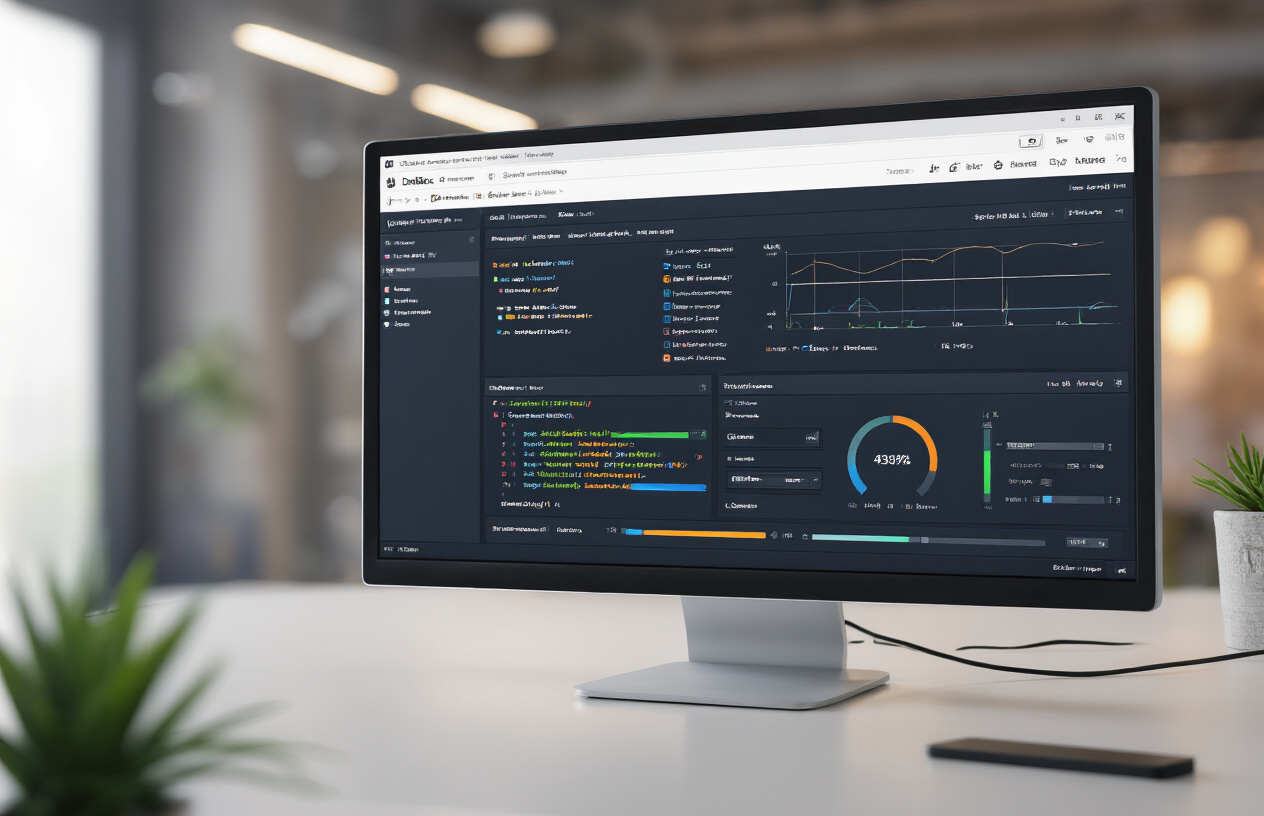
Essential Spark properties to modify for performance
Tuning Spark properties can make or break your Databricks clusters. Start with these game-changers:
spark.sql.shuffle.partitions = 200
spark.default.parallelism = 200
spark.driver.memory = "16g"
spark.executor.memory = "16g"
Don’t just copy-paste these values. The optimal settings depend on your data size and cluster specs. Too many partitions? Wasteful overhead. Too few? Unbalanced workloads and sad performance.
Partition sizing and management
Partition sizing is more art than science. Too small and you’ll drown in task overhead. Too large and you’ll hit memory issues faster than you can say “out of memory error.”
A good rule of thumb: aim for partitions between 100MB-1GB. Monitor your job metrics – if tasks finish in under 50ms, you probably have too many tiny partitions.
// Repartition a DataFrame to control partition size
df = df.repartition(numPartitions)
Broadcast threshold optimization
Small tables joining big tables? Broadcast them! By default, Spark broadcasts tables under 10MB. For data-intensive workloads, crank it up:
spark.sql.autoBroadcastJoinThreshold = 100 * 1024 * 1024 // 100MB
Watch out though – broadcasting massive tables can bomb your driver node. There’s a sweet spot where broadcasting helps without hurting.
Shuffle service configuration
Shuffles are expensive – they move data between nodes. The external shuffle service helps manage this chaos:
spark.shuffle.service.enabled = true
spark.dynamicAllocation.enabled = true
For large shuffles, increase the buffer:
spark.shuffle.file.buffer = "1m"
spark.reducer.maxSizeInFlight = "96m"
Dynamic allocation settings
Dynamic allocation lets your cluster breathe – adding and removing executors as needed. This saves money and improves resource utilization. Tweak these settings:
spark.dynamicAllocation.enabled = true
spark.dynamicAllocation.minExecutors = 2
spark.dynamicAllocation.maxExecutors = 20
spark.dynamicAllocation.executorIdleTimeout = 60s
The idle timeout determines how quickly executors get removed when they’re not needed. Too aggressive and you’ll waste time spinning up new executors for bursts of work.
Advanced Performance Optimization Techniques

Implementing cluster pools for faster startup
Ever waited for a Databricks cluster to spin up? Feels like watching paint dry. Cluster pools solve this exact headache by keeping pre-initialized clusters on standby. Just set up a pool of your most-used instance types, and you’ll cut those startup times from minutes to seconds.
Here’s the magic: configure your pool with the right balance of workers based on your team’s usage patterns:
| Team Size | Recommended Pool Size | Typical Startup Improvement |
|---|---|---|
| Small (1-5) | 2-3 instances | 3-5x faster |
| Medium (5-20) | 5-10 instances | 4-7x faster |
| Large (20+) | 10-20+ instances | 5-10x faster |
Leveraging spot instances without sacrificing reliability
Spot instances can slash your Databricks costs by 70-90%, but nobody wants their job failing halfway through. The trick? A hybrid approach.
Create clusters with a mix of spot and on-demand instances. Set your driver node as on-demand (this keeps your notebook session alive), then configure worker nodes as spot instances with auto-recovery.
Add this to your cluster configuration to handle spot terminations gracefully:
spark.databricks.cluster.autoscale.spotInstanceRecovery.enabled true
spark.databricks.cluster.autoscale.spotInstanceRecovery.timeout 20m
Cluster policy implementation for standardized performance
Your data scientists shouldn’t need to be Spark experts to get decent performance. Create cluster policies that bake in optimization by default.
A solid policy might:
- Lock certain critical parameters (executor memory, cores)
- Set sensible default Spark configurations
- Limit instance types to those that perform well for your workloads
- Enable autoscaling with appropriate min/max bounds
This prevents “wild west” configurations while still giving users flexibility where it matters.
Performance monitoring and benchmarking
You can’t improve what you don’t measure. Databricks gives you tools to track cluster performance, but you’ve got to use them.
Set up a benchmarking routine:
- Create a standard workload that represents your typical jobs
- Run it weekly with different configurations
- Track execution time, resource usage, and cost
The Ganglia metrics in the Spark UI are your best friend here. Focus on memory pressure, GC time, and task skew.
Create dashboards that track these metrics over time, and you’ll quickly spot patterns that point to optimization opportunities.

Configuring your Databricks clusters for peak performance requires a comprehensive approach that addresses multiple aspects of the architecture. By carefully selecting the right instance types for your specific workloads, implementing effective memory management practices, and optimizing storage configurations, you can significantly enhance throughput and processing speeds. Spark configuration tuning plays a crucial role in this process, allowing you to fine-tune resource allocation and execution parameters to match your data processing needs.
Take the time to implement these optimization strategies incrementally, measuring performance improvements at each step. Remember that cluster optimization is an ongoing process that should evolve with your changing workloads and requirements. Start with the fundamentals outlined in this guide, and gradually incorporate more advanced techniques as you become more familiar with your specific performance bottlenecks. Your investment in proper cluster configuration will pay dividends through faster processing times, more efficient resource utilization, and ultimately, a more responsive data analytics environment.