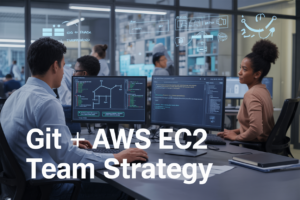Picture this: Your team member accidentally shares a document with customer credit card numbers to your entire organization through SharePoint. How quickly could you catch it?
For most organizations, the answer is uncomfortably long—or worse, “we wouldn’t know until someone reports it.”
Protecting personally identifiable information (PII) in SharePoint isn’t just about compliance checkboxes. It’s about preserving customer trust and avoiding those nightmare breach scenarios that make executives wake up in cold sweats.
Microsoft Copilot and Purview offer a powerful combination for identifying and securing sensitive data across your SharePoint environment. But getting them to work together effectively requires knowing exactly which levers to pull.
So what makes this approach different from the basic DLP tools you’ve probably already tried? That’s where things get interesting…
Understanding PII and Its Importance in SharePoint

Defining Personally Identifiable Information (PII) in the context of SharePoint
PII in SharePoint isn’t just some abstract concept – it’s the real stuff that identifies your employees, customers, and partners. We’re talking names, Social Security numbers, addresses, credit card details, and even indirect identifiers that could be combined to figure out who someone is.
SharePoint presents unique PII challenges because it’s designed for collaboration. Think about all those documents flying around with personal data, form submissions with contact details, and lists containing employee information.
The tricky part? PII can hide anywhere in SharePoint:
- Document libraries full of reports with customer data
- Custom lists tracking employee information
- Form submissions containing contact details
- Comments and notes that accidentally include personal info
- Metadata and document properties storing creator info
Regulatory requirements for PII protection
The rules around PII protection keep getting stricter, and the penalties more painful. Organizations using SharePoint must navigate a complex web of regulations:
- GDPR: Requires explicit consent, data minimization, and the right to be forgotten
- CCPA/CPRA: Gives California residents control over their personal information
- HIPAA: Strict protection for health information with hefty penalties
- PCI DSS: Protects payment card information with specific security requirements
- Industry-specific regulations: Financial services, education, and government each have their own rules
Common PII security challenges in SharePoint environments
SharePoint environments are PII minefields waiting to explode. The most common challenges I see organizations struggle with:
- Unstructured data chaos: Documents, spreadsheets, and notes scattered throughout sites without proper classification
- Over-permissive sharing: “Just make everyone an owner” is the phrase that makes security pros wake up in cold sweats
- Shadow IT: Departments creating sites without IT oversight
- Legacy content: Years of accumulated documents with unknown PII hiding inside
- Training gaps: Users who don’t recognize PII or understand its importance
The cost of PII breaches and compliance failures
The price tag of getting this wrong is eye-watering. The average data breach costs $4.45 million according to IBM’s 2023 report, but that’s just the beginning.
Beyond the immediate financial hit, organizations face:
- Regulatory fines that can reach 4% of global revenue under GDPR
- Class-action lawsuits from affected individuals
- Lost business and damaged customer relationships
- Remediation costs to fix the underlying issues
- Ongoing compliance monitoring expenses
The reputational damage can linger for years. Just ask companies like Equifax or Target how long it took to rebuild trust after their breaches.
Microsoft Copilot’s Role in PII Protection

How Copilot identifies sensitive information in SharePoint
Microsoft Copilot doesn’t just analyze text—it understands context. When scanning SharePoint documents, Copilot uses advanced pattern recognition to spot PII like social security numbers, credit cards, and addresses. But it goes deeper by understanding the surrounding content too.
Unlike basic regex matching, Copilot can determine if a 9-digit number is actually a SSN based on what’s written around it. It analyzes document structure, formatting, and even metadata to make smart decisions about what constitutes sensitive information.
Using Copilot to generate protective policies
Tired of writing policies from scratch? Copilot’s got your back. Just tell it what you need protection for, and it’ll draft comprehensive policies tailored to your organization’s requirements.
Ask it something like: “Create a SharePoint policy to protect customer banking information” and watch it work its magic. The best part? These aren’t generic templates. Copilot considers your existing security infrastructure and compliance requirements to generate policies that actually make sense for your organization.
You can refine these suggestions with natural language feedback: “Make this stricter for healthcare data” or “Simplify this for our marketing team.”
Automating PII discovery through AI-powered scanning
Manual scanning is so yesterday. Copilot continuously monitors your SharePoint environment, spotting new PII as it appears.
What makes this powerful is how it learns from your environment. Upload a batch of documents with known PII, and Copilot builds a custom detection model specific to your organization’s data patterns. This means fewer false positives and better detection of industry-specific PII like patient identifiers or proprietary customer codes.
The scanning happens in the background without slowing down your SharePoint performance—no more scheduled downtime for compliance scans.
Real-time protection recommendations and insights
Copilot doesn’t just find problems—it solves them. When it discovers exposed PII, it immediately suggests remediation actions based on best practices and your compliance requirements.
These aren’t vague suggestions either. You’ll get specific recommendations like: “This folder contains 37 documents with exposed credit card numbers. Consider applying the ‘Financial Data’ sensitivity label and restricting access to the Finance team only.”
Copilot also provides trend analysis, showing you which departments are improving their PII protection and which need additional training or controls.
Limitations of Copilot in PII management
Let’s talk straight—Copilot isn’t perfect. It still struggles with handwritten text in scanned documents and complex tables where context isn’t clear.
There’s also the question of training data bias. If your organization handles uncommon types of PII or uses unique identifiers, Copilot might miss them until it’s been properly trained on your specific data patterns.
And remember—Copilot is an assistant, not a replacement for human judgment. It can’t understand the business value of certain information sharing that might outweigh privacy concerns in specific scenarios. The final compliance decisions still require human oversight.
Microsoft Purview’s PII Protection Capabilities
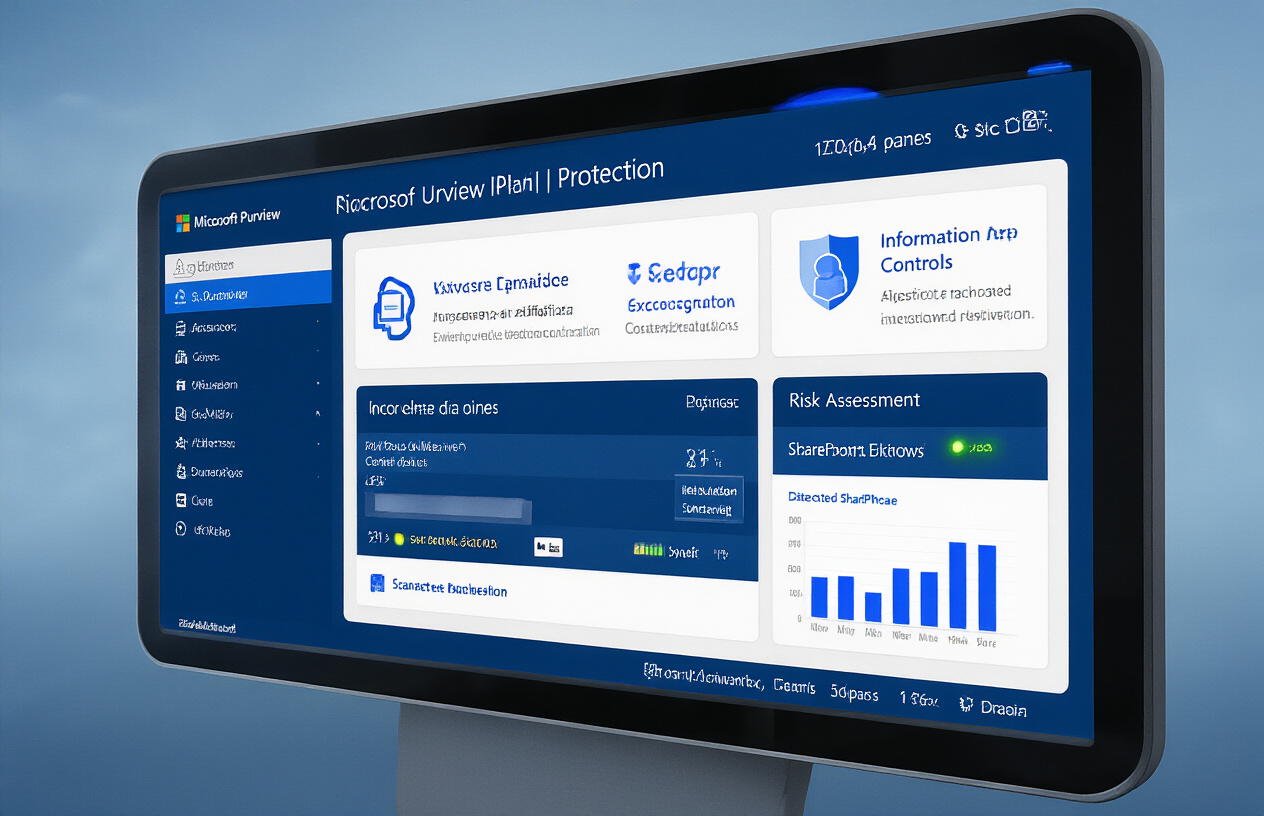
Information Protection and Governance Features
Microsoft Purview packs a serious punch when it comes to protecting PII in SharePoint. At its core, you’ll find robust information protection and governance capabilities that give you real control over sensitive data.
The platform offers unified sensitivity labeling that works across your entire Microsoft ecosystem – not just SharePoint. This means you can create consistent protection that follows your data wherever it goes.
What really stands out is Purview’s ability to discover PII automatically. The system can scan documents, detect patterns that match personal information, and take appropriate action without you lifting a finger.
Here’s what you get out of the box:
| Feature | What it does |
|---|---|
| Content explorer | Finds where your sensitive data lives across SharePoint |
| Activity explorer | Tracks how users interact with sensitive content |
| Data lifecycle management | Automates retention and deletion policies |
| eDiscovery | Helps you find specific PII when needed for legal requests |
Implementing Sensitivity Labels for PII
Sensitivity labels are your front-line defense for PII protection in SharePoint. They’re basically digital tags that stick to documents and tell everyone “hey, this contains sensitive stuff.”
Setting them up is straightforward:
- Create labels based on sensitivity levels (Public, Internal, Confidential, Highly Confidential)
- Define what happens when each label is applied
- Publish them to your users
- Watch as protection automatically kicks in
The real magic happens with the protection options. You can encrypt documents, add watermarks, control who can access what, and even restrict actions like copying or printing.
For SharePoint specifically, you can use sensitivity labels to:
- Control access at the site and team level
- Manage external sharing permissions
- Apply consistent protection across document libraries
- Automate labeling based on content
Data Loss Prevention Policies Specific to SharePoint
SharePoint needs special attention when it comes to DLP policies. Unlike email where content just flows through, SharePoint is where your PII often lives permanently.
Purview’s DLP for SharePoint gives you granular control. You can create policies that trigger based on:
- Specific types of PII (SSNs, credit cards, health records)
- Document metadata or properties
- Site classifications
- User actions (sharing, downloading)
What’s particularly useful is the ability to set different actions based on severity. Found a document with a single phone number? Maybe just add a notification. Detected 50 credit card numbers in an unsecured spreadsheet? Block access immediately and alert your security team.
The real-time policy tips are a game-changer too. They educate users about why their actions were blocked and how to comply with policies, reducing support tickets and frustration.
Automated Classification of Sensitive Content
Manual classification is a nightmare. That’s where Purview’s automated classification shines.
The system uses two powerful approaches:
- Pattern matching: Built-in classifiers that recognize over 100 types of sensitive information through regex patterns, checksums, and keywords
- Trainable classifiers: Custom models you can teach to recognize your organization’s specific sensitive content types
For SharePoint environments with mountains of existing content, Purview can scan your repositories to find and classify PII that’s been hiding in plain sight.
Once classified, Purview can automatically:
- Apply appropriate sensitivity labels
- Trigger protection mechanisms
- Alert administrators about policy violations
- Generate compliance reports
This automation drastically reduces human error – the leading cause of data breaches. No more relying on busy employees to remember to mark documents as confidential.
Implementing a Comprehensive PII Protection Strategy

Integrating Copilot and Purview for enhanced protection
Want the ultimate PII protection duo for SharePoint? Microsoft Copilot and Purview together create a security powerhouse that’s greater than the sum of its parts.
Copilot’s AI can scan documents as they’re created, flagging potential PII issues before they even become problems. Meanwhile, Purview maintains constant vigilance over your existing content. The magic happens when they work together.
Here’s how to connect them:
- Enable Copilot Studio’s data loss prevention features
- Configure Purview to share its sensitive information type definitions with Copilot
- Set up unified alerts that combine insights from both tools
- Create automation flows where Copilot actions trigger Purview responses
Think of Copilot as your proactive assistant and Purview as your systematic guardian. When a user tries to share a document with PII, Copilot can suggest redactions while Purview enforces policy-based restrictions.
Creating custom sensitive information types
Off-the-shelf PII detection is decent, but your organization has unique needs. Creating custom sensitive information types takes your protection to the next level.
To build a custom pattern:
- Go to Purview compliance portal
- Navigate to Data classification > Sensitive info types
- Click “Create”
The secret to effective custom patterns? Combine multiple elements:
- Keywords (what appears near the sensitive data)
- Regex patterns (the format of the data)
- Checksums (for ID numbers with validation digits)
- Confidence levels (how sure you need to be)
For example, if your company uses a unique employee ID format like “EMP-123-456-A”, create a pattern that looks for this specific structure.
Setting up automated PII scanning schedules
Scanning for PII isn’t a one-and-done task. It needs regular attention without eating up your whole day.
The smart approach is layered scanning:
- Daily scans for high-risk libraries
- Weekly scans for moderate-risk areas
- Monthly deep scans across all content
To set this up in Purview:
- Create different scan policies based on risk level
- Configure scan schedules under “Auto-labeling policies”
- Adjust scan depth settings based on importance
Pro tip: Schedule intensive scans during off-hours to minimize performance impacts. Nothing frustrates users more than SharePoint slowdowns during crunch time.
Also, configure differential scanning where possible – this only examines content that’s changed since the last scan, saving valuable processing time.
Establishing access controls and permissions
PII protection isn’t just about finding sensitive data – it’s about controlling who can see it.
The best permission strategy combines these elements:
- Sensitivity labels that automatically restrict access
- SharePoint permission boundaries that can’t be overridden
- Time-limited access for temporary needs
- Just-in-time privilege elevation for specific tasks
Implementation steps:
- Create security groups aligned with data handling roles
- Apply Purview sensitivity labels that enforce encryption
- Configure Copilot to recognize and respect these boundaries
- Implement conditional access policies that consider device security
Remember that overly restrictive controls lead to workarounds. Strike the right balance between protection and usability.
Developing incident response protocols for PII breaches
Even the best protection can fail. When it does, you need a clear plan.
Your PII breach response protocol should include:
-
Automated containment actions:
- Immediate removal of external sharing
- Temporary lockdown of affected content
- Creation of forensic copies before remediation
-
Notification workflow:
- Who needs to know (legal, compliance, affected users)
- Templated communications ready to customize
- Escalation paths for different severity levels
-
Documentation requirements:
- What happened and when
- What data was potentially exposed
- What actions were taken
Configure Purview’s alert settings to trigger these responses automatically, and train your team on manual procedures for situations requiring human judgment.
The goal isn’t just compliance – it’s protecting real people whose information you’re responsible for.
Monitoring and Reporting on PII Protection
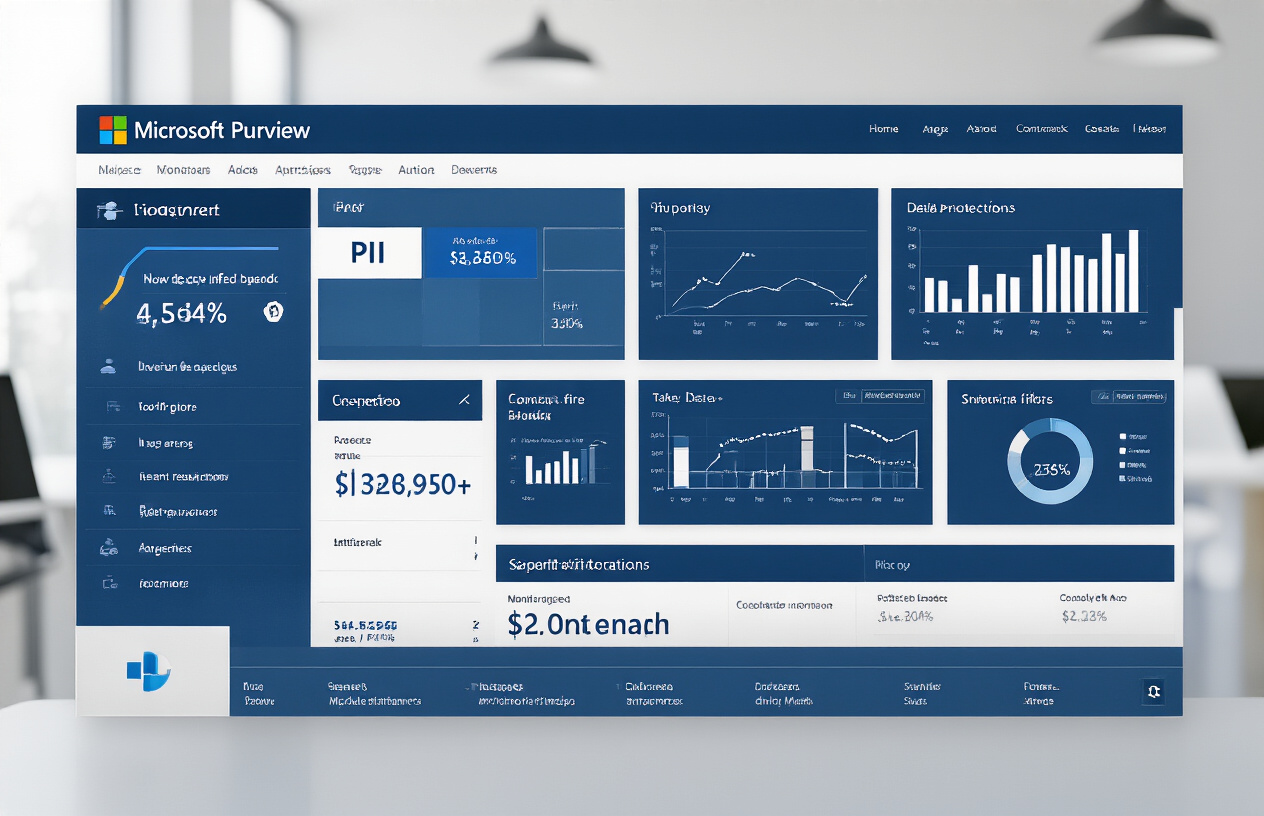
Using Purview analytics to track sensitive content
You know that sinking feeling when you realize sensitive data might be floating around your SharePoint sites? Microsoft Purview puts those fears to rest with robust analytics that show you exactly where your PII lives.
Purview’s dashboard gives you a bird’s-eye view of sensitive content across your SharePoint environment. You’ll see:
- How many documents contain PII
- Which sites have the highest concentration of sensitive data
- What types of PII are most common (SSNs, credit cards, health info)
The best part? It’s visual. Color-coded heat maps show you instantly where to focus your protection efforts.
Creating customized PII protection reports
“Can I get a report on that?” Yes, you absolutely can – and they’re way better than those boring compliance reports from the past.
Purview lets you build custom reports that speak directly to your organization’s needs:
- Filter by document type, site, or specific PII categories
- Schedule automated reports to land in key stakeholders’ inboxes
- Export data for deeper analysis or integration with other tools
These aren’t just reports that collect dust. They’re actionable insights that help you plug security gaps before they become problems.
Leveraging Copilot for compliance insights and suggestions
This is where things get cool. Copilot doesn’t just find PII – it helps you understand what to do about it.
Ask Copilot questions like:
- “What’s our biggest PII risk right now?”
- “How has our compliance posture changed since last quarter?”
- “What actions should we take to improve protection for customer data?”
Copilot analyzes your Purview data and provides recommendations in plain English. No more digging through technical documentation to figure out next steps.
Demonstrating compliance to auditors and stakeholders
Audits used to mean weeks of scrambling to gather documentation. Not anymore.
With Purview and Copilot working together, you can:
- Generate compliance timelines showing your protection journey
- Demonstrate how quickly potential PII exposures were remediated
- Provide evidence of your proactive approach to data protection
When auditors or executives ask tough questions about data security, you’ll have answers backed by data. The combination of Purview’s detailed tracking and Copilot’s ability to translate complex information means you can show off your compliance wins in terms everyone understands.
Advanced PII Protection Techniques

A. Encryption strategies for sensitive SharePoint content
Protecting PII doesn’t get more serious than encryption. When your SharePoint contains sensitive customer data, you need military-grade protection.
Start with SharePoint’s built-in at-rest encryption, but don’t stop there. The real magic happens when you combine it with Azure Information Protection labels. These labels let you encrypt specific documents automatically based on content—like when someone adds a Social Security number to a file.
Here’s what works best:
- Set up auto-encryption triggers for documents containing PII
- Create different encryption keys for various sensitivity levels
- Use Microsoft 365 Customer Key for that extra layer of protection
The coolest part? You can train Copilot to recognize when someone’s working with sensitive content and prompt them with encryption reminders.
B. Leveraging information barriers for high-risk departments
HR and finance teams handle PII all day long. Information barriers are your secret weapon here.
Think of these as virtual walls between departments. Your legal team doesn’t need access to employee health records, and your marketing folks don’t need payroll data.
I recently helped a healthcare client set this up:
| Department | Information Barrier Policy | PII Access Level |
|---|---|---|
| HR | Complete isolation | Full employee PII |
| Finance | Limited sharing | Financial PII only |
| Marketing | Restricted | No PII access |
Copilot plays nicely with these barriers too. Train it to understand which teams should see what, and it won’t accidentally expose restricted content during collaborations.
C. Implementing data retention policies for PII
The longer PII hangs around, the bigger your risk. Smart retention policies in Microsoft Purview are non-negotiable.
You don’t need customer addresses from 2010. Seriously. Let them go.
Create tiered retention policies based on data type:
- Credit card info: 90 days maximum
- Contact details: Review annually
- Health information: Retain per regulatory requirements
The trick is automation. Configure Purview to detect PII types and apply the right retention policy automatically. Then use Copilot to run regular “retention health checks” that flag outdated PII that’s ready for deletion.
D. Developing custom Copilot prompts for specialized PII detection
Off-the-shelf solutions miss industry-specific PII. That’s where custom Copilot prompts become your superpower.
I’ve seen financial firms teach Copilot to recognize unique customer identifiers that standard tools missed completely.
Creating these custom prompts isn’t complicated:
- Identify your organization’s unique PII patterns
- Craft specific prompts that describe these patterns
- Test with sample documents
- Refine based on false positives/negatives
Example prompt: “Review this document for patient identifiers including MRN formats XXX-XX-XXXX and procedure codes beginning with J-codes.”
The real power comes when you combine these custom detections with automated workflows. When Copilot spots specialized PII, it can trigger the appropriate protection measures instantly.

Protecting personally identifiable information (PII) in SharePoint requires a multi-layered approach, and Microsoft Copilot and Purview offer powerful solutions for this critical task. By implementing Copilot’s AI-driven assistance for content classification and Purview’s robust information protection policies, organizations can create a comprehensive strategy that identifies, safeguards, and monitors sensitive data throughout its lifecycle. Regular monitoring and reporting ensure compliance requirements are met while advanced techniques provide additional layers of security.
As data privacy regulations continue to evolve, organizations must prioritize PII protection as part of their overall security strategy. Take the time to implement these Microsoft tools effectively, train your teams on proper data handling procedures, and regularly review your protection measures. With the right combination of technology, policies, and awareness, you can confidently manage PII in SharePoint while maintaining compliance and protecting your organization and its stakeholders from potential data breaches.