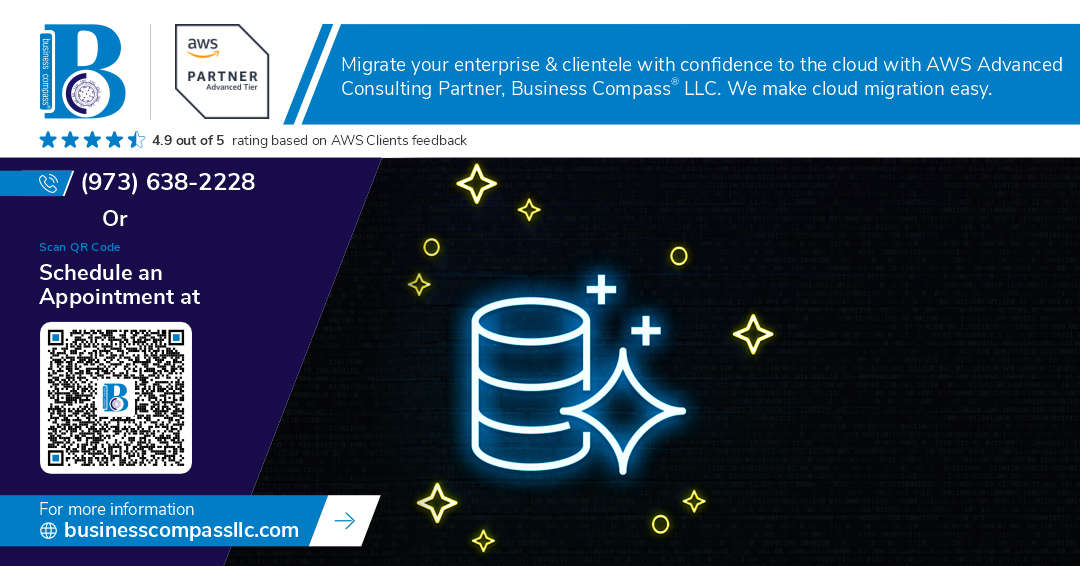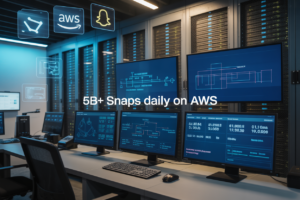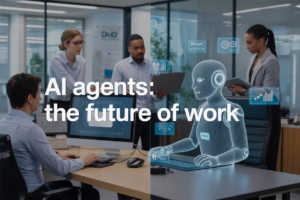Migrating your PostgreSQL database from DigitalOcean Managed DB to AWS Aurora doesn’t have to mean downtime for your application. This comprehensive guide walks you through executing a zero-downtime database migration using AWS Database Migration Service, helping you move your production workloads seamlessly without disrupting user experience.
This tutorial is designed for DevOps engineers, database administrators, and backend developers who need to migrate PostgreSQL databases to AWS Aurora while maintaining business continuity. You’ll get hands-on steps for planning your PostgreSQL to Aurora migration and implementing a live database migration strategy that keeps your applications running throughout the process.
We’ll cover how to properly assess your migration requirements and prepare your target environment, walk through configuring AWS DMS for PostgreSQL migration with the right settings for continuous replication, and show you how to execute a smooth cutover strategy that minimizes risk. You’ll also learn post-migration best practices to optimize your new Aurora setup and ensure your database migration strategy delivers the performance improvements you’re looking for.
Understanding Your Migration Requirements
Assess Your Current DigitalOcean Database Configuration
Start by documenting your existing DigitalOcean PostgreSQL setup. Record your current database version, connection limits, storage size, and backup configuration. Check your CPU and memory allocation, plus any custom settings or extensions you’ve enabled. This inventory becomes your migration blueprint and helps identify potential compatibility issues with Aurora.
Define Your Zero-Downtime Migration Goals
Zero-downtime doesn’t mean zero impact – it means keeping your application running while data transfers happen behind the scenes. Set realistic expectations for acceptable brief connection interruptions during the final cutover. Define your rollback strategy and establish clear success metrics like maximum downtime windows and data consistency requirements.
Identify Critical Performance and Storage Needs
Aurora offers different instance classes and storage options than DigitalOcean’s managed databases. Map your current IOPS requirements, query patterns, and peak load times. Consider Aurora’s unique features like reader endpoints and auto-scaling storage. Your current performance baseline helps size Aurora correctly and avoid post-migration surprises.
Evaluate Business Impact and Timing Constraints
Plan your PostgreSQL migration around your business calendar. Avoid peak traffic periods, major releases, or critical business events. Consider timezone differences if you have global users. Build buffer time for testing and validation – rushing a database migration rarely ends well. Schedule during maintenance windows when possible.
Preparing Your AWS Aurora Target Environment
Set Up Your Aurora PostgreSQL Cluster with Optimal Settings
Creating your Aurora PostgreSQL cluster requires careful configuration to handle your DigitalOcean database workload efficiently. Start by selecting the appropriate instance class based on your current database size and performance requirements. Choose Multi-AZ deployment for high availability and enable automated backups with a retention period that matches your recovery needs. Configure parameter groups to optimize memory allocation, connection limits, and query performance settings. Enable Performance Insights and Enhanced Monitoring to track database metrics during and after your PostgreSQL migration. Set up read replicas if your application requires read scaling, and ensure your Aurora database setup includes proper maintenance windows that won’t interfere with your zero-downtime database migration process.
Configure VPC and Security Groups for Secure Access
Your AWS Aurora environment needs proper network isolation and security controls before starting the DMS PostgreSQL migration. Create a dedicated VPC with private subnets across multiple availability zones to house your Aurora cluster. Design security groups with restrictive inbound rules that allow connections only from your DMS replication instance and application servers. Configure database subnet groups to ensure Aurora instances deploy in the correct network segments. Set up VPC endpoints for AWS services if your migration requires additional AWS resources. Establish network ACLs as an additional security layer and verify that your DigitalOcean source database can communicate with AWS DMS through the appropriate network paths.
Establish IAM Roles and Permissions for DMS Operations
AWS Database Migration Service requires specific IAM roles and policies to access your Aurora target during the PostgreSQL to Aurora migration. Create the DMS service role with permissions to manage replication instances, tasks, and endpoints. Attach policies that allow DMS to write CloudWatch logs, access your Aurora cluster, and perform necessary database operations. Set up cross-service trust relationships between DMS and other AWS services your migration might use. Configure fine-grained permissions that follow the principle of least privilege while ensuring your live database migration can proceed without interruption. Test IAM role assumptions and verify that DMS can successfully connect to both source and target endpoints before proceeding with your database migration strategy.
Setting Up AWS Database Migration Service for Success
Create Your DMS Replication Instance with Right-Sized Resources
Launch your AWS Database Migration Service replication instance in the same region as your Aurora target. Choose a Multi-AZ deployment for high availability during your PostgreSQL migration. Select an instance class that matches your workload – start with dms.r5.large for moderate databases or scale up to dms.r5.2xlarge for high-throughput migrations. Allocate sufficient storage (minimum 100GB) with General Purpose SSD to handle transaction logs and temporary data during the zero-downtime database migration process.
Configure Source Endpoint for DigitalOcean PostgreSQL
Create your source endpoint configuration pointing to your DigitalOcean PostgreSQL instance. Enter the connection details including hostname, port (typically 5432), database name, username, and password. Enable SSL mode for secure data transmission during the DMS PostgreSQL migration. Configure the endpoint with heartbeat-enable=true and set appropriate timeout values. Add your DMS replication instance’s IP addresses to DigitalOcean’s trusted sources list to ensure proper connectivity for the live database migration.
Establish Target Endpoint Connection to Aurora
Set up your Aurora database setup endpoint within the DMS console. Input your Aurora cluster endpoint, master username, and password created during the Aurora database setup phase. Select the appropriate PostgreSQL engine version matching your source database. Configure connection attributes like heartbeat-enable=true and heartbeat-frequency=5 for monitoring connection health. Enable detailed logging to track the AWS DMS tutorial progress and troubleshoot any connectivity issues that may arise during your database migration strategy.
Test Connectivity and Validate Endpoint Configurations
Run connection tests for both source and target endpoints before starting your PostgreSQL to Aurora migration. The test should return “successful” status for both endpoints. If tests fail, verify security group rules, network ACLs, and firewall settings. Check that your Aurora cluster is in an available state and accepts connections. Validate that the PostgreSQL versions are compatible and all required permissions are granted. Test with a small sample table to confirm data can flow between endpoints during your AWS Database Migration Service setup process.
Executing Your Zero-Downtime Migration Strategy
Create and Configure Your DMS Migration Task
Setting up your DMS migration task requires careful attention to source and target endpoint configurations. Navigate to the AWS DMS console and create a new migration task, selecting your DigitalOcean PostgreSQL source endpoint and Aurora target endpoint. Choose “Migrate existing data and replicate ongoing changes” to ensure zero-downtime migration. Configure table mappings to specify which schemas and tables to migrate, applying any necessary transformation rules. Enable detailed logging and CloudWatch metrics to track migration progress. Set the task to start automatically upon creation, or schedule it for optimal timing based on your business requirements.
Monitor Initial Data Load Progress and Performance
The initial data load phase represents the most critical period of your PostgreSQL migration to Aurora. Access the DMS console to track real-time progress through the task monitoring dashboard, which displays row counts, data transfer rates, and completion percentages for each table. CloudWatch metrics provide deeper insights into source and target database performance, including CPU usage, memory consumption, and I/O operations. Set up alerts for any error conditions or performance degradation that could impact your migration timeline. Large tables may require several hours to complete, so establish realistic expectations and communicate progress to stakeholders regularly.
Maintain Continuous Data Replication During Business Operations
Once the initial load completes, DMS automatically transitions to ongoing replication mode, capturing changes from your DigitalOcean PostgreSQL database in real-time. This continuous data replication ensures your Aurora target stays synchronized with production workloads without disrupting business operations. Monitor replication lag through CloudWatch metrics – typically measured in seconds or milliseconds for healthy replication. Address any lag spikes immediately by checking source database load, network connectivity, or target instance capacity. The replication process handles INSERT, UPDATE, and DELETE operations seamlessly, maintaining data consistency across both environments until you’re ready to switch over.
Validate Data Integrity Throughout the Migration Process
Data validation forms the backbone of any successful zero-downtime database migration strategy. Run regular row count comparisons between your DigitalOcean source and Aurora target to catch discrepancies early. Use DMS validation features to automatically compare data at the record level, identifying differences in primary key values, checksums, and timestamps. Execute sample queries on both databases to verify identical results for critical business data. Check foreign key relationships, indexes, and constraints after the initial load completes. Document any data transformation rules applied during migration and test them thoroughly with representative datasets before proceeding to production cutover.
Switching Over to Aurora with Minimal Disruption
Plan Your Application Cutover Window for Maximum Efficiency
Schedule your cutover during your lowest traffic period to minimize user impact. Check your application’s usage patterns and identify maintenance windows. Coordinate with stakeholders and prepare rollback procedures. Set up monitoring alerts and prepare your team for the switch. Document each step and assign clear responsibilities to team members.
Update Connection Strings and DNS Records Seamlessly
Replace DigitalOcean database endpoints with your Aurora cluster endpoints in application configurations. Update connection pooling settings to match Aurora’s specifications. Modify DNS records or load balancer configurations if using database proxies. Test connection strings in staging environments first. Keep your old connection details handy for quick rollback scenarios.
Perform Final Data Synchronization and Validation Checks
Run comprehensive data validation queries to compare row counts, checksums, and critical business data between source and target databases. Stop write operations on DigitalOcean temporarily and let AWS DMS complete final sync. Verify that all recent transactions replicated successfully. Check sequence values, constraints, and indexes match expectations before declaring migration complete.
Post-Migration Optimization and Monitoring
Fine-Tune Aurora Performance Parameters for Your Workload
Aurora’s parameter groups let you customize database behavior to match your specific workload patterns. Start by analyzing your application’s connection patterns, query complexity, and read/write ratios from the migration metrics. Key parameters to adjust include shared_preload_libraries for extensions, max_connections based on your connection pooling strategy, and work_mem for query performance. Create a custom parameter group rather than modifying the default one, allowing easy rollbacks if needed. Monitor CPU, memory, and I/O metrics after each change to measure impact. Performance Insights provides detailed query-level analytics to identify bottlenecks and validate your tuning decisions.
Implement Comprehensive Monitoring and Alerting Systems
CloudWatch automatically captures essential Aurora metrics, but you’ll want to expand monitoring beyond basic database health. Set up alerts for connection count spikes, CPU usage above 80%, and storage growth patterns that could indicate runaway queries. Enable Enhanced Monitoring for operating system-level metrics and Performance Insights for query analysis. Create custom dashboards showing key business metrics alongside technical ones – response times, transaction volumes, and error rates paint the complete picture. Consider third-party tools like Datadog or New Relic for application-level correlation. Alert fatigue kills monitoring effectiveness, so tune thresholds based on actual baseline behavior rather than arbitrary percentages.
Clean Up Migration Resources and Reduce Costs
Your DMS replication instance, source endpoints, and migration tasks consume resources even after successful migration completion. Delete the replication instance first, followed by endpoints and tasks to avoid dependency errors. Check for lingering CloudWatch log groups, security groups, and IAM roles created during migration – these small costs add up over time. Review your Aurora instance sizing against actual usage patterns; many teams over-provision during migration for safety. Aurora’s serverless v2 scaling can reduce costs for variable workloads. Document which resources were created specifically for migration versus ongoing operations to prevent accidental deletion of production components.
Document Your Migration Process for Future Reference
Migration documentation becomes invaluable for future database moves, disaster recovery planning, and team knowledge transfer. Record the specific DMS settings that worked for your workload, including replication instance specifications, task configurations, and any custom transformation rules. Capture lessons learned about application behavior during the cutover window and any unexpected issues that arose. Include rollback procedures, monitoring queries that proved useful, and performance baselines from both source and target systems. Store runbooks in your team’s knowledge base with clear step-by-step procedures. Future migrations will benefit from your hard-won experience, and new team members can understand the current architecture’s evolution.
Migrating from DigitalOcean’s Managed PostgreSQL to AWS Aurora doesn’t have to be a nightmare that keeps you up at night. By understanding your migration requirements upfront, properly setting up your Aurora environment, and configuring DMS correctly, you can pull off a seamless transition with virtually no downtime. The key is in the preparation – getting your target environment ready, testing your migration process, and having a solid switchover plan before you even touch production data.
Once you’ve made the jump to Aurora, your work isn’t done. Keep a close eye on performance metrics, fine-tune your new database setup, and make sure everything runs smoothly in its new home. The effort you put into planning and executing this migration will pay off with Aurora’s enhanced scalability, better performance, and tighter integration with other AWS services. Start planning your migration today, and you’ll be running on Aurora’s powerful platform sooner than you think.