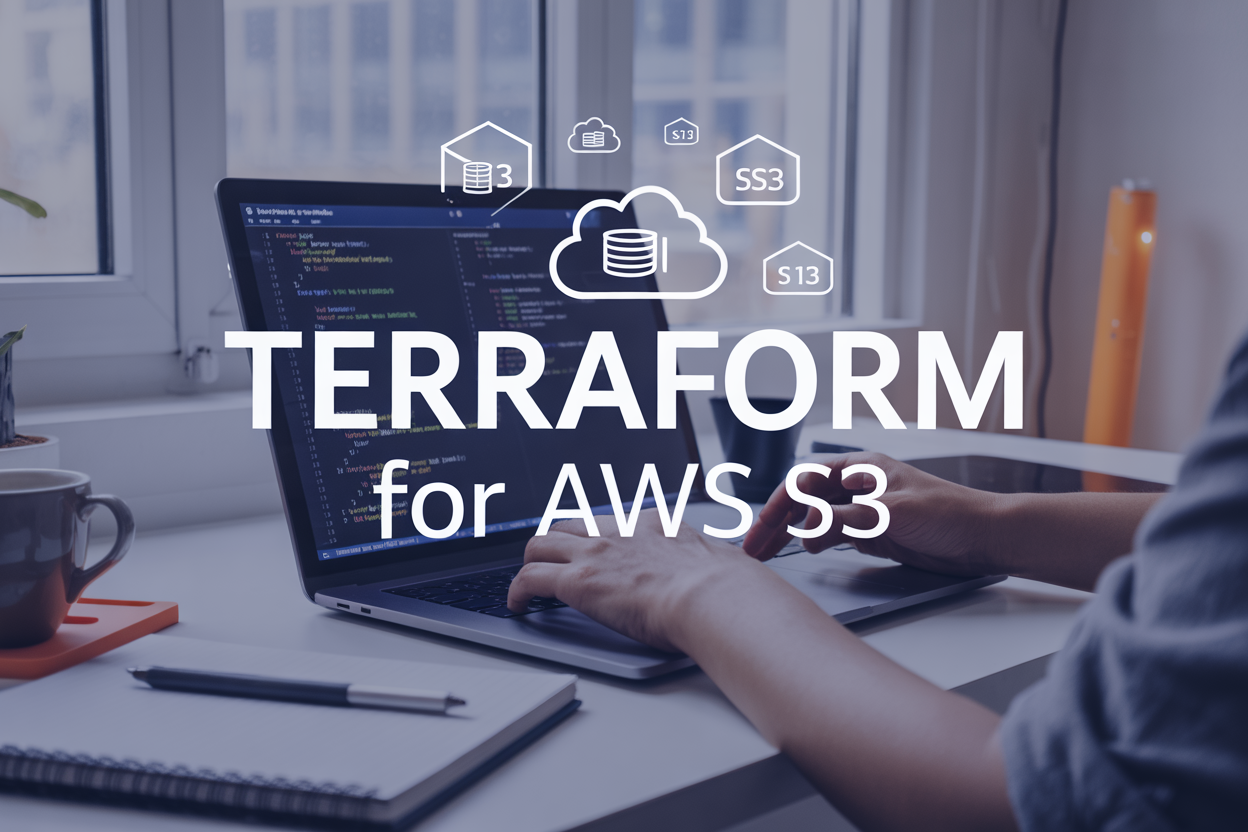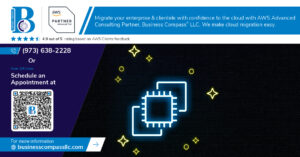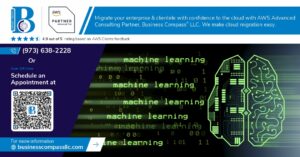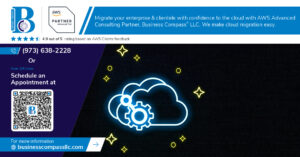Managing Terraform infrastructure becomes messy fast when your team grows or when you’re working across multiple environments. Without proper Terraform remote state management, you’ll face corrupted state files, merge conflicts, and those dreaded “someone else is running terraform” scenarios.
This guide is for DevOps engineers, cloud architects, and infrastructure teams who need to set up reliable Terraform state management on AWS. You’ll learn how to move beyond local state files and create a bulletproof remote state setup that keeps your team productive.
We’ll walk through configuring an AWS S3 backend for your Terraform remote state storage, then show you how to add DynamoDB state lock protection to prevent concurrent runs from breaking your infrastructure. You’ll also discover security best practices and troubleshooting techniques that will save you headaches down the road.
By the end, you’ll have a production-ready remote state backend that scales with your team and keeps your Terraform deployments safe and consistent.
Understanding Terraform Remote State Fundamentals
Benefits of Remote State Over Local Storage
Storing Terraform state locally creates serious problems when working with teams. Multiple developers can’t safely apply changes simultaneously, leading to corrupted infrastructure and deployment conflicts. Remote state storage eliminates these issues by centralizing state management and providing version control. Teams gain the ability to collaborate seamlessly while maintaining a single source of truth for infrastructure state. Remote backends also offer enhanced security features, automatic backups, and disaster recovery capabilities that local storage simply can’t match.
AWS S3 as the Preferred Backend Solution
AWS S3 stands out as the go-to choice for Terraform remote state backend due to its exceptional durability, availability, and cost-effectiveness. S3 provides 99.999999999% (11 9’s) durability, meaning your state files are virtually guaranteed to remain intact. The service offers built-in versioning, encryption at rest, and cross-region replication capabilities. S3’s pay-per-use pricing model keeps costs minimal, while its seamless integration with other AWS services creates a cohesive infrastructure management ecosystem. Most organizations already using AWS find S3 the natural choice for their Terraform state management needs.
Common Challenges with Concurrent State Access
When multiple team members attempt to modify infrastructure simultaneously, state corruption becomes inevitable without proper coordination mechanisms. Terraform state locking addresses this critical challenge by preventing concurrent modifications that could overwrite each other’s changes. Without state locking, teams face scenarios where infrastructure drift occurs, resources get accidentally deleted, or configurations become inconsistent. The most common symptoms include failed deployments, duplicate resource creation, and mysterious infrastructure changes that don’t match the intended configuration. These issues multiply exponentially as team size grows and deployment frequency increases.
Setting Up AWS S3 Backend for Remote State
Creating and Configuring S3 Bucket for State Storage
Setting up an S3 bucket for Terraform remote state requires careful configuration to ensure security and reliability. Create a dedicated bucket with versioning enabled and server-side encryption using AES-256 or AWS KMS. Enable public access blocking to prevent accidental exposure of sensitive state data. Configure bucket policies to restrict access to specific AWS accounts or IAM roles. Consider implementing lifecycle policies to manage older state versions and reduce storage costs while maintaining necessary historical data for rollback scenarios.
Implementing Proper IAM Permissions and Policies
IAM permissions for Terraform S3 backend require precise configuration to balance security with functionality. Create dedicated IAM policies granting s3:GetObject, s3:PutObject, s3:DeleteObject, and s3:ListBucket permissions on your state bucket. Add s3:GetBucketVersioning and s3:PutBucketVersioning for version management. Attach these policies to IAM roles or users running Terraform operations. Implement least-privilege access by restricting permissions to specific bucket paths and requiring MFA for sensitive operations. Consider using cross-account roles for multi-environment deployments while maintaining security boundaries.
Configuring Backend Block in Terraform Code
The Terraform backend configuration block establishes connection parameters for your AWS S3 remote state setup. Specify the bucket name, key path, and AWS region within the backend “s3” block in your configuration. Include encrypt = true to enable server-side encryption and configure the DynamoDB table name for state locking. Use variables or environment variables for sensitive values like access keys. Consider implementing backend configuration files for different environments to maintain consistency across development, staging, and production deployments while avoiding hardcoded values.
Migrating Existing Local State to Remote Backend
Migrating local Terraform state to AWS S3 backend requires careful planning to prevent data loss or corruption. First, ensure your S3 bucket and DynamoDB table are properly configured and accessible. Add the backend configuration to your Terraform code, then run terraform init to initialize the migration process. Terraform will detect the state migration and prompt for confirmation before transferring the local state file to S3. Verify the migration by checking the S3 bucket contents and testing basic Terraform operations like plan and apply to confirm remote state functionality.
Implementing State Locking with DynamoDB
Creating DynamoDB Table for Lock Management
Setting up a DynamoDB table for Terraform state locking requires a simple table structure with a primary key named LockID of type String. This table stores lock metadata including the operation ID, timestamp, and user information. Create the table with on-demand billing to handle variable workloads cost-effectively without managing capacity units.
resource "aws_dynamodb_table" "terraform_locks" {
name = "terraform-state-lock"
billing_mode = "PAY_PER_REQUEST"
hash_key = "LockID"
attribute {
name = "LockID"
type = "S"
}
tags = {
Name = "Terraform State Lock Table"
Environment = "infrastructure"
}
}
Configuring Lock Table Attributes and Settings
The DynamoDB lock table needs minimal configuration – just the LockID attribute as the partition key. Enable point-in-time recovery for data protection and consider adding server-side encryption for enhanced security. Set appropriate IAM permissions allowing Terraform to perform GetItem, PutItem, and DeleteItem operations on the table.
| Setting | Value | Purpose |
|---|---|---|
| Primary Key | LockID (String) | Unique identifier for each lock |
| Billing Mode | PAY_PER_REQUEST | Cost-effective for variable usage |
| Encryption | AWS Managed KMS | Secure lock data at rest |
| Point-in-time Recovery | Enabled | Data protection and recovery |
Integrating DynamoDB Lock with S3 Backend
Configure your Terraform backend to use both S3 for state storage and DynamoDB for state locking by adding the dynamodb_table parameter to your backend configuration. This integration automatically handles lock acquisition and release during Terraform operations, preventing concurrent modifications that could corrupt your state file.
terraform {
backend "s3" {
bucket = "your-terraform-state-bucket"
key = "terraform.tfstate"
region = "us-west-2"
dynamodb_table = "terraform-state-lock"
encrypt = true
}
}
Testing Lock Mechanism for Multiple Users
Test the DynamoDB state lock by running Terraform operations simultaneously from different terminals or users. The first operation should acquire the lock successfully, while subsequent operations will wait with a “waiting for state lock” message. Monitor the DynamoDB table to see lock entries created and removed automatically. Use terraform force-unlock only in emergency situations when locks become stuck due to interrupted operations.
# Terminal 1
terraform plan
# Terminal 2 (should show waiting message)
terraform apply
# Output: Acquiring state lock. This may take a few moments...
Advanced Security and Versioning Strategies
Enabling S3 Bucket Encryption for State Protection
Protecting your Terraform remote state requires encrypting your S3 bucket using server-side encryption. Enable AES-256 or KMS encryption in your backend configuration by adding encrypt = true to your Terraform backend block. AWS KMS provides additional security through customer-managed keys, allowing granular access control over who can decrypt your state files. Configure bucket policies to deny unencrypted uploads and enforce HTTPS-only access. Enable CloudTrail logging to monitor access patterns and detect unauthorized state file modifications. This multi-layered approach protects sensitive infrastructure data from potential security breaches.
Implementing Cross-Region Replication for Disaster Recovery
Cross-region replication ensures your Terraform state files remain available during regional outages or disasters. Configure S3 bucket replication rules to automatically copy state files to a secondary AWS region. Create identical DynamoDB tables in both regions to maintain state locking capabilities across regions. Update your backend configuration to support multiple regions using Terraform’s backend partial configuration feature. Test failover procedures regularly by temporarily switching to the replica region and performing Terraform operations. This redundancy strategy protects against data loss and maintains infrastructure deployment capabilities during regional service disruptions.
Setting Up S3 Versioning for State History Management
S3 versioning provides automatic backup capabilities for your Terraform state management by preserving historical versions of state files. Enable versioning on your state bucket to track every state change and allow rollback to previous versions when needed. Configure lifecycle policies to automatically transition older versions to cheaper storage classes like Glacier after specific time periods. Set up intelligent tiering to optimize storage costs while maintaining quick access to recent state versions. Create automated cleanup policies to remove extremely old versions and prevent storage costs from growing indefinitely. This versioning strategy provides safety nets for state corruption and accidental modifications.
Troubleshooting Common Remote State Issues
Resolving State Lock Conflicts and Orphaned Locks
When multiple team members run Terraform commands simultaneously, state lock conflicts become inevitable. The most common scenario occurs when a terraform apply process crashes or gets interrupted, leaving a lock file in DynamoDB that prevents other operations. To resolve orphaned locks, use terraform force-unlock <LOCK_ID> with the lock ID from the error message. Check the DynamoDB table directly to verify lock status before forcing unlock operations. For persistent conflicts, examine the lock metadata to identify which user or process created the lock. Always communicate with your team before force-unlocking to avoid corrupting concurrent operations. Consider implementing automated lock cleanup scripts that detect stale locks based on timestamps and remove them after a reasonable timeout period.
Handling State Corruption and Recovery Procedures
State corruption in Terraform remote state management can occur due to network interruptions, concurrent modifications, or manual state file edits. When corruption happens, your first step should be examining the AWS S3 bucket’s version history to identify the last known good state file. Enable versioning on your S3 bucket beforehand to maintain multiple state file versions. Use terraform state pull to download the current state and compare it with previous versions. If corruption is detected, restore from a backup using terraform state push with a verified clean state file. For severe corruption, consider rebuilding the state using terraform import commands for existing resources. Always create backups before attempting recovery operations and test the restored state in a development environment first.
Managing Team Access and Permission Conflicts
Team access issues often stem from incorrect AWS IAM policies or inconsistent credential management across team members. Start by verifying that all team members have identical IAM permissions for both the S3 backend bucket and DynamoDB lock table. Common permission errors include missing s3:GetObjectVersion for versioned buckets or insufficient DynamoDB PutItem permissions for lock operations. Implement a centralized credential management strategy using AWS SSO or shared role assumption rather than individual access keys. Create specific IAM roles for Terraform operations with minimal required permissions. Document your permission requirements clearly and use tools like aws sts get-caller-identity to verify which identity is being used. Consider using Terraform workspaces with different backend configurations to isolate team environments and reduce permission conflicts.
Debugging Backend Connection and Authentication Errors
Backend connection failures typically manifest as timeout errors or authentication rejections when initializing Terraform. Start troubleshooting by verifying your AWS credentials using aws configure list and testing basic S3 access with aws s3 ls s3://your-bucket-name. Network connectivity issues often occur in corporate environments with proxy settings or restricted internet access. Configure proxy settings in your AWS CLI configuration or use VPC endpoints for private connectivity to AWS services. Check your backend configuration block for typos in bucket names, regions, or key paths. Enable debug logging with TF_LOG=DEBUG to see detailed connection attempts and error messages. For authentication errors, verify that your AWS credentials have the correct permissions and haven’t expired. Consider using AWS CloudTrail to monitor API calls and identify specific permission denials.
Managing Terraform state remotely on AWS isn’t just about convenience – it’s about building reliable, secure infrastructure that your entire team can work with confidently. By setting up S3 for state storage and DynamoDB for locking, you’re protecting your infrastructure from the chaos that happens when multiple people try to make changes at the same time. The security features and versioning capabilities give you that extra peace of mind, knowing you can always roll back if something goes wrong.
Don’t let state file conflicts derail your next deployment. Start small by migrating one of your existing Terraform projects to remote state management, and experience firsthand how much smoother your infrastructure workflows become. Your future self (and your teammates) will thank you when that critical production change goes off without a hitch instead of turning into a late-night debugging session.