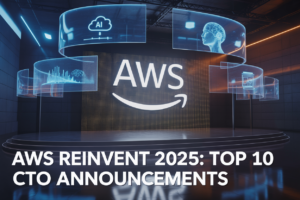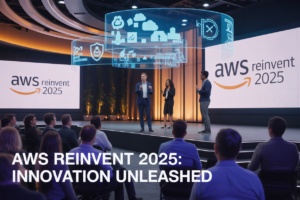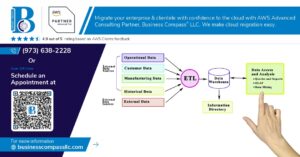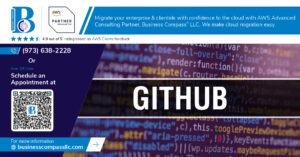Are you feeling overwhelmed by the plethora of AWS compute services? 🤯 You’re not alone. Many developers and IT professionals find themselves lost in the sea of options when it comes to deploying applications on Amazon Web Services. But fear not! We’re here to demystify the process and guide you through the maze of EC2, Lambda, Fargate, ECS, and EKS.
Imagine having the power to deploy your applications with confidence, knowing exactly which compute service best suits your needs. Whether you’re looking for traditional virtual machines, serverless functions, or container orchestration, this step-by-step guide will equip you with the knowledge to make informed decisions and streamline your deployment process. 💪
In this comprehensive blog post, we’ll walk you through each AWS compute service, from understanding their core concepts to deploying your first instances. We’ll start by exploring Amazon EC2 for those who prefer traditional VM setups, then dive into the world of serverless with AWS Lambda. For container enthusiasts, we’ll cover AWS Fargate, Amazon ECS, and even touch on Kubernetes with Amazon EKS. By the end, you’ll have a clear roadmap for deploying and optimizing your applications on AWS. Let’s embark on this journey to AWS compute mastery! 🚀
Understanding AWS Compute Services

A. Overview of EC2, Lambda, Fargate, ECS, and EKS
AWS offers a diverse range of compute services to cater to various application needs. Let’s explore the key features of each service:
| Service | Type | Use Case |
|---|---|---|
| EC2 | Virtual Servers | Traditional applications, full control over infrastructure |
| Lambda | Serverless Functions | Event-driven, short-running tasks |
| Fargate | Serverless Containers | Containerized applications without managing infrastructure |
| ECS | Container Orchestration | Scalable container management on EC2 or Fargate |
| EKS | Managed Kubernetes | Complex, large-scale container orchestration |
B. Choosing the right compute service for your needs
Selecting the appropriate AWS compute service depends on several factors:
- Application architecture
- Scalability requirements
- Operational overhead
- Cost considerations
- Development team expertise
For monolithic applications or those requiring specific OS configurations, EC2 is ideal. Lambda suits event-driven, stateless functions. Fargate is perfect for containerized applications without infrastructure management. ECS offers flexibility in container orchestration, while EKS is best for large-scale Kubernetes deployments.
C. Key benefits of each service
- EC2: Full control, wide range of instance types, and customization options
- Lambda: Pay-per-use pricing, automatic scaling, and minimal operational overhead
- Fargate: Simplified container deployment without managing underlying infrastructure
- ECS: Efficient container orchestration with AWS integration and flexible deployment options
- EKS: Managed Kubernetes service with seamless integration into the AWS ecosystem
Each service offers unique advantages, allowing you to optimize your AWS deployment based on your specific requirements. Next, we’ll delve into deploying Amazon EC2 instances, providing a foundation for understanding AWS compute resources.
Deploying Amazon EC2 Instances

Selecting the appropriate instance type
When deploying Amazon EC2 instances, choosing the right instance type is crucial for optimal performance and cost-efficiency. Consider the following factors:
- Compute power: CPU and memory requirements
- Storage: Local storage needs and I/O performance
- Network performance: Data transfer rates and latency requirements
Here’s a comparison of common EC2 instance types:
| Instance Type | Use Case | vCPUs | Memory (GiB) | Network Performance |
|---|---|---|---|---|
| t3.micro | Low-traffic websites | 2 | 1 | Up to 5 Gbps |
| c5.large | Compute-intensive apps | 2 | 4 | Up to 10 Gbps |
| r5.large | Memory-intensive apps | 2 | 16 | Up to 10 Gbps |
| i3.large | High I/O workloads | 2 | 15.25 | Up to 10 Gbps |
Configuring security groups and key pairs
Security groups act as virtual firewalls for your EC2 instances. To configure them:
- Create a new security group
- Define inbound rules (e.g., SSH on port 22, HTTP on port 80)
- Set outbound rules as needed
Key pairs are essential for secure SSH access:
- Generate a new key pair in the EC2 console
- Download and securely store the private key
- Use the public key when launching your instance
Launching and connecting to your EC2 instance
Follow these steps to launch your EC2 instance:
- Choose an Amazon Machine Image (AMI)
- Select the instance type
- Configure instance details (VPC, subnet, etc.)
- Add storage as needed
- Add tags for better organization
- Configure security group
- Review and launch
To connect via SSH:
ssh -i /path/to/your-key.pem ec2-user@your-instance-public-ip
Best practices for EC2 management
To optimize your EC2 deployment:
- Use Auto Scaling groups for improved availability and scalability
- Implement proper monitoring with Amazon CloudWatch
- Regularly patch and update your instances
- Use Elastic IP addresses for static public IPs
- Leverage EC2 Spot Instances for cost savings on flexible workloads
Now that we’ve covered EC2 deployment, let’s explore serverless computing with AWS Lambda for even greater flexibility and cost-efficiency.
Serverless Computing with AWS Lambda

Creating and uploading Lambda functions
To create and upload Lambda functions, follow these steps:
- Navigate to the AWS Lambda console
- Click “Create function”
- Choose a function name and runtime
- Write or upload your code
- Configure function settings (memory, timeout, etc.)
Here’s a comparison of popular Lambda runtimes:
| Runtime | Language | Cold Start | Ecosystem |
|---|---|---|---|
| Node.js | JavaScript | Fast | Large |
| Python | Python | Fast | Extensive |
| Java | Java | Slow | Mature |
| .NET Core | C# | Medium | Growing |
Configuring triggers and permissions
Properly configuring triggers and permissions is crucial for Lambda functions:
- Set up event sources (e.g., API Gateway, S3, DynamoDB)
- Define IAM roles and policies
- Implement least privilege principle
Monitoring and optimizing Lambda performance
To ensure optimal Lambda performance:
- Use AWS CloudWatch for monitoring
- Analyze execution times and memory usage
- Implement proper error handling and logging
- Optimize code and dependencies
- Consider using provisioned concurrency for frequently invoked functions
Now that we’ve covered serverless computing with AWS Lambda, let’s explore containerization with AWS Fargate, another powerful compute option in the AWS ecosystem.
Containerization with AWS Fargate

Setting up task definitions
Task definitions are the blueprint for your containerized applications in AWS Fargate. They specify crucial details such as:
- Container images
- CPU and memory requirements
- Port mappings
- Environment variables
To create an effective task definition:
- Choose appropriate container images
- Allocate necessary resources
- Configure networking and storage
Here’s a sample task definition structure:
| Parameter | Description | Example |
|---|---|---|
| Family | Task definition name | web-app |
| ContainerDefinitions | Container specifications | Image: nginx:latest |
| CPU | CPU units | 256 (.25 vCPU) |
| Memory | Memory in MiB | 512 MiB |
| NetworkMode | Networking mode | awsvpc |
Launching Fargate tasks and services
Once your task definition is ready, you can launch Fargate tasks or services:
- Tasks: For short-lived processes or batch jobs
- Services: For long-running applications that require high availability
To launch a Fargate service:
- Select your task definition
- Choose the desired number of tasks
- Configure load balancing (if needed)
- Set up auto-scaling policies
Scaling and managing Fargate deployments
Fargate offers flexible scaling options to match your application’s demands:
- Service Auto Scaling: Automatically adjusts the number of tasks based on CPU/memory utilization or custom metrics
- Application Auto Scaling: Scales your application components independently
Key management practices:
- Implement proper monitoring and logging
- Use Infrastructure as Code (IaC) tools like AWS CloudFormation or Terraform
- Implement CI/CD pipelines for automated deployments
By leveraging these Fargate features, you can efficiently containerize and manage your applications in AWS. Next, we’ll explore how to orchestrate containers at scale using Amazon ECS.
Orchestrating Containers with Amazon ECS

Creating ECS clusters
Amazon ECS clusters serve as the foundation for running containerized applications. To create an ECS cluster:
- Navigate to the ECS console
- Click “Create Cluster”
- Choose cluster template (EC2 Linux + Networking or Fargate)
- Configure cluster settings (name, instance type, etc.)
- Review and create
| Cluster Type | Best For |
|---|---|
| EC2 Linux + Networking | Cost-effective, high-performance workloads |
| Fargate | Serverless container management |
Defining and deploying ECS tasks
Tasks are the blueprints for your application containers. To define and deploy tasks:
- Create a task definition
- Specify container details (image, CPU, memory)
- Configure networking and storage
- Deploy the task to your cluster
Managing ECS services and load balancing
Services ensure your tasks run continuously and can be load-balanced:
- Create a service from your task definition
- Configure desired task count and deployment options
- Set up load balancing with Application Load Balancer (ALB)
- Define target groups and health checks
Implementing auto-scaling for ECS
Auto-scaling adjusts task count based on metrics:
- Enable service auto-scaling
- Choose scaling metrics (CPU, memory, custom)
- Set target values and scaling policies
- Configure minimum and maximum task limits
With ECS orchestration set up, you can efficiently manage containerized applications at scale. Next, we’ll explore how to deploy Kubernetes with Amazon EKS for even more advanced container orchestration capabilities.
Kubernetes Deployment with Amazon EKS

Provisioning an EKS cluster
To provision an Amazon EKS cluster, you’ll need to use the AWS Management Console or AWS CLI. Here’s a step-by-step process:
- Create an IAM role for EKS
- Set up a VPC and subnets
- Create the EKS cluster
- Configure worker nodes
| Step | AWS Console | AWS CLI |
|---|---|---|
| Create IAM role | IAM dashboard | aws iam create-role |
| Set up VPC | VPC dashboard | aws ec2 create-vpc |
| Create EKS cluster | EKS dashboard | aws eks create-cluster |
| Configure worker nodes | EC2 dashboard | aws eks create-nodegroup |
Configuring kubectl for EKS access
After creating your EKS cluster, you need to configure kubectl:
- Install kubectl on your local machine
- Use AWS CLI to update your kubeconfig file
- Verify the connection to your cluster
Deploying applications to EKS
With kubectl configured, you can now deploy applications:
- Create Kubernetes manifests (YAML files)
- Apply manifests using
kubectl apply -f - Verify deployments with
kubectl get pods
Managing and scaling EKS workloads
EKS provides several tools for managing and scaling your workloads:
- Use Kubernetes Horizontal Pod Autoscaler (HPA) for automatic scaling
- Implement Cluster Autoscaler for node scaling
- Utilize Kubernetes Dashboard for visual management
Now that we’ve covered EKS deployment, let’s move on to monitoring and optimizing your AWS compute resources.
Monitoring and Optimizing AWS Compute Resources
Utilizing CloudWatch for performance insights
Amazon CloudWatch is a powerful tool for monitoring and optimizing your AWS compute resources. It provides real-time metrics, logs, and alarms to help you gain valuable insights into your applications’ performance.
Key features of CloudWatch:
- Metric collection
- Log aggregation
- Custom dashboards
- Automated actions
To effectively use CloudWatch:
- Set up custom metrics
- Create alarms for critical thresholds
- Use CloudWatch Logs Insights for log analysis
- Leverage CloudWatch Container Insights for containerized applications
| Metric | Description | Importance |
|---|---|---|
| CPU Utilization | Measures CPU usage | High |
| Memory Usage | Tracks RAM consumption | High |
| Network In/Out | Monitors network traffic | Medium |
| Disk I/O | Measures disk read/write operations | Medium |
Implementing cost-effective scaling strategies
Optimizing costs while maintaining performance is crucial for AWS compute resources. Implement these strategies:
- Use Auto Scaling groups for EC2 instances
- Leverage AWS Lambda’s pay-per-use model
- Implement Fargate Spot for cost-effective container deployment
- Utilize Reserved Instances for predictable workloads
Enhancing security across compute services
Security is paramount when deploying AWS compute resources. Implement these best practices:
- Use IAM roles and policies for fine-grained access control
- Enable VPC flow logs for network traffic analysis
- Implement AWS WAF for web application protection
- Regularly update and patch your systems
Troubleshooting common deployment issues
When issues arise, follow these steps:
- Check CloudWatch logs and metrics
- Review security group and network ACL configurations
- Verify IAM permissions and roles
- Consult AWS documentation and forums
By implementing these monitoring and optimization strategies, you can ensure your AWS compute resources operate efficiently, securely, and cost-effectively. Next, we’ll recap the key points covered in this guide and provide some final thoughts on AWS compute deployment.
Deploying AWS compute services is a crucial skill for modern cloud architects and developers. By following this step-by-step guide, you’ve gained insights into deploying various compute options, from traditional EC2 instances to serverless Lambda functions and containerized applications using Fargate, ECS, and EKS. Each service offers unique advantages, allowing you to choose the best fit for your specific use case and application requirements.
As you embark on your AWS compute journey, remember to continually monitor and optimize your resources for cost-effectiveness and performance. Experiment with different services, leverage AWS’s extensive documentation, and stay updated with the latest features to make the most of your cloud infrastructure. Whether you’re building a simple web application or a complex microservices architecture, AWS’s compute services provide the flexibility and scalability to bring your ideas to life in the cloud.