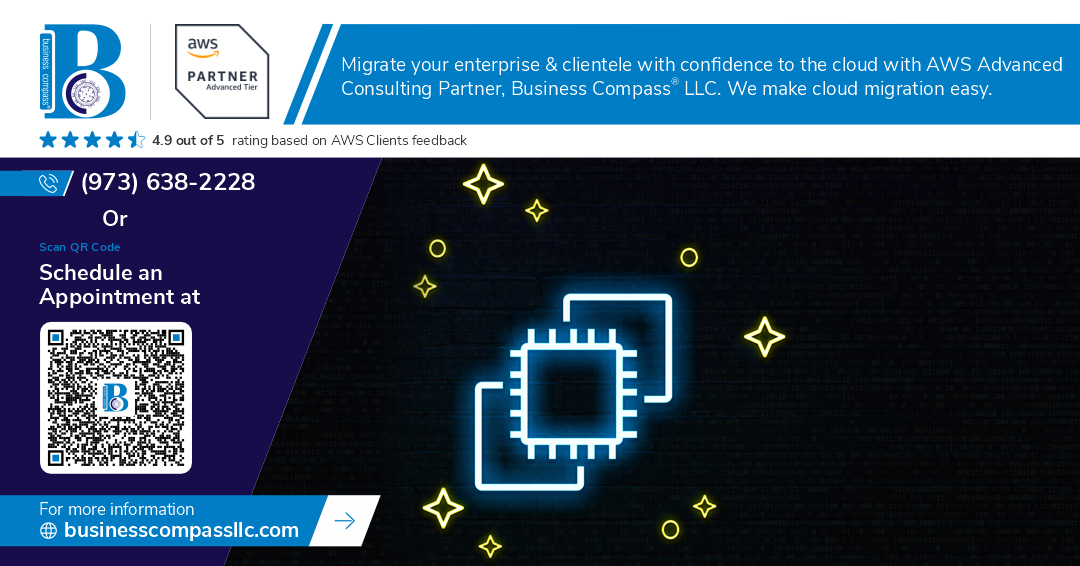Running EC2 instances 24/7 can drain your AWS budget fast, especially when those servers sit idle during nights, weekends, or specific business hours. AWS EC2 automation lets you schedule EC2 instances to start and stop automatically, cutting costs by up to 70% without sacrificing functionality.
This guide is for AWS users, DevOps engineers, and cost-conscious businesses who want to implement automatic EC2 start stop without the complexity. You’ll learn practical approaches to EC2 cost optimization that work for both small projects and enterprise environments.
We’ll walk through AWS Systems Manager scheduling for simple setups, then explore Lambda EventBridge automation for complex scheduling needs. You’ll also discover monitoring strategies to keep your automated EC2 management running smoothly and troubleshoot common issues before they impact your workloads.
Understanding the Business Case for EC2 Automation
Reduce monthly AWS costs by up to 60% with scheduled shutdowns
EC2 automation delivers dramatic cost savings by automatically shutting down non-production instances during off-hours. Development and staging environments typically run 24/7 unnecessarily, burning through AWS credits. Smart scheduling reduces compute costs by 50-70% for most organizations by stopping instances nights and weekends when teams aren’t actively developing.
Eliminate human error in manual server management
Manual EC2 management creates costly mistakes – forgotten instances running indefinitely, accidental shutdowns during critical processes, and inconsistent patching schedules. AWS EC2 automation removes human intervention from routine tasks, ensuring reliable start/stop cycles without depending on team members remembering to power down resources after work hours.
Improve operational efficiency across development and staging environments
Automated EC2 scheduling streamlines DevOps workflows by creating predictable infrastructure patterns. Teams spend less time on mundane server management tasks and focus on building features. Pre-configured automation ensures development environments are ready when developers arrive and safely shut down when work ends, creating seamless operational rhythms.
Meet compliance requirements with consistent resource management
Regulatory frameworks often require documented infrastructure controls and audit trails. EC2 instance scheduling provides automated compliance through consistent resource governance, detailed logging, and standardized operational procedures. Organizations can demonstrate proper resource management practices while maintaining security policies that automatically enforce access controls during scheduled downtime periods.
AWS Native Solutions for EC2 Scheduling
AWS Systems Manager automation documents for zero-cost scheduling
Systems Manager Automation Documents provide the most cost-effective approach to EC2 scheduling since they don’t incur additional charges beyond your existing AWS usage. These pre-built automation workflows handle common tasks like starting and stopping instances through the AWS-StartEC2Instance and AWS-StopEC2Instance documents. You can execute these documents manually or trigger them through EventBridge rules, making them perfect for basic scheduling needs without writing custom code.
EventBridge rules for time-based EC2 actions
EventBridge serves as your scheduling engine, using cron expressions to trigger EC2 actions at specific times. Create rules that match your business hours – for example, cron(0 9 ? * MON-FRI *) starts instances every weekday at 9 AM. EventBridge integrates seamlessly with Systems Manager, Lambda functions, or direct EC2 API calls, giving you flexibility in how you execute your automated EC2 management tasks while maintaining precise timing control.
Lambda functions for custom scheduling logic
Lambda functions unlock advanced EC2 automation scenarios that go beyond simple time-based triggers. Build custom logic that considers multiple factors like instance tags, application health checks, or external dependencies before making start/stop decisions. Lambda’s event-driven architecture pairs perfectly with EventBridge for sophisticated scheduling workflows, such as staggered instance startup sequences or conditional automation based on CloudWatch metrics, providing maximum flexibility for complex AWS EC2 automation requirements.
Setting Up Automated Start/Stop Using AWS Systems Manager
Create IAM roles with proper EC2 permissions
Start by creating a service role that allows Systems Manager to control your EC2 instances. Navigate to the IAM console and create a new role with the AmazonSSMMaintenanceWindowRole policy attached. This role needs permissions to start, stop, and describe EC2 instances across your target resources. Add the EC2InstanceProfileForImageBuilder policy for comprehensive instance management capabilities.
Configure automation documents for start and stop operations
Systems Manager provides pre-built automation documents like AWS-StopEC2Instance and AWS-StartEC2Instance that handle the heavy lifting. These documents include built-in error handling and status reporting. You can customize parameters like instance IDs, regions, and timeout values. For advanced scenarios, create custom automation documents using JSON or YAML that incorporate your specific business logic and validation checks.
Schedule recurring maintenance windows
Create maintenance windows in Systems Manager to define when your EC2 automation should run. Set up separate windows for start and stop operations, typically scheduling stops during off-business hours and starts before peak usage. Configure the schedule using cron expressions for precise timing control. Register your automation documents as tasks within these maintenance windows, specifying target selection criteria and execution parameters.
Tag EC2 instances for selective automation
Implement a consistent tagging strategy using keys like AutoStart, AutoStop, or Environment to identify which instances should be automated. Create resource groups based on these tags to simplify target selection in your maintenance windows. Use multiple tag combinations for granular control – for example, Environment=Dev and Schedule=Weekdays for development instances that only need to run during business hours.
Test automation workflows before production deployment
Start testing with non-critical development instances to validate your automation setup. Monitor CloudWatch logs and Systems Manager execution history to verify successful start/stop operations. Create test scenarios that simulate different failure conditions, such as instances already in the desired state or permission errors. Run dry-run executions where possible and gradually expand the scope to production instances after confirming reliable operation.
Advanced Scheduling with Lambda and EventBridge
Build custom Lambda functions for complex scheduling requirements
Creating custom Lambda functions gives you complete control over your AWS EC2 automation beyond basic start/stop operations. Your function can integrate with external APIs to check business calendars, query databases for maintenance windows, or even analyze CloudWatch metrics to make intelligent scaling decisions. Build your Lambda with Python or Node.js, incorporating libraries like boto3 to interact with EC2 services. Include error handling, logging, and retry logic to ensure reliable execution. Custom functions excel when you need dynamic scheduling based on real-time conditions, multi-region coordination, or integration with third-party systems like ServiceNow or Jira for change management workflows.
Create EventBridge rules for multiple time zones
EventBridge rules handle time zone complexity through cron expressions that automatically adjust for daylight saving time changes. Configure separate rules for different geographical regions, each targeting instances tagged with location-specific identifiers. Use UTC as your base time zone in EventBridge, then apply regional offsets within your Lambda function logic. Create rule patterns that account for varying business hours across offices – your Tokyo instances might start at 23:00 UTC while London instances begin at 08:00 UTC. EventBridge’s flexibility allows you to set different schedules for weekdays versus weekends, and you can disable rules during company-wide shutdowns or regional holidays.
Implement conditional logic for holiday and weekend handling
Smart conditional logic prevents unnecessary instance launches during non-business periods while maintaining flexibility for critical workloads. Your Lambda function can check against holiday APIs like Calendarific or maintain internal holiday databases stored in DynamoDB. Implement tag-based exceptions where critical instances marked with “AlwaysOn” or “ProductionCritical” bypass holiday shutdown rules. Weekend handling becomes sophisticated with conditional checks that consider different weekend patterns globally – Middle Eastern operations run Sunday through Thursday while Western businesses follow Monday through Friday schedules. Include override mechanisms through SNS topics or API Gateway endpoints, allowing operations teams to manually trigger instances during emergencies or planned weekend work sessions.
Monitoring and Troubleshooting Your Automation
Set up CloudWatch alarms for failed automation events
Creating CloudWatch alarms helps you catch EC2 automation failures before they impact your budget or operations. Set up alarms for Systems Manager execution failures, Lambda function errors, and EventBridge rule misses. Configure alarm thresholds based on your tolerance for missed schedules – even one failed automation event could mean unnecessary costs if instances stay running overnight.
Create SNS notifications for scheduling confirmations
SNS notifications keep your team informed about successful EC2 scheduling actions and failures. Create separate topics for different environments or instance groups to avoid notification overload. Include instance IDs, timestamps, and action types in your messages. This proactive monitoring approach ensures your AWS EC2 automation runs smoothly and gives you confidence in your automated EC2 management system.
Track cost savings with AWS Cost Explorer integration
AWS Cost Explorer reveals the financial impact of your EC2 instance scheduling efforts. Filter by instance types, availability zones, and time periods to measure savings from your automatic EC2 start stop configurations. Create custom reports showing before-and-after comparisons to demonstrate ROI. Tag your automated instances consistently to track cost optimization results across different projects and departments.
Debug common automation failures and resolution steps
Common EC2 automation issues include IAM permission errors, incorrect instance tags, and timezone misconfigurations. Check CloudWatch Logs for detailed error messages when Lambda EventBridge automation fails. Verify that your automation roles have proper EC2 permissions and that target instances exist in the specified regions. Test your scheduling rules manually first, then gradually expand to production workloads for reliable AWS EC2 scheduling.
Setting up automated EC2 scheduling transforms how you manage your AWS infrastructure and costs. You’ve learned about the compelling business case for automation, explored AWS native solutions, and discovered how to implement scheduling through Systems Manager, Lambda, and EventBridge. With proper monitoring and troubleshooting in place, you can confidently run your instances only when needed.
Stop paying for idle resources that sit unused during nights, weekends, and holidays. Start with a simple Systems Manager approach for basic scheduling, then expand to Lambda functions when you need more complex logic. Your AWS bill will thank you, and your team will appreciate the hands-off automation that keeps development and testing environments running smoothly without manual intervention.