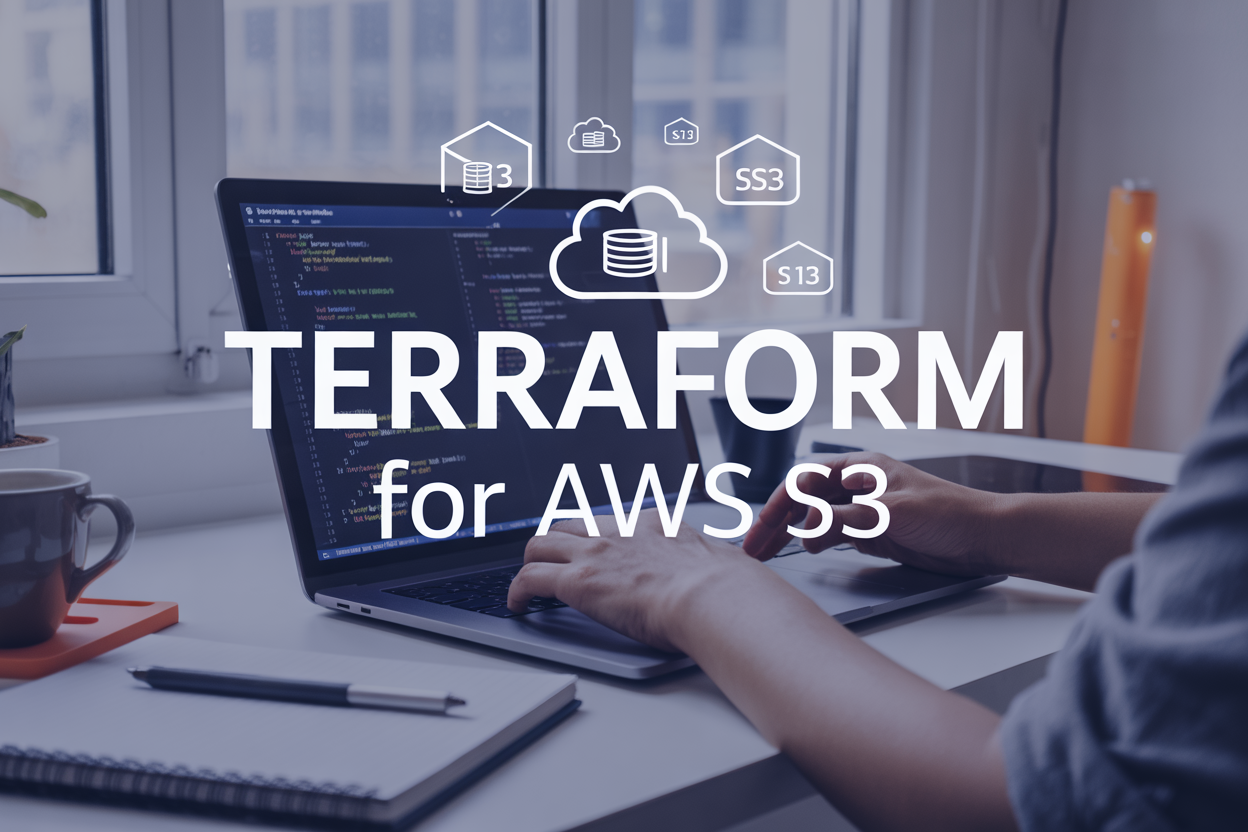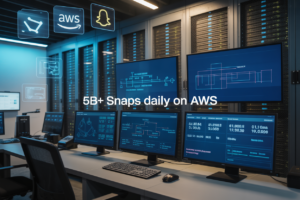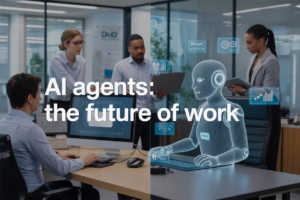Managing your Terraform infrastructure safely requires proper state management, especially when working with teams or production environments. This guide walks DevOps engineers, cloud architects, and infrastructure teams through secure Terraform state management using AWS services.
When multiple team members work on the same infrastructure, storing your Terraform state file locally creates conflicts and security risks. AWS S3 backend Terraform configuration solves this by centralizing state storage in the cloud, while DynamoDB state locking prevents team members from stepping on each other’s changes during concurrent operations.
We’ll cover how to set up S3 backend for centralized state storage, keeping your Terraform remote state accessible to your entire team. You’ll also learn to implement DynamoDB state locking to handle concurrent operations safely, plus strengthen security with IAM policies that control who can access and modify your infrastructure state files.
Understanding Terraform State Management Fundamentals
Core concepts of Terraform state files and their critical role
Terraform state files act as the single source of truth, mapping your configuration code to real-world resources. This JSON file tracks resource metadata, dependencies, and current infrastructure status, enabling Terraform to plan changes accurately. Without proper state management, Terraform cannot determine what resources exist, leading to duplicate creations or unintended deletions. The state file contains sensitive information like resource IDs, IP addresses, and sometimes credentials, making secure storage absolutely essential for production environments.
Security vulnerabilities of local state storage
Local state storage creates significant security risks that can compromise your entire infrastructure. State files stored on developer workstations are vulnerable to theft, accidental exposure, or loss during hardware failures. Team members sharing state files through email or file-sharing services expose sensitive resource data to potential breaches. Version conflicts arise when multiple developers work simultaneously, causing state corruption and infrastructure drift. Local storage also lacks audit trails, making it impossible to track who made changes or when modifications occurred.
Benefits of remote state backends for team collaboration
Remote state backends transform Terraform workflows by centralizing state management and enabling seamless team collaboration. Multiple developers can work simultaneously without conflicts, as remote backends provide automatic state locking during operations. Version history and backup capabilities protect against data loss while audit logs track all state modifications. Remote backends eliminate the need for manual state file sharing, reducing human error and security risks. Consistent state access ensures all team members work with identical infrastructure views, preventing configuration drift and deployment inconsistencies.
Why AWS S3 and DynamoDB create the optimal backend solution
AWS S3 provides enterprise-grade durability with 99.999999999% data protection, making it ideal for critical Terraform state storage. Built-in versioning automatically maintains state file history while server-side encryption protects sensitive data at rest. DynamoDB complements S3 by offering millisecond-latency state locking, preventing concurrent modification conflicts during team operations. This combination leverages AWS’s global infrastructure for high availability and automatic scaling. S3’s lifecycle policies enable cost optimization through intelligent tiering, while DynamoDB’s on-demand pricing ensures you only pay for actual usage, creating a cost-effective and robust Terraform backend solution.
Setting Up S3 Backend for Centralized State Storage
Creating and configuring your dedicated S3 bucket
Start by creating a dedicated S3 bucket for your Terraform state files through the AWS Console or CLI. Choose a unique bucket name that follows your organization’s naming conventions and includes the project identifier. Enable versioning to track state file changes over time, which provides rollback capabilities when needed. Configure bucket policies to restrict access to authorized team members only. Set up lifecycle rules to manage older state versions and control storage costs effectively.
Implementing server-side encryption for maximum data protection
Configure server-side encryption using AWS KMS to protect your Terraform state files at rest. Create a dedicated KMS key for Terraform operations or use the default AWS-managed S3 encryption key. Enable bucket-level encryption as the default setting to ensure all state files get encrypted automatically. Add encryption requirements to your bucket policy to reject any unencrypted uploads. This approach ensures your infrastructure secrets and sensitive configuration data remain secure throughout the storage lifecycle.
Configuring backend settings in your Terraform configuration
Add the S3 backend configuration to your Terraform files using the terraform block. Specify your bucket name, key path, and AWS region in the backend configuration. Include the encrypt parameter set to true for additional security validation. Configure the profile or role for AWS authentication based on your access management strategy. Store backend configuration in a separate file or use environment variables to avoid hardcoding sensitive information directly in your Terraform code.
Migrating existing local state to remote S3 storage
Begin the migration process by backing up your existing local terraform.tfstate file to prevent data loss. Run terraform init after adding the S3 backend configuration to prompt Terraform for state migration. Confirm the migration when prompted, and Terraform will automatically upload your current state to the specified S3 location. Verify the migration by checking that your state file appears in the S3 bucket with proper encryption applied. Remove the local state file once you’ve confirmed successful migration and tested remote operations.
Implementing DynamoDB State Locking for Concurrent Operations
Creating DynamoDB table with proper configuration settings
Setting up a DynamoDB table for Terraform state locking requires specific configuration parameters to ensure reliable concurrent operations. The table must use a primary key named LockID with a string data type, which Terraform uses to uniquely identify each state lock. Enable point-in-time recovery and server-side encryption to protect your locking mechanism. Configure the table with on-demand billing mode to handle variable workloads without capacity planning, or use provisioned mode with minimal read/write capacity units since locking operations are typically lightweight.
resource "aws_dynamodb_table" "terraform_locks" {
name = "terraform-state-locks"
billing_mode = "PAY_PER_REQUEST"
hash_key = "LockID"
attribute {
name = "LockID"
type = "S"
}
server_side_encryption {
enabled = true
}
point_in_time_recovery {
enabled = true
}
tags = {
Name = "TerraformStateLocks"
Environment = "production"
}
}
Configuring state locking to prevent simultaneous modifications
DynamoDB state locking integrates seamlessly with your S3 backend configuration through the dynamodb_table parameter. When multiple users or CI/CD pipelines attempt to run Terraform operations simultaneously, the locking mechanism prevents state file corruption by allowing only one operation at a time. The lock contains metadata about the operation, including the user, timestamp, and operation type, providing visibility into who currently holds the lock.
terraform {
backend "s3" {
bucket = "your-terraform-state-bucket"
key = "terraform.tfstate"
region = "us-west-2"
dynamodb_table = "terraform-state-locks"
encrypt = true
}
}
When Terraform acquires a lock, it writes an entry to the DynamoDB table with the state file path as the key. The lock remains active throughout the operation and gets automatically released upon completion. If Terraform crashes or loses connectivity, the lock might persist, requiring manual removal through the AWS console or CLI.
Understanding lock mechanisms and conflict resolution
The Terraform DynamoDB locking system operates on a simple but effective principle: first come, first served. When an operation begins, Terraform attempts to create a new item in the DynamoDB table using conditional writes. If the item already exists, the operation fails with a lock acquisition error, displaying information about the current lock holder. This prevents race conditions and ensures state file integrity during concurrent operations.
Lock conflicts typically occur in team environments where multiple developers run Terraform commands simultaneously or when automated pipelines overlap. Terraform displays clear error messages showing who holds the lock and when it was acquired, helping teams coordinate their deployments. The system also includes automatic retry logic with exponential backoff, attempting to acquire locks for a configurable timeout period before failing.
Manual lock removal becomes necessary when processes crash unexpectedly or network issues prevent proper cleanup. You can remove stale locks by deleting the corresponding DynamoDB item, but always verify that no legitimate operation is in progress. Consider implementing monitoring and alerting for long-running locks to identify potential issues early and maintain smooth deployment workflows.
Strengthening Security with IAM Policies and Access Controls
Creating Least-Privilege IAM Roles for Terraform Operations
Design Terraform IAM policies that grant only the minimum permissions required for specific operations. Create separate roles for different environments and teams, ensuring each role can access only necessary AWS services. Use resource-based conditions to restrict actions to specific S3 buckets and DynamoDB tables. Implement time-based access controls and regularly audit role permissions to maintain security posture while enabling smooth Terraform workflows.
Implementing Bucket Policies for Restricted S3 Access
Configure S3 bucket policies that work alongside IAM policies to create defense-in-depth security for your Terraform state files. Deny public access completely and restrict operations to specific IP ranges or VPC endpoints. Use conditional statements to require SSL/TLS encryption for all data transfers. Set up bucket policies that automatically deny access from unknown AWS accounts and enforce server-side encryption for all objects stored in your Terraform S3 backend.
Setting Up Cross-Account Access for Multi-Environment Deployments
Establish secure cross-account access patterns for organizations managing multiple AWS accounts. Create assumable roles in each target account that Terraform can use for deployments while maintaining strict boundaries between environments. Configure trust relationships that specify exact source accounts and require external ID validation. Use AWS Organizations SCPs to enforce consistent security policies across all accounts while enabling seamless Terraform state management and resource deployment capabilities.
Configuring MFA Requirements for Sensitive Operations
Implement multi-factor authentication requirements for critical Terraform operations that modify production infrastructure or access sensitive state files. Configure IAM policies with MFA conditions that require recent authentication tokens for destructive actions. Set up different MFA requirements based on operation criticality – requiring stronger authentication for production deployments versus development environments. Integrate with AWS CLI profiles that automatically handle MFA token generation and session management for Terraform operations.
Establishing Audit Trails with CloudTrail Integration
Enable comprehensive logging for all Terraform state management activities using AWS CloudTrail integration. Configure CloudTrail to capture S3 bucket access, DynamoDB operations, and IAM role assumptions related to your Terraform workflows. Set up CloudWatch alarms that trigger on suspicious activities like unauthorized state file access or unusual deployment patterns. Create automated reports that track Terraform operations across teams and environments, providing visibility into infrastructure changes and potential security incidents.
Optimizing Performance and Cost Management
Implementing S3 lifecycle policies for state file versioning
Managing Terraform state file versions becomes expensive without proper lifecycle policies. S3 versioning creates multiple copies of your state files, potentially costing hundreds monthly for large infrastructures. Configure lifecycle rules to automatically delete older versions after 30-90 days while preserving recent changes. Set up intelligent tiering to move infrequently accessed versions to cheaper storage classes like Glacier. Delete incomplete multipart uploads after 7 days to prevent unnecessary charges. Monitor version counts regularly and establish retention policies based on your team’s rollback requirements.
Configuring DynamoDB auto-scaling for variable workloads
DynamoDB state locking requires careful capacity planning to balance cost and performance. Auto-scaling adjusts read/write capacity based on actual usage patterns, preventing over-provisioning during quiet periods. Set target utilization between 60-70% to handle traffic spikes while maintaining cost efficiency. Configure scale-down policies conservatively since frequent scaling creates billing complexity. Use on-demand billing for unpredictable workloads or teams with sporadic Terraform operations. Monitor CloudWatch metrics to identify peak usage windows and adjust scaling policies accordingly. Consider provisioned capacity for consistent, high-volume deployments.
Monitoring costs and implementing budget alerts
Cost visibility prevents unexpected bills from accumulating across S3 storage and DynamoDB operations. Create dedicated cost allocation tags for Terraform resources to track spending per project or environment. Set up CloudWatch billing alerts at 50%, 80%, and 100% of monthly budgets to catch overruns early. Use AWS Cost Explorer to analyze spending trends and identify optimization opportunities. Monitor S3 storage metrics including version counts, request patterns, and data transfer costs. Track DynamoDB consumed capacity units and throttling events to optimize performance settings. Implement weekly cost reviews to maintain budget discipline across development teams.
Managing your Terraform state properly makes the difference between a smooth DevOps workflow and constant headaches. By combining S3 for centralized storage with DynamoDB for state locking, you create a rock-solid foundation that prevents conflicts when multiple team members work on the same infrastructure. Adding the right IAM policies and access controls keeps your sensitive state data safe from unauthorized access, while smart cost optimization ensures you’re not overspending on storage and operations.
Don’t let poor state management become your team’s biggest pain point. Start by setting up your S3 backend and DynamoDB table, then gradually tighten your security controls and optimize for performance. Your future self will thank you when deployments run smoothly and your infrastructure changes happen without any nasty surprises or corrupted state files.