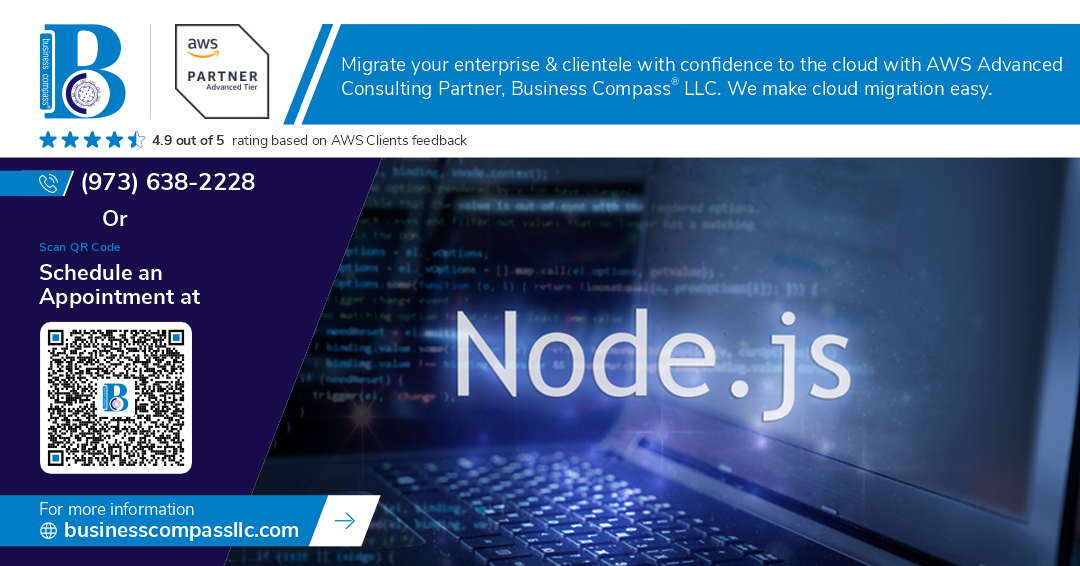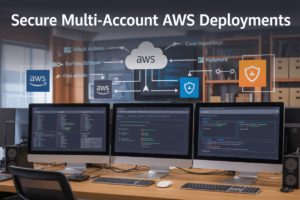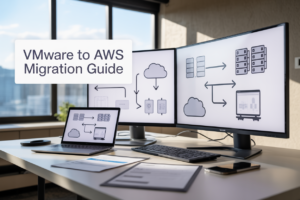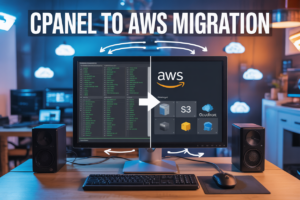Running Node.js applications at scale requires robust infrastructure that can handle traffic spikes and maintain high availability. AWS ECS Fargate Node.js deployments offer a serverless container solution that removes the complexity of managing underlying servers while providing enterprise-grade scalability.
This guide is designed for Node.js developers and DevOps engineers who want to move beyond basic hosting solutions and deploy production-ready applications using modern containerization practices. You’ll learn to leverage Amazon ECR container registry for secure image storage and implement ECS Fargate deployment tutorial strategies that scale automatically with demand.
We’ll walk through building optimized Docker Node.js images that perform well in production environments and configuring ECS auto-scaling configuration to handle varying workloads efficiently. You’ll also discover monitoring and troubleshooting techniques that keep your scalable Node.js applications AWS running smoothly, giving you confidence in your containerized Node.js microservices architecture.
By the end of this tutorial, you’ll have hands-on experience with AWS container orchestration and the skills to deploy Node.js production deployment solutions that scale seamlessly with your business needs.
Understanding AWS Container Services for Node.js Applications
Key benefits of containerizing Node.js applications
Containerization transforms Node.js development by packaging applications with their dependencies into portable, consistent environments. This approach eliminates the “works on my machine” problem while enabling seamless deployment across different environments. Containers provide process isolation, resource control, and improved security compared to traditional deployment methods. For Node.js applications, containerization simplifies dependency management, reduces cold start times, and enables efficient horizontal scaling. Docker containers also facilitate microservices architecture, allowing teams to develop, test, and deploy individual services independently while maintaining consistent runtime environments.
AWS ECS vs EKS vs EC2 for container deployment
| Service | Best For | Management Overhead | Kubernetes Support | Pricing Model |
|---|---|---|---|---|
| ECS | AWS-native applications | Low | AWS-managed orchestration | Pay for resources |
| EKS | Kubernetes expertise teams | High | Full Kubernetes API | Cluster + worker nodes |
| EC2 | Custom container setups | Very High | Manual configuration | Instance-based pricing |
ECS provides the sweet spot for most Node.js applications, offering container orchestration without Kubernetes complexity. EKS suits teams already invested in Kubernetes ecosystems but requires deeper container orchestration knowledge. EC2 gives maximum control but demands significant infrastructure management effort. For organizations prioritizing speed to market with containerized Node.js microservices, ECS delivers the right balance of features and simplicity.
Why Fargate eliminates server management overhead
Fargate removes the operational burden of managing EC2 instances for container workloads. Traditional ECS deployments require provisioning, patching, and scaling underlying infrastructure, while Fargate abstracts these concerns entirely. You simply define task definitions specifying CPU and memory requirements, and AWS handles the rest. This serverless container approach reduces operational costs, eliminates capacity planning headaches, and automatically scales infrastructure based on demand. For Node.js production deployment scenarios, Fargate enables teams to focus on application logic rather than server maintenance, significantly accelerating development cycles.
How ECR streamlines container image management
Amazon ECR serves as a fully managed Docker container registry that integrates seamlessly with ECS Fargate deployment workflows. ECR provides secure image storage with encryption at rest and in transit, automated vulnerability scanning, and fine-grained access controls through IAM policies. The service supports image lifecycle policies for automatic cleanup of old images, reducing storage costs. For scalable Node.js applications AWS deployments, ECR eliminates the need for third-party registries while providing native integration with AWS container orchestration services. Image pulls from ECR to Fargate tasks occur within the AWS network, ensuring fast deployment times and reduced data transfer costs.
Setting Up Your Development Environment and Prerequisites
Installing and configuring AWS CLI and Docker
Start by downloading the AWS CLI v2 from Amazon’s official documentation and install Docker Desktop for your operating system. Configure AWS CLI with aws configure using your access key ID, secret access key, and preferred region. Verify Docker installation with docker --version and ensure Docker daemon runs properly. Test AWS connectivity using aws sts get-caller-identity to confirm your credentials work correctly.
Creating IAM roles with proper permissions
Create an ECS task execution role through AWS IAM console with the AmazonECSTaskExecutionRolePolicy attached. Add additional permissions for ECR operations including ecr:GetAuthorizationToken, ecr:BatchCheckLayerAvailability, and ecr:GetDownloadUrlForLayer. Generate programmatic access keys for your development environment and store them securely. Consider creating separate roles for development and production environments to maintain security boundaries.
Setting up Node.js application for containerization
Structure your Node.js application with a proper .dockerignore file excluding node_modules, .git, and development files. Create a multi-stage Dockerfile using Alpine Linux base images for smaller container sizes. Install only production dependencies in your final image layer and use a non-root user for security. Configure environment variables through Docker and prepare your application to handle graceful shutdowns for ECS Fargate deployment compatibility.
Building and Optimizing Node.js Docker Images for Production
Creating multi-stage Docker builds for smaller image sizes
Multi-stage builds dramatically reduce Node.js Docker image sizes by separating build dependencies from runtime requirements. Start with a full Node.js image for installing dependencies and building your application, then copy only production artifacts to a slim runtime image. This approach eliminates development tools, build caches, and unnecessary packages from your final image.
# Build stage
FROM node:18-alpine AS builder
WORKDIR /app
COPY package*.json ./
RUN npm ci --only=production && npm cache clean --force
# Production stage
FROM node:18-alpine AS production
WORKDIR /app
COPY --from=builder /app/node_modules ./node_modules
COPY . .
EXPOSE 3000
CMD ["node", "server.js"]
Alpine-based images provide the smallest footprint while maintaining Node.js compatibility. Remove unused dependencies, clear npm cache, and avoid installing global packages unnecessarily. Your production images should contain only essential runtime files, reducing attack surface and deployment time.
Implementing security best practices in Dockerfile
Security starts with using official Node.js base images and regularly updating them to patch vulnerabilities. Create dedicated non-root users to run your applications, preventing privilege escalation attacks. Scan images with tools like docker scan or integrate security scanning into your CI/CD pipeline.
FROM node:18-alpine
RUN addgroup -g 1001 -S nodejs && adduser -S nodejs -u 1001
USER nodejs
WORKDIR /app
COPY --chown=nodejs:nodejs . .
RUN npm ci --only=production
EXPOSE 3000
CMD ["node", "server.js"]
Never hardcode secrets in Dockerfiles or copy sensitive files into images. Use .dockerignore to exclude development files, logs, and credentials. Set proper file permissions and avoid running containers as root. These practices protect your Node.js applications from common container security threats.
Optimizing Node.js performance within containers
Container performance optimization begins with right-sizing your Node.js applications for containerized environments. Set appropriate memory limits and configure Node.js heap size using --max-old-space-size to prevent out-of-memory errors. Enable clustering to utilize multiple CPU cores effectively within ECS tasks.
FROM node:18-alpine
ENV NODE_OPTIONS="--max-old-space-size=512"
WORKDIR /app
COPY package*.json ./
RUN npm ci --only=production
COPY . .
EXPOSE 3000
CMD ["node", "--experimental-worker", "server.js"]
Use Node.js performance monitoring tools like clinic.js during development to identify bottlenecks. Configure proper health checks and graceful shutdowns to ensure smooth container lifecycle management. Pin specific Node.js versions to avoid unexpected performance regressions during deployments.
Managing environment variables and secrets securely
Environment variables provide configuration flexibility while keeping sensitive data separate from your Docker images. Use AWS Systems Manager Parameter Store or AWS Secrets Manager for storing database credentials, API keys, and other sensitive configuration data. ECS tasks can automatically inject these values at runtime.
FROM node:18-alpine
WORKDIR /app
COPY package*.json ./
RUN npm ci --only=production
COPY . .
EXPOSE 3000
CMD ["node", "server.js"]
Never include production secrets in Docker images or environment variable defaults. Structure your Node.js applications to gracefully handle missing environment variables during development. Use AWS IAM roles for ECS tasks to access secrets without embedding credentials in your containers. This approach ensures secure, scalable configuration management for containerized Node.js microservices.
Configuring Amazon ECR for Container Image Storage
Creating and securing ECR repositories
Amazon ECR container registry serves as your private Docker image repository for Node.js applications. Create repositories through the AWS Console or CLI using aws ecr create-repository --repository-name my-node-app. Configure repository permissions with IAM policies to restrict access to specific users or services. Enable encryption at rest using AWS KMS keys for enhanced security. Set up cross-region replication for disaster recovery and improved image pull performance across different AWS regions.
Implementing image lifecycle policies for cost optimization
ECR lifecycle policies automatically manage image retention to control storage costs. Configure policies to keep only the latest 10 production images while removing untagged images after 1 day. Use countType: imageCountMoreThan for production images and sinceImagePushed for development tags. Example policy removes images older than 30 days except those tagged as latest or stable. Monitor storage usage through CloudWatch metrics to track cost savings and adjust policies based on deployment patterns.
Setting up automated image scanning for vulnerabilities
Enable ECR’s integrated vulnerability scanning to identify security issues in your Node.js Docker images automatically. Configure scan-on-push to check every new image version for CVEs in base OS packages and application dependencies. Access detailed scan results through the ECR console showing severity levels from LOW to CRITICAL. Set up CloudWatch Events to trigger notifications when high-severity vulnerabilities are detected. Integrate scanning results with CI/CD pipelines to block deployments of vulnerable images to production environments.
Deploying Node.js Applications with ECS and Fargate
Creating ECS clusters and service definitions
ECS clusters serve as the foundation for your Node.js application deployment on AWS. Create a cluster using the AWS Console or CLI, choosing Fargate as your launch type to eliminate server management overhead. Define your service within the cluster, specifying desired task count, deployment configuration, and network settings. The service ensures your containers run continuously and handles rolling updates seamlessly.
Configuring task definitions for optimal resource allocation
Task definitions act as blueprints for your containerized Node.js applications, defining CPU and memory requirements, environment variables, and container configurations. For Node.js apps, allocate 0.25-1 vCPU and 512MB-2GB memory based on your application’s performance profile. Configure essential container settings including port mappings, logging drivers, and health check commands to ensure robust deployment.
Setting up load balancers for traffic distribution
Application Load Balancers distribute incoming traffic across multiple ECS tasks, providing high availability and fault tolerance. Configure target groups to route HTTP/HTTPS traffic to your Node.js containers running on dynamic ports. Set up health check paths like /health or /api/status to monitor container health. Enable sticky sessions if your application requires session affinity for optimal user experience.
Implementing health checks and monitoring
Health checks ensure ECS only routes traffic to healthy containers and automatically replaces failed instances. Configure container-level health checks in your task definition using commands like curl localhost:3000/health or custom health endpoints. Set appropriate timeout values and retry attempts based on your Node.js application’s startup time. Integrate with CloudWatch for comprehensive monitoring and alerting capabilities.
Implementing Auto-Scaling and Load Management
Configuring horizontal pod autoscaling based on metrics
AWS ECS services support horizontal auto-scaling through Application Auto Scaling, which automatically adjusts your Node.js container count based on CloudWatch metrics. Configure target tracking policies using CPU utilization (typically 70-80%), memory utilization, or custom application metrics like request count per target. Set minimum and maximum capacity limits to control costs while ensuring availability. ECS Fargate deployment tutorial scenarios often use step scaling policies for predictable traffic patterns and target tracking for dynamic workloads.
Setting up CloudWatch alarms for proactive scaling
CloudWatch alarms trigger ECS auto-scaling configuration actions before performance degrades. Create alarms monitoring CPU, memory, and application-specific metrics with appropriate thresholds and evaluation periods. Configure SNS notifications for scaling events and set up composite alarms combining multiple metrics for more accurate scaling decisions. Use custom metrics from your containerized Node.js microservices to capture business logic performance indicators that standard system metrics might miss.
Managing traffic spikes with Application Load Balancer
Application Load Balancer distributes incoming requests across your scalable Node.js applications AWS infrastructure, providing built-in health checks and sticky sessions. Configure target groups with proper health check paths and intervals to ensure only healthy containers receive traffic. Enable cross-zone load balancing for better distribution and use connection draining to gracefully handle container replacements during scaling events. ALB automatically scales to handle traffic spikes without manual intervention, making it perfect for AWS container orchestration scenarios.
Monitoring, Logging, and Troubleshooting Production Deployments
Integrating CloudWatch for comprehensive application monitoring
CloudWatch serves as your central monitoring hub for ECS Fargate Node.js applications, automatically collecting metrics like CPU utilization, memory usage, and network throughput from your containers. Set up custom dashboards to visualize application performance alongside infrastructure metrics, enabling proactive identification of bottlenecks before they impact users. Configure CloudWatch alarms to trigger notifications when response times exceed thresholds or error rates spike, allowing your team to respond quickly to production issues. The service integrates seamlessly with ECS auto-scaling policies, automatically adjusting container capacity based on real-time performance data to maintain optimal application responsiveness.
Setting up centralized logging with AWS CloudWatch Logs
CloudWatch Logs aggregates all your Node.js application logs from distributed ECS containers into a single, searchable interface. Configure your Docker containers to send stdout and stderr directly to CloudWatch log groups using the awslogs driver in your task definition. Structure your log streams by service or environment to simplify troubleshooting across your containerized Node.js microservices architecture. Create log insights queries to analyze patterns, track error frequencies, and identify performance trends across your entire application stack. Set up log-based alarms to automatically detect critical errors or unusual patterns in your application behavior, enabling faster incident response times.
Implementing distributed tracing for microservices architecture
AWS X-Ray provides end-to-end request tracing across your containerized Node.js microservices, revealing performance bottlenecks and dependency relationships between services. Install the X-Ray SDK in your Node.js applications and configure the X-Ray daemon as a sidecar container in your ECS task definitions to capture detailed trace data. Map service dependencies and visualize request flows through your microservices architecture, identifying slow database queries, external API calls, or inter-service communication issues. Use trace annotations and metadata to filter and search specific user journeys or error conditions, making it easier to debug complex distributed systems running on ECS Fargate.
Common troubleshooting techniques for ECS deployments
Start troubleshooting ECS Fargate deployment issues by examining service events and task definitions for configuration errors or resource allocation problems. Check CloudWatch logs for container startup failures, port binding conflicts, or application-level errors that prevent successful deployment. Verify your ECR repository permissions and image tags match your task definition specifications, as authentication and versioning mismatches frequently cause deployment failures. Use ECS Exec to access running containers for real-time debugging when standard logs don’t provide enough context. Monitor task placement and health check configurations to identify why containers might be failing health checks or not receiving traffic from the load balancer.
Running Node.js applications at scale on AWS doesn’t have to be overwhelming when you break it down into manageable steps. We’ve walked through everything from setting up your development environment to building optimized Docker images, storing them in ECR, and deploying with ECS and Fargate. The beauty of this approach lies in its serverless nature – you get the power of containerization without worrying about managing EC2 instances or infrastructure maintenance.
The real game-changer comes with implementing auto-scaling and proper monitoring from day one. Your applications can now handle traffic spikes automatically while you keep tabs on performance through comprehensive logging and troubleshooting tools. Start small with a single service, get comfortable with the workflow, and gradually expand your containerized Node.js ecosystem. The investment in learning these AWS container services will pay dividends as your applications grow and your team scales.