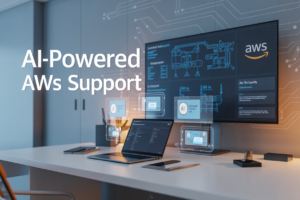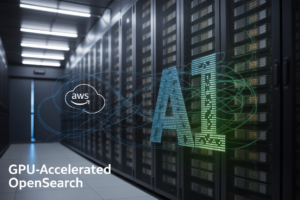Ever spent hours troubleshooting why your cloud application is unreachable while your customers are fleeing to competitors? DNS failures are silent killers – they don’t crash your servers, they just make them invisible.
Amazon Route 53 might be the most underappreciated hero in AWS’s lineup. It’s the difference between your application limping along and blazing across the internet with sub-10ms response times.
I’ve seen companies transform their global reach overnight simply by mastering Amazon Route 53’s DNS management capabilities. No code changes. No infrastructure overhaul. Just smarter DNS routing.
What if I told you the same service powering Netflix and Airbnb’s reliability could work for your applications too? The secret isn’t just implementing Route 53 – it’s knowing the specific configurations that the top 1% of cloud architects use.
Understanding Amazon Route 53 Basics
What Makes Route 53 Different from Other DNS Services
Ever tried switching between DNS providers and thought, “Why are they all so different yet kind of the same?” Well, Amazon Route 53 breaks that mold.
Unlike traditional DNS services, Route 53 isn’t just about translating domain names to IP addresses. It’s built specifically for AWS workloads, which means it handles cloud-native applications like they’re its best friends. While other DNS services might get you from point A to point B, Route 53 gets you there with AWS-grade reliability and a 100% SLA—something most DNS providers won’t even attempt to promise.
The secret sauce? Route 53 runs on Amazon’s global network infrastructure, putting your DNS servers closer to users worldwide. This isn’t some nice-to-have feature—it’s the difference between your app loading in a blink or users staring at spinning wheels.
Key Features and Capabilities
Route 53 isn’t just playing in the DNS sandbox—it’s rebuilding it. Here’s what makes it special:
- Health checks that actually work: Route 53 monitors your endpoints and automatically reroutes traffic when things go south.
- Traffic flow visual editor: Drag-and-drop your way to complex routing setups without breaking a sweat.
- Private DNS for VPCs: Keep your internal domains truly internal.
- Routing policies on steroids: Weighted, latency-based, geolocation, and failover routing that actually deliver on their promises.
Most DNS providers give you basic A records and call it a day. Route 53 gives you the tools to build resilient, global applications that stay available even when parts of your infrastructure don’t.
How Route 53 Integrates with AWS Ecosystem
This is where Route 53 really shines. It’s not an island—it’s connected to every AWS service you care about.
Need to point traffic to your S3 website? One-click alias records. Setting up a load balancer? Route 53 handles the DNS heavy lifting. Deploying a new CloudFront distribution? Route 53 makes sure users hit the right edge locations.
The integration goes deeper than convenience—it creates resilience. When you connect Route 53 to AWS Certificate Manager, you get automatic certificate validation and renewal. Pair it with CloudWatch, and you’ve got alerts when your DNS goes sideways.
Unlike third-party DNS that requires manual updates when your infrastructure changes, Route 53 can automatically adjust based on your AWS resources’ status. That’s not just neat—it’s the difference between 3 AM alerts and peaceful sleep.
Pricing Structure and Cost Optimization
DNS pricing usually makes about as much sense as airline baggage fees. Route 53 keeps it simpler:
| Component | Pricing Model | Cost Optimization Tip |
|---|---|---|
| Hosted Zones | $0.50/month per zone | Consolidate related domains under the same zone when possible |
| Standard Queries | $0.40 per million queries | Use TTL strategically—longer TTLs mean fewer queries |
| Health Checks | $0.50/month per check | Monitor critical endpoints only, use CloudWatch for others |
| Traffic Flow | $50/month per policy record | Design policies carefully—complex isn’t always better |
The smart move? Focus on query optimization. Each DNS lookup costs fractions of pennies, but they add up fast for popular sites. Leveraging edge locations with Route 53’s Latency-Based Routing often pays for itself by improving user experience.
Unlike competitors with flat-rate plans that look cheaper until you read the fine print, Route 53’s pay-as-you-go model means you’re not subsidizing someone else’s massive DNS traffic.
Setting Up Your First Route 53 Configuration
A. Creating and Managing Hosted Zones
Ready to dive into Route 53? First stop: hosted zones. Think of these as containers for all your DNS records. They’re what translate your fancy domain name into those not-so-fancy IP addresses.
To create a hosted zone:
- Head to the Route 53 console
- Click “Hosted zones” then “Create hosted zone”
- Enter your domain name (like example.com)
- Choose between public (internet-facing) or private (VPC-only) hosted zones
Once created, Amazon gives you four name servers. Copy these—you’ll need them to point your domain to AWS.
ns-123.awsdns-11.com
ns-456.awsdns-22.net
ns-789.awsdns-33.org
ns-012.awsdns-44.co.uk
Pro tip: Route 53 charges $0.50 per hosted zone monthly, so group related subdomains in one zone when possible.
B. Configuring Record Sets for Different Use Cases
DNS records aren’t one-size-fits-all. Here’s a quick breakdown of common types you’ll use:
| Record Type | Use Case |
|---|---|
| A | Maps domain to IPv4 address |
| AAAA | Maps domain to IPv6 address |
| CNAME | Creates domain alias |
| MX | Directs email |
| TXT | Verification and SPF records |
| CAA | Controls which CAs can issue certificates |
Adding a record is straightforward:
- Select your hosted zone
- Click “Create record”
- Choose the record type
- Set values and TTL (Time To Live)
Want to point your domain to an S3 website? Create an A record with alias targeting enabled and select your S3 bucket.
Need to route traffic to your EC2 instance? Create an A record with your instance’s public IP.
C. Implementing Domain Registration Through Route 53
Why juggle multiple services when Route 53 can handle both DNS and domain registration? Here’s how to grab your domain:
- In the Route 53 console, click “Registered domains”
- Hit “Register domain” and search for availability
- Found one? Add to cart and complete checkout
- Provide contact information (privacy protection included free!)
- Wait for confirmation emails and approve
The beauty? Route 53 automatically creates a hosted zone and configures name servers. No manual configuration needed.
Domains run about $9-$12/year for common TLDs (.com, .org), with specialty domains costing more.
Already have a domain elsewhere? Transfer it in:
- Unlock domain at current registrar
- Request authorization code
- Initiate transfer in Route 53
- Confirm transfer via email
D. Best Practices for Initial Setup
Nobody wants DNS headaches. Follow these best practices:
-
Use meaningful TTL values – Lower for frequently changing records (300-600 seconds), higher for stable ones (24+ hours)
-
Implement health checks – Don’t wait for customers to tell you something’s down. Set up health checks to automatically reroute traffic when failures occur.
-
Leverage routing policies – Simple isn’t always best:
- Weighted: Test new versions by sending small traffic percentages
- Latency: Send users to closest geographic endpoints
- Geolocation: Direct visitors based on where they’re accessing from
- Failover: Auto-redirect to backup resources
-
Document everything – Keep records of all DNS configurations. Future-you will thank present-you.
-
Set up DNS monitoring – Route 53 integrates with CloudWatch. Set alerts for query volume spikes or health check failures.
Remember, DNS changes can take time to propagate globally. Plan changes during low-traffic periods and be patient.
Advanced Routing Policies for Optimal Performance
Leveraging Latency-Based Routing
Ever noticed how some websites load instantly while others take forever? That’s where Route 53’s latency-based routing shines. Instead of sending users to the closest server geographically, it directs them to the server with the fastest response time.
Think about it – a user in Miami might get better performance from a North Virginia data center than one in Oregon, even though Oregon is on the same continent. Route 53 knows this and routes accordingly.
To set it up:
- Create records in multiple AWS regions
- Assign the same name to each record
- Set “Routing Policy” to “Latency”
- Route 53 handles the rest
The real magic happens behind the scenes where Route 53 constantly measures AWS regional latencies and updates its routing decisions dynamically.
Implementing Geolocation and Geoproximity Routing
Geolocation routing is a game-changer when you need to deliver different content based on where your users are. Examples? Language-specific content, regional compliance requirements, or country-specific products.
Setting up geolocation routing lets you specify which resources serve users from which countries or continents. A user from Japan? Send them to your Tokyo instance. Someone in Germany? Route them to Frankfurt.
Geoproximity takes this a step further by considering the physical distance between users and your resources. The killer feature? You can add a “bias” value to artificially expand or shrink a region’s radius – perfect when you need to balance load across regions.
Region: ap-northeast-1 (Tokyo)
Bias: +50 (expands reach by 50%)
Using Weighted and Failover Routing for Reliability
Weighted routing is basically A/B testing for your infrastructure. Assign different weights to different endpoints and control exactly what percentage of traffic goes where.
Launching a new version of your app? Start by sending 5% of traffic to it:
record-v1.example.com: weight 95
record-v2.example.com: weight 5
Gradually increase the weight as you gain confidence. Brilliant for blue/green deployments.
Failover routing is your infrastructure’s insurance policy. Set up a primary endpoint and a backup. Route 53 automatically redirects to the backup when the primary fails a health check.
The beauty here is the seamless transition – your users won’t even notice when failover happens.
Traffic Flow Visual Editor for Complex Configurations
Remember drawing flowcharts in school? Traffic Flow is like that, but for your DNS routing. It’s a visual editor that lets you create sophisticated routing combinations that would be a nightmare to configure manually.
You can combine different routing types (latency, geolocation, failover) in a single configuration. The visual editor shows you exactly how traffic will flow through your setup, making it easy to spot potential issues before they happen.
The best part? You can save these configurations as traffic policies and reuse them across different domains.
Multivalue Answer Routing for Load Balancing
Simple DNS load balancing that actually works! Multivalue Answer Routing lets you return up to eight healthy records in response to DNS queries.
Unlike standard round-robin DNS, Route 53’s multivalue answer routing only returns healthy endpoints. If a server fails its health check, Route 53 automatically stops including it in responses.
This approach spreads traffic across multiple resources while automatically routing around failures. It’s not a replacement for a full-featured load balancer like ELB, but it’s perfect for simple load balancing needs without adding another component to your architecture.
Health Checks and Monitoring for Maximum Uptime
Configuring Health Checks for Your Endpoints
Downtime is a killer. When your app goes dark, so does your customer’s trust. That’s where Route 53 health checks save the day.
Setting up health checks is surprisingly simple. Head to the Route 53 console, click “Health checks,” and hit create. You can monitor endpoints by IP address or domain name, and even check specific paths on your web servers.
The real power? Customization. You can set:
- Check intervals (10-30 seconds)
- Failure thresholds (1-10 consecutive failures)
- Request timeout periods
- String matching requirements
Pro tip: Don’t just check if your server responds. Configure string matching to verify your app returns the right content, not just an error page masquerading as a 200 OK response.
Setting Up Alerts and Notifications
Nobody wants to learn about outages from angry customers. Route 53 links seamlessly with CloudWatch alarms to keep you in the loop.
When creating your health check, enable SNS notifications. This lets you:
- Get instant SMS alerts when endpoints fail
- Receive detailed email diagnostics
- Trigger Lambda functions for automated remediation
- Send notifications to your incident management system
Most teams miss this: set up different notification groups for different severity levels. Maybe your on-call engineer needs SMS for critical failures, while the whole team gets emails for warning states.
Automated Failover Configurations
This is where Route 53 really shines. Once you’ve got health checks running, you can create failover records that automatically route traffic away from unhealthy endpoints.
Creating a failover setup requires:
- Primary and secondary resources (like EC2 instances or load balancers)
- Health checks monitoring each resource
- Failover routing policy configuration
The system works invisibly to users. When your primary instance tanks, Route 53 seamlessly shifts traffic to your backup—no manual intervention needed.
Analyzing Route 53 Metrics in CloudWatch
Data drives decisions. Route 53 pumps valuable metrics into CloudWatch that tell you how your DNS setup is performing.
The metrics worth watching:
- HealthCheckStatus
- HealthCheckPercentageHealthy
- DNSQueries (shows usage patterns)
- TimeToResolve (performance indicator)
Create CloudWatch dashboards combining these metrics with your application metrics for a complete picture of your infrastructure health.
Many teams overlook historical analysis. Set up 30/60/90 day comparisons to spot slow-developing problems before they become emergencies.
Security and Compliance with Route 53
DNSSEC Implementation and Management
Ever worried about DNS spoofing? That’s when bad actors redirect your users to fake sites. DNSSEC in Route 53 stops that cold.
Setting up DNSSEC is pretty straightforward:
- Enable signing in the Route 53 console
- Create a KMS key for signing
- Configure your trust anchors
Once active, Route 53 cryptographically signs your DNS responses, so users know they’re legit. No more man-in-the-middle attacks hijacking your DNS.
Access Control Using IAM Policies
AWS IAM policies give you granular control over who can do what with your Route 53 resources.
Want your DevOps team to manage records but not delete zones? No problem. Here’s a quick policy snippet:
{
"Effect": "Allow",
"Action": ["route53:ChangeResourceRecordSets"],
"Resource": ["arn:aws:route53:::hostedzone/Z1D633PJN98FT9"]
}
You can restrict access by specific DNS zones, record types, or even time of day. This isn’t your grandpa’s DNS service.
Private DNS for VPC Resources
Got resources you don’t want exposed to the public internet? Route 53 Private Hosted Zones are your new best friend.
These zones only resolve within your VPCs, meaning your internal services stay internal. Perfect for database servers, internal APIs, or anything else you want hidden from prying eyes.
Compliance Features for Regulated Industries
If you’re in healthcare, finance, or government, Route 53 has your back with:
- HIPAA eligibility
- SOC compliance
- FedRAMP authorization
- PCI DSS certification
All DNS queries are logged to CloudTrail, giving you the audit trail needed for compliance requirements. Sleep easier knowing your DNS infrastructure meets regulatory standards.
Real-World Use Cases and Architectures
A. Global Content Delivery with CloudFront Integration
Ever tried loading your website from another country? That painful 5-second wait is killing your conversions. This is where Route 53 and CloudFront together create magic.
By configuring Route 53 to direct traffic to CloudFront distributions, you’re essentially placing your content on Amazon’s global edge network. Your Singapore users hit the Singapore edge location, while London users connect locally too.
Here’s a quick setup:
- Create your CloudFront distribution
- Set up an alias record in Route 53 pointing to your distribution
- Watch your global load times drop dramatically
One client saw their international page loads decrease from 4.2 seconds to under 800ms. That’s not incremental improvement – that’s transformation.
B. Multi-Region High Availability Setups
Downtime costs money. Period.
Route 53’s health checks and failover routing policies let you build truly resilient multi-region architectures. I’ve seen companies implement active-active and active-passive setups across different AWS regions.
A typical pattern looks like:
Primary region (us-east-1) ← Route 53 with health checks → Backup region (us-west-2)
When the primary region experiences issues, Route 53 automatically directs traffic to healthy endpoints in your backup region. Your users might not even notice the switch.
C. Hybrid Cloud DNS Management Strategies
Most enterprises aren’t 100% cloud. They’re juggling on-premises infrastructure alongside AWS resources.
Route 53 lets you create a unified DNS management approach across these environments. Using private hosted zones, you can establish DNS resolution between your VPCs and on-premises networks via Direct Connect or VPN.
A common pattern I’ve implemented:
- Internal company domains (.internal) managed by Route 53
- Conditional forwarding for legacy on-premises DNS servers
- Split-horizon DNS for resources accessible both internally and externally
This hybrid approach gives you consistent DNS management without disrupting existing infrastructure.
D. Microservices Architecture Support
Microservices are great until you need to manage connections between dozens of small, independently deployed services.
Route 53 service discovery shines here. Instead of hardcoding IP addresses or maintaining complex service registries, your microservices can register with Route 53 automatically.
Here’s what it enables:
- Auto-registration when containers or instances spin up
- Health checking to remove unhealthy endpoints
- DNS-based service discovery that works with any language or framework
One startup I worked with reduced their service discovery code by 80% after switching to Route 53, letting them focus on actual business logic instead of infrastructure plumbing.
E. Disaster Recovery Configurations
When disaster strikes, having a solid DNS strategy can mean the difference between a minor hiccup and a major outage.
Route 53’s weighted routing combined with health checks creates powerful DR configurations. I typically set up:
- Primary site with 100% traffic weight initially
- DR site with 0% weight but fully provisioned
- Health checks monitoring critical endpoints
- Automated failover triggers or manual weight adjustments
The beauty is you can test these configurations without affecting production by gradually shifting small percentages of traffic to your DR site.
During an actual regional AWS outage last year, a client using this setup maintained 99.7% availability while competitors went completely offline.
Reliable DNS management forms the cornerstone of any successful cloud application, and Amazon Route 53 proves to be an invaluable tool in this regard. From basic configuration to implementing advanced routing policies, health checks, and robust security measures, Route 53 offers a comprehensive solution for ensuring your applications remain accessible and performant. The various real-world architectures we’ve explored demonstrate how versatile this service can be across different business scenarios.
As you continue your cloud journey, consider incorporating Route 53 into your infrastructure strategy to benefit from its high availability, scalability, and integration with other AWS services. Start with the fundamentals, then gradually implement more sophisticated features like traffic flow optimization and failover configurations as your needs evolve. By mastering Amazon Route 53, you’ll be well-positioned to deliver fast, reliable applications that meet the demands of today’s digital landscape.