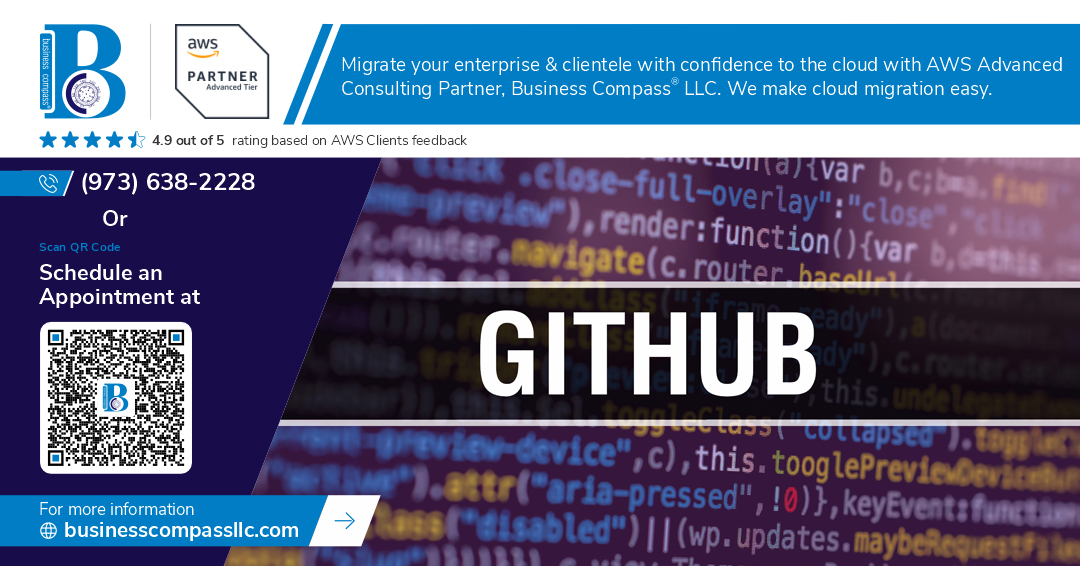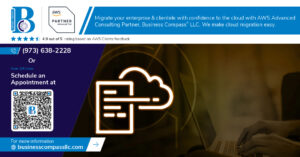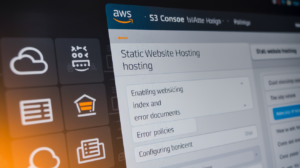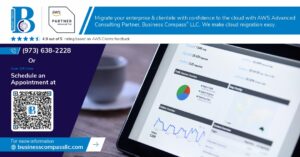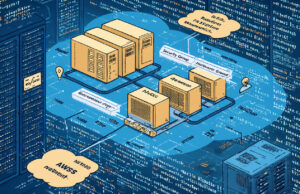Ever sat staring at your screen, terrified of breaking your project with one wrong command? That was me last year. Git felt like some arcane magic system with bizarre terminology like “rebase” and “detached HEAD.”
But here’s the truth: understanding how Git works isn’t rocket science. In this guide, I’ll break down Git fundamentals for complete beginners in plain language you’ll actually understand.
No more blindly copying Stack Overflow commands hoping they’ll work. By the end of this post, you’ll know exactly how Git tracks your changes, why branches aren’t as complicated as they seem, and how to fix your mistakes with confidence.
But first, let’s tackle the surprising reason why most beginners struggle with Git—and it’s not what you think.
Understanding Git: The Foundation of Modern Version Control
What Git Actually Is and Why Developers Love It
Git isn’t just another tool – it’s the superhero of version control that changed everything. Developers swear by it because Git tracks every tiny change you make to your code, letting you experiment fearlessly. Unlike old systems that lock files, Git lets everyone work simultaneously without stepping on toes. Plus it’s lightning-fast and works offline – absolute game-changers.
Key Differences Between Git and Other Version Control Systems
Git stands out from older systems like SVN or CVS in some pretty dramatic ways. First, it’s distributed – meaning everyone gets a complete copy of the repository, not just a single file checkout. This changes everything about how teams work together.
| Feature | Git | Traditional VCS |
|---|---|---|
| Repository | Full local copy | Server-dependent |
| Branching | Lightning-fast | Slow and painful |
| Offline Work | Complete freedom | Limited to none |
| Speed | Blazingly fast | Often sluggish |
| Learning Curve | Steeper initially | Simpler concepts |
Git’s branching is absurdly powerful – you can create, merge, and switch between versions of your code in seconds, not minutes or hours. The distributed nature means no single point of failure, and you can work from literally anywhere, even without internet.
How Git Stores Your Code: The Repository Explained
Git’s secret sauce is how it stores your code. Instead of just saving files, Git takes snapshots of your entire project whenever you commit. These snapshots are stored as a series of references, not full copies (smart, right?).
Each snapshot gets a unique fingerprint (SHA-1 hash) that Git uses to track everything. Your project history becomes a directed graph of these snapshots, connected through parent-child relationships. The beauty is that Git only stores the changes between versions, keeping repositories surprisingly compact despite tracking everything.
The .git folder in your project contains this entire history – commits, branches, tags, and configuration. It’s essentially a mini database that powers Git’s magic.
The Three States of Git: Working Directory, Staging Area, and Repository
Git’s workflow revolves around three distinct areas that your files move through:
-
Working Directory: This is where you actually edit files. It’s your project folder on your computer – the files you see and modify.
-
Staging Area: Also called the “index,” this is Git’s unique middle ground. You handpick changes to add here before committing, giving you precise control over what goes into each snapshot.
-
Repository: The committed history of your project, stored in the .git directory. Once changes move here, they’re safely recorded in Git’s history.
This three-state approach is what makes Git so powerful. You can make tons of changes in your working directory, carefully select which ones to stage, then commit only when you’ve got a meaningful unit of work. It’s like having a safety net for your development process.
Essential Git Concepts Made Simple
A. Commits: Saving Your Work with Purpose
Think of commits like hitting save in a video game, but way smarter. Each commit captures a complete snapshot of your project at that moment – not just what changed. Add a meaningful message like “Fix login bug” rather than “Made changes” so your future self doesn’t curse your name when troubleshooting later.
B. Branches: Working on Features Without Breaking Everything
Branches are your safety net in Git. Want to add a risky new feature? Create a branch and go wild without messing up your main code. It’s like having a parallel universe where you can experiment freely, then merge your successful changes back when they’re ready for prime time.
C. The Power of the Git History: How Git Tracks Changes
Git doesn’t just track what your files look like now – it remembers every version that ever existed. This isn’t your basic “track changes” feature. Git stores complete snapshots at each commit, using clever compression to make this incredibly efficient. Need to see who broke the code three weeks ago? Git’s got receipts.
D. Understanding SHA-1 Hashes: Git’s Fingerprinting System
Every commit in Git gets a unique 40-character string like “8a23f6d…” This SHA-1 hash is Git’s fingerprinting system, ensuring no two commits are ever confused. Change just one character in your code, and the entire hash changes – making it impossible to tamper with history without everyone knowing.
E. The Distributed Nature of Git: Why It Matters
Git doesn’t rely on a central server holding all the code. Everyone gets the complete project history on their machine. Lost internet? Keep working. Server meltdown? No problem – any developer’s copy can restore everything. This distributed approach is why Git crushes older systems for reliability and flexibility.
Setting Up Your First Git Project
Installing Git on Any Operating System
Getting Git on your machine is super easy, regardless of what OS you’re rocking. Windows folks can grab the installer from git-scm.com, Mac users can install through Homebrew with a simple brew install git, and Linux fans just need to run apt-get install git or their distro’s equivalent. Nothing to it!
Configuring Git for Your Identity
First thing after installing? Tell Git who you are! Run these two commands:
git config --global user.name "Your Name"
git config --global user.email "your.email@example.com"
This stamps your identity on every commit you make. Think of it as your digital signature for code changes. Skip this step and your teammates won’t know who to thank (or blame)!
Creating Your First Repository with ‘git init’
Ready to Git-ify a project? Just navigate to your project folder in the terminal and type:
git init
Boom! You’ve just created a Git repo. This command sets up that magical .git directory where Git tracks everything. Your regular files stay put, but now Git’s watching them like a hawk.
Cloning Existing Projects with ‘git clone’
Want to grab someone else’s code? That’s what git clone is for:
git clone https://github.com/username/repository.git
This pulls down the entire project history and files to your machine. It’s like photocopying someone’s entire workbook, complete with all their notes and revisions. Now you can start tinkering!
Daily Git Workflow: Commands You’ll Use Every Day
Daily Git Workflow: Commands You’ll Use Every Day
A. Tracking Changes with ‘git status’ and ‘git diff’
Ever wondered what’s going on in your project? Run git status to see which files changed and which are staged. Need more details? git diff shows the exact lines you modified. These commands are your first stop when you sit down to code each day.
B. Adding Files to the Staging Area with ‘git add’
Think of staging as preparing your changes for the big show. Use git add filename to stage specific files or git add . to stage everything. This step gives you control – you decide exactly which changes make it into your next commit.
C. Creating Meaningful Commits with ‘git commit’
Your commits are like snapshots in your project’s photo album. Make them count! Run git commit -m "Your message here" to save staged changes with a description. Good commit messages explain why you made changes, not just what you did.
D. Viewing Project History with ‘git log’
Time travel through your project with git log. It shows all commits with their messages, authors, and timestamps. Add --oneline for a compact view or --graph to visualize branches. This history helps you understand how your project evolved.
Branching and Merging: Git’s Superpower
Branching and Merging: Git’s Superpower
A. Creating and Switching Branches
Branches in Git are like parallel universes for your code. Want to experiment without breaking stuff? Create a branch! Just run git branch feature-name to create one, then git checkout feature-name to switch to it. Or save time with git checkout -b feature-name which does both at once. Your main code stays safe while you play around. Magic, right?
B. Merging Your Work Back Together
Got your new feature working? Time to bring those changes back home. First, head to your destination branch with git checkout main. Then pull in your brilliant work with git merge feature-name. When everything goes smoothly, Git automatically creates a “merge commit” that ties both histories together. Your feature is now officially part of the project!
C. Resolving Merge Conflicts Like a Pro
Merge conflicts happen when you and someone else edit the same line. Don’t panic! Git marks conflicts in your files with <<<<<<<, =======, and >>>>>>>. Your job? Keep what you want, delete the rest, including those markers. Save the file, git add it, then git commit. Boom—conflict solved. Remember: conflicts aren’t failures, they’re just Git asking for your expert opinion.
D. Branch Management Best Practices
Branches get messy fast without some ground rules. Name them clearly—feature/login beats stuff-jim-is-working-on. Keep them focused on one task. Delete branches after merging to avoid “branch pollution.” And please, regularly pull from main to avoid massive conflicts later. Your future self (and teammates) will thank you.
E. Understanding the HEAD Pointer
HEAD is Git’s way of saying “you are here.” It’s simply a pointer to your current branch. When you run git checkout branch-name, HEAD updates to point there. Sometimes you’ll hear about a “detached HEAD”—that’s when you’re not on any branch tip. Think of HEAD as Git’s bookmark, always marking your spot in the codebase.
Collaborating with Others Using Git
Working with Remote Repositories
Jumping into Git collaboration means getting friendly with remote repos. These are your team’s shared code homes on platforms like GitHub or GitLab. You’ll need to clone them to work locally, then add your own changes. Think of remotes as your project’s central hubs where everyone syncs their work.
Pushing and Pulling Changes
Git’s real magic happens when you push your commits to share with others or pull their changes into your local copy. Pushing uploads your completed work, while pulling downloads everyone else’s updates. This two-way flow keeps everyone in sync—though merge conflicts might pop up when changes overlap.
Creating and Managing Pull Requests
Pull requests (PRs) are conversation starters about your code. You’re essentially saying, “Hey team, I made these changes. What do you think?” They provide a dedicated space to discuss modifications before they hit the main codebase. Good PRs include clear descriptions and solve specific problems.
Code Reviews with Git
Code reviews transform solo coding into team sport. Reviewers examine your PR for bugs, style issues, and potential improvements. They can comment directly on specific lines, suggest changes, or approve your work. This feedback loop catches problems early and spreads knowledge throughout the team.
Git Recovery: Fixing Mistakes Without Panic
Git Recovery: Fixing Mistakes Without Panic
A. Undoing Changes with ‘git checkout’ and ‘git reset’
Made a mess of your code? Don’t sweat it. With git checkout, you can grab a clean version of a file from your last commit. For bigger oops moments, git reset comes to the rescue by moving your HEAD pointer back in time. Think of it as your coding time machine.
B. Reverting Commits with ‘git revert’
Ever pushed a commit and immediately regretted it? git revert creates a new commit that undoes your mistake without erasing history. It’s like saying “sorry” in code form—professional and transparent. Your team will thank you for not rewriting shared history.
C. Recovering Lost Work with ‘git reflog’
Panic moment: you’ve lost commits after a bad reset. Enter git reflog—your safety net that tracks every move your HEAD makes. It remembers things Git seems to forget, letting you recover commits you thought were gone forever. A true lifesaver for those “oh no” moments.
D. Stashing Unfinished Work
Need to switch tasks but aren’t ready to commit? git stash is your digital shelf. It safely tucks away your work-in-progress changes, letting you come back later exactly where you left off. Perfect for when your boss needs that urgent fix “right now.”
Mastering Git: Your Path to Version Control Success
Git empowers developers of all skill levels to manage code changes confidently and collaborate seamlessly. From understanding fundamental concepts like repositories and commits to executing daily workflows with branching and merging, you now have the essential knowledge to begin your Git journey. The ability to track changes, work on features in isolation, and recover from mistakes makes Git an invaluable tool in any developer’s arsenal.
Ready to take your Git skills to the next level? Start by creating a small practice repository and experiment with the commands we’ve covered. Remember that Git mastery comes through regular use—incorporate it into your projects, collaborate with peers, and don’t fear making mistakes. With each commit, merge, and resolved conflict, you’re building expertise that will serve you throughout your development career. Happy coding!