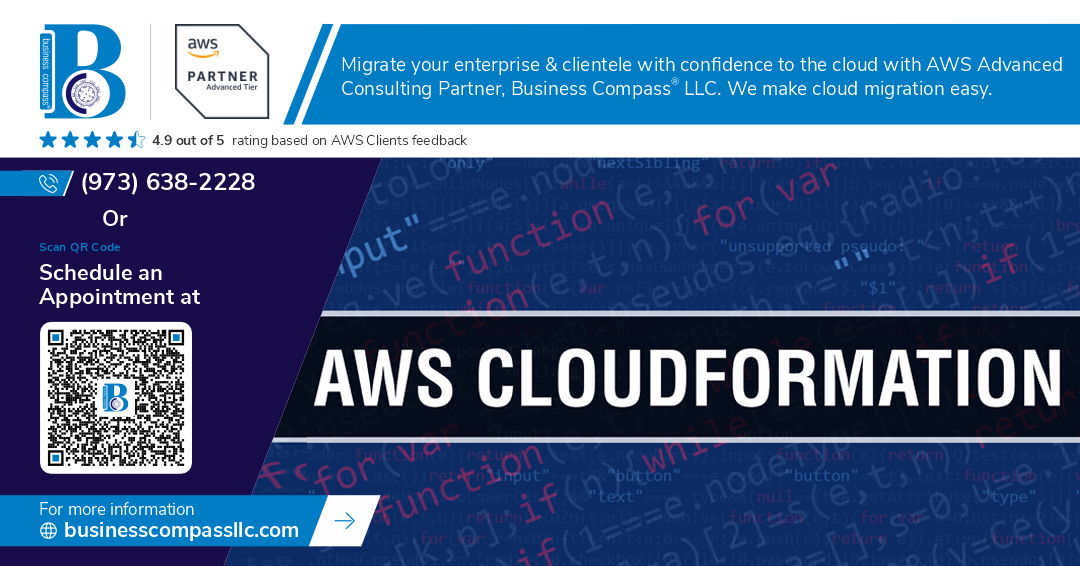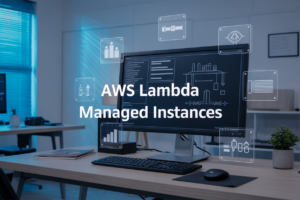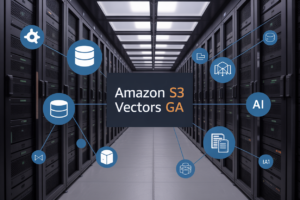Ever spent hours debugging a CloudFormation template because of one tiny logical condition gone wrong? Yeah, me too. It’s like trying to find a syntax error in a foreign language you barely speak.
If statements in AWS CloudFormation can feel unnecessarily complex when you’re just starting out. But they don’t have to be.
The secret to mastering CloudFormation conditions isn’t memorizing syntax—it’s understanding the patterns. Whether you’re toggling resources between environments or creating flexible, reusable templates, the right conditional logic makes everything cleaner.
I’ve spent years refining these techniques, and today I’m sharing the exact strategies that turned my templates from brittle messes into robust, elegant code.
But first, let me show you the one condition pattern most developers get wrong (and why it’s probably lurking in your templates right now).
Understanding If Statements in CloudFormation
A. What makes conditions essential in infrastructure as code
Ever tried deploying the same CloudFormation template across dev, staging, and production? Without conditions, you’d need separate templates for each environment. That’s a maintenance nightmare waiting to happen. Conditions let you build one template that adapts based on inputs, making your infrastructure truly dynamic and eliminating duplicate code. Smart, right?
Mastering the Fn::If Function
A. Syntax and structure explained
The Fn::If function in CloudFormation is your secret weapon for template flexibility. It takes three parameters: a condition name and two values (true/false options). When the condition evaluates to true, the first value is used; otherwise, the second value applies. Simple, but incredibly powerful when building dynamic infrastructure as code.
Leveraging Other Conditional Functions
Working with Fn::Equals for comparison
CloudFormation’s Fn::Equals is your secret weapon for simple comparisons. It checks if two values match exactly and returns true or false. Perfect for environment-specific deployments:
Conditions:
IsProd: !Equals [!Ref Environment, "production"]
This lets you build templates that behave differently based on whether values match.
Using Fn::Not for negative conditions
Need the opposite result? Fn::Not flips any condition’s value:
Conditions:
IsNotProd: !Not [!Equals [!Ref Environment, "production"]]
This makes your templates more readable when you need to execute logic when conditions aren’t met.
Implementing Fn::And for multiple conditions
When you need all conditions to be true, Fn::And is your friend:
Conditions:
IsProdAndHighCapacity: !And
- !Equals [!Ref Environment, "production"]
- !Equals [!Ref Capacity, "high"]
This ensures resources only deploy when every condition passes.
Applying Fn::Or for alternative conditions
Sometimes you need flexibility. Fn::Or triggers when any condition is true:
Conditions:
IsProdOrStaging: !Or
- !Equals [!Ref Environment, "production"]
- !Equals [!Ref Environment, "staging"]
Perfect for when resources should deploy across multiple scenarios.
Creating Dynamic Templates with Parameters and Conditions
Connecting parameters to conditions
Parameters and conditions are like peanut butter and jelly in CloudFormation. You grab user input through parameters, then feed those values into conditions to make your templates dance. Want different resources for dev versus prod? Connect a simple environment parameter to a condition that checks if it equals “production” and boom – your template now makes smart decisions on its own.
Building environment-specific deployments
Ever deployed the same template to dev, staging, and production? It’s a nightmare without conditions. Smart CloudFormation templates use environment parameters to toggle resource configurations. Set up one condition checking if your “EnvType” equals “prod” and another for “dev” – now you can adjust instance sizes, enable backups, or change any setting based on where you’re deploying.
Managing regional differences in your templates
AWS regions aren’t created equal. Some services don’t exist everywhere, and pricing varies wildly. Create conditions tied to a “Region” parameter to handle these differences elegantly. Need to deploy Aurora in us-east-1 but DynamoDB in ap-southeast-2? Write conditions that check the region parameter value and provision appropriate resources accordingly.
Enabling optional resources based on user input
Not everyone needs every bell and whistle. Create boolean parameters like “CreateBackups” or “EnableMonitoring” that feed directly into conditions. Then wrap optional resources in Fn::If functions. Your users get to decide what they need, and your template adapts automatically. No more maintaining separate templates for different feature sets.
Advanced Condition Strategies
A. Nesting conditions for complex logic
CloudFormation gets messy when you stack conditions like pancakes. I’ve seen templates with five nested Fn::If functions that made my brain hurt. Trust me, you’re better off breaking complex logic into separate conditions with meaningful names. Your future self (and teammates) will thank you when debugging that 3AM production issue.
Testing and Troubleshooting Conditional Logic
Testing and Troubleshooting Conditional Logic
A. Validating conditions before deployment
Ever tried to deploy a CloudFormation template only to watch it crash and burn? Been there. Validate your conditions before deployment using the AWS CLI’s validate-template command or the CloudFormation Designer’s built-in validator. These tools catch syntax errors before they wreck your day.
B. Common errors and their solutions
CloudFormation conditional errors can make you pull your hair out. The most common? Referencing non-existent parameters, syntax mistakes in your Fn::If statements, and circular references. Fix these by double-checking parameter names, using proper JSON/YAML formatting, and mapping out your condition dependencies.
C. Debugging complex conditional statements
Debugging CloudFormation conditions feels like finding a needle in a haystack. Break it down! Start by isolating each condition, test them individually with simple templates, and use CloudFormation’s “describe-stack-events” API to track exactly what’s happening during deployment. Small test templates save massive headaches.
D. Best practices for maintaining readable conditions
Clean conditions make future-you happy. Name your conditions descriptively (not “Condition1” but “IsProdEnvironment”), use comments liberally, organize related conditions together, and create a conditions map document. Your teammates will thank you when they’re not deciphering your conditional spaghetti at 2 AM.
Conditional logic is the backbone of creating flexible and powerful AWS CloudFormation templates. By mastering the Fn::If function and other conditional operations, you can build templates that adapt to different scenarios without duplicating code. The strategic use of parameters and conditions allows your infrastructure to scale intelligently across various environments while maintaining consistency.
As you implement these advanced strategies in your CloudFormation templates, remember to thoroughly test your conditional logic before deployment. Start with simple conditions before building more complex logic chains, and use AWS CloudFormation’s validation tools to catch issues early. With these skills in your toolbox, you’ll be able to create truly dynamic infrastructure as code that responds elegantly to changing requirements and environments.