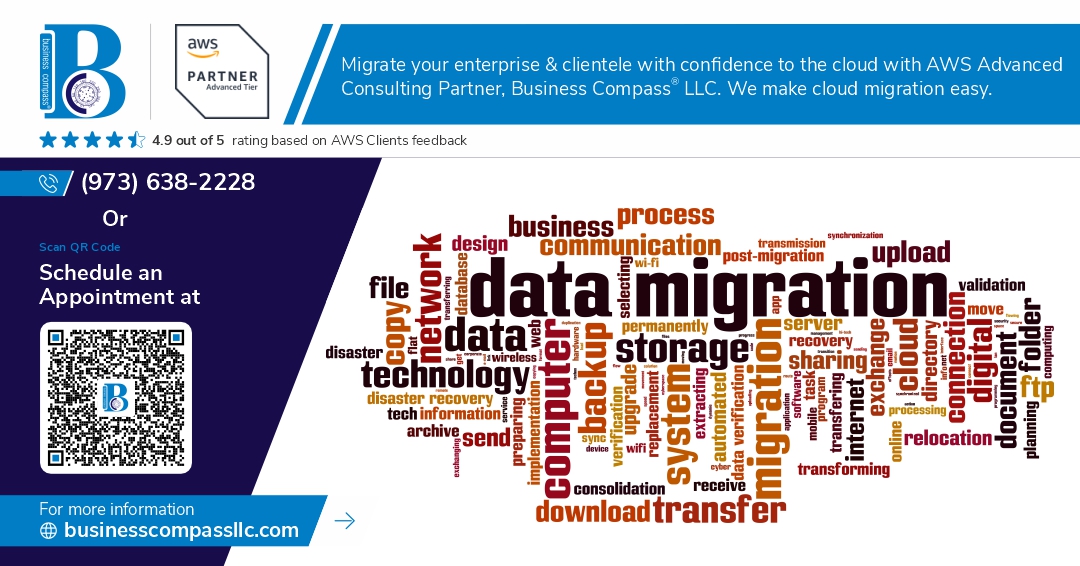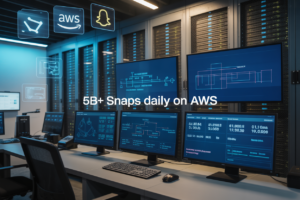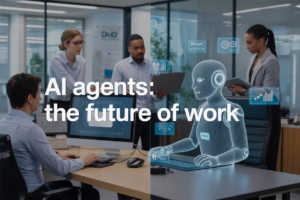Are you drowning in a sea of on-premise storage solutions? 🌊💻 Feeling overwhelmed by the sheer volume of data your organization needs to manage? You’re not alone. As businesses grow, so does their data, and traditional storage methods often struggle to keep up.
Enter AWS Storage Solutions – the lifeline you’ve been searching for. Amazon Web Services offers a suite of powerful, scalable, and cost-effective storage options that can revolutionize your data management strategy. But how do you make the leap from on-premise to the cloud without losing your footing?
In this comprehensive guide, we’ll walk you through the process of migrating to AWS Storage & Data Management solutions. From understanding the different options like S3, EBS, EFS, FSx, and Glacier to planning your migration strategy and optimizing your new cloud-based storage infrastructure, we’ve got you covered. Get ready to dive into a world of endless possibilities and streamlined data management! 🚀📊
Understanding AWS Storage Solutions
Overview of S3, EBS, EFS, FSx, and Glacier
AWS offers a comprehensive suite of storage solutions to meet diverse business needs:
| AWS Service | Type | Use Case |
|---|---|---|
| S3 | Object Storage | Scalable storage for web content, backups, and data lakes |
| EBS | Block Storage | High-performance storage for EC2 instances |
| EFS | File Storage | Shared file systems for Linux-based workloads |
| FSx | File Storage | Fully managed file systems for Windows and Lustre |
| Glacier | Archival Storage | Long-term data retention and archiving |
Key benefits of AWS storage over on-premise solutions
AWS storage solutions offer several advantages over traditional on-premise storage:
- Scalability: Easily scale storage capacity up or down based on demand
- Cost-effectiveness: Pay only for what you use, avoiding upfront hardware costs
- Durability: Built-in redundancy and data replication for enhanced data protection
- Accessibility: Access data from anywhere with an internet connection
- Security: Advanced encryption and access control features
Mapping on-premise storage to AWS equivalents
To facilitate migration, it’s crucial to understand how on-premise storage maps to AWS services:
- Network Attached Storage (NAS) → Amazon EFS or FSx
- Storage Area Network (SAN) → Amazon EBS
- File Servers → Amazon FSx for Windows File Server
- Tape Libraries → Amazon S3 Glacier
- Object Storage → Amazon S3
By understanding these mappings, organizations can effectively plan their migration strategy and choose the most suitable AWS storage solution for their specific needs. This knowledge forms the foundation for a successful transition from on-premise to cloud-based storage and data management.
Planning Your Migration Strategy
A. Assessing current on-premise infrastructure
Before embarking on your AWS storage migration journey, it’s crucial to thoroughly assess your current on-premise infrastructure. This evaluation will serve as the foundation for your migration strategy and help you make informed decisions throughout the process.
Key aspects to consider during the assessment:
- Storage capacity and utilization
- Data types and formats
- Access patterns and performance requirements
- Security and compliance needs
- Integration with existing applications
To streamline your assessment, use the following table to categorize your data:
| Data Type | Current Storage | Size | Access Frequency | Performance Needs |
|---|---|---|---|---|
| Documents | File Server | 2 TB | Daily | Medium |
| Database | SAN | 5 TB | Continuous | High |
| Backups | Tape Library | 10 TB | Monthly | Low |
| Media | NAS | 8 TB | Weekly | High |
B. Defining migration goals and timelines
Once you have a clear picture of your current infrastructure, it’s time to set specific migration goals and establish realistic timelines. Consider the following objectives:
- Cost reduction
- Performance improvement
- Scalability enhancement
- Disaster recovery capabilities
- Compliance adherence
Create a phased migration plan with milestones to ensure a smooth transition:
- Phase 1: Pilot migration (1-2 months)
- Phase 2: Non-critical data migration (2-3 months)
- Phase 3: Critical data migration (3-4 months)
- Phase 4: Application migration and testing (2-3 months)
C. Choosing the right AWS storage services for your needs
Based on your assessment and goals, select the most appropriate AWS storage services for your requirements. Here’s a quick guide to help you decide:
- Amazon S3: Ideal for object storage, backups, and static website hosting
- Amazon EBS: Perfect for block storage, databases, and boot volumes
- Amazon EFS: Excellent for shared file systems and collaborative workloads
- Amazon FSx: Suitable for Windows file servers and high-performance computing
- Amazon Glacier: Best for long-term archiving and infrequently accessed data
D. Creating a data transfer plan
Develop a comprehensive data transfer plan to ensure a smooth migration:
- Choose the right data transfer method:
- AWS DataSync for large-scale transfers
- AWS Storage Gateway for hybrid cloud setups
- AWS Snowball for offline data transfer
- Implement data validation and integrity checks
- Set up network optimization techniques
- Establish a rollback strategy in case of issues
- Plan for minimal downtime during the migration process
With this strategic approach, you’ll be well-prepared to migrate your on-premise storage to AWS, leveraging the full potential of cloud-based storage solutions.
Migrating to Amazon S3
Setting up S3 buckets and configuring access policies
To begin your migration to Amazon S3, you’ll need to set up buckets and configure access policies. S3 buckets are containers for storing objects, and proper configuration is crucial for security and organization.
-
Creating S3 buckets:
- Use a naming convention that reflects your data structure
- Choose the appropriate region for optimal performance
- Configure versioning and encryption settings
-
Configuring access policies:
- Implement bucket policies for broad access control
- Use IAM policies for fine-grained user and role permissions
- Enable bucket-level and object-level ACLs as needed
| Policy Type | Use Case | Scope |
|---|---|---|
| Bucket Policy | Overall bucket access | Bucket-wide |
| IAM Policy | User/role-specific access | AWS account |
| ACL | Legacy compatibility | Individual objects |
Transferring data using AWS tools (CLI, SDK, Storage Gateway)
Once your buckets are set up, it’s time to transfer your data. AWS provides several tools to facilitate this process:
- AWS CLI: Ideal for scripting and automation
- AWS SDK: For integrating S3 operations into your applications
- AWS Storage Gateway: Bridge between on-premises and S3 storage
Choose the tool that best fits your migration scenario and data volume. For large-scale migrations, consider using AWS Snowball or Snowmobile for offline data transfer.
Implementing lifecycle policies for cost optimization
S3 lifecycle policies allow you to automatically manage your objects’ storage classes and expiration. This feature is crucial for optimizing storage costs:
- Transition infrequently accessed data to S3 Standard-IA
- Move cold data to Glacier for long-term archiving
- Set up automatic deletion for temporary or outdated objects
Integrating S3 with other AWS services
S3’s versatility shines when integrated with other AWS services. Consider these integrations to enhance your storage solution:
- Use CloudFront for content delivery
- Implement Lambda functions for serverless processing of S3 events
- Leverage Athena for SQL queries on S3 data
Now that we’ve covered the essentials of migrating to Amazon S3, let’s explore how to transition your block storage to Amazon EBS.
Transitioning to Amazon EBS
A. Identifying workloads suitable for EBS migration
When transitioning to Amazon EBS, it’s crucial to identify workloads that can benefit most from this block storage solution. EBS is ideal for:
- Database servers (e.g., MySQL, PostgreSQL)
- Content management systems
- Development and test environments
- Enterprise applications
Consider the following factors when evaluating workloads:
- Performance requirements
- Data persistence needs
- Scalability expectations
- Backup and recovery requirements
| Workload Type | EBS Suitability | Key Benefits |
|---|---|---|
| Databases | High | Low-latency, high IOPS |
| File servers | Medium | Elastic capacity, snapshots |
| Big data | Low | Consider S3 or EFS instead |
B. Creating and attaching EBS volumes to EC2 instances
Once you’ve identified suitable workloads, follow these steps to create and attach EBS volumes:
- Launch an EC2 instance in your desired Availability Zone
- Create an EBS volume in the same AZ
- Attach the EBS volume to your EC2 instance
- Format and mount the volume within your instance
Remember to choose the appropriate EBS volume type (e.g., gp3, io2) based on your performance needs and budget constraints.
C. Migrating data to EBS using native tools or third-party solutions
To migrate your data to EBS, consider these options:
- Native tools:
- AWS DataSync for large-scale data transfer
- AWS Storage Gateway for hybrid cloud setups
- Third-party solutions:
- Cloudberry Backup
- Cohesity DataProtect
For smaller datasets, you can use standard file transfer protocols like SFTP or rsync.
D. Implementing EBS snapshots for backup and disaster recovery
EBS snapshots are crucial for data protection and disaster recovery. Implement a robust snapshot strategy:
- Create regular automated snapshots using Amazon Data Lifecycle Manager
- Store snapshots in multiple regions for geo-redundancy
- Test snapshot restoration periodically to ensure data integrity
By following these best practices, you’ll ensure a smooth transition to Amazon EBS and maintain data availability and durability in the cloud.
Leveraging Amazon EFS for Shared File Storage
Setting up EFS file systems and mount targets
To begin leveraging Amazon EFS for shared file storage, you’ll need to set up file systems and mount targets. Here’s a step-by-step guide:
-
Create an EFS file system:
- Open the AWS Management Console
- Navigate to the EFS service
- Click “Create file system”
- Choose your VPC and availability zones
-
Configure mount targets:
- Select subnets in each AZ
- Assign security groups
-
Configure file system settings:
- Choose performance mode (General Purpose or Max I/O)
- Select throughput mode (Bursting or Provisioned)
| Setting | Options | Use Case |
|---|---|---|
| Performance Mode | General Purpose | Most workloads |
| Performance Mode | Max I/O | High-throughput, highly parallel workloads |
| Throughput Mode | Bursting | Variable workloads |
| Throughput Mode | Provisioned | Consistent, high-throughput needs |
Migrating on-premise NAS data to EFS
Once your EFS is set up, you can begin migrating your on-premise NAS data:
- Install and configure AWS DataSync on your on-premise server
- Create a DataSync task:
- Specify source (on-premise NAS) and destination (EFS)
- Configure task settings (e.g., verification, scheduling)
- Run the DataSync task to transfer data
- Verify data integrity post-migration
Configuring access control and security groups
Proper access control is crucial for EFS security:
- Use IAM roles and policies to manage user access
- Configure Network ACLs and security groups:
- Allow inbound NFS traffic (port 2049) from your instances
- Restrict outbound traffic as needed
- Implement encryption at rest and in transit
Optimizing EFS performance and cost
To maximize EFS efficiency:
- Use EFS Infrequent Access storage class for rarely accessed files
- Enable lifecycle management to automatically move files to IA
- Monitor performance with CloudWatch metrics
- Adjust throughput settings based on workload patterns
- Implement proper file organization and access patterns
By following these steps, you’ll successfully leverage Amazon EFS for your shared file storage needs. Next, we’ll explore implementing Amazon FSx for Windows and Lustre workloads.
Implementing Amazon FSx for Windows and Lustre
Choosing between FSx for Windows File Server and FSx for Lustre
When implementing Amazon FSx, it’s crucial to choose the right service for your specific needs. Here’s a comparison to help you decide:
| Feature | FSx for Windows File Server | FSx for Lustre |
|---|---|---|
| Use Case | General purpose file storage | High-performance computing |
| Protocol | SMB | Lustre |
| Performance | Up to 2 GB/s throughput | Up to 100s GB/s throughput |
| Compatibility | Windows-based applications | Linux-based HPC workloads |
| Integration | Native Windows file system | POSIX-compliant file system |
Migrating Windows file shares to FSx for Windows File Server
- Assess your current file shares and data
- Set up your Amazon FSx file system
- Use AWS DataSync or robocopy for data transfer
- Update file share permissions and access controls
- Redirect users and applications to the new FSx file shares
Moving high-performance computing workloads to FSx for Lustre
- Evaluate your HPC workload requirements
- Create an FSx for Lustre file system in your VPC
- Use AWS DataSync or parallel file transfer tools for data migration
- Optimize your Lustre client configurations for best performance
- Update job schedulers and applications to use the new file system
Integrating FSx with Active Directory for seamless authentication
Now that we’ve covered migration strategies, let’s ensure seamless authentication:
- Choose between AWS Managed Microsoft AD or self-managed AD
- Configure FSx to use your selected Active Directory
- Set up DNS resolution for your FSx file system
- Manage user and group permissions using AD tools
- Implement Group Policy Objects for centralized management
With these steps, you’ll successfully implement Amazon FSx, providing high-performance file storage tailored to your specific needs.
Archiving Data with Amazon Glacier
Identifying data suitable for long-term archival
When migrating to Amazon Glacier, it’s crucial to identify which data is suitable for long-term archival. Consider the following criteria:
- Access frequency
- Compliance requirements
- Data value over time
- Storage costs
| Data Type | Archival Suitability | Retrieval Time Tolerance |
|---|---|---|
| Financial records | High | Days to weeks |
| Old project files | Medium | Hours to days |
| Backup datasets | High | Hours to days |
| Infrequently accessed logs | High | Minutes to hours |
Setting up Glacier vaults and configuring access policies
To set up Glacier vaults:
- Create a vault in the AWS Management Console
- Define vault access policies
- Set up vault lock policies for compliance
- Configure vault notifications
Migrating archive data using Glacier tools and APIs
Migrate your archive data efficiently using:
- AWS CLI for smaller datasets
- AWS Storage Gateway for larger volumes
- Third-party tools compatible with Glacier APIs
- Custom scripts leveraging Glacier SDKs
Implementing data retrieval strategies
Design retrieval strategies based on your needs:
- Standard retrievals (3-5 hours)
- Bulk retrievals (5-12 hours)
- Expedited retrievals (1-5 minutes)
Balance retrieval speed with cost considerations. Implement a tiered approach for different data types and urgency levels. Now that we’ve covered archiving with Glacier, let’s explore post-migration optimization and management to ensure ongoing efficiency of your AWS storage solutions.
Post-Migration Optimization and Management
Monitoring and optimizing storage performance
To ensure optimal performance of your AWS storage solutions, implement a robust monitoring strategy using AWS CloudWatch and other third-party tools. Monitor key metrics such as IOPS, latency, and throughput to identify potential bottlenecks and areas for improvement.
| Metric | Description | Optimization Technique |
|---|---|---|
| IOPS | Input/Output Operations Per Second | Adjust provisioned IOPS or use burst balance |
| Latency | Time taken for a request to complete | Use caching or adjust storage type |
| Throughput | Amount of data transferred in a given time | Optimize data transfer methods or increase network capacity |
Implementing cost-saving measures (e.g., S3 Intelligent-Tiering)
Utilize AWS’s cost-saving features to optimize your storage expenses:
- S3 Intelligent-Tiering: Automatically moves objects between access tiers based on usage patterns
- Lifecycle policies: Transition objects to lower-cost storage classes or delete unnecessary data
- Reserved capacity: Purchase reserved capacity for predictable workloads to reduce costs
Ensuring data security and compliance in the cloud
Maintain robust security measures to protect your data in AWS:
- Implement encryption at rest and in transit
- Use AWS Identity and Access Management (IAM) for fine-grained access control
- Enable AWS CloudTrail for auditing and compliance purposes
- Regularly review and update security policies
Establishing backup and disaster recovery processes
Create a comprehensive backup and disaster recovery plan:
- Utilize AWS Backup for centralized backup management
- Implement cross-region replication for critical data
- Set up regular snapshots for EBS volumes and RDS instances
- Test disaster recovery procedures periodically
Training staff on AWS storage management best practices
Invest in training your team to effectively manage AWS storage solutions:
- Provide hands-on experience with AWS storage services
- Encourage AWS certifications for relevant team members
- Conduct regular knowledge-sharing sessions on new features and best practices
- Develop internal documentation and runbooks for common storage management tasks
Now that you have optimized your post-migration storage environment, it’s crucial to continually monitor and refine your strategies to ensure long-term success in the cloud.
Migrating to AWS storage solutions offers numerous benefits for organizations looking to modernize their infrastructure and improve data management. By carefully planning and executing your migration strategy, you can seamlessly transition from on-premise solutions to Amazon S3, EBS, EFS, FSx, and Glacier. Each of these services provides unique advantages, from scalable object storage to high-performance block storage and cost-effective archiving options.
As you embark on your migration journey, remember to prioritize data security, optimize performance, and leverage AWS tools and best practices throughout the process. Regularly assess your storage needs and adjust your configuration to ensure you’re maximizing the benefits of AWS storage services. With proper implementation and ongoing management, you’ll unlock new possibilities for data accessibility, scalability, and cost-efficiency in your cloud-based infrastructure.