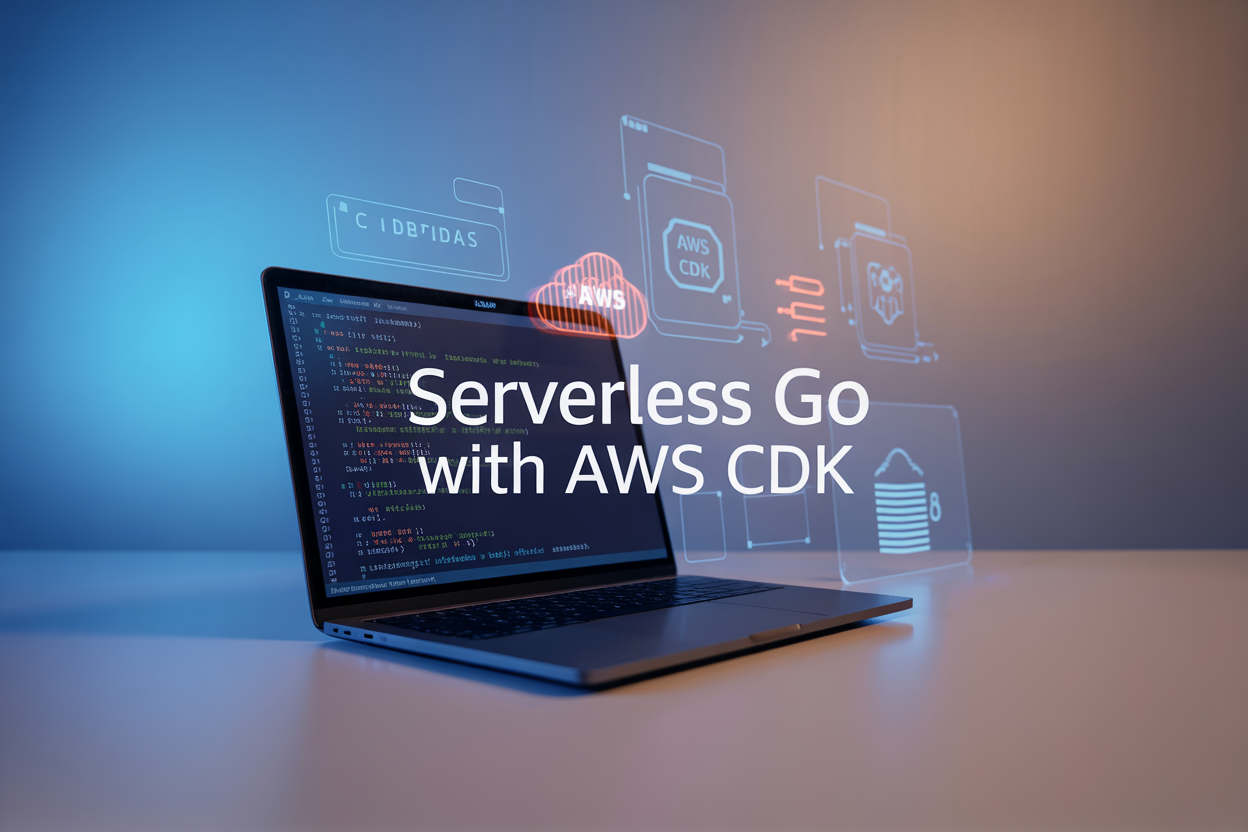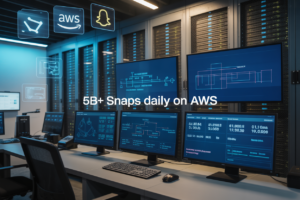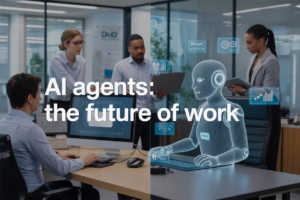Managing AWS CDK projects across different environments often leads to dependency conflicts, version mismatches, and “works on my machine” problems. Dockerizing AWS CDK solves these headaches by packaging your Infrastructure as Code into consistent, portable containers that run the same way everywhere.
This guide is for DevOps engineers, cloud architects, and development teams who want to streamline their CDK development workflow and eliminate environment-related issues. You’ll learn how to containerize your CDK applications for better collaboration, faster deployments, and more reliable infrastructure management.
We’ll cover creating an effective Dockerfile for CDK applications that includes all necessary dependencies and follows best practices. You’ll also discover how to implement Docker Compose for multi-service CDK development, making it easy to manage complex infrastructure projects with multiple components. Finally, we’ll walk through optimizing container performance for large-scale infrastructure deployments and setting up automated CDK CI/CD pipelines that scale with your growing infrastructure needs.
Understanding Docker Benefits for AWS CDK Development
Eliminate environment inconsistencies across development teams
Docker AWS CDK creates identical development environments across different machines, operating systems, and team members. When developers work on infrastructure as code projects, version conflicts with Node.js, Python, or CDK CLI often cause deployment failures. Containerizing your CDK applications ensures everyone runs the same runtime versions, eliminating the classic “it works on my machine” problem that plagues distributed teams.
Ensure reproducible builds and deployments
CDK containerization guarantees consistent infrastructure deployments regardless of where code executes. Docker images capture exact dependency versions, environment variables, and configuration settings, making every build predictable and reliable. This reproducibility becomes critical when promoting infrastructure changes through development, staging, and production environments, where subtle version differences can cause unexpected resource provisioning failures.
Simplify dependency management for CDK applications
Managing CDK dependencies becomes streamlined when using Docker for infrastructure development. Complex dependency trees, conflicting package versions, and system-level requirements are isolated within containers. Teams can define precise versions of AWS CDK, construct libraries, and third-party packages in Dockerfiles, avoiding dependency hell that typically occurs when multiple CDK projects share the same development environment.
Enable seamless collaboration between developers
Docker CDK development removes barriers between team members using different development setups. New developers can start contributing immediately by running a single docker command instead of installing numerous tools and configuring local environments. Code reviews become more meaningful when reviewers can quickly spin up identical environments to test infrastructure changes, accelerating development cycles and reducing onboarding friction significantly.
Setting Up Your Docker Environment for CDK Projects
Install Docker and configure system requirements
Start by downloading Docker Desktop from the official website and installing it on your system. Make sure your machine meets the minimum requirements: 4GB RAM, 64-bit processor, and virtualization enabled in BIOS. After installation, verify Docker is running with docker --version and allocate at least 4GB of memory to Docker in the settings. This ensures smooth performance when building and running your CDK containerization projects without memory bottlenecks.
Choose the optimal base image for CDK development
Select Node.js Alpine images as your foundation for Docker CDK development since they’re lightweight and include the necessary runtime. The node:18-alpine image works perfectly for most AWS CDK projects, providing a minimal footprint while supporting TypeScript compilation and npm package management. Avoid heavy Ubuntu-based images unless you need specific system libraries. Alpine images reduce build times and container size, making your containerized infrastructure deployment more efficient across different environments.
Structure your project directory for containerization
Organize your CDK project with a clear separation between source code, Docker files, and configuration. Create a root-level docker folder containing your Dockerfile and docker-compose files, while keeping CDK source code in src or lib directories. Place .dockerignore at the project root to exclude node_modules, .git, and build artifacts from the container context. This structure supports scalable infrastructure Docker workflows and makes collaboration easier when multiple developers work on the same CDK infrastructure code.
Creating an Effective Dockerfile for CDK Applications
Configure Node.js runtime and AWS CLI installations
Start your Dockerfile with a stable Node.js base image like node:18-alpine for optimal performance and security. Install the AWS CLI v2 using the official installation method, ensuring compatibility with your CDK applications. Configure the Node.js environment variables and set the appropriate PATH to access both Node.js and AWS CLI commands seamlessly.
FROM node:18-alpine
RUN apk add --no-cache aws-cli python3 py3-pip
ENV NODE_ENV=production
ENV PATH="/usr/local/bin:${PATH}"
Optimize layer caching for faster build times
Structure your Dockerfile to maximize Docker layer caching by copying package files before application code. Install dependencies first, then copy your CDK source code. This approach ensures dependency layers remain cached when only application code changes, dramatically reducing build times for Docker AWS CDK projects.
COPY package*.json ./
RUN npm ci --only=production
COPY . .
Set up proper working directories and file permissions
Create a dedicated working directory like /app and establish proper file ownership using a non-root user. Set appropriate permissions for CDK applications while maintaining security standards. Configure the container to run as the CDK user rather than root, following containerization best practices.
WORKDIR /app
RUN addgroup -g 1001 -S cdk && adduser -S cdk -u 1001 -G cdk
USER cdk
Implement security best practices for container images
Scan your Docker images regularly and use minimal base images to reduce attack surface. Remove unnecessary packages and files after installation. Implement multi-stage builds to exclude build dependencies from the final image, keeping your CDK containerization lean and secure.
RUN npm cache clean --force && rm -rf /tmp/*
RUN apk del build-dependencies
Add CDK-specific dependencies and tools
Install the AWS CDK CLI globally and add any required synthesis tools. Include TypeScript compiler if using TypeScript CDK applications. Configure CDK-specific environment variables and ensure all necessary dependencies for Infrastructure as Code Docker deployments are present and properly configured.
RUN npm install -g aws-cdk@latest typescript
ENV CDK_DEFAULT_REGION=us-east-1
CMD ["cdk", "synth"]
Implementing Docker Compose for Multi-Service CDK Development
Configure CDK service with proper environment variables
Setting up Docker Compose for CDK development starts with proper environment configuration. Create a .env file to store AWS region, account ID, and CDK-specific variables like CDK_DEFAULT_REGION and CDK_DEFAULT_ACCOUNT. Your docker-compose.yml should reference these variables using the environment section, ensuring consistent deployment across different stages. Pass secrets through Docker secrets or bind-mounted files rather than hardcoding them directly in the compose file.
Integrate local AWS service emulation containers
LocalStack provides excellent AWS service emulation for CDK development without hitting real AWS services. Add LocalStack as a service in your Docker Compose setup, exposing ports 4566 and configuring your CDK application to point to the local endpoint. Install the AWS CLI tools within your CDK container and configure them to use LocalStack’s endpoints through environment variables like AWS_ENDPOINT_URL. This approach saves costs and speeds up development cycles significantly.
Set up volume mounting for persistent development data
Volume mounting keeps your CDK code, dependencies, and generated artifacts persistent across container restarts. Mount your project directory as a volume using ./:/app syntax, ensuring your CDK source code changes reflect immediately inside the container. Create named volumes for node_modules and CDK output directories to preserve installed dependencies and synthesized CloudFormation templates. This setup maintains development state while allowing container recreation without losing work.
Enable hot reloading for efficient code iteration
Hot reloading transforms CDK development by automatically detecting code changes and re-synthesizing your infrastructure without manual container restarts. Use nodemon or similar file watchers within your CDK container to monitor TypeScript files and trigger cdk synth commands automatically. Configure volume mounts with appropriate file watching permissions, especially on macOS and Windows systems where file system events might not propagate correctly. Combine this with CDK’s --watch flag for seamless development experience.
Optimizing Container Performance for Large-Scale Infrastructure
Implement multi-stage builds to reduce image size
Multi-stage Docker builds dramatically shrink your CDK container images by separating build dependencies from runtime requirements. Start with a full Node.js image containing build tools, then copy only the compiled application to a lightweight production image. This approach cuts image sizes by 60-80%, reducing deployment times and storage costs for Docker AWS CDK projects.
# Build stage
FROM node:18-alpine AS builder
WORKDIR /app
COPY package*.json ./
RUN npm ci --only=production
# Runtime stage
FROM node:18-alpine AS runtime
WORKDIR /app
COPY --from=builder /app/node_modules ./node_modules
COPY . .
Configure memory and CPU limits for CDK synthesis
CDK synthesis can consume massive resources when processing complex infrastructure templates. Set appropriate container limits to prevent memory exhaustion and ensure predictable performance across environments. For large-scale infrastructure projects, allocate 4-8GB RAM and 2-4 CPU cores during synthesis operations.
services:
cdk-app:
image: your-cdk-image
deploy:
resources:
limits:
memory: 6G
cpus: '3.0'
reservations:
memory: 2G
cpus: '1.0'
Monitor synthesis performance and adjust limits based on your infrastructure complexity. Heavy CloudFormation templates require more resources, while simple stacks work fine with minimal allocations.
Use Docker BuildKit for enhanced build performance
Docker BuildKit supercharges your containerized infrastructure deployment workflow with parallel builds, advanced caching, and faster dependency resolution. Enable BuildKit to cut CDK Docker build times by 40-70%, especially beneficial for CI/CD pipelines processing multiple infrastructure changes.
export DOCKER_BUILDKIT=1
docker build --cache-from your-registry/cdk-cache .
BuildKit’s mount cache feature keeps npm dependencies persistent across builds, preventing redundant downloads. Use --mount=type=cache,target=/root/.npm to cache package installations and speed up subsequent CDK containerization processes significantly.
Managing AWS Credentials and Security in Containerized CDK
Implement secure credential passing methods
Never hardcode AWS credentials in your Docker images or containers. Use AWS CLI profiles, environment variables, or IAM roles attached to EC2 instances or EKS pods. Mount credential files as volumes during runtime, passing them through secure environment variables, or leverage AWS Systems Manager Parameter Store for sensitive configuration data.
Configure IAM roles for container-based deployments
Create dedicated IAM roles for your containerized CDK applications with specific permissions for infrastructure deployment. Attach these roles to your container runtime environment – whether that’s EKS service accounts, EC2 instances, or ECS task roles. This approach eliminates the need to manage static credentials while providing secure access to AWS services your CDK code requires.
Set up environment-specific configuration management
Organize your Docker CDK development with separate configuration files for each deployment environment. Use Docker environment variables, ConfigMaps in Kubernetes, or AWS Parameter Store to manage environment-specific settings like VPC IDs, subnet configurations, and resource naming conventions. This keeps your container images environment-agnostic while maintaining deployment flexibility across development, staging, and production environments.
Apply principle of least privilege for AWS permissions
Design IAM policies that grant only the minimum permissions required for your specific CDK operations. Create role-based access patterns that align with your infrastructure components – separate roles for networking, compute, and storage resources. Regularly audit and refine these permissions as your infrastructure evolves, removing unused permissions and adding new ones only when necessary for legitimate deployment requirements.
Automating CI/CD Pipelines with Dockerized CDK
Integrate Docker containers into GitHub Actions workflows
Setting up Docker CDK workflows in GitHub Actions streamlines your infrastructure deployment process. Create a workflow that pulls your containerized CDK application, installs dependencies, and executes deployment commands within the Docker environment. Use GitHub’s built-in Docker support to build and push images to container registries automatically. Configure workflow triggers for pull requests and main branch pushes to ensure consistent CDK CI/CD pipeline execution across all code changes.
Configure automated testing for CDK applications
Automated testing within Docker AWS CDK containers ensures code quality and prevents infrastructure drift. Set up unit tests using CDK’s built-in testing framework, running them inside Docker containers for consistent environments. Configure integration tests that validate synthesized CloudFormation templates against expected outputs. Include security scans and compliance checks as part of your containerized infrastructure deployment process. Use parallel testing strategies to reduce pipeline execution time while maintaining comprehensive coverage.
Implement multi-environment deployment strategies
Multi-environment deployments become seamless with Dockerize AWS CDK approaches. Create environment-specific Docker configurations using build arguments and environment variables to customize deployments for development, staging, and production. Implement GitOps workflows where different branches trigger deployments to corresponding environments. Use Docker tags and image versioning to maintain environment consistency and enable quick rollbacks. Configure approval gates and manual triggers for production deployments while keeping development environments fully automated.
Set up container registry management and versioning
Effective container registry management ensures reliable scalable infrastructure Docker deployments. Configure automated image builds with semantic versioning based on Git tags and commit hashes. Set up registry cleanup policies to manage storage costs while retaining critical versions. Implement image scanning for security vulnerabilities and compliance requirements. Use multi-stage builds to optimize image sizes and layer caching for faster pipeline execution. Configure registry access controls and integrate with your existing authentication systems for secure Infrastructure as Code Docker workflows.
Docker transforms AWS CDK development by solving the common headaches of environment inconsistencies and dependency management. When you containerize your CDK projects, you get a reliable setup that works the same way across different machines and teams. The combination of proper Dockerfiles, Docker Compose configurations, and optimized container performance creates a solid foundation for managing complex infrastructure as code projects.
Security and automation take your Dockerized CDK setup to the next level. Smart credential management keeps your AWS resources protected while CI/CD integration automates your entire deployment pipeline. Start small by containerizing a single CDK project, then expand to multi-service architectures as your team gets comfortable with the workflow. Your future self will thank you for the time saved on setup and troubleshooting.