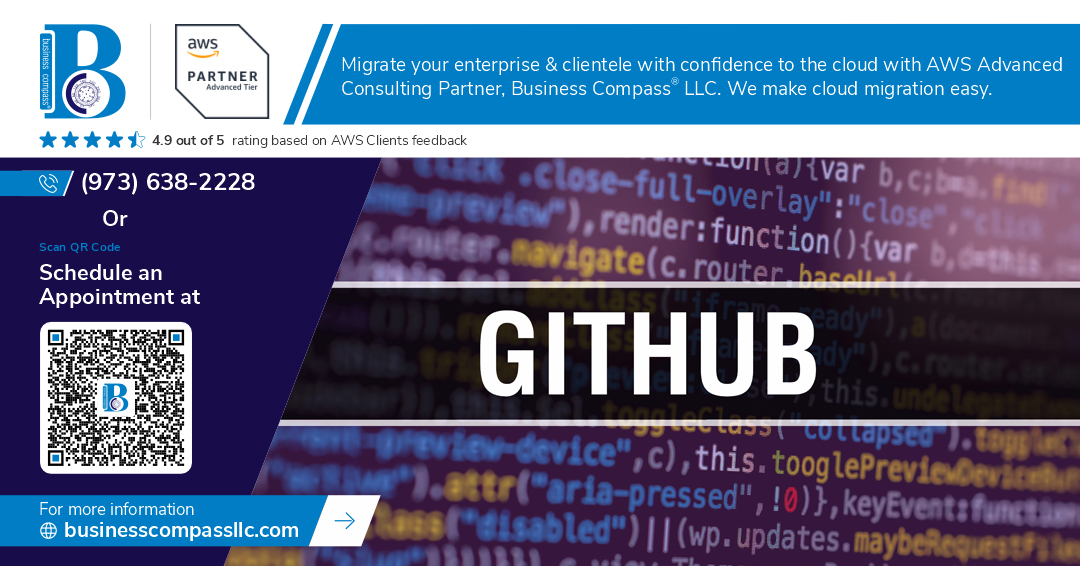You’re staring at your terminal, heart racing as you realize you just made a huge Git mistake. We’ve all been there. The dreaded moment when branches conflict and you’re not sure if you should merge or rebase.
Let me save you hours of Stack Overflow searches and painful repository recovery attempts.
In this guide, we’ll break down Git merge vs rebase with real-world examples that actually make sense. You’ll finally understand which command to use when, how branching strategies impact your team’s workflow, and why so many developers get this wrong.
No more guessing or following commands blindly. By the end of this post, you’ll be handling branches with the confidence of someone who’s been doing this for years.
But first, let’s address the question that divides Git users everywhere…
Understanding Git’s Branching Fundamentals
Why Branching is Essential for Modern Development
Branching isn’t just a feature in Git—it’s your development lifeline. Think about juggling new features while fixing critical bugs. Without branches, you’d be coding in chaos. Branches create separate workspaces where you can experiment without breaking production code. They enable parallel development, isolate changes, and make collaboration actually possible instead of nightmarish.
The Core Concepts of Git’s Branching Model
Git’s branching is lightweight and blazing fast because it’s just pointers to commits. When you create a branch, you’re not copying files—you’re simply creating a new reference to the same commit. This magical simplicity means you can branch and merge hundreds of times without performance penalties. The HEAD pointer keeps track of where you are, while branches track where you’ve been and where you might go.
Common Branching Strategies in Development Teams
Teams live and die by their branching strategy. Gitflow works with separate branches for features, releases, and hotfixes—perfect for scheduled releases. Trunk-based development keeps everyone on master with short-lived feature branches—ideal for continuous deployment. GitHub Flow simplifies with just feature branches and master. Pick your strategy based on team size, release frequency, and testing needs.
Setting Up Your Git Environment for Effective Branching
Your Git setup can make or break your branching workflow. Start with these power moves: configure aliases for common branch commands, set up auto-pruning for deleted remote branches, and enable branch name display in your terminal prompt. Visual tools like GitKraken or SourceTree help visualize complex branch structures when text commands become overwhelming.
Git Merge: The Traditional Approach
How Merge Works Under the Hood
Git merge creates a new commit that combines changes from different branches. When you run git merge feature, Git identifies the common ancestor of your current branch and the feature branch, then applies all changes that happened in both branches since that split. This preserves the complete history, creating that distinctive “branching” pattern in your commit graph.
When to Use the Merge Command
Use merge when you want to keep a full history of your feature development. It’s perfect for team environments where tracking who did what matters, for long-running feature branches that you want documented in history, or when you need to maintain separate release branches. Merge is also the safer option when collaborating with others.
Step-by-Step Merge Process with Examples
# Switch to your target branch (usually main)
git checkout main
# Merge the feature branch into your current branch
git merge feature-branch
# If all goes well, Git will create a merge commit
# Your terminal will show something like:
# Merge made by the 'recursive' strategy.
The beauty of merge is that it preserves everything. Your feature branch still exists after merging, giving you freedom to continue working on it if needed.
Handling Merge Conflicts Like a Professional
Merge conflicts happen when Git can’t automatically combine changes. Don’t panic when you see:
CONFLICT (content): Merge conflict in file.txt
Automatic merge failed; fix conflicts and then commit the result.
Here’s your battle plan:
- Open the conflicted files (they’re marked in
git status) - Look for the conflict markers (
<<<<<<<,=======,>>>>>>>) - Decide what code to keep
- Remove the conflict markers
- Save the file
git addthe resolved files- Complete the merge with
git commit
Pro tip: Use git mergetool if you want a visual helper.
Best Practices for Clean Merges
Keep your merges drama-free with these habits:
- Pull from the target branch before starting your feature work
- Make small, focused commits with clear messages
- Merge the target branch into your feature branch regularly
- Consider using
--no-ffflag to force a merge commit even for fast-forwards - Always review changes before merging
- Test your code after resolving conflicts
Remember that merge keeps the complete story of your development. That narrative clarity is worth its weight in gold when debugging issues six months later.
Git Rebase: The Elegant Alternative
The Rebase Mechanism Explained
Rebase literally rewrites your project history by taking commits from one branch and applying them on top of another. Think of it like picking up your changes and placing them on the tip of another branch. Unlike merge, which creates a new commit joining two branches, rebase moves your entire branch to start from a different point. It’s like telling Git, “Pretend I started my work from this newer commit instead.”
Maintaining a Linear Project History with Rebase
One of rebase’s biggest selling points? A clean, linear project history. No messy merge commits cluttering your log. When you rebase your feature branch onto main, your commits appear as if they were made directly on top of the latest main branch. This straight line of commits makes your project history easier to understand and navigate. Your team will thank you when they’re trying to track down changes six months from now.
Interactive Rebase: Powerful History Editing
Interactive rebase is where the real magic happens. Running git rebase -i opens a playground where you can rewrite history like a time-traveling wizard. Combine commits, reorder them, edit commit messages, or completely drop changes you no longer want. It’s like having a time machine for your code. Need to clean up those “fix typo” commits before sharing your work? Interactive rebase has your back.
Common Rebase Pitfalls and How to Avoid Them
Rebasing already-pushed branches is playing with fire. Once you share commits, rebasing them rewrites history others may depend on. Golden rule: never rebase what you’ve pushed to shared repositories. Also, complex conflicts can make rebasing a nightmare. When in doubt, create a backup branch before rebasing. And remember, rebasing large feature branches that have diverged significantly might mean solving the same conflicts multiple times.
Merge vs. Rebase: Making the Right Choice
Comparing the Impact on Project History
Ever stared at your Git log wondering which strategy to pick? Merge keeps all your commits intact but can create spaghetti history with those extra merge commits. Rebase gives you that clean, linear timeline but rewrites history—which feels amazing until someone’s work mysteriously disappears during a force push. Choose wisely!
Team Collaboration Considerations
Working solo? Rebase all day. But throw other developers into the mix, and things get spicy. Rebasing shared branches is basically asking for trouble—like editing a document everyone’s reading in real-time. Merges keep the peace by preserving what actually happened, making them the safer bet for team environments.
Analyzing Performance Differences
The performance gap isn’t huge, but it exists. Merging is usually quicker since Git just creates one new commit linking two branches. Rebase recalculates every commit, making it slower for long branch histories. Not a deal-breaker for most projects, but something to consider when you’re working with massive codebases.
Project Size and Complexity Factors
Tiny project? Either strategy works fine. Massive monolith with hundreds of developers? Merging provides safer guardrails. Complex projects benefit from merge’s traceability, while simpler ones can enjoy rebase’s clean history without the headaches. Your project’s scale should guide your Git strategy.
Making Decisions Based on Your Workflow
Your workflow determines your Git strategy—not the other way around. Feature branch workflow? Merging keeps context. Trunk-based development? Rebasing helps maintain that pristine main branch. The perfect approach matches how your team actually works, not how Git experts say you should work.
Advanced Branching Techniques
Advanced Branching Techniques
A. Cherry-Picking: The Selective Approach
Ever had that moment when you only want one specific commit from another branch? That’s where cherry-picking shines. Instead of merging entire branches, you can pluck just the commits you need with git cherry-pick <commit-hash>. It’s like shopping at a buffet – take only what you want and leave the rest.
B. Combining Merge and Rebase Strategies
Smart Git users don’t pick sides in the merge vs. rebase debate – they use both! Rebase your feature branch to keep it updated with main, then merge with --no-ff when it’s ready for prime time. This gives you clean history while preserving the context of feature development. Best of both worlds.
C. Branch Management for Long-Running Projects
Managing branches in multi-year projects can get messy fast. Create a clear branching hierarchy: stable release branches, development branches, and short-lived feature branches. Implement a naming convention everyone understands – something like feature/login-redesign or bugfix/payment-error. Your future self will thank you.
D. Automating Branch Operations with Scripts
Tired of typing the same Git commands over and over? Create custom scripts for your common workflows. A simple bash script can automate creating feature branches, keeping them updated, and cleaning up after merges. Less typing, fewer mistakes, more time for actual coding. Work smarter, not harder.
Real-World Branching Scenarios
Real-World Branching Scenarios
A. Feature Development Workflows
Ever struggled with feature branches that spiral out of control? You’re not alone. Smart teams establish clear workflows where developers create feature branches from main, work in isolation, then decide between merge or rebase based on commit history needs. Clean, focused branches make code reviews easier and prevent those painful mega-merges that nobody wants to deal with.
B. Bug Fix Branching Strategies
Bug fixes need a different approach than features. Quick bugs get hotfix branches directly from production, while complex ones might need dedicated branches with proper testing cycles. The golden rule? Keep bug fix branches short-lived and focused. Rebase often to stay current with the main branch, and consider cherry-picking critical fixes across multiple branches when necessary.
C. Release Management Best Practices
Release branches are where things get serious. Create them when your feature set is locked, then only merge bug fixes—no new features allowed! Use tags to mark release points and consider a git flow approach for predictable versioning. The merge vs. rebase debate matters less here; consistency matters more. Your team should follow one approach religiously to avoid messy release history.
D. Continuous Integration/Deployment Considerations
CI/CD pipelines change everything about branching. Short-lived feature branches shine here—they integrate quickly and minimize conflicts. Some teams prefer trunk-based development with feature flags over long-running branches. Your branching strategy directly impacts build times and deployment frequency, so optimize for automation and quick feedback loops.
E. Open Source Project Collaboration
Open source projects bring unique challenges to branching. Fork the repo, create topic branches for contributions, and always rebase before submitting pull requests. This approach keeps the project history clean and makes maintainers happy. Remember that public repos have different needs than private ones—prioritize clarity in commit history since many contributors will need to understand your work.
Choosing between Git merge and rebase ultimately depends on your specific workflow and team requirements. Merges preserve complete history and are safer for shared branches, while rebases create cleaner, linear histories that are easier to follow. Remember that both approaches have their place in Git development, and mastering when to use each one will significantly improve your version control efficiency.
As you continue to develop your Git skills, experiment with both techniques in different scenarios to build confidence. Start with merges for simplicity, then gradually incorporate rebases into your personal workflow before applying them to collaborative projects. With practice and the advanced branching techniques covered in this guide, you’ll be managing complex codebases and collaborating seamlessly with your team – truly branching like a pro.