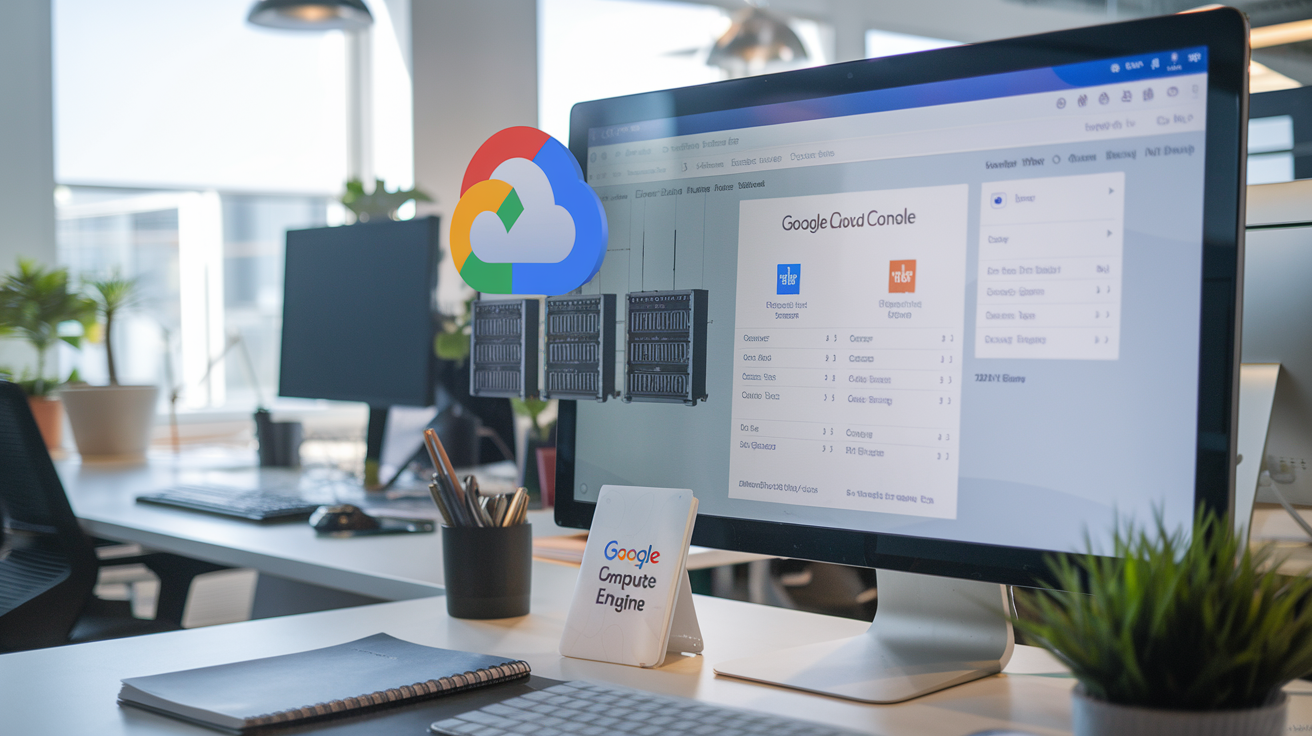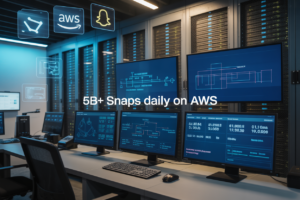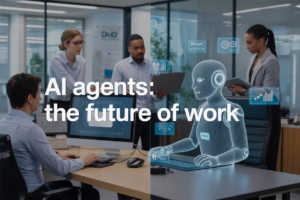Are you ready to unleash the power of cloud computing? 🚀 Welcome to the world of Google Compute Engine (GCE), where scalable, high-performance virtual machines are just a few clicks away. If you’ve been wondering how to harness the cloud’s potential for your projects or business, you’re in the right place!
Imagine having the ability to spin up powerful servers in seconds, scale your applications effortlessly, and only pay for the resources you actually use. That’s the promise of Google Compute Engine, and it’s revolutionizing the way we think about infrastructure. But for many, getting started with GCE can seem daunting. Where do you begin? How do you navigate the complexities of cloud computing?
Don’t worry – we’ve got you covered. In this beginner’s guide, we’ll walk you through everything you need to know to get up and running with Google Compute Engine. From understanding the basics to creating your first virtual machine and exploring advanced features, we’ll demystify the process and set you on the path to cloud mastery. Let’s dive in and discover how GCE can transform your computing experience!
Understanding Google Compute Engine

What is Google Compute Engine?
Google Compute Engine (GCE) is a powerful Infrastructure as a Service (IaaS) offering within the Google Cloud Platform (GCP). It provides scalable and flexible virtual machines (VMs) that run in Google’s innovative data centers. GCE allows users to launch VMs on demand, enabling them to run workloads on Google’s global infrastructure.
Key features and benefits
Google Compute Engine offers a wide array of features and benefits that make it an attractive choice for businesses and developers:
- Scalability: Easily scale your infrastructure up or down based on demand
- Performance: Access to high-performance machines and custom machine types
- Global reach: Deploy applications across Google’s global network
- Cost-effective: Pay only for the resources you use with per-second billing
| Feature | Benefit |
|---|---|
| Custom machine types | Optimize cost and performance |
| Preemptible VMs | Save up to 80% on compute costs |
| Live migration | Minimize downtime during maintenance |
| Committed use discounts | Save up to 57% with long-term commitments |
How it compares to other cloud services
When comparing Google Compute Engine to other cloud services like Amazon EC2 or Azure Virtual Machines, several factors stand out:
- Pricing: GCE often offers competitive pricing, especially with its sustained use discounts
- Network performance: Google’s global network provides excellent connectivity and low latency
- Ease of use: GCE’s user interface and CLI tools are known for their simplicity and intuitiveness
- Integration: Seamless integration with other Google Cloud services
GCE’s unique features, such as live migration and per-second billing, give it an edge in certain scenarios. However, the best choice depends on specific project requirements and existing infrastructure. Now that we’ve covered the basics of Google Compute Engine, let’s move on to setting up your Google Cloud account to get started with this powerful service.
Setting Up Your Google Cloud Account
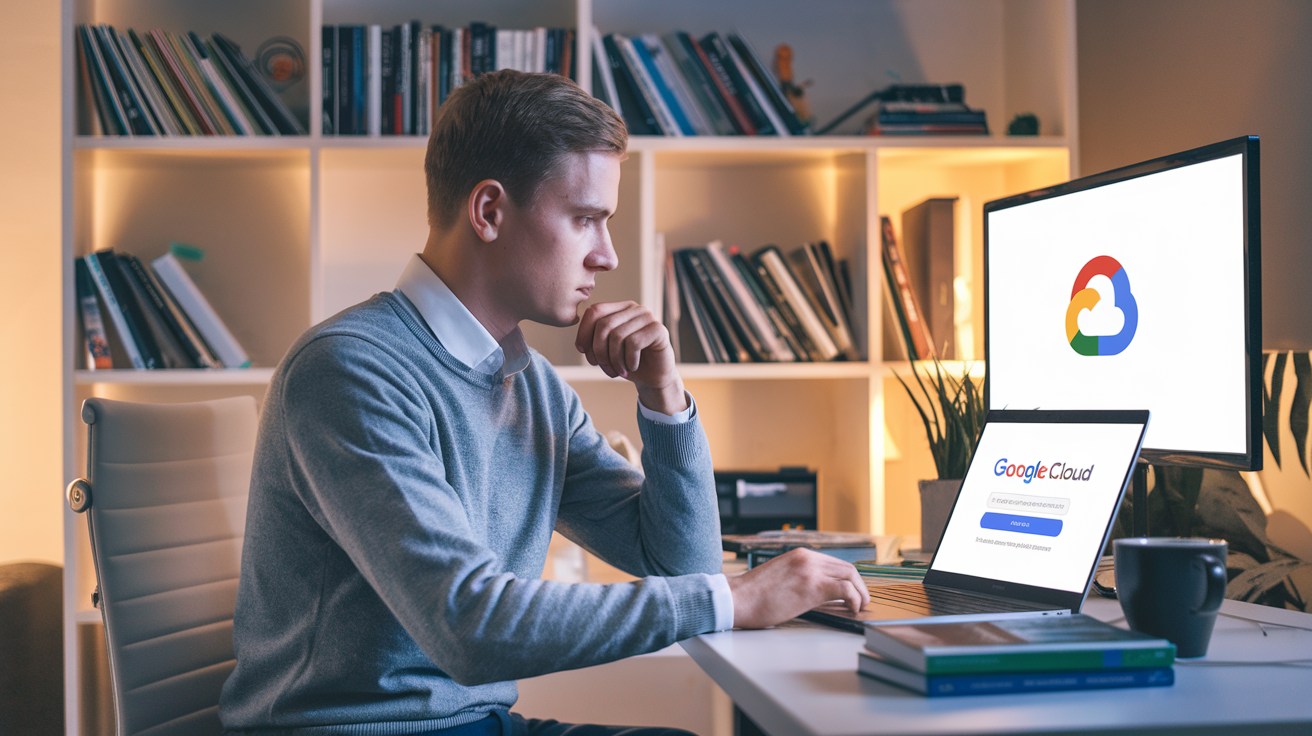
Creating a Google Cloud account
To begin your journey with Google Compute Engine, you’ll need to set up a Google Cloud account. Follow these steps:
- Visit the Google Cloud website
- Click on “Get started for free”
- Sign in with your Google account or create a new one
- Provide necessary information, including your country and organization
- Agree to the terms of service
- Set up billing (you’ll get $300 in free credits for 90 days)
| Account Type | Free Credits | Duration |
|---|---|---|
| New User | $300 | 90 days |
| Existing User | N/A | N/A |
Navigating the Google Cloud Console
Once your account is set up, you’ll access the Google Cloud Console, which is your central hub for managing all Google Cloud services. Key areas to familiarize yourself with include:
- Dashboard: Overview of your projects and resources
- Navigation menu: Access to all GCP services
- Search bar: Quick access to resources and documentation
- IAM & Admin: Manage user access and permissions
- Billing: Monitor and manage your costs
Enabling billing and setting up payment methods
To use Google Compute Engine, you need to enable billing for your project:
- Go to the Billing section in the Console
- Link a billing account to your project
- Add a payment method (credit card or bank account)
- Set up budget alerts to monitor spending
Remember, Google offers a free tier for many services, allowing you to experiment without incurring costs. However, it’s crucial to monitor your usage to avoid unexpected charges.
Now that your Google Cloud account is set up, you’re ready to create your first virtual machine instance and start exploring the powerful features of Google Compute Engine.
Creating Your First Virtual Machine Instance

Choosing the right machine type
When creating your first virtual machine (VM) instance on Google Compute Engine, selecting the appropriate machine type is crucial. Google Cloud offers a variety of predefined machine types, each with different combinations of CPU, memory, and storage options. Consider the following factors when choosing:
- Workload requirements
- Performance needs
- Cost considerations
Here’s a comparison of some common machine types:
| Machine Type | vCPUs | Memory (GB) | Use Case |
|---|---|---|---|
| n1-standard-1 | 1 | 3.75 | General-purpose workloads |
| n1-highmem-2 | 2 | 13 | Memory-intensive applications |
| n1-highcpu-4 | 4 | 3.6 | Compute-intensive tasks |
| e2-micro | 2 | 1 | Small, cost-effective workloads |
Selecting an operating system
Google Compute Engine supports various operating systems, including:
- Linux distributions (Ubuntu, CentOS, Debian)
- Windows Server
- Custom images
Choose an OS that best suits your application requirements and team expertise.
Configuring storage options
When setting up your VM, you’ll need to configure storage:
- Boot disk: Select the type (SSD or HDD) and size
- Additional disks: Attach extra persistent disks if needed
- Local SSDs: For high-performance temporary storage
Setting up networking and firewall rules
Proper network configuration is essential for security and accessibility:
- VPC network: Choose an existing network or create a new one
- Subnet: Select or create a subnet within your chosen network
- External IP: Decide whether to assign a static or ephemeral IP
- Firewall rules: Configure inbound and outbound traffic rules
With these configurations in place, you’re ready to launch your first Google Compute Engine VM instance. In the next section, we’ll explore how to manage and access your newly created VM.
Managing and Accessing Your VM Instance

A. Starting and stopping instances
Managing your Google Compute Engine VM instances is crucial for efficient resource utilization and cost control. Here’s how to start and stop your instances:
-
Starting an instance:
- Use the Google Cloud Console
- Execute the
gcloud compute instances startcommand - Utilize the Compute Engine API
-
Stopping an instance:
- Access the Google Cloud Console
- Run the
gcloud compute instances stopcommand - Leverage the Compute Engine API
| Action | Console | gcloud CLI | API |
|---|---|---|---|
| Start | Click “Start” | gcloud compute instances start INSTANCE_NAME |
instances().start() |
| Stop | Click “Stop” | gcloud compute instances stop INSTANCE_NAME |
instances().stop() |
Remember, stopping an instance halts billing for certain resources but not for attached persistent disks or static IP addresses.
B. Connecting via SSH
Secure Shell (SSH) is the primary method for accessing your VM instances. Google Cloud provides multiple ways to establish an SSH connection:
-
Browser-based SSH:
- Open the Google Cloud Console
- Navigate to Compute Engine > VM instances
- Click the “SSH” button next to your instance
-
gcloud command-line tool:
- Use the command:
gcloud compute ssh INSTANCE_NAME
- Use the command:
-
Third-party SSH clients:
- Generate SSH keys
- Add public key to instance metadata
- Connect using your preferred SSH client
C. Installing software and running applications
Once connected to your VM, you can install software and run applications:
- Update package lists:
sudo apt-get update - Install software:
sudo apt-get install PACKAGE_NAME - Run applications: Execute the appropriate command
For web applications, ensure proper firewall rules are configured to allow incoming traffic.
D. Monitoring performance and resource usage
Google Cloud offers various tools to monitor your VM’s performance:
-
Cloud Monitoring:
- Access detailed metrics
- Set up custom alerts
-
Stackdriver Logging:
- View system and application logs
- Analyze log data for insights
-
Cloud Console:
- Check CPU utilization
- Monitor network traffic
- Review disk usage
Regularly monitoring your VM’s performance helps optimize resource allocation and identify potential issues before they escalate.
Scaling and Optimizing Your Compute Engine Setup

Creating instance templates
Instance templates are essential for scaling your Google Compute Engine setup efficiently. They allow you to define a consistent configuration for multiple VM instances, streamlining the process of creating and managing your infrastructure.
To create an instance template:
- Navigate to the Compute Engine section in Google Cloud Console
- Click on “Instance templates” and then “Create instance template”
- Configure the template with desired specifications (e.g., machine type, boot disk, networking)
- Save the template for future use
Here’s a comparison of manual instance creation vs. using templates:
| Aspect | Manual Creation | Instance Templates |
|---|---|---|
| Speed | Slower | Faster |
| Consistency | Prone to errors | Highly consistent |
| Scalability | Limited | Easily scalable |
| Maintenance | Time-consuming | Efficient |
Implementing auto-scaling
Auto-scaling enables your infrastructure to automatically adjust the number of VM instances based on demand. This ensures optimal performance and cost-efficiency.
To implement auto-scaling:
- Create an instance template
- Set up a managed instance group
- Configure auto-scaling policies (e.g., CPU utilization, HTTP load balancing utilization)
- Define minimum and maximum number of instances
Load balancing across multiple instances
Load balancing distributes incoming traffic across multiple VM instances, improving performance and reliability. Google Cloud offers various load balancing options:
- HTTP(S) Load Balancing
- Network Load Balancing
- Internal Load Balancing
To set up load balancing:
- Create a load balancer
- Configure backend services
- Set up health checks
- Define forwarding rules
Using preemptible instances for cost savings
Preemptible instances are short-lived VMs that offer significant cost savings but can be terminated by Google Cloud at any time. They’re ideal for fault-tolerant workloads.
Benefits of preemptible instances:
- Up to 80% cost savings compared to regular instances
- Suitable for batch processing and non-critical workloads
- Easily integrated with instance groups for improved reliability
When scaling your Compute Engine setup, consider combining these strategies for optimal performance and cost-effectiveness. Next, we’ll explore best practices for securing and maintaining your Google Cloud infrastructure.
Best Practices for Security and Maintenance

Implementing strong access controls
To ensure the security of your Google Compute Engine (GCE) instances, implementing strong access controls is crucial. Here are some best practices:
-
Use Identity and Access Management (IAM):
- Assign least privilege roles
- Implement service accounts for applications
- Enable two-factor authentication
-
Firewall rules:
- Configure strict ingress and egress rules
- Use tags to apply rules selectively
-
SSH key management:
- Rotate SSH keys regularly
- Use OS Login for centralized SSH key management
| Access Control Method | Benefit |
|---|---|
| IAM | Granular access control |
| Firewall Rules | Network-level protection |
| SSH Key Management | Secure remote access |
Keeping your instances updated
Maintaining up-to-date instances is essential for security and performance. Follow these steps:
- Enable automatic updates for your OS
- Regularly patch applications and libraries
- Use Compute Engine’s update management features
- Schedule maintenance windows for updates
Backing up your data
Protect your data with a robust backup strategy:
- Use Compute Engine snapshots for VM backups
- Implement Cloud Storage for file-level backups
- Set up automated backup schedules
- Test your backups regularly to ensure recoverability
Monitoring and logging for security purposes
Implement comprehensive monitoring and logging:
- Enable Cloud Audit Logs
- Use Cloud Monitoring for real-time alerts
- Implement Security Command Center for threat detection
- Analyze logs regularly for suspicious activities
By following these best practices, you’ll significantly enhance the security and maintenance of your Google Compute Engine setup. Next, we’ll explore some advanced features and use cases that can help you leverage GCE to its full potential.
Advanced Features and Use Cases

Using custom images
Custom images in Google Compute Engine (GCE) offer a powerful way to streamline your deployment process and ensure consistency across your infrastructure. By creating and using custom images, you can:
- Pre-install software and configurations
- Reduce deployment time
- Ensure compliance and security standards
Here’s a comparison of standard images vs. custom images:
| Feature | Standard Images | Custom Images |
|---|---|---|
| Deployment speed | Slower | Faster |
| Consistency | Variable | Highly consistent |
| Customization | Limited | Extensive |
| Maintenance | Google-managed | Self-managed |
To create a custom image:
- Set up a VM with your desired configuration
- Create an image from the VM’s disk
- Use the custom image to launch new instances
Leveraging GPUs for high-performance computing
Google Compute Engine supports GPU-enabled instances, perfect for tasks like:
- Machine learning and AI workloads
- Scientific simulations
- Video rendering and processing
When selecting a GPU-enabled instance, consider:
- GPU type (e.g., NVIDIA Tesla K80, P100, V100)
- Number of GPUs per instance
- CPU and memory requirements
Integrating with other Google Cloud services
GCE seamlessly integrates with various Google Cloud services, enhancing its capabilities:
- Cloud Storage: For durable and scalable object storage
- Cloud SQL: For managed relational databases
- BigQuery: For large-scale data analytics
These integrations allow you to build comprehensive cloud solutions. For example, you could use GCE instances to process data stored in Cloud Storage, analyze it using BigQuery, and store results in Cloud SQL.
Now that we’ve explored these advanced features, let’s look at some best practices for security and maintenance to ensure your GCE setup remains robust and secure.

Google Compute Engine offers a powerful and flexible platform for running virtual machines in the cloud. By following this beginner’s guide, you’ve learned how to set up your Google Cloud account, create and manage VM instances, and optimize your Compute Engine setup. You’ve also gained insights into best practices for security, maintenance, and advanced features that can enhance your cloud computing experience.
As you continue your journey with Google Compute Engine, remember to stay updated on the latest features and regularly assess your infrastructure needs. Whether you’re running a small application or scaling up to enterprise-level operations, Compute Engine provides the tools and capabilities to support your growing business. Start exploring the possibilities today and unlock the full potential of cloud computing with Google Compute Engine.