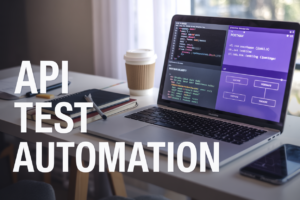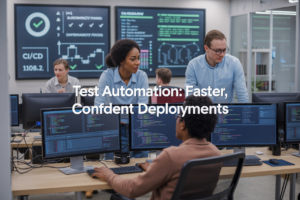NGINX on AWS EC2 gives you a powerful, cost-effective way to host web applications and serve content at scale. This guide walks developers, system administrators, and DevOps engineers through the complete process of getting NGINX running on Amazon’s cloud infrastructure quickly and reliably.
You’ll learn how to set up your EC2 instance with the right specs and security settings for NGINX hosting. We’ll cover the step-by-step NGINX installation process, including configuration tweaks that boost performance for production workloads. Finally, you’ll discover essential security practices and monitoring strategies to keep your web server running smoothly long-term.
By the end, you’ll have a production-ready NGINX server on AWS EC2 that’s optimized, secure, and easy to maintain.
Setting Up Your AWS EC2 Instance for NGINX
Choosing the Right EC2 Instance Type for Your Needs
When deploying NGINX on AWS EC2, selecting the appropriate instance type directly impacts your web server’s performance and cost efficiency. For basic websites and development environments, t3.micro or t3.small instances provide adequate resources while maintaining budget-friendly pricing. Production workloads handling moderate traffic benefit from t3.medium or t3.large instances, which offer burstable performance with consistent baseline CPU credits.
High-traffic applications requiring consistent performance should consider compute-optimized instances like c5.large or c5.xlarge. These instances deliver dedicated CPU resources without the burstable limitations of t3 instances. Memory-intensive applications serving large static files or handling numerous concurrent connections perform better with r5 instances, which provide higher memory-to-vCPU ratios.
| Instance Type | vCPUs | Memory | Best For | Monthly Cost (approx.) |
|---|---|---|---|---|
| t3.micro | 2 | 1 GB | Development, low traffic | $8.50 |
| t3.small | 2 | 2 GB | Small websites | $17 |
| t3.medium | 2 | 4 GB | Medium traffic | $34 |
| c5.large | 2 | 4 GB | High-performance sites | $62 |
| r5.large | 2 | 16 GB | Memory-intensive apps | $100 |
Consider your expected traffic patterns, peak load requirements, and budget constraints when making this decision. Start with a smaller instance and scale up based on actual usage metrics.
Configuring Security Groups for Web Traffic
Security groups act as virtual firewalls controlling traffic to your NGINX EC2 instance. Proper configuration ensures your web server remains accessible to legitimate users while blocking unauthorized access attempts. Create a dedicated security group specifically for your NGINX deployment rather than using the default security group.
Essential inbound rules for NGINX AWS EC2 deployment include:
- HTTP (Port 80): Allow from 0.0.0.0/0 for standard web traffic
- HTTPS (Port 443): Allow from 0.0.0.0/0 for secure connections
- SSH (Port 22): Restrict to your IP address or specific IP ranges for administrative access
Avoid opening unnecessary ports that could expose your server to security vulnerabilities. Port 8080 or custom ports should only be opened if your NGINX configuration specifically requires them. For outbound rules, the default “All traffic” setting typically works for most deployments, allowing your server to fetch updates and communicate with external services.
Advanced security configurations include creating separate security groups for database connections if your NGINX server communicates with RDS instances. Apply the principle of least privilege by only granting the minimum required access.
Launching Your Instance with Optimal Settings
Launch your EC2 instance with configurations optimized for NGINX deployment to ensure smooth operation from day one. Select Amazon Linux 2 or Ubuntu Server 20.04 LTS as your base AMI, both offering excellent NGINX compatibility and regular security updates. These operating systems include package managers that simplify NGINX EC2 configuration and maintenance.
Choose the appropriate subnet within your VPC, preferably in a public subnet if you’re serving web content directly to the internet. Enable auto-assign public IP to ensure your instance receives a public IP address for web accessibility. Configure storage with at least 20 GB of gp3 SSD storage for optimal performance, though 8 GB suffices for basic deployments.
Key launch settings for NGINX production setup AWS:
- Monitoring: Enable detailed monitoring for better performance insights
- User Data: Include bootstrap scripts to automate initial NGINX installation
- Key Pair: Select or create an SSH key pair for secure administrative access
- IAM Role: Attach roles with necessary permissions for CloudWatch logging or S3 access
Advanced placement groups can improve network performance for high-traffic deployments, though they’re unnecessary for most standard web serving scenarios. Consider enabling termination protection for production instances to prevent accidental deletion.
Installing NGINX on Your EC2 Instance
Connecting to Your EC2 Instance via SSH
Access your EC2 instance through SSH using your private key file and the public IP address. The command format is ssh -i your-key.pem ec2-user@your-instance-ip. Make sure your security group allows SSH access on port 22 from your IP address. For Windows users, consider using PuTTY or Windows Subsystem for Linux to establish the connection.
Updating System Packages for Security
Update your system packages before installing NGINX to ensure you have the latest security patches. Run sudo yum update -y for Amazon Linux or sudo apt update && sudo apt upgrade -y for Ubuntu instances. This step prevents compatibility issues and keeps your AWS EC2 NGINX installation secure from known vulnerabilities. Regular updates are essential for maintaining a production-ready environment.
Installing NGINX with Package Manager
Install NGINX using your distribution’s package manager for the simplest deployment approach. Amazon Linux users should run sudo yum install nginx -y, while Ubuntu users need sudo apt install nginx -y. The package manager automatically handles dependencies and configures NGINX for your specific operating system. This method ensures you get a stable version optimized for your EC2 instance type.
Verifying Successful NGINX Installation
Verify your NGINX installation by checking the service status with sudo systemctl status nginx. Start the service using sudo systemctl start nginx and enable auto-start with sudo systemctl enable nginx. Test the web server by accessing your EC2 instance’s public IP address in a browser. You should see the default NGINX welcome page, confirming your AWS EC2 NGINX installation completed successfully and the server is responding to requests.
Configuring NGINX for Production Performance
Optimizing NGINX Configuration Files
Fine-tuning your NGINX EC2 configuration requires adjusting key performance parameters in the main configuration file. Start by increasing worker_processes to match your EC2 instance’s CPU cores and set worker_connections to 1024 for better concurrent handling. Enable gzip compression to reduce bandwidth usage and add keepalive_timeout 65 to maintain persistent connections. Optimize buffer sizes by setting client_max_body_size 50M and client_body_buffer_size 128k based on your application needs. These NGINX production setup AWS optimizations significantly improve response times and resource utilization on your EC2 web server NGINX deployment.
Setting Up Virtual Hosts for Multiple Domains
Configure virtual hosts by creating separate server blocks in /etc/nginx/sites-available/ for each domain. Each configuration file should specify the server_name directive with your domain, set the document root with root /var/www/your-domain/, and define location blocks for routing requests. Enable sites by creating symbolic links in /etc/nginx/sites-enabled/ directory. This NGINX EC2 configuration approach allows hosting multiple websites on a single instance while maintaining clean separation between domains and their respective SSL certificates and custom settings.
Implementing SSL/TLS Certificates
Secure your NGINX deployment by installing Let’s Encrypt certificates using Certbot on your EC2 instance. Run sudo certbot --nginx -d your-domain.com to automatically configure SSL for your virtual hosts. The tool updates your NGINX configuration files with SSL directives, redirect rules from HTTP to HTTPS, and certificate paths. Set up automatic renewal with a cron job running certbot renew twice daily. This secure NGINX deployment process encrypts traffic between clients and your server, improving SEO rankings and user trust while meeting modern security standards.
Configuring Load Balancing and Caching
Implement upstream blocks to distribute traffic across multiple backend servers using round-robin, least connections, or IP hash methods. Define your upstream group with upstream backend { server 10.0.1.10; server 10.0.1.11; } and reference it in your location blocks with proxy_pass http://backend. Enable proxy caching by setting up cache zones with proxy_cache_path and configuring cache headers. Add proxy_cache_valid 200 1h for static content caching. This fast NGINX deployment strategy improves performance, reduces server load, and provides redundancy for high-traffic applications on AWS infrastructure.
Securing Your NGINX Deployment
Hardening NGINX Security Settings
Securing your NGINX deployment on AWS EC2 starts with hardening the server configuration. Remove unnecessary modules and disable server tokens to prevent information leakage about your NGINX version. Configure secure headers like X-Frame-Options, X-Content-Type-Options, and Content-Security-Policy to protect against common web vulnerabilities. Set proper file permissions on configuration files (644 for config files, 755 for directories) and run NGINX with a dedicated non-root user account. Enable rate limiting to prevent abuse and configure custom error pages that don’t reveal system information.
Setting Up Firewall Rules and Access Controls
AWS Security Groups act as your first line of defense for your EC2 NGINX deployment. Configure inbound rules to allow only necessary traffic – typically HTTP (port 80), HTTPS (port 443), and SSH (port 22) from specific IP ranges. Implement UFW (Uncomplicated Firewall) on your EC2 instance for additional protection, blocking all unnecessary ports and services. Create IP whitelists for administrative access and consider using fail2ban to automatically block suspicious connection attempts. Set up VPC security groups to isolate your web servers from database servers and other internal services.
Implementing DDoS Protection Measures
AWS provides built-in DDoS protection through AWS Shield Basic, but your NGINX configuration needs additional hardening for comprehensive protection. Configure connection limits using limit_conn and request rate limiting with limit_req directives to prevent resource exhaustion attacks. Set appropriate timeout values for client connections and implement geo-blocking to restrict traffic from suspicious regions. Use CloudFlare or AWS CloudFront as a reverse proxy to absorb traffic spikes and filter malicious requests before they reach your EC2 instance. Monitor connection patterns and implement automated response mechanisms to handle traffic anomalies.
Monitoring and Maintaining Your NGINX Server
Setting Up Performance Monitoring Tools
Getting real insights into your NGINX server monitoring EC2 performance requires the right tools. AWS CloudWatch provides built-in metrics for EC2 instances, but you’ll want to install NGINX-specific monitoring solutions like nginx-prometheus-exporter or New Relic’s infrastructure agent. These tools track request rates, response times, error codes, and upstream server health. Configure custom dashboards to visualize traffic patterns and identify bottlenecks before they impact users. Set up automated alerts for critical thresholds like high CPU usage, memory exhaustion, or connection pool depletion.
Configuring Automated Backups and Updates
Your NGINX EC2 configuration needs bulletproof backup strategies to prevent disasters. Create AMI snapshots of your entire instance weekly using AWS Systems Manager or custom scripts. Back up your NGINX configuration files, SSL certificates, and log directories to S3 buckets with versioning enabled. Set up automated security updates using unattended-upgrades for Ubuntu or yum-cron for Amazon Linux. Schedule NGINX updates during maintenance windows and test configuration syntax with nginx -t before reloading. Use Blue/Green deployments or load balancer health checks to minimize downtime during updates.
Troubleshooting Common NGINX Issues
When your NGINX server monitoring EC2 setup encounters problems, systematic debugging saves time. Check error logs first with tail -f /var/log/nginx/error.log to identify configuration syntax errors, permission issues, or upstream connection failures. Common culprits include insufficient worker processes for high traffic, misconfigured proxy timeouts, or SSL certificate problems. Use nginx -T to test and dump your complete configuration. Monitor file descriptor limits with ulimit -n and adjust worker connections accordingly. Debug proxy issues by examining access logs and testing upstream servers independently.
Scaling Your Infrastructure for Growth
Smart scaling keeps your fast NGINX deployment responsive as traffic grows. Vertical scaling adds more CPU and RAM to your existing EC2 instance, while horizontal scaling distributes load across multiple servers behind an Application Load Balancer. Use Auto Scaling Groups to automatically launch new NGINX instances based on CloudWatch metrics like CPU utilization or request count. Configure health checks to remove unhealthy instances and implement session stickiness if your application requires it. Consider using Amazon ECS or EKS for containerized NGINX deployments that scale more efficiently.
Getting NGINX running on AWS EC2 doesn’t have to be complicated when you break it down into these manageable steps. We’ve covered everything from spinning up your EC2 instance and installing NGINX to fine-tuning it for production workloads. The security configurations and monitoring setup we discussed will help keep your server running smoothly and protect it from common threats.
Take the time to implement these practices properly from the start – it’ll save you headaches down the road. Your NGINX server is now ready to handle real traffic, but remember that maintenance is ongoing. Keep your system updated, monitor those performance metrics, and don’t hesitate to adjust your configuration as your needs grow. Ready to deploy? Your optimized NGINX setup is just a few commands away.