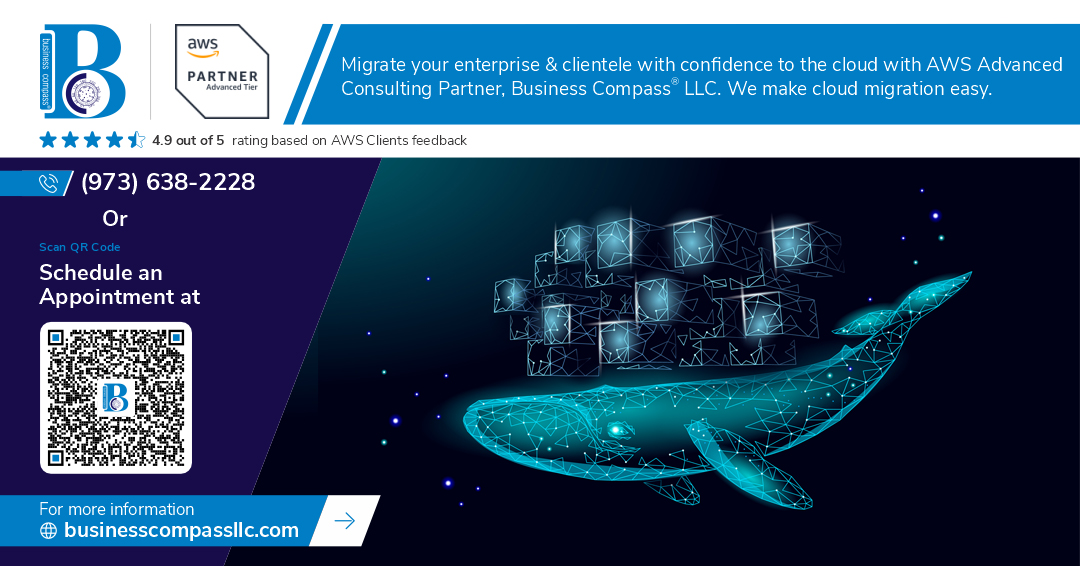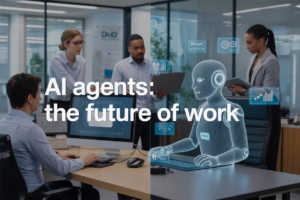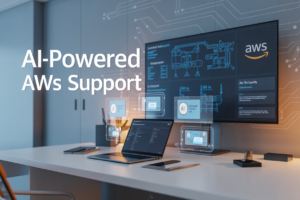Have you ever felt overwhelmed by the complexity of setting up development environments or deploying applications across different platforms? 🤔 Enter Docker, the game-changing container technology that’s revolutionizing how developers build, ship, and run applications. Whether you’re a seasoned pro or just starting out, mastering Docker can catapult your development skills to new heights.
Imagine a world where you can effortlessly package your application with all its dependencies, ensuring it runs smoothly on any system. Picture yourself deploying complex multi-container applications with just a few commands. That’s the power of Docker, and it’s waiting for you to harness it. 💪
In this comprehensive guide, we’ll take you on a journey “From Zero to Hero in Container Technology.” We’ll start with the basics, guiding you through setting up your Docker environment, and gradually progress to advanced topics and production-ready strategies. By the end, you’ll be equipped with the knowledge to transform your development workflow and stand out in the competitive world of software development. Ready to dive in? Let’s set sail on your Docker adventure! 🚀
Understanding Docker Basics
A. What is Docker and why it matters
Docker is a powerful platform that revolutionizes the way developers build, ship, and run applications. It uses containerization technology to package applications and their dependencies into lightweight, portable units called containers. These containers can run consistently across different environments, from development machines to production servers.
Why Docker matters:
- Consistency across environments
- Improved collaboration between development and operations teams
- Faster deployment and scaling of applications
- Efficient resource utilization
- Enhanced security through isolation
| Feature | Benefit |
|---|---|
| Portability | Run anywhere with consistent behavior |
| Isolation | Reduce conflicts between applications |
| Efficiency | Lightweight compared to traditional VMs |
| Scalability | Easily scale applications horizontally |
| Version Control | Track changes in container images |
B. Key Docker concepts: images, containers, and registries
-
Images: Blueprint for containers
- Immutable templates containing application code and dependencies
- Built using Dockerfiles or pulled from registries
-
Containers: Running instances of images
- Isolated environments with their own filesystem, network, and processes
- Can be started, stopped, and deleted quickly
-
Registries: Storage and distribution of Docker images
- Docker Hub: Public registry for sharing images
- Private registries for organization-specific images
C. Benefits of containerization for developers
Containerization offers numerous advantages for developers:
- Faster onboarding: New team members can quickly set up development environments
- Reproducible builds: Ensure consistency between development and production
- Simplified testing: Create isolated environments for different test scenarios
- Microservices architecture: Easily manage and deploy individual components
- Version control: Track changes in application code and dependencies together
By leveraging Docker’s containerization technology, developers can focus more on writing code and less on managing infrastructure, leading to increased productivity and faster time-to-market for applications. Next, we’ll explore how to set up your Docker environment to start leveraging these benefits.
Setting Up Your Docker Environment
Installing Docker on different operating systems
Docker installation varies depending on your operating system. Here’s a quick guide for the most common platforms:
-
Windows:
- Download Docker Desktop for Windows
- Run the installer and follow the prompts
- Restart your computer after installation
-
macOS:
- Download Docker Desktop for Mac
- Drag the Docker icon to your Applications folder
- Open Docker and follow the setup wizard
-
Linux (Ubuntu):
- Update package index:
sudo apt-get update - Install prerequisites:
sudo apt-get install apt-transport-https ca-certificates curl software-properties-common - Add Docker’s official GPG key:
curl -fsSL https://download.docker.com/linux/ubuntu/gpg | sudo apt-key add - - Add Docker repository:
sudo add-apt-repository "deb [arch=amd64] https://download.docker.com/linux/ubuntu $(lsb_release -cs) stable" - Install Docker:
sudo apt-get install docker-ce
- Update package index:
| OS | Ease of Installation | GUI Available |
|---|---|---|
| Windows | Easy | Yes |
| macOS | Easy | Yes |
| Linux | Moderate | No |
Docker Desktop vs. Docker Engine
Docker Desktop and Docker Engine serve different purposes:
-
Docker Desktop:
- All-in-one solution for Windows and macOS
- Includes Docker Engine, Docker CLI client, Docker Compose, and more
- Provides a user-friendly GUI
- Ideal for developers and small teams
-
Docker Engine:
- Core component of Docker
- Available for Linux systems
- Command-line interface only
- Suitable for production environments and advanced users
Verifying your Docker installation
After installation, it’s crucial to verify that Docker is working correctly. Here are some steps to follow:
- Open a terminal or command prompt
- Run
docker --versionto check the installed Docker version - Execute
docker run hello-worldto verify that Docker can pull and run images - Use
docker infoto see detailed information about your Docker installation
If all these commands work without errors, congratulations! You’ve successfully set up your Docker environment. Now that you have Docker installed and verified, you’re ready to start creating and managing Docker images in the next section.
Creating and Managing Docker Images
Writing effective Dockerfiles
When creating Docker images, writing an effective Dockerfile is crucial. A well-structured Dockerfile ensures that your images are efficient, secure, and easy to maintain. Here are some best practices:
- Use official base images
- Minimize the number of layers
- Leverage multi-stage builds
- Order instructions strategically
- Use .dockerignore file
| Instruction | Purpose |
|---|---|
| FROM | Specifies the base image |
| RUN | Executes commands in a new layer |
| COPY | Copies files from host to container |
| CMD | Specifies the default command to run |
| EXPOSE | Informs Docker about the network ports |
Building custom images
To build a custom Docker image, use the docker build command. Here’s a step-by-step process:
- Create a Dockerfile
- Navigate to the directory containing the Dockerfile
- Run
docker build -t your-image-name:tag . - Wait for the build process to complete
Optimizing image size and performance
Optimizing Docker images is essential for faster deployments and reduced resource consumption. Consider these techniques:
- Use lightweight base images (e.g., Alpine Linux)
- Remove unnecessary files and dependencies
- Combine RUN commands to reduce layers
- Leverage multi-stage builds to exclude build-time dependencies
Pushing and pulling images from Docker Hub
Docker Hub is a central repository for sharing and managing Docker images. Here’s how to interact with it:
- Create a Docker Hub account
- Tag your local image:
docker tag local-image:tag username/repository:tag - Push the image:
docker push username/repository:tag - Pull an image:
docker pull username/repository:tag
Now that we’ve covered creating and managing Docker images, let’s explore how to run and manage containers effectively.
Running and Managing Containers
A. Basic container operations (start, stop, remove)
Docker containers are the heart of containerization technology. Let’s explore the essential operations you’ll need to manage your containers effectively:
-
Starting a container:
- Use
docker runto create and start a new container - Example:
docker run -d --name myapp nginx
- Use
-
Stopping a container:
- Use
docker stopto gracefully stop a running container - Example:
docker stop myapp
- Use
-
Removing a container:
- Use
docker rmto delete a stopped container - Example:
docker rm myapp
- Use
Here’s a quick reference table for these basic operations:
| Operation | Command | Description |
|---|---|---|
| Start | docker run |
Creates and starts a new container |
| Stop | docker stop |
Gracefully stops a running container |
| Remove | docker rm |
Deletes a stopped container |
B. Container networking and port mapping
Networking is crucial for container communication. Docker provides various network types and port mapping capabilities:
- Bridge network: Default network for containers
- Host network: Shares the host’s network stack
- Overlay network: For multi-host communication
To map ports between the host and container:
docker run -p 8080:80 nginx
This maps port 80 in the container to port 8080 on the host.
C. Mounting volumes for data persistence
Volumes allow data to persist beyond the container’s lifecycle:
- Use
-vflag to mount a volume - Example:
docker run -v /host/path:/container/path myapp
D. Managing container resources
Control resource allocation to ensure optimal performance:
- CPU limits:
--cpus=0.5(limit to 50% of CPU) - Memory limits:
--memory=512m(limit to 512 MB of RAM)
Example:
docker run --cpus=0.5 --memory=512m myapp
Now that we’ve covered the basics of running and managing containers, let’s move on to exploring Docker Compose for multi-container applications.
Docker Compose for Multi-Container Applications
Introduction to Docker Compose
Docker Compose is a powerful tool that simplifies the management of multi-container applications. It allows developers to define and run complex applications using a single YAML file, streamlining the process of container orchestration.
Key features of Docker Compose include:
- Defining multi-container applications
- Managing service dependencies
- Scaling services easily
- Simplifying development and testing workflows
Writing docker-compose.yml files
The docker-compose.yml file is the heart of Docker Compose. It defines the services, networks, and volumes for your application. Here’s a basic structure of a docker-compose.yml file:
version: '3'
services:
web:
image: nginx:latest
ports:
- "80:80"
database:
image: mysql:5.7
environment:
MYSQL_ROOT_PASSWORD: example
Scaling services with Docker Compose
Docker Compose makes it easy to scale services horizontally. By using the --scale option, you can increase or decrease the number of containers for a specific service:
docker-compose up --scale web=3
This command would create three instances of the ‘web’ service.
| Service | Default Scale | Scaled |
|---|---|---|
| Web | 1 | 3 |
| Database | 1 | 1 |
Managing application dependencies
Docker Compose excels at managing dependencies between services. You can define the order in which services start and specify dependencies using the depends_on directive:
services:
web:
build: .
depends_on:
- database
database:
image: postgres
This ensures that the database service starts before the web service, allowing for proper initialization of your application.
Now that we’ve covered Docker Compose, let’s explore how Docker fits into development workflows, enhancing productivity and consistency across different environments.
Docker in Development Workflows
Local development with Docker
Local development with Docker streamlines the process of creating consistent environments across different machines. By using Docker, developers can ensure that their application runs identically on their local machine and in production.
Here’s a comparison of traditional local development vs. Docker-based development:
| Aspect | Traditional Development | Docker-based Development |
|---|---|---|
| Environment consistency | Varies across machines | Consistent across all setups |
| Dependency management | Manual installation | Containerized and version-controlled |
| Scalability | Limited | Easily scalable |
| Isolation | Limited | Full application isolation |
To get started with local development using Docker:
- Create a Dockerfile for your application
- Build a Docker image
- Run containers based on the image
- Mount local code as a volume for live updates
Debugging containerized applications
Debugging applications running in Docker containers requires a slightly different approach compared to traditional debugging. Here are some effective techniques:
- Use Docker logs to view container output
- Attach to running containers for interactive debugging
- Employ port mapping to access container services
- Utilize debug-enabled Docker images
Integrating Docker with IDEs
Modern IDEs offer excellent Docker integration, enhancing the development experience. Popular IDEs like Visual Studio Code and IntelliJ IDEA provide Docker extensions that allow developers to:
- Manage Docker images and containers directly from the IDE
- Debug applications running in containers
- View and edit Dockerfiles with syntax highlighting
- Execute Docker commands without leaving the IDE
Version control best practices with Docker
Incorporating Docker into your version control workflow can significantly improve collaboration and deployment processes. Best practices include:
- Version control your Dockerfiles
- Use .dockerignore to exclude unnecessary files
- Tag Docker images with meaningful versions
- Store Docker Compose files in the repository
- Implement CI/CD pipelines for automated builds and testing
By following these practices, teams can ensure consistent environments, streamline development workflows, and facilitate easier deployments.
Advanced Docker Topics
Docker networking in-depth
Docker networking is a crucial aspect of container management, enabling communication between containers and with the outside world. Let’s explore some key concepts:
- Network drivers:
- Bridge (default)
- Host
- Overlay
- Macvlan
- None
| Driver | Use Case |
|---|---|
| Bridge | Isolated network on a single host |
| Host | Container shares host’s network stack |
| Overlay | Multi-host networking |
| Macvlan | Assign MAC address to container |
| None | Disable networking |
Docker security best practices
Securing your Docker environment is essential to protect your applications and data:
- Use official images from trusted sources
- Regularly update and patch containers
- Implement least privilege principle
- Enable Docker Content Trust
- Use security scanning tools
Monitoring and logging for Docker containers
Effective monitoring and logging are crucial for maintaining healthy Docker environments:
-
Monitoring tools:
- Prometheus
- Grafana
- cAdvisor
-
Logging solutions:
- ELK stack (Elasticsearch, Logstash, Kibana)
- Fluentd
- Splunk
Orchestration with Docker Swarm
Docker Swarm is a native clustering and orchestration solution for Docker:
- Easy setup and management
- Built-in load balancing
- Service discovery
- Rolling updates and rollbacks
Now that we’ve covered these advanced Docker topics, let’s explore how to master Docker in production environments.
Mastering Docker in Production
Continuous Integration/Continuous Deployment (CI/CD) with Docker
Docker plays a crucial role in modern CI/CD pipelines, streamlining the development and deployment process. Here’s how Docker enhances CI/CD workflows:
- Consistent environments
- Faster builds and deployments
- Easy rollbacks
- Improved collaboration
| CI/CD Stage | Docker Benefits |
|---|---|
| Build | Reproducible builds, Cached layers |
| Test | Isolated environments, Parallel testing |
| Deploy | Immutable artifacts, Easy scaling |
Scaling Docker Applications
Scaling Docker applications is essential for handling increased traffic and workload. Here are key strategies:
- Horizontal scaling: Adding more container instances
- Vertical scaling: Increasing resources for existing containers
- Load balancing: Distributing traffic across containers
Container Orchestration Platforms
Container orchestration platforms automate the deployment, scaling, and management of containerized applications. Two popular options are:
-
Kubernetes:
- Open-source platform
- Highly scalable and flexible
- Rich ecosystem of tools and extensions
-
Amazon ECS (Elastic Container Service):
- Fully managed service
- Tight integration with AWS services
- Simplified operations for AWS users
Monitoring and Managing Docker in Production Environments
Effective monitoring and management are crucial for maintaining healthy Docker environments in production. Key aspects include:
- Resource utilization tracking
- Log aggregation and analysis
- Performance metrics collection
- Automated alerts and notifications
Tools like Prometheus, Grafana, and ELK stack (Elasticsearch, Logstash, Kibana) are commonly used for monitoring Docker environments.
With these advanced techniques, developers can effectively leverage Docker in production environments, ensuring scalability, reliability, and optimal performance of containerized applications.
Docker has revolutionized the way developers build, ship, and run applications. From understanding the basics to mastering advanced topics, this journey through container technology equips you with the skills to streamline your development workflow and enhance your productivity. By learning to create and manage Docker images, run containers efficiently, and orchestrate multi-container applications with Docker Compose, you’ve gained valuable insights into modern software development practices.
As you continue to explore Docker’s capabilities in production environments and integrate it into your development workflows, remember that containerization is more than just a tool—it’s a paradigm shift in software architecture. Embrace the power of Docker to create scalable, portable, and consistent applications across various environments. Whether you’re a beginner or an experienced developer, Docker’s versatility and efficiency make it an indispensable skill in today’s fast-paced tech landscape. Keep experimenting, stay curious, and watch as Docker transforms your development journey from zero to hero.