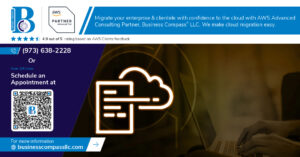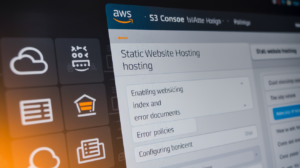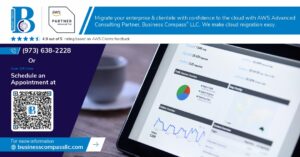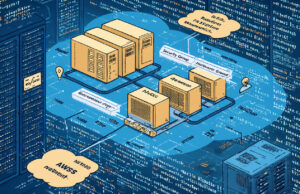Ever spent 19 hours straight debugging a WordPress deployment that should have taken 20 minutes? Yeah, I’ve been there too – sweating over SSH terminals at 3 AM while production environments crash and burn.
Terraform and AWS EC2 containerization isn’t just another buzzword combo. It’s the difference between repeatable, version-controlled deployments and that recurring deployment nightmare you keep having.
In this guide, I’ll show you exactly how to deploy WordPress on AWS EC2 with Terraform, creating infrastructure as code that scales without the usual headaches. We’ll tackle the containerization strategy that’s becoming the standard for future-ready WordPress installations.
But before we dive into the YAML files and automation scripts, there’s something critical about EC2 instance sizing that most tutorials completely miss…
Understanding the Modern WordPress Deployment Landscape

Why AWS EC2 Remains Relevant in 2025
In 2025’s cloud-first world, EC2 still dominates WordPress hosting because it strikes that perfect balance of control and simplicity. While serverless options are everywhere, EC2 gives you that raw computing power needed for complex WordPress installations with custom plugins and high traffic demands. Many alternatives promise less maintenance, but nothing matches EC2’s flexibility for serious WordPress deployments.
The Strategic Benefits of Infrastructure as Code with Terraform
Gone are the days of clicking through AWS consoles and praying you remembered every setting. Terraform has revolutionized how we deploy WordPress by turning infrastructure into version-controlled code. The game-changer? Your entire WordPress setup – from EC2 instances to security groups to database configurations – lives in simple, readable files. Teams can collaborate, track changes, and replicate environments without the headache of manual setups.
Containerization: Beyond the Hype
Containerization isn’t just another tech buzzword – it’s transformed WordPress deployment forever. By packaging WordPress, its dependencies, and configurations into portable containers, you’re freed from the “works on my machine” nightmare. Docker containers ensure your WordPress site behaves identically across development, staging, and production environments, slashing troubleshooting time and making scaling a breeze.
Future-Proofing Your WordPress Infrastructure
Smart WordPress architectures in 2025 embrace adaptability. The winning approach combines EC2’s reliability, Terraform’s automation, and containerization’s consistency to create systems that evolve with your needs. This trio lets you implement blue-green deployments, integrate with modern CI/CD pipelines, and easily adopt emerging technologies without starting from scratch each time WordPress or PHP releases an update.
Setting Up Your Development Environment

Setting Up Your Development Environment
A. Essential Tools for Modern DevOps Workflows
Gone are the days of manual server setups and FTP uploads. Today’s WordPress deployments demand a robust toolchain. You’ll need Git for version control, VS Code with Terraform extensions, AWS SDK, Docker Desktop, and a CI/CD platform like GitHub Actions or Jenkins. These tools transform infrastructure provisioning from a headache into a streamlined, repeatable process.
B. Installing and Configuring Terraform 2.5
Terraform 2.5 packs serious upgrades over previous versions. Download it from HashiCorp’s website or use your package manager:
brew install terraform@2.5 # macOS
apt install terraform # Ubuntu (will install latest)
After installation, verify with:
terraform -v
Create your project folder and initialize:
mkdir wordpress-aws-deploy
cd wordpress-aws-deploy
terraform init
The new dependency lock file in 2.5 keeps your infrastructure versions consistent across team deployments. No more “works on my machine” drama.
C. AWS CLI Setup and Best Practices
The AWS CLI is your direct line to Amazon’s cloud services. Install version 2.0+ and configure it:
aws configure
You’ll need to enter your:
- Access key ID
- Secret access key
- Default region (use us-east-1 if unsure)
- Output format (json recommended)
Never hardcode credentials in your Terraform files! Instead, create a dedicated IAM user with least-privilege permissions and consider using AWS profiles for different environments:
aws configure --profile wordpress-prod
For team environments, AWS SSO integration provides better security control.
D. Docker and Container Management Tools
Containerization turns WordPress from a tangled mess of dependencies into a portable, consistent package. Install:
- Docker Desktop (macOS/Windows) or Docker Engine (Linux)
- Docker Compose for multi-container orchestration
- Dive (optional) for exploring container layers
Test your Docker setup:
docker run hello-world
For WordPress specifically, you’ll need to understand Docker networking concepts to connect your WordPress container to MySQL/MariaDB. Docker Compose makes this significantly easier.
E. Version Control Integration for Infrastructure Code
Your infrastructure deserves the same version control rigor as application code. Create a dedicated Git repository for your Terraform configurations:
git init
echo ".terraform/" >> .gitignore
echo "*.tfstate*" >> .gitignore
echo "terraform.tfvars" >> .gitignore
Structure your repository logically:
/modules– Reusable components/environments– Prod/staging/dev configs/scripts– Helper utilities
Commit small, focused changes with descriptive messages. Consider pre-commit hooks to catch security issues before they enter your repository.
Designing Your AWS Infrastructure with Terraform

Designing Your AWS Infrastructure with Terraform
A. EC2 Instance Type Selection for Optimal WordPress Performance
Gone are the days of guessing which EC2 instance to use for WordPress. With Terraform, you can define precisely what your application needs. Most WordPress sites thrive on t3.medium instances, balancing cost and performance. But high-traffic blogs? Consider compute-optimized c5 instances that handle traffic spikes without breaking a sweat.
Containerizing WordPress for Deployment Flexibility

Containerizing WordPress for Deployment Flexibility
A. Creating an Optimized WordPress Docker Image
Want to escape WordPress deployment headaches? Containerization is your ticket out. I’ve spent countless hours wrestling with bloated images until I discovered the secret: start with Alpine Linux as your base. Strip unnecessary PHP extensions, optimize for performance, and bake in only what you need. Your Docker image should be lean but powerful—like a Ferrari, not a tank.
B. Managing Database Connections in a Containerized Environment
Database connections in containers can be tricky beasts. Nobody tells you that hardcoded credentials are a disaster waiting to happen. Instead, use environment variables passed at runtime and connection pooling to prevent your site from drowning during traffic spikes. The real magic happens when you implement health checks that automatically reconnect if your database temporarily disappears.
C. Persistent Storage Solutions for WordPress Media
Ever lost all your WordPress uploads after a container restart? Rookie mistake. Containers are ephemeral, but your media files shouldn’t be. Mount dedicated EBS volumes or leverage AWS EFS for truly persistent storage. The game-changer is setting up automatic backup syncing to S3 with lifecycle policies—your future self will thank you when disaster inevitably strikes.
D. Multi-container Architecture with Docker Compose
Docker Compose isn’t just a convenience—it’s your blueprint for WordPress at scale. Separate your application tiers: web server, PHP-FPM, and Redis cache should all be independent containers. This isolation lets you update components without downtime and scale horizontally where needed. Add service discovery through environment variables, and suddenly your WordPress deployment becomes nearly bulletproof.
Terraform Code Structure for WordPress Deployment

Modular Infrastructure Design Patterns
Breaking down your Terraform code into modules isn’t just a best practice—it’s survival. Create separate modules for networking, security, and application layers. This approach lets you swap components without rebuilding everything. Think LEGO blocks, not monoliths. Your future self will thank you when that 2 AM production issue hits.
Variable Management for Environment-Specific Configurations
Never hardcode values you’ll need to change between environments. Use variable files (dev.tfvars, prod.tfvars) to maintain sanity across your deployment pipeline. Smart teams create hierarchical variable structures with sensible defaults that can be overridden. This prevents the “it works on my machine” syndrome we’ve all suffered through.
Creating Reusable Modules for WordPress Components
Your WordPress deployment deserves better than copy-pasted code blocks. Build modules for database, web server, and caching components that can be versioned and improved independently. Each module should expose only necessary variables while hiding implementation details. This clean interface approach makes your infrastructure truly composable.
State Management Best Practices
Terraform state files contain the keys to your kingdom. Store them in S3 with versioning enabled and use DynamoDB for locking. Nobody enjoys fixing conflicts when two engineers deploy simultaneously. Remember: local state might seem convenient during development, but it’s a ticking time bomb in team environments.
Dependency Handling in Complex Deployments
Dependencies in Terraform can quickly turn into spaghetti if you’re not careful. Use explicit dependencies with depends_on for clarity, not just implicit references. For complex WordPress setups, consider the create-before-destroy lifecycle configuration to prevent downtime. Your users won’t notice your smooth deployments—and that’s exactly the point.
Automating the Deployment Pipeline

Automating the Deployment Pipeline
A. CI/CD Integration with GitHub Actions or Jenkins
Gone are the days of manual deployments. Connecting your WordPress Terraform code to GitHub Actions creates a seamless pipeline that deploys on every push. Set up webhooks to trigger your Jenkins server, or use GitHub’s native CI/CD with custom YAML workflows that validate, plan, and apply your infrastructure changes automatically.
B. Implementing Terraform Plan and Apply in Automation
Your automation pipeline should separate the planning and application phases. First, run terraform plan to generate a speculative execution plan, then store this as an artifact. Next, implement approval gates before running terraform apply to ensure changes are reviewed. This two-step approach prevents costly mistakes while maintaining deployment velocity.
C. Zero-Downtime Deployment Strategies
Blue-green deployments are your secret weapon for WordPress on AWS. Create duplicate environments, deploy to the inactive “green” environment, test thoroughly, then switch traffic with an Elastic Load Balancer. Your users won’t notice a thing while you’re upgrading everything behind the scenes. Smart, right?
D. Rollback Mechanisms for Failed Deployments
Ever pushed bad code to production? Terraform state management lets you revert to previous versions instantly. Implement automated health checks that trigger rollbacks when predefined thresholds are breached. Store versioned state files in S3 with proper locking to ensure you can always return to a working state within minutes, not hours.
Performance Optimization and Scaling

Performance Optimization and Scaling
A. AWS CloudFront Integration for Global Content Delivery
Ever tried loading a WordPress site from halfway across the world? Pure torture. CloudFront changes that game completely by caching your content at edge locations worldwide. Your visitors get lightning-fast load times whether they’re in Tokyo or Toronto. Plus, it slashes your origin server load dramatically – a win-win for everyone involved.
B. Implementing Elastic Load Balancing for High Availability
Nothing kills user trust faster than downtime. AWS ELB distributes incoming traffic across multiple EC2 instances, making your WordPress setup practically bulletproof. When traffic spikes hit (hello, viral content!), ELB automatically shifts workloads to maintain performance. It’s like having a smart traffic cop directing visitors to the least congested server path.
C. Database Scaling Options for WordPress
Your database is often the first bottleneck in WordPress performance. AWS offers multiple paths forward: vertical scaling with larger RDS instances for immediate relief, or horizontal scaling with Aurora’s distributed architecture for serious growth. Read replicas can offload query traffic while multi-AZ deployments provide failover protection that keeps your site humming even when disasters strike.
D. Caching Strategies for Enhanced Performance
Caching is your secret weapon against slow WordPress sites. Implement Redis or Memcached through ElastiCache to store database queries, API calls, and rendered page fragments. Object caching plugins like W3 Total Cache integrate seamlessly with these services. The payoff? Pages that load in milliseconds instead of seconds, and servers that handle 10x more traffic without breaking a sweat.
Security Best Practices for WordPress on AWS

Security Best Practices for WordPress on AWS
A. IAM Role Configuration and Least Privilege Principle
Gone are the days of lazy IAM policies with wild card permissions. Lock it down tight! Create specific EC2 instance profiles that grant only the exact permissions your WordPress containers need. Nothing more. This zero-trust approach drastically reduces your attack surface while maintaining full functionality.
B. Network Security with Security Groups and NACLs
Security groups are your first line of defense, but they’re useless if configured poorly. Implement a multi-layered approach: external-facing SGs allowing only HTTP/HTTPS traffic, and internal SGs restricting container-to-database communication to specific ports. NACLs add that stateless protection layer for ultimate defense-in-depth.
C. SSL/TLS Implementation with AWS Certificate Manager
Still running sites without HTTPS in 2025? Yikes. AWS Certificate Manager makes SSL implementation dead simple with auto-renewal. Hook it to your CloudFront distribution or Application Load Balancer, then enforce HTTP-to-HTTPS redirects in your containers. Your users deserve that padlock icon.
D. WordPress-Specific Security Hardening
WordPress vulnerabilities don’t disappear inside containers. Remove unused plugins, implement strong password policies, and disable XML-RPC if not needed. Configure wp-config.php with unique security keys and restrict file permissions. Container isolation helps, but don’t neglect WordPress-specific attack vectors.
E. Container Security Scanning and Enforcement
Your Docker images hide secrets. Implement automated scanning with AWS ECR image scanning or Clair to catch vulnerabilities before deployment. Configure runtime security with AppArmor profiles that limit container capabilities. Remember: a compromised container shouldn’t mean a compromised host.
Monitoring and Management Solutions

Monitoring and Management Solutions
A. CloudWatch Metrics and Alarms for WordPress Containers
Ever tried running WordPress containers without proper monitoring? Total nightmare. AWS CloudWatch gives you real-time visibility into CPU, memory, and network usage with customizable alarms that notify you before things go south. Set thresholds for container health and get alerts when performance dips below acceptable levels.
B. Log Aggregation and Analysis
WordPress generates tons of logs – access logs, error logs, PHP logs – you name it. Centralizing these with CloudWatch Logs or ELK stack (Elasticsearch, Logstash, Kibana) makes troubleshooting way easier. Pattern recognition helps spot recurring issues before your users do, turning chaotic log files into actionable insights.
C. Infrastructure State Visualization Tools
Terraform Cloud and AWS Console dashboards make your infrastructure sexy again. Visualize your entire WordPress deployment with color-coded dependency maps showing how your EC2 instances, load balancers, and containers interconnect. These tools transform complex architectures into digestible visuals your whole team can understand.
D. Automated Backup and Disaster Recovery Processes
Disaster recovery isn’t sexy until you need it. Automated WordPress backups using AWS Backup or custom scripts with S3 storage ensure you’re never more than minutes away from recovery. Schedule daily database dumps, container snapshots, and file system backups with configurable retention policies to sleep better at night.
Cost Optimization Strategies
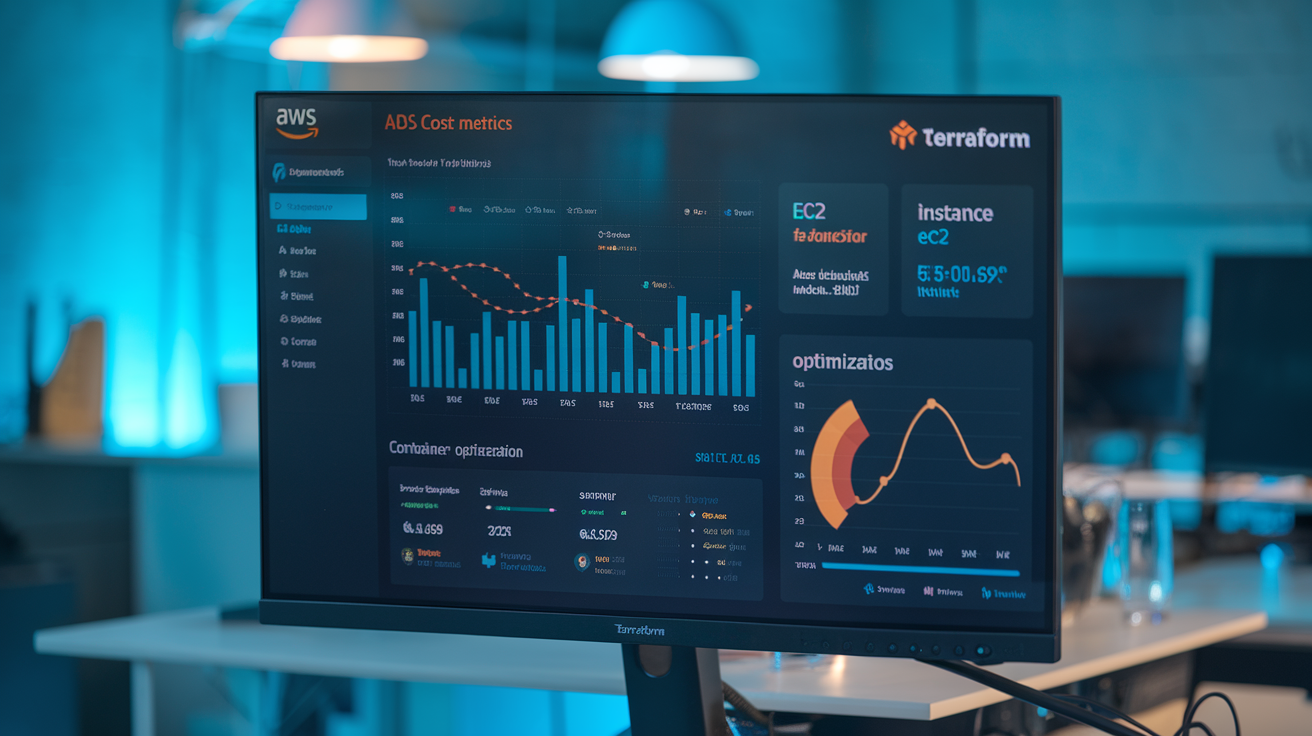
Cost Optimization Strategies
A. Right-sizing EC2 Instances for WordPress Workloads
Ever thrown money at oversized EC2 instances just to be safe? Stop that. WordPress doesn’t need a monster machine to run smoothly. Start with t3.micro for testing, then monitor actual usage patterns. Only scale up when metrics show you’re actually hitting limits. Your wallet will thank you.
B. Leveraging Spot Instances for Non-Critical Components
Spot instances are AWS’s hidden treasure for cutting costs—up to 90% cheaper than on-demand pricing. Perfect for dev environments, staging servers, and batch processing jobs like image optimization. Just make sure your architecture can handle occasional interruptions. Set up automated fallback mechanisms and you’re golden.
C. Storage Tiering for Media Assets
Why pay premium S3 rates for rarely accessed WordPress uploads? Implement a smart storage strategy: keep recent media in Standard S3, automatically transition older content to Infrequent Access, and archive ancient uploads to Glacier. A simple lifecycle policy can slash your storage costs by 50% without users noticing any difference.
D. Monitoring and Controlling AWS Spend
AWS bills giving you heart attacks? Set up AWS Budgets with alerts at 50%, 75%, and 90% thresholds. Use Cost Explorer to identify resource hogs, then tag everything religiously for accurate cost allocation. Most WordPress overspending comes from forgotten test instances and unused EBS volumes—hunt these down monthly.

The world of WordPress deployment has evolved significantly, with AWS EC2 and Terraform offering a powerful combination for modern, scalable websites. Throughout this guide, we’ve covered everything from setting up your development environment to designing your AWS infrastructure with Terraform’s declarative approach. We’ve explored containerization strategies that provide deployment flexibility, automated pipelines that streamline your workflow, and critical performance optimization techniques to ensure your WordPress site can handle increasing traffic demands.
Security remains paramount in today’s digital landscape, which is why we’ve emphasized AWS security best practices alongside effective monitoring solutions to keep your WordPress installation protected and performant. By implementing the cost optimization strategies outlined, you can maintain a budget-friendly deployment without sacrificing reliability or scalability. As cloud technologies continue to advance, this containerized approach to WordPress deployment positions your organization to adapt quickly to changing requirements while maintaining the stability and security that mission-critical websites demand.