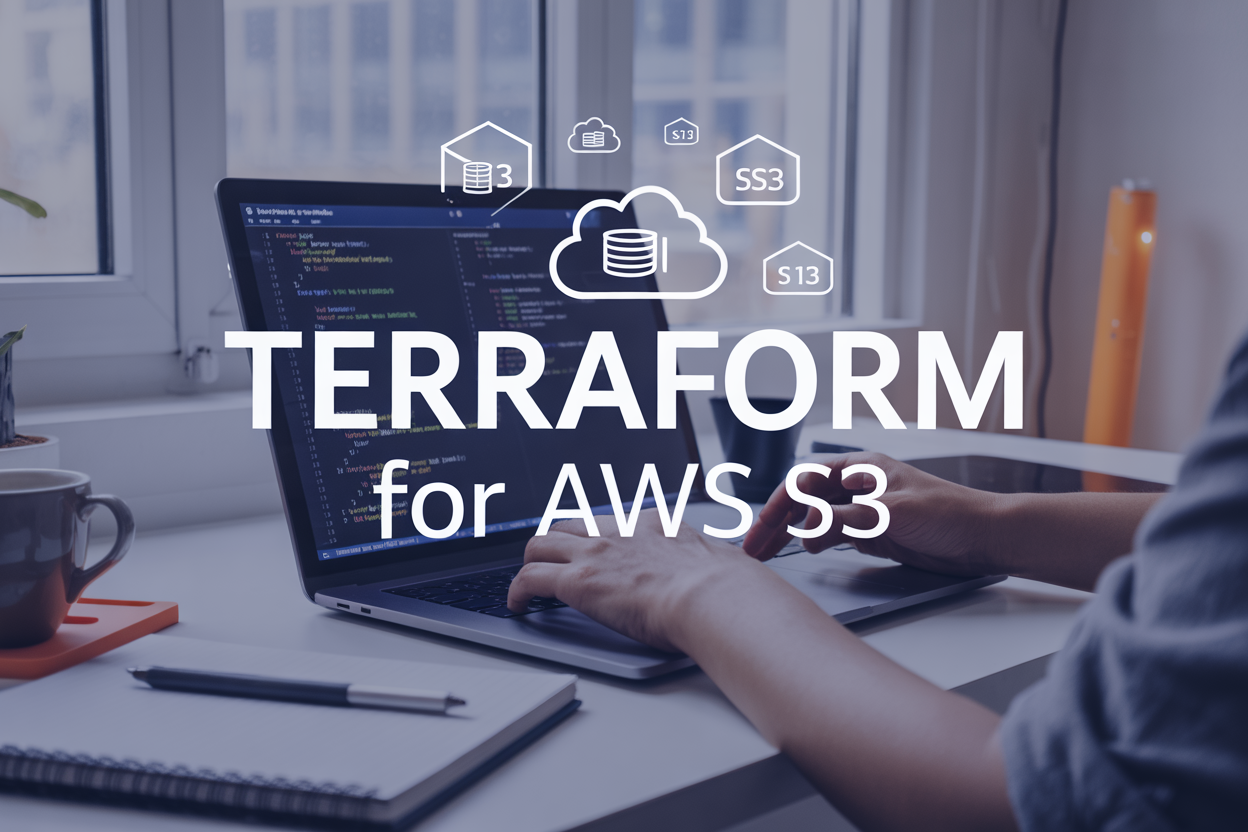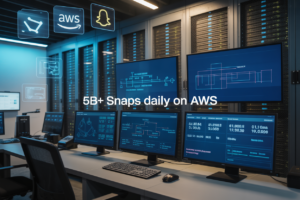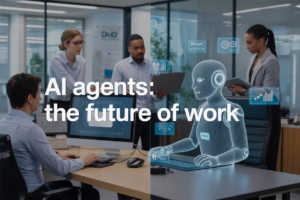Manually setting up web servers on AWS gets old fast. Every time you need a new environment, you’re clicking through the console, SSH-ing into instances, and running the same commands over and over. Deploying Nginx Automatically on AWS EC2 with Terraform and Ansible eliminates this repetitive work by combining Infrastructure as Code with configuration management.
This guide is for DevOps engineers, system administrators, and developers who want to automate their AWS infrastructure and stop babysitting server deployments. You’ll learn how to provision EC2 instances and install Nginx without touching the AWS console or manually running commands on servers.
We’ll walk through setting up Terraform for AWS EC2 provisioning to create your infrastructure with code, then creating Ansible playbooks for Nginx installation to handle all the server configuration automatically. You’ll also discover how to integrate both tools for a smooth, repeatable deployment process that works every time.
Setting Up Your AWS Environment for Infrastructure Automation
Creating AWS Account and Configuring IAM Permissions
Start by creating your AWS account if you don’t have one already. Once you’re in, head straight to the IAM console to set up proper permissions for your AWS infrastructure automation project. Create a new user specifically for your Terraform AWS EC2 provisioning tasks – never use your root account for automation work. Attach the EC2FullAccess, VPCFullAccess, and IAMReadOnlyAccess policies to give your automation user the right permissions to create and manage EC2 instances. For production environments, consider creating custom policies with more restrictive permissions based on your specific needs.
Installing AWS CLI and Setting Up Access Keys
Download and install the AWS CLI from Amazon’s official website. After installation, run aws configure in your terminal to set up your credentials. You’ll need to create access keys for your IAM user from the AWS console – navigate to your user’s security credentials tab and generate a new access key pair. Copy the Access Key ID and Secret Access Key when prompted by the CLI setup. Set your default region to where you plan to deploy your resources, like us-east-1 or us-west-2. Test your setup by running aws ec2 describe-instances to make sure everything connects properly.
Choosing the Right EC2 Instance Type for Your Nginx Server
For most Nginx AWS EC2 deployment scenarios, a t3.micro instance works perfectly for development and small production workloads. This instance type gives you 1 vCPU and 1GB of RAM, which handles typical web traffic without breaking the bank. If you’re expecting higher traffic volumes, consider upgrading to t3.small or t3.medium for better performance. The beauty of using Infrastructure as Code Nginx deployment is that you can easily modify your Terraform configuration to scale up or down based on your actual usage patterns. Always check the current pricing in your chosen region before making your final decision.
Installing and Configuring Terraform for AWS Infrastructure Management
Downloading and Installing Terraform on Your Local Machine
Start by visiting the official HashiCorp Terraform website and download the appropriate binary for your operating system. For Linux and macOS users, extract the zip file and move the terraform binary to /usr/local/bin to make it globally accessible. Windows users should add the extracted executable to their system PATH environment variable. Verify your installation by running terraform version in your terminal, which should display the installed version number.
Setting Up AWS Provider Configuration
Create AWS credentials through the IAM console with programmatic access enabled and necessary EC2 permissions for AWS infrastructure automation. Install the AWS CLI and configure it using aws configure, entering your access key ID, secret access key, and preferred region. Alternatively, set environment variables AWS_ACCESS_KEY_ID and AWS_SECRET_ACCESS_KEY for Terraform AWS EC2 provisioning. Create a provider.tf file specifying the AWS provider version and region to ensure consistent Infrastructure as Code deployment across environments.
Creating Your First Terraform Directory Structure
Organize your Terraform project with a clean directory structure for maintainable Infrastructure as Code. Create separate files: main.tf for your primary EC2 resources, variables.tf for input parameters, outputs.tf for resource information, and terraform.tfvars for variable values. This modular approach simplifies Terraform Ansible automation workflows and makes your AWS infrastructure automation project scalable. Include a versions.tf file to lock provider versions and ensure reproducible deployments across different environments.
Initializing Terraform and Validating Configuration
Run terraform init in your project directory to download the AWS provider and initialize your working directory for Terraform AWS EC2 provisioning. This command creates a .terraform directory containing provider plugins and state configuration. Execute terraform validate to check your configuration syntax and catch errors early in your automated Nginx deployment workflow. Use terraform plan to preview infrastructure changes before applying them, ensuring your AWS DevOps automation pipeline works correctly and safely provisions your EC2 Nginx installation Terraform resources.
Writing Terraform Code to Provision EC2 Infrastructure
Defining VPC and Security Group Resources
Start your Terraform AWS EC2 provisioning by creating a Virtual Private Cloud (VPC) to establish network isolation for your infrastructure. Define a VPC resource with a CIDR block like “10.0.0.0/16” to provide ample IP address space. Create an internet gateway and route table to enable public internet access for your EC2 instances. Configure security groups that act as virtual firewalls, allowing inbound traffic on ports 22 (SSH), 80 (HTTP), and 443 (HTTPS) while restricting access based on your security requirements. This foundation ensures proper network segmentation and controlled access for your automated Nginx deployment.
Creating EC2 Instance with Proper Network Configuration
Configure your EC2 instance resource within the VPC using a public subnet for internet accessibility. Select an appropriate AMI (Amazon Linux 2 or Ubuntu) and instance type like t2.micro for development or t3.medium for production workloads. Assign the instance to your security group and enable public IP assignment for external connectivity. Set user_data scripts to install basic dependencies and configure the instance for Ansible management. This network configuration enables seamless communication between Terraform AWS EC2 provisioning and subsequent Ansible automation tasks.
Configuring SSH Key Pairs for Secure Access
Generate an AWS key pair resource or reference an existing one to enable secure SSH access to your EC2 instance. Create a local key pair using the tls_private_key resource and aws_key_pair resource in your Terraform configuration. Store the private key securely and reference the key pair name in your EC2 instance configuration. This setup allows Ansible to connect remotely and execute Nginx installation playbooks without manual intervention. Proper SSH key management forms the backbone of secure Infrastructure as Code practices.
Setting Up Output Values for Ansible Integration
Define Terraform output values to pass critical infrastructure information to Ansible playbooks. Export the EC2 instance’s public IP address, private IP, and instance ID as outputs that Ansible can consume through dynamic inventory or variable files. Create outputs for security group IDs and VPC information that your configuration management tools might need. These outputs enable seamless Terraform Ansible integration, allowing your automation pipeline to flow from infrastructure provisioning directly into application configuration and Nginx deployment without manual data transfer.
Installing Ansible for Configuration Management
Installing Ansible on Your Control Machine
Installing Ansible on your control machine is straightforward and can be done through multiple methods. For Ubuntu/Debian systems, run sudo apt update && sudo apt install ansible to get the latest package. Python users can install via pip with pip install ansible, while macOS users can use Homebrew with brew install ansible. After installation, verify your setup by running ansible --version to confirm the installation was successful.
Setting Up Ansible Configuration File
Create an Ansible configuration file to customize your automation environment. Generate the default config with ansible-config init --disabled -t all > ansible.cfg in your project directory. Key settings include setting host_key_checking = False to avoid SSH prompts, configuring private_key_file for AWS EC2 access, and setting inventory = inventory/aws_ec2.yml for dynamic inventory. This configuration streamlines your AWS infrastructure automation workflow and reduces manual intervention during Terraform Ansible integration.
Creating Dynamic Inventory for AWS EC2 Instances
Dynamic inventory automatically discovers your EC2 instances without manual IP management. Create an inventory/aws_ec2.yml file with the AWS EC2 plugin configuration. Set plugin: aws_ec2, specify your regions, and configure keyed_groups to organize instances by tags or attributes. Add filters to target specific instances and set compose variables for custom host variables. This approach enables seamless automated Nginx deployment across your AWS DevOps automation pipeline, automatically detecting instances provisioned by Terraform AWS EC2 provisioning.
Creating Ansible Playbooks for Nginx Installation
Writing Tasks to Update System Packages
Before installing Nginx on your EC2 instances, your Ansible playbooks need to update the system packages to ensure security patches and compatibility. Create a task using the apt module for Ubuntu instances or yum for Amazon Linux, setting update_cache: yes and upgrade: dist parameters. This automated package management step prevents dependency conflicts during Nginx installation and maintains system security standards.
Installing Nginx Using Package Manager
The core Nginx installation task uses Ansible’s package management modules to deploy the web server across your AWS EC2 infrastructure. Define a task with the package module, specifying name: nginx and state: present to ensure consistent installation. Add the become: yes directive for sudo privileges. This approach works seamlessly with Terraform-provisioned EC2 instances, enabling automated Nginx deployment as part of your Infrastructure as Code workflow.
Configuring Nginx Service and Firewall Rules
After installing Nginx, configure the service to start automatically and open necessary firewall ports for web traffic. Use the systemd module with name: nginx, state: started, and enabled: yes parameters to manage the service lifecycle. Add firewall tasks using the ufw or firewalld modules to open ports 80 and 443. Include handlers to restart Nginx when configuration changes occur, ensuring your automated deployment maintains proper service availability.
Setting Up Custom Nginx Configuration Files
Deploy custom Nginx configurations using Ansible’s template or copy modules to replace default server blocks with your specific requirements. Create Jinja2 templates for dynamic configuration generation, allowing variables like server names and document roots to be customized per environment. Use the file module to set proper ownership and permissions on configuration files. Implement validation tasks with nginx -t command to verify configuration syntax before applying changes, preventing service disruption.
Integrating Terraform and Ansible for Seamless Deployment
Executing Terraform to Create Infrastructure
Initialize your Terraform configuration and run terraform plan to preview the AWS EC2 infrastructure changes. Execute terraform apply to provision your EC2 instances with the defined security groups, key pairs, and networking configurations. Terraform will output the public IP addresses needed for Ansible connectivity.
Running Ansible Playbooks Against Provisioned Instances
Configure your Ansible inventory file with the EC2 instance IP addresses from Terraform’s output. Run ansible-playbook -i inventory nginx-setup.yml to execute your Nginx installation playbook against the newly created instances. Ansible will connect via SSH using the key pairs configured in your Terraform code.
Verifying Nginx Installation and Service Status
Check Nginx service status by running ansible all -i inventory -m service -a "name=nginx state=started" to confirm the web server is running. Access your EC2 instance’s public IP address in a browser to verify the default Nginx welcome page loads correctly. Use ansible all -i inventory -m command -a "systemctl status nginx" for detailed service information.
Testing and Troubleshooting Your Automated Deployment
Accessing Your Nginx Server Through Public IP
Open your web browser and navigate to your EC2 instance’s public IP address. You should see the default Nginx welcome page displaying “Welcome to nginx!” If the page loads successfully, your automated Nginx deployment on AWS EC2 using Terraform and Ansible integration worked perfectly. Check your Terraform outputs or AWS console to find the public IP address if you don’t have it handy.
Debugging Common Terraform and Ansible Errors
When your automated Nginx deployment fails, start by checking Terraform’s state file and plan output for resource conflicts or permission issues. Common problems include incorrect AWS credentials, missing security group rules, or SSH key pair mismatches. For Ansible playbooks Nginx errors, verify your inventory file contains the correct EC2 IP addresses and that your private key has proper permissions (chmod 400). Enable verbose mode with -vvv flag to see detailed execution logs.
Monitoring EC2 Instance Performance and Logs
Access your EC2 instance via SSH to monitor system resources and Nginx logs. Use htop or top to check CPU and memory usage, while df -h shows disk space. Nginx logs are typically located at /var/log/nginx/access.log and /var/log/nginx/error.log. Set up CloudWatch monitoring through your Terraform AWS EC2 provisioning code to track metrics like CPU utilization, network traffic, and disk I/O for long-term performance analysis.
Implementing Basic Security Best Practices
Secure your AWS infrastructure automation by restricting SSH access to specific IP ranges in your Terraform security groups. Change default SSH port from 22 to a custom port, disable root login, and configure fail2ban to prevent brute force attacks. Update your Ansible playbooks to automatically install security patches and configure a firewall using UFW. Enable HTTPS for Nginx by adding SSL certificates through Let’s Encrypt or AWS Certificate Manager in your automation workflow.
Getting your Nginx server up and running on AWS doesn’t have to be a manual headache anymore. By combining Terraform’s infrastructure provisioning with Ansible’s configuration management, you’ve built a solid foundation for automated deployments that saves time and reduces human error. The setup process covers everything from configuring your AWS environment and writing Terraform code to creating Ansible playbooks that handle the Nginx installation seamlessly.
This automated approach gives you the power to spin up consistent, reliable web servers with just a few commands. Once you’ve got this workflow down, you can easily scale it up for multiple environments or modify it for different applications. Start small with a single EC2 instance, test everything thoroughly, and then expand your automation skills to tackle more complex infrastructure challenges. Your future self will thank you for investing the time to master these tools.