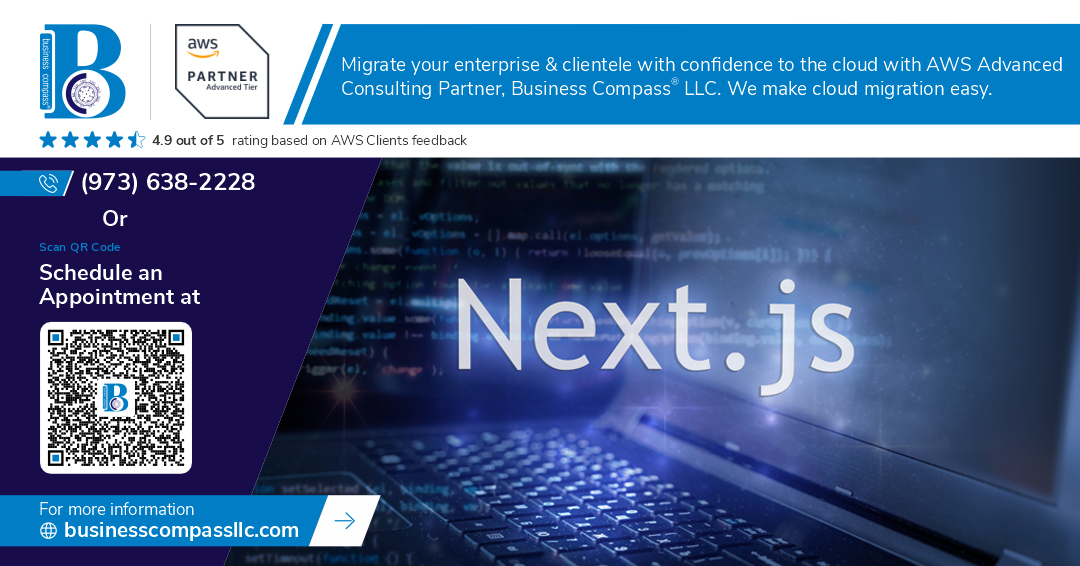Deploying Next.js on AWS sounds straightforward on paper, but the reality hits different when you’re dealing with broken builds, slow loading times, and security gaps that could have been avoided.
This guide is for developers who want to deploy Next.js with AWS Amplify, CloudFront, and S3 without falling into the same traps that catch most teams off guard. You’ll learn how to spot the warning signs early and fix problems before they impact your users.
We’ll cover the most common AWS Amplify configuration mistakes that break your deployment completely, plus CloudFront distribution issues that turn your lightning-fast Next.js app into a sluggish mess. You’ll also discover S3 bucket setup pitfalls that leave your app vulnerable and performing poorly, along with Next.js-specific deployment challenges that AWS infrastructure throws at you when you least expect it.
Common AWS Amplify Configuration Mistakes That Break Your Deployment
Misconfigured build settings causing compilation failures
Getting your AWS Amplify build settings wrong will kill your Next.js deployment faster than anything else. The most common mistake happens when developers forget to specify the correct Node.js version in their build environment. Next.js 13+ requires Node 16 or higher, but Amplify defaults to older versions. You’ll see cryptic compilation errors that make no sense until you realize the runtime mismatch. Another killer issue is missing or incorrect build commands. Many developers stick with the default npm run build without considering their specific Next.js configuration. If you’re using custom webpack configs, TypeScript paths, or experimental features, you need to update your build commands accordingly. The baseDirectory setting trips up teams constantly – pointing to the wrong folder means Amplify can’t find your built files, leading to empty deployments.
Incorrect environment variable handling across development and production
Environment variables become a nightmare when moving from local development to AWS Amplify production. The biggest trap is assuming all your local .env files automatically transfer to the cloud environment. They don’t. You must manually configure each environment variable in the Amplify console, and the naming conventions can catch you off guard. Variables prefixed with NEXT_PUBLIC_ work differently in server-side rendering scenarios, and many developers don’t account for this when setting up their AWS Amplify configuration. Runtime versus build-time environment variables create another layer of confusion. Some variables need to be available during the build process, while others are only required at runtime. Get this wrong, and your API calls fail silently in production while working perfectly locally.
Build specification file errors that halt the deployment process
The amplify.yml build specification file is where most AWS Amplify troubleshooting sessions begin and end. Yaml formatting errors are silent killers – one misplaced space or indentation can break your entire deployment pipeline. The phases structure must follow Amplify’s exact requirements: preBuild, build, and postBuild commands need proper sequencing. Teams often forget to include cache configuration, leading to unnecessarily long build times on every deployment. Custom commands for installing dependencies, running tests, or generating static assets frequently fail because of incorrect working directory assumptions. The artifacts configuration section causes headaches when developers don’t specify the correct baseDirectory and file patterns. Your build might complete successfully, but if the artifacts aren’t collected properly, you’ll get a blank website. Another common issue involves build timeout settings – complex Next.js applications with large dependency trees need extended build times that exceed Amplify’s defaults.
CloudFront Distribution Issues That Slow Down Your Next.js App
Improper cache behavior settings for static and dynamic content
Your Next.js AWS deployment can grind to a halt when CloudFront cache behaviors aren’t properly configured. Static assets like images, CSS, and JavaScript files need long-term caching with high TTL values, while dynamic API routes require short or no caching. Many developers set blanket cache policies that either cache API responses incorrectly, causing stale data issues, or fail to cache static content, leading to unnecessary origin requests. The key is creating separate cache behaviors with path-based patterns – use /_next/static/* for static assets with long TTL and /api/* for dynamic routes with minimal caching.
Missing or incorrect origin configurations for API routes
CloudFront distribution issues often stem from misconfigured origins that don’t properly route API calls in your Next.js serverless deployment. When using AWS Amplify with CloudFront, API routes need specific origin configurations pointing to the correct Lambda functions or API Gateway endpoints. Without proper origin mapping, your /api/* routes return 404 errors or timeout. Create dedicated origins for different content types – one for static S3 content and another for dynamic API routes. Verify your origin domain names match your Amplify app domain and that origin path patterns correctly forward requests to the right backend services.
SSL certificate problems preventing secure connections
SSL certificate configuration ranks among the top CloudFront distribution issues that break Next.js AWS hosting. Using the wrong certificate type, expired certificates, or incorrect domain validation can block secure connections entirely. AWS Certificate Manager certificates must cover all domains and subdomains used by your application. Common mistakes include using certificates from the wrong AWS region (CloudFront requires us-east-1 certificates) or failing to validate domain ownership properly. Always verify your certificate status is “Issued” and covers your custom domain before deploying your Next.js AWS deployment.
Geographic restriction settings blocking legitimate users
Overly restrictive geographic settings in CloudFront can inadvertently block valid users from accessing your Next.js application. Default AWS Amplify configuration might inherit geographic restrictions that don’t match your target audience, causing legitimate traffic to receive 403 errors. Review your CloudFront distribution’s geographic restrictions and whitelist/blacklist settings carefully. Many developers accidentally enable geo-blocking during initial setup, not realizing it affects global accessibility. Monitor your CloudWatch logs for 403 errors from unexpected geographic locations and adjust restrictions accordingly to balance security with user accessibility for optimal AWS deployment best practices.
S3 Bucket Setup Pitfalls That Compromise Performance and Security
Public access settings that create security vulnerabilities
S3 bucket deployment mistakes often stem from misconfigured public access settings that expose your Next.js application to serious security risks. Many developers accidentally enable “Block all public access” settings while still trying to serve static assets directly from S3, creating a confusing deployment scenario. The correct approach involves using CloudFront as your primary distribution method while keeping S3 buckets private, then configuring Origin Access Control (OAC) to allow CloudFront access. Avoid using legacy Origin Access Identity (OAI) configurations, as these create unnecessary security gaps. Never enable public read access on your entire bucket – this exposes sensitive configuration files and source maps that attackers can exploit to understand your application structure.
Incorrect CORS configuration blocking cross-origin requests
CORS misconfigurations plague Next.js AWS deployment scenarios when your application makes client-side requests to APIs or assets hosted on different domains. The most common mistake involves setting overly restrictive CORS policies that block legitimate requests from your CloudFront distribution. Your S3 bucket CORS configuration should explicitly allow your CloudFront domain and any custom domains you’re using. Don’t use wildcard (*) origins in production environments, as this creates security vulnerabilities. Configure specific HTTP methods (GET, POST, PUT, DELETE) based on your application’s actual needs rather than allowing all methods. Remember that CORS headers must be configured on both S3 and any API Gateway endpoints your Next.js application communicates with.
Missing lifecycle policies leading to unnecessary storage costs
Storage costs spiral out of control when you skip implementing S3 lifecycle policies for your Next.js deployment. Without proper lifecycle management, old build artifacts, unused assets, and temporary files accumulate indefinitely, driving up your AWS bills. Create lifecycle policies that automatically transition older objects to cheaper storage classes like Standard-IA or Glacier after 30 days of inactivity. Set up automatic deletion rules for temporary deployment artifacts and old build outputs that you no longer need. Monitor your S3 usage through AWS Cost Explorer to identify which file types consume the most storage space. Many developers overlook the fact that Next.js generates numerous small files during builds, and these can add up to significant costs over time without proper cleanup policies.
Improper versioning settings affecting rollback capabilities
Version control settings directly impact your ability to roll back problematic Next.js deployments quickly and safely. Enabling S3 versioning without understanding the cost implications leads to exponentially growing storage bills, as every file update creates a new version. The smart approach involves enabling versioning only for critical files like your main application bundle while excluding frequently changing assets like images or logs. Configure versioning with lifecycle policies that automatically delete old versions after a reasonable retention period (typically 30-90 days). Don’t forget that versioning affects your CloudFront cache invalidation strategy – you’ll need to plan cache busting techniques that work with your versioning approach. Test your rollback procedures regularly to ensure they work as expected during high-pressure deployment scenarios.
Next.js Specific Deployment Challenges on AWS Infrastructure
Server-side rendering conflicts with static site generation
Next.js hybrid rendering creates deployment headaches when AWS Amplify tries to determine which pages should be statically generated versus server-rendered. The build process often fails when mixing getServerSideProps with getStaticProps across different pages, causing AWS deployment errors. Configure your Next.js AWS deployment by clearly separating SSR and SSG routes, using proper output configurations in next.config.js to prevent build conflicts that break your AWS Amplify troubleshooting efforts.
API route handling issues in serverless environments
AWS Lambda functions powering Next.js API routes face cold start penalties and timeout issues that don’t exist in traditional server environments. API routes deployed through AWS Amplify configuration often encounter memory constraints and execution time limits, especially when processing large requests or connecting to external databases. Set appropriate Lambda memory allocations and connection pooling strategies to ensure your Next.js serverless deployment handles API traffic efficiently without dropping requests.
Image optimization problems with Next.js built-in features
Next.js Image component optimization features clash with AWS infrastructure when CloudFront caching interferes with dynamic image transformations. The built-in image optimization service struggles with S3 bucket deployment scenarios, often resulting in broken images or slow loading times. Your CloudFront Next.js setup needs custom cache behaviors and proper S3 bucket policies to support Next.js image optimization, or consider disabling the feature and implementing AWS-native solutions for better performance and reliability.
Monitoring and Troubleshooting Strategies to Prevent Future Problems
Setting up CloudWatch alerts for deployment failures
CloudWatch alerts act as your early warning system when your Next.js AWS deployment goes wrong. Configure alerts for failed build statuses in AWS Amplify, monitoring metrics like deployment duration and error rates. Set up SNS notifications to instantly alert your team when builds fail, deployments timeout, or when your app’s health check endpoints return error responses. Create custom metrics that track specific Next.js deployment pitfalls like static file generation failures or API route deployment issues.
Implementing proper logging for debugging production issues
Production debugging becomes manageable when you implement structured logging across your Next.js application and AWS infrastructure. Enable detailed logging in AWS Amplify console settings to capture build-time errors and deployment warnings. Configure CloudWatch Logs to collect server-side rendering logs, API Gateway request logs, and Lambda function executions. Use correlation IDs to trace requests across your entire AWS deployment stack, making it easier to identify root causes when users report issues with your Next.js app.
Performance monitoring tools to track application health
Real User Monitoring (RUM) through CloudWatch RUM provides insights into how your Next.js app performs for actual users across different devices and networks. Set up Core Web Vitals tracking to monitor loading performance, interactivity metrics, and visual stability scores. Configure AWS X-Ray to trace requests through your entire serverless deployment, identifying bottlenecks in CloudFront distribution, S3 bucket access, and Lambda function cold starts. Combine these tools with third-party solutions like Sentry or DataDog for comprehensive application health monitoring that goes beyond basic AWS metrics.
Deploying Next.js applications on AWS can feel like navigating a minefield if you’re not prepared for the common stumbling blocks. From misconfigured Amplify settings that leave your build hanging to CloudFront distributions that actually make your app slower, these infrastructure hiccups can turn what should be a smooth deployment into a frustrating debugging session. Add in S3 bucket configurations that expose security vulnerabilities or kill performance, and you’ve got a recipe for headaches that could have been easily avoided.
The good news is that most of these problems have straightforward solutions once you know what to look for. Set up proper monitoring from day one, double-check your CloudFront cache behaviors, and don’t skip the security configurations on your S3 buckets. Keep your Next.js build settings aligned with AWS expectations, and you’ll save yourself hours of troubleshooting down the road. Your future self will thank you for taking the time to get these fundamentals right from the start.