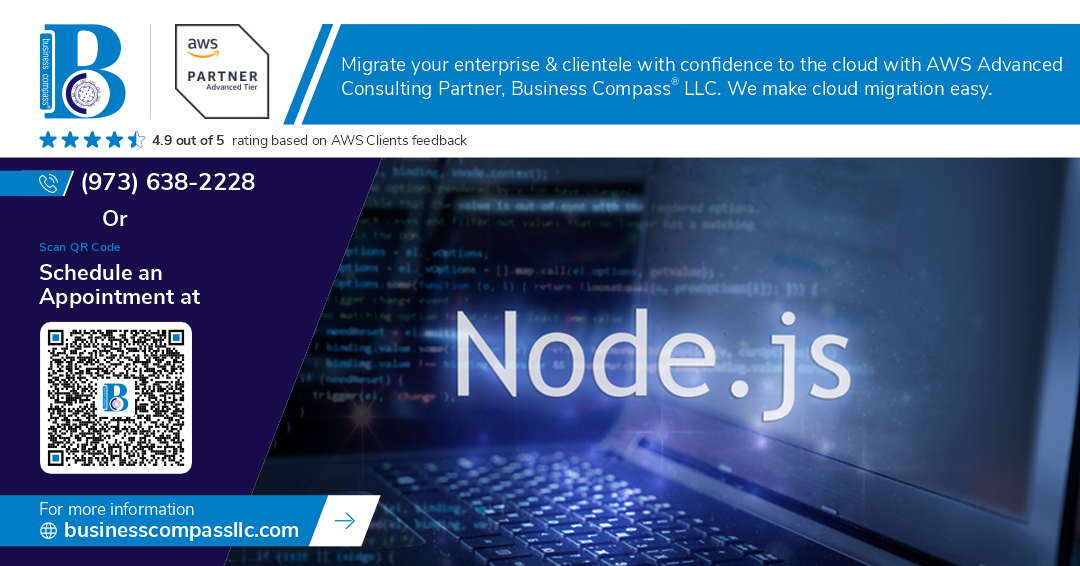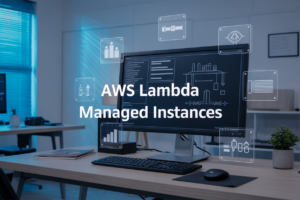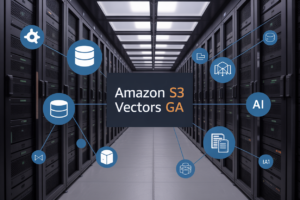Deploying Dockerized Node.js Apps to AWS Using GitHub Actions CI/CD streamlines your development workflow by automating the entire deployment process from code commit to production. This comprehensive guide targets developers and DevOps engineers who want to build reliable CI/CD pipelines for their containerized Node.js applications without the manual deployment headaches.
You’ll learn how to containerize your Node.js apps with Docker and set up the AWS infrastructure needed for seamless container deployment. We’ll walk through creating robust GitHub Actions workflows that automatically build, test, and deploy your applications to AWS services like ECS or Elastic Beanstalk. Finally, you’ll discover best practices for monitoring your deployed applications and troubleshooting common issues that arise in production environments.
By the end of this tutorial, you’ll have a fully automated Docker AWS deployment pipeline that saves time, reduces errors, and scales with your development team’s needs.
Setting Up Your Node.js Application for Containerization
Creating a Production-Ready Dockerfile
Building a production-ready Dockerfile for Node.js requires careful attention to multi-stage builds and layer optimization. Start with a lightweight base image like node:18-alpine and create separate stages for dependency installation and application runtime. Copy package*.json files first to leverage Docker’s layer caching, then install dependencies with npm ci --only=production for faster, deterministic builds. Create a non-root user for security and set proper working directories.
FROM node:18-alpine AS builder
WORKDIR /app
COPY package*.json ./
RUN npm ci --only=production
FROM node:18-alpine AS runtime
RUN addgroup -g 1001 -S nodejs && adduser -S nodejs -u 1001
WORKDIR /app
COPY --from=builder /app/node_modules ./node_modules
COPY --chown=nodejs:nodejs . .
USER nodejs
EXPOSE 3000
CMD ["node", "server.js"]
Optimizing Docker Image Size and Security
Image optimization dramatically reduces deployment times and attack surface area. Use multi-stage builds to exclude development dependencies and build tools from production images. Alpine-based images typically reduce size by 70-80% compared to full Node.js images. Remove unnecessary files with .dockerignore and scan images regularly with tools like docker scout or Snyk.
| Optimization Technique | Size Reduction | Security Benefit |
|---|---|---|
| Alpine base images | 70-80% | Minimal attack surface |
| Multi-stage builds | 50-60% | No dev dependencies |
| .dockerignore | 20-30% | Excludes sensitive files |
| Non-root user | 0% | Prevents privilege escalation |
Configuring Environment Variables and Secrets
Environment variable management separates configuration from code, enabling seamless deployment across different environments. Use Docker’s ENV instruction for default values and runtime -e flags or compose files for environment-specific overrides. Never hardcode sensitive data like API keys or database passwords in Dockerfiles.
Store secrets using AWS Systems Manager Parameter Store or Secrets Manager, then inject them at runtime through GitHub Actions. Create a .env.example file showing required variables without exposing actual values:
ENV NODE_ENV=production
ENV PORT=3000
ENV LOG_LEVEL=info
Configure your Node.js application to read from process.env and provide fallback values for non-critical settings. This approach ensures your containerized Node.js apps remain portable and secure across different AWS deployment environments.
Preparing Your AWS Infrastructure for Deployment
Setting Up Amazon ECR for Container Registry
Amazon ECR serves as your private Docker registry for storing containerized Node.js applications securely within AWS. Create a new repository through the AWS console or CLI, then configure authentication using AWS credentials. The registry integrates seamlessly with GitHub Actions Docker workflows, enabling automated pushing of built images during CI/CD pipeline execution.
Configuring ECS Clusters and Task Definitions
ECS clusters provide the compute environment for running your Docker Node.js deployment on AWS infrastructure. Set up a Fargate cluster for serverless container execution or EC2-based clusters for more control. Task definitions specify container configurations, memory requirements, CPU allocation, and environment variables needed for your containerized Node.js apps to run properly.
Establishing IAM Roles and Security Policies
IAM roles control access permissions between GitHub Actions, ECR, and ECS services during AWS container deployment processes. Create execution roles for ECS tasks with necessary permissions to pull images from ECR and write CloudWatch logs. Configure GitHub Actions service roles with ECR push/pull permissions and ECS deployment capabilities to enable automated CI/CD pipeline Docker operations.
Creating Load Balancers and Networking Components
Application Load Balancers distribute incoming traffic across multiple ECS tasks running your Node.js Docker containers. Configure target groups pointing to ECS services, set up health checks for container monitoring, and establish VPC networking with appropriate subnets. Security groups control inbound/outbound traffic, ensuring your containerized Node.js apps remain accessible while maintaining proper isolation and security boundaries.
Building Your GitHub Actions Workflow
Structuring Your CI/CD Pipeline Configuration
Your GitHub Actions CI/CD pipeline starts with a well-organized YAML configuration file in .github/workflows/. Create a structured workflow that handles multiple environments, from development to production. Define clear job dependencies where testing runs before building, and building completes before deployment. Use conditional logic to trigger different actions based on branch names – development branches might only run tests, while main branch pushes trigger full deployment sequences. Environment-specific variables help manage different AWS regions and deployment targets. Matrix builds let you test across multiple Node.js versions simultaneously, ensuring compatibility. Name your jobs descriptively and add meaningful step names for better pipeline visibility.
Implementing Automated Testing and Code Quality Checks
Automated testing forms the foundation of reliable containerized Node.js apps deployment. Start each workflow run with unit tests using Jest or Mocha, followed by integration tests that verify API endpoints and database connections. Add code quality gates using ESLint for syntax checking and Prettier for formatting consistency. Security scanning with npm audit catches vulnerable dependencies early. Configure test coverage reporting with tools like Istanbul, setting minimum thresholds that block deployment if coverage drops. Cache node_modules between runs to speed up testing phases. Run tests in parallel when possible, but sequence them logically – unit tests first, then integration, finally end-to-end tests that require more resources.
Setting Up Docker Image Building and Tagging
Docker Node.js deployment requires strategic image building within your GitHub Actions workflow. Use the official Docker build-push-action for efficient multi-stage builds that leverage layer caching. Tag images with meaningful identifiers combining branch names, commit SHA, and timestamp for traceability. Implement semantic versioning for production releases while using dynamic tags for development builds. Configure BuildKit for faster builds and multi-platform support when targeting different AWS instance types. Store build arguments as GitHub secrets for sensitive configuration. Optimize your Dockerfile for CI environments by copying package files first, installing dependencies, then adding source code to maximize cache hits during iterative development.
Configuring AWS Credentials and Authentication
Secure AWS container deployment authentication requires careful credential management in GitHub Actions. Create an IAM user with minimal required permissions for your specific deployment needs – typically ECS task execution, ECR repository access, and CloudWatch logging rights. Store AWS access keys as encrypted GitHub repository secrets, never in code or workflow files. Use the configure-aws-credentials action to set up temporary credentials with proper region configuration. Consider using OIDC providers for enhanced security, allowing GitHub Actions to assume IAM roles without long-lived access keys. Configure separate credential sets for different environments, ensuring development workflows cannot access production resources. Add credential validation steps early in workflows to catch authentication issues quickly.
Automating Container Deployment to AWS
Pushing Images to Amazon ECR
Your GitHub Actions workflow needs to authenticate with Amazon ECR and push your Docker images seamlessly. Start by configuring AWS credentials using GitHub secrets, then use the AWS CLI to get your login token with aws ecr get-login-password. Tag your Docker images with the ECR repository URI format and push them using standard Docker commands. The workflow should handle image tagging with both latest and commit SHA for proper version tracking during your CI/CD pipeline Docker deployments.
Updating ECS Services with New Deployments
Once your containerized Node.js apps reach ECR, trigger ECS service updates automatically through your GitHub Actions workflow. Use the AWS CLI command aws ecs update-service to force new deployments, which pulls the latest image from your registry. Configure your ECS task definition to reference the newly pushed image tag, ensuring zero-downtime updates. The service will gradually replace old containers with new ones, maintaining application availability throughout the Docker AWS deployment process.
Implementing Blue-Green Deployment Strategies
Blue-green deployments minimize risk by running two identical production environments simultaneously. Create separate ECS services for blue and green environments, then use Application Load Balancer target groups to switch traffic between them. Your GitHub Actions CI/CD workflow should deploy to the inactive environment first, run health checks, then update the load balancer to route traffic to the new version. This strategy provides instant rollback capabilities and ensures your AWS container deployment maintains maximum uptime for production workloads.
Monitoring and Troubleshooting Your Deployed Applications
Setting Up CloudWatch Logging and Metrics
Connect your containerized Node.js apps to AWS CloudWatch for comprehensive monitoring. Configure log groups in your ECS task definition to capture application logs, error traces, and performance metrics. Set up custom metrics dashboards to track CPU usage, memory consumption, and request latency. Enable container insights for deeper visibility into your Docker AWS deployment performance and resource utilization patterns.
Implementing Health Checks and Rollback Mechanisms
Build robust health check endpoints in your Node.js application that verify database connections, external API availability, and critical service dependencies. Configure ECS health checks with appropriate timeout values and failure thresholds. Set up automatic rollback triggers in your GitHub Actions CI/CD pipeline when health checks fail, ensuring your Docker Node.js deployment maintains high availability and automatically reverts to the last stable version.
Debugging Common Deployment Issues
Common containerized Node.js apps deployment failures include environment variable misconfigurations, network connectivity problems, and resource constraints. Check CloudWatch logs for application startup errors, verify security group settings allow proper traffic flow, and validate IAM permissions for ECS task execution. Debug container startup issues by examining task definitions, ensuring proper port mappings, and confirming your GitHub Actions Docker workflow correctly builds and pushes images to ECR.
Performance Optimization for Production Workloads
Optimize your Docker Node.js AWS deployment by implementing multi-stage builds to reduce image size, configuring appropriate CPU and memory limits in task definitions, and enabling auto-scaling policies based on CloudWatch metrics. Use connection pooling for database interactions, implement caching strategies with Redis or ElastiCache, and configure load balancers with proper health check intervals. Monitor your CI/CD pipeline Docker build times and optimize layer caching for faster deployments.
Deploying Node.js apps to AWS with Docker and GitHub Actions might seem complex at first, but breaking it down into manageable steps makes the whole process straightforward. You’ve learned how to containerize your application, set up the necessary AWS infrastructure, create automated workflows, and establish proper monitoring. Each piece works together to create a reliable deployment pipeline that saves time and reduces the chance of manual errors.
The real power of this setup becomes clear once everything is running smoothly. Your code changes automatically trigger builds, tests run without your intervention, and deployments happen consistently every time. When issues do pop up, you’ll have the monitoring tools and troubleshooting knowledge to spot problems quickly and fix them fast. Start with a simple app to get familiar with the workflow, then gradually add more sophisticated features as you become comfortable with the process.