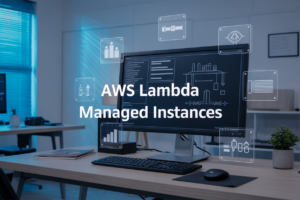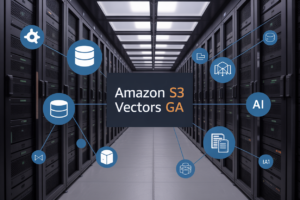Remember when tech support meant hold music and robotic voices that never understood you? Yeah, we all do.
Imagine having a virtual assistant that actually gets you, responds like a human, and works 24/7 without coffee breaks. That’s what deploying a virtual assistant in Azure can do for your business.
Azure’s AI services have transformed how companies handle customer interactions, with smart virtual assistants resolving issues faster than ever before. The platform combines natural language processing and machine learning to create assistants that learn from every conversation.
But here’s the thing most developers miss when building these assistants – it’s not just about the tech. It’s about creating a digital personality that feels like part of your team.
Understanding Azure Virtual Assistants

What are virtual assistants and their business benefits
Virtual assistants in Azure aren’t just fancy chatbots—they’re digital powerhouses that transform how businesses operate. These AI-driven tools handle customer inquiries, process requests, and execute tasks without human intervention.
The business benefits? They’re massive. Companies save big on customer service costs while extending support to 24/7 availability. No more making customers wait until Monday morning for help with their account.
Virtual assistants also scale effortlessly. Got 5 customers or 5,000 hitting your system at once? No problem. The Azure infrastructure handles the load without breaking a sweat.
The data these assistants collect is gold too. Every interaction provides insights into what customers want, where they get stuck, and how you can improve your products.
Types of virtual assistants available in Azure
Azure offers several virtual assistant options to fit your needs:
- QnA Maker bots: Perfect for FAQ scenarios and knowledge base queries
- Language Understanding bots: Great for natural language processing tasks
- Enterprise virtual assistants: Comprehensive solutions with multiple skills
- Industry-specific assistants: Pre-built for healthcare, retail, finance, etc.
Key features of Azure Bot Service
Azure Bot Service brings some serious muscle to your virtual assistant game:
- Seamless integration with Microsoft Teams, Cortana, and other channels
- Built-in AI capabilities through Cognitive Services
- Drag-and-drop interface for building conversation flows
- Multi-language support out of the box
- Enterprise-grade security and compliance features
Use cases for deploying virtual assistants
Azure virtual assistants shine across industries:
- Customer service: Handling routine inquiries and ticket creation
- HR processes: Managing employee onboarding and answering policy questions
- IT help desk: Troubleshooting common issues and password resets
- Sales support: Qualifying leads and scheduling demonstrations
- Healthcare: Appointment scheduling and medication reminders
The flexibility of the Azure Bot Framework means you can create assistants that genuinely solve business problems, not just reply to basic questions.
Planning Your Virtual Assistant Deployment

A. Defining your assistant’s goals and functionality
Before diving into Azure deployment, you need clarity on what your virtual assistant should actually do. Ask yourself: Will it handle customer service inquiries? Schedule appointments? Provide product recommendations?
Start by listing your top 3-5 use cases. For each one, define:
- The specific user problem it solves
- Expected conversation flows
- Success metrics to track
Don’t try to build a do-everything assistant right away. The most effective Azure virtual assistants excel at a few core tasks before expanding their capabilities.
B. Choosing between pre-built and custom solutions
Azure gives you options. You’re not locked into one approach:
| Solution Type | Best For | Development Time | Customization |
|---|---|---|---|
| Pre-built (Azure Bot Service templates) | Common scenarios, faster deployment | Days/Weeks | Limited |
| Custom (Azure Bot Framework SDK) | Unique requirements, brand-specific interactions | Weeks/Months | Extensive |
Most organizations start with Azure Bot Service templates and customize as needed. This gives you the speed of pre-built components with room to tailor the experience.
C. Resource planning and cost considerations
Azure virtual assistants can scale beautifully, but planning prevents surprises on your bill.
Key cost factors include:
- Number of messages processed (transaction volumes)
- Cognitive services used (LUIS, QnA Maker, etc.)
- Compute resources for your bot
- Storage requirements for conversation history
Start small with Azure’s consumption-based pricing. You can always scale up as your assistant proves its value.
D. Security and compliance requirements
Your virtual assistant will handle user data. Take this seriously from day one.
Implement:
- Azure Active Directory integration for authentication
- Encryption for data in transit and at rest
- Role-based access controls for admin functions
- Compliance with industry regulations (GDPR, HIPAA if applicable)
Azure provides robust security features, but you need to configure them properly for your use case.
E. Integration points with existing systems
Your virtual assistant doesn’t exist in isolation. It needs to talk to your existing systems to be truly useful.
Common integration points include:
- CRM systems for customer context
- Knowledge bases for accurate answers
- Ticketing systems for issue escalation
- Authentication services for personalization
Azure Logic Apps and API Management can simplify these integrations, helping your virtual assistant access the data it needs without complex custom code.
Setting Up Your Azure Environment

A. Creating necessary Azure resources
Getting your Azure environment ready for a virtual assistant isn’t rocket science, but you do need the right building blocks. Start by logging into your Azure portal and creating a new resource group – think of it as a container for all the pieces of your virtual assistant puzzle.
Next, you’ll need:
- Azure Bot Service: The backbone of your virtual assistant
- App Service Plan: Where your bot code will live
- Application Insights: For monitoring how your assistant performs
- Azure Cognitive Services: The brains behind your assistant’s intelligence
Here’s a quick setup path:
Azure Portal → Create Resource → AI + Machine Learning → Azure Bot Service
Don’t skimp on location selection – pick a region close to your users to keep conversations snappy. For a basic virtual assistant, the free tier or S1 pricing works for most scenarios.
B. Configuring authentication and identity management
Your Azure virtual assistant needs proper ID credentials – just like any team member. Set up:
- App registration in Azure Active Directory
- Client secret or certificate for secure API access
- OAuth 2.0 configuration for user authentication
You’ll want to store credentials safely in Azure Key Vault rather than hardcoding them. This isn’t just best practice – it’s your security lifeline when deployments change.
C. Establishing network security measures
Security isn’t optional with Azure conversational AI. Implement:
- Private endpoints to keep traffic on the Microsoft network
- Network security groups to control traffic flow
- Service endpoints for secure service access
Enable HTTPS-only access and configure IP restrictions to limit who can access your management endpoints. For enterprise deployments, consider Azure Front Door to add an extra security layer.
Don’t forget to enable Microsoft Defender for Cloud – it’s like having a security guard watching your virtual assistant 24/7.
Building Your Virtual Assistant

Using Azure Bot Framework SDK
Ever tried building a virtual assistant from scratch? Azure Bot Framework SDK makes it way easier. It’s the foundation of your virtual assistant, providing the tools to handle conversations naturally.
Start by installing the SDK using Node.js or .NET:
# For Node.js
npm install botbuilder
# For .NET
dotnet add package Microsoft.Bot.Builder
Create your bot logic with simple code that responds to user messages. Here’s a basic example:
bot.onMessage(async (context, next) => {
if (context.activity.text === 'hello') {
await context.sendActivity('Hey there! How can I help?');
}
await next();
});
Implementing language understanding with LUIS
LUIS (Language Understanding Intelligent Service) is what makes your bot actually understand human language. Without it, your bot is just matching keywords.
First, create a LUIS app in the Azure portal and define your intents:
- GreetingIntent
- BookMeetingIntent
- CheckWeatherIntent
Then train your model with sample utterances like “I want to schedule a meeting” or “What’s the weather today?”
Connect LUIS to your bot with this code:
const luisRecognizer = new LuisRecognizer({
applicationId: process.env.LuisAppId,
endpointKey: process.env.LuisAPIKey,
endpoint: process.env.LuisAPIHostName
});
Adding QnA capabilities with QnA Maker
QnA Maker handles those frequently asked questions without complex coding. Create a knowledge base by uploading your FAQ documents or entering question-answer pairs manually.
Connect your knowledge base to your bot:
const qnaMaker = new QnAMaker({
knowledgeBaseId: process.env.QnAKnowledgebaseId,
endpointKey: process.env.QnAEndpointKey,
host: process.env.QnAEndpoint
});
Developing custom dialog flows
Dialog flows create conversations that feel natural. They manage context and handle multi-turn interactions.
Structure your dialogs like this:
const { DialogSet, WaterfallDialog } = require('botbuilder-dialogs');
const BOOKING_DIALOG = 'bookingDialog';
const bookingDialog = new WaterfallDialog(BOOKING_DIALOG, [
async (step) => {
return await step.prompt('datePrompt', 'When would you like to book?');
},
async (step) => {
step.values.date = step.result;
return await step.prompt('timePrompt', 'What time?');
},
async (step) => {
step.values.time = step.result;
await step.context.sendActivity(`Booking confirmed for ${step.values.date} at ${step.values.time}`);
return await step.endDialog();
}
]);
Enhancing Your Virtual Assistant

A. Implementing proactive messaging
Want to take your Azure Virtual Assistant from reactive to proactive? That’s where proactive messaging comes in. Instead of waiting for users to initiate conversations, your bot reaches out when there’s something important to share.
Setting this up is surprisingly straightforward in Azure Bot Framework:
// Example code for sending proactive message
public async Task SendProactiveMessage(ITurnContext turnContext, string message)
{
var reference = turnContext.Activity.GetConversationReference();
await turnContext.Adapter.ContinueConversationAsync(
_appId, reference, async (context) =>
{
await context.SendActivityAsync(message);
}, CancellationToken.None);
}
Use proactive messaging for things like:
- Order confirmations
- Shipping updates
- Appointment reminders
- System alerts
- New feature announcements
Just remember – timing is everything. Nobody likes a chatty bot that interrupts at the wrong moment.
B. Adding speech capabilities with Azure Cognitive Services
Speech makes your virtual assistant feel more human. Azure Cognitive Services makes this surprisingly easy to implement.
First, connect your bot to the Speech service:
- Create a Speech resource in Azure Portal
- Grab your subscription key and region
- Add the Speech SDK to your project
- Configure your bot’s Direct Line Speech channel
Now your users can talk to your assistant and hear responses. The magic happens with this simple code:
// Convert text to speech
var speechConfig = SpeechConfig.FromSubscription("YourSpeechKey", "YourRegion");
using var synthesizer = new SpeechSynthesizer(speechConfig);
var result = await synthesizer.SpeakTextAsync("Hello, how can I help you today?");
C. Incorporating visual elements and cards
Plain text is boring. Cards make your Azure virtual assistant pop.
Azure Bot Framework supports several card types:
- Adaptive Cards (most flexible)
- Hero Cards (images with buttons)
- Thumbnail Cards (compact visuals)
- Receipt Cards (for transactions)
Here’s how to implement a basic Hero Card:
const card = CardFactory.heroCard(
'Your Product',
'Description goes here',
['https://example.com/image.jpg'],
[{ type: 'openUrl', title: 'Learn More', value: 'https://example.com' }]
);
Cards dramatically improve engagement rates – users respond better to visual information than plain text. Mix different card types to create a dynamic conversation flow.
D. Creating multilingual support
Going global with your Azure virtual assistant? You’ll need multilingual support.
The simplest approach uses Azure Cognitive Services Translator:
- Create a Translator resource
- Detect the user’s language automatically
- Translate bot responses on-the-fly
Store your responses in a resource file like this:
{
"greeting": {
"en": "Hello! How can I help?",
"es": "¡Hola! ¿Cómo puedo ayudar?",
"fr": "Bonjour! Comment puis-je aider?"
}
}
For more complex scenarios, build language-specific dialog flows. This approach delivers more natural conversations than direct translation.
Test extensively with native speakers – machine translation still has quirks that might confuse users.
Deploying Your Virtual Assistant

A. Configuring deployment environments
Building an Azure Virtual Assistant is one thing, but getting it deployed? That’s where the real magic happens.
First, you’ll need separate environments for development, testing, and production. This isn’t just good practice—it’ll save your bacon when something breaks.
To set up your environments:
- Create resource groups for each environment in Azure Portal
- Use Azure App Service plans that match your traffic expectations
- Configure Application Settings with environment-specific variables
- Set up Azure Key Vault to securely store connection strings and API keys
Don’t just copy-paste configurations between environments. What works in dev might crash and burn in production. Instead, use ARM templates or Terraform to make your deployments consistent and repeatable.
B. Setting up CI/CD pipelines
Nobody wants to manually deploy their Azure bot every time they make changes. That’s just asking for trouble.
Here’s how to automate your way to success:
- Connect your code repository to Azure DevOps or GitHub Actions
- Create build pipelines that package your bot code and resources
- Set up release pipelines with approval gates for each environment
- Include automated testing as part of your pipeline
Your pipeline should handle the Bot Framework registration, Azure Cognitive Services connections, and any custom channel configurations automatically.
C. Implementing monitoring and logging
Flying blind with your virtual assistant? Not on my watch.
Azure Application Insights is your best friend here. Add the instrumentation key to your bot configuration, and suddenly you’ve got visibility into:
- Message patterns and conversation flows
- Performance metrics and response times
- Exception tracking and error rates
- User engagement statistics
Set up custom dashboards in Azure Monitor to track key metrics like:
| Metric | Why It Matters |
|---|---|
| Response time | Users hate waiting |
| Error rate | Failing conversations = unhappy users |
| Active users | Shows actual adoption |
| Conversation length | Indicates engagement quality |
D. Testing your deployment
Your Azure Virtual Assistant might look perfect on your machine, but deployment can break things in mysterious ways.
Create a test suite that covers:
- End-to-end conversation flows
- Integration with all connected services
- Performance under expected load
- Channel-specific behaviors (Teams, Web Chat, etc.)
Use tools like Bot Framework Emulator for local testing, but don’t stop there. Real testing happens in your actual deployment environments with real integrations.
E. Scaling considerations
Your brilliant Azure bot is going to attract users. Be ready for them.
Scaling factors to consider:
- Concurrent users your bot can handle
- Message throughput limits
- Cognitive Services quota requirements
- Database connection pooling
Azure App Service plans can auto-scale based on metrics like CPU usage or request count. Configure these thresholds based on performance testing, not guesswork.
For global deployments, use Traffic Manager to route users to the closest bot instance, and consider read replicas for your databases to handle regional load.
Connecting Your Assistant to Communication Channels

Microsoft Teams Integration
Want your Azure Virtual Assistant to work right where your team collaborates? Teams integration is your best bet. Getting your bot into Teams isn’t just convenient—it’s a game-changer for adoption rates.
Start by registering your bot in the Azure portal, then add Teams as a channel in the Azure Bot Service. You’ll need to generate a Microsoft App ID and configure the messaging endpoint. Don’t skip setting up proper authentication—it’s critical for secure enterprise deployment.
The coolest part? Your assistant can access Teams-specific features like adaptive cards and task modules. This means you can build rich, interactive experiences that feel native to Teams.
Bot Framework SDK.addTeamsChannel({
botId: "your-azure-bot-id",
appId: "microsoft-app-id",
appPassword: "your-app-password"
});
Web Chat Implementation
Adding your Azure bot to your website is surprisingly straightforward. The Azure Bot Framework provides a ready-to-use Web Chat control that needs minimal setup.
First, grab your bot’s secret key from the Azure portal. Then add this snippet to your webpage:
<iframe src='https://webchat.botframework.com/embed/YOUR_BOT_ID?s=YOUR_SECRET_KEY'></iframe>
For more customization, use the Web Chat component directly with React. This gives you control over the UI, letting you match your brand’s look and feel perfectly.
The Azure Bot Web Chat component supports rich media cards, suggested actions, and even file uploads—making your web-based assistant just as powerful as any other channel.
Setting up SMS and Voice Channels
Phone interactions still matter in today’s digital world. Azure makes it easy to add voice and SMS capabilities to your virtual assistant.
For voice integration, Direct Line Speech combines the Bot Framework with Azure Speech Services. This gives your bot natural-sounding speech capabilities with minimal latency.
SMS integration typically involves:
- Setting up a Twilio account (or similar service)
- Configuring the SMS channel in Azure Bot Service
- Connecting your phone number to the bot
Voice capabilities require extra attention to context handling since users can’t see visual elements. Design your conversation flows with audio-first interactions in mind.
Configuring Email Integration
Email remains the backbone of business communication, so connecting your Azure Virtual Assistant to email makes perfect sense.
Use Azure Logic Apps to create an email connector. When emails arrive, Logic Apps can trigger your bot, process the content, and even have your assistant respond directly.
Here’s what you’ll need:
- Office 365 or Outlook.com connection
- Email parsing logic in your bot
- Templates for structured responses
Remember to implement proper security measures like sender verification and content filtering to prevent your bot from processing spam or malicious emails.
Monitoring and Improving Performance

A. Setting up Azure Application Insights
Getting insights into how your virtual assistant performs isn’t just nice to have—it’s essential. Azure Application Insights is your behind-the-scenes spy, tracking every conversation and hiccup.
First, head to the Azure Portal and create an Application Insights resource. Connect it to your bot service with these simple steps:
- Grab your instrumentation key from the Application Insights overview page
- Add it to your bot’s application settings
- Install the Application Insights SDK in your bot’s code
// Quick code snippet to add to your bot
var telemetryClient = new TelemetryClient(new TelemetryConfiguration("YOUR_INSTRUMENTATION_KEY"));
That’s it. Now your Azure virtual assistant will phone home with the good stuff.
B. Analyzing conversation logs and metrics
Your virtual assistant is talking to users right now. But is it saying the right things?
Conversation logs reveal the truth. In Application Insights, you’ll find:
- Completion rates for different conversation flows
- Average conversation duration
- Most triggered intents
- Common drop-off points
The good news? You don’t need a data science degree to spot problems. The dashboards show you exactly where users get stuck or confused.
Try running this query in Log Analytics to find frustrated users:
traces
| where message contains "error" or message contains "failed"
| summarize count() by operation_Id
C. Implementing A/B testing
Your gut feeling about what works is usually wrong. Sorry.
Instead of guessing, set up A/B testing for your Azure virtual assistant. Create two versions of a dialog flow and randomly route users to each version.
Here’s what to test:
- Different greeting messages
- Varying response lengths
- More vs. fewer clarification questions
- Different suggestion buttons
The Azure Bot Framework makes this super simple with production/staging slots. Deploy version A to production and version B to staging, then allocate traffic between them.
D. Continuous learning from user interactions
Smart virtual assistants get better every day. Yours should too.
Set up a feedback loop where actual conversations train your models:
- Export conversation transcripts weekly
- Flag misunderstood utterances
- Add these as new training phrases
- Retrain your LUIS or QnA Maker models
The magic happens when you automate this process. Use Azure Functions to trigger model retraining based on confidence score patterns.
Remember—users don’t care about your tech stack. They care if your virtual assistant understands them and solves their problems quickly.

Deploying a virtual assistant in Azure opens up powerful opportunities for enhancing customer engagement and streamlining operations. From understanding the fundamentals of Azure Virtual Assistants to setting up your environment, building, enhancing, and deploying your solution, each step contributes to creating an intelligent assistant that meets your business needs. The integration with communication channels ensures your assistant reaches users where they are, while proper monitoring tools help you continuously improve performance.
Take the first step today in transforming your digital presence with an Azure-powered virtual assistant. Whether you’re looking to provide 24/7 customer support, automate routine tasks, or create personalized user experiences, Azure provides the robust infrastructure and AI capabilities you need. Start small, gather feedback, and scale your solution as you witness the positive impact on your business operations and customer satisfaction.