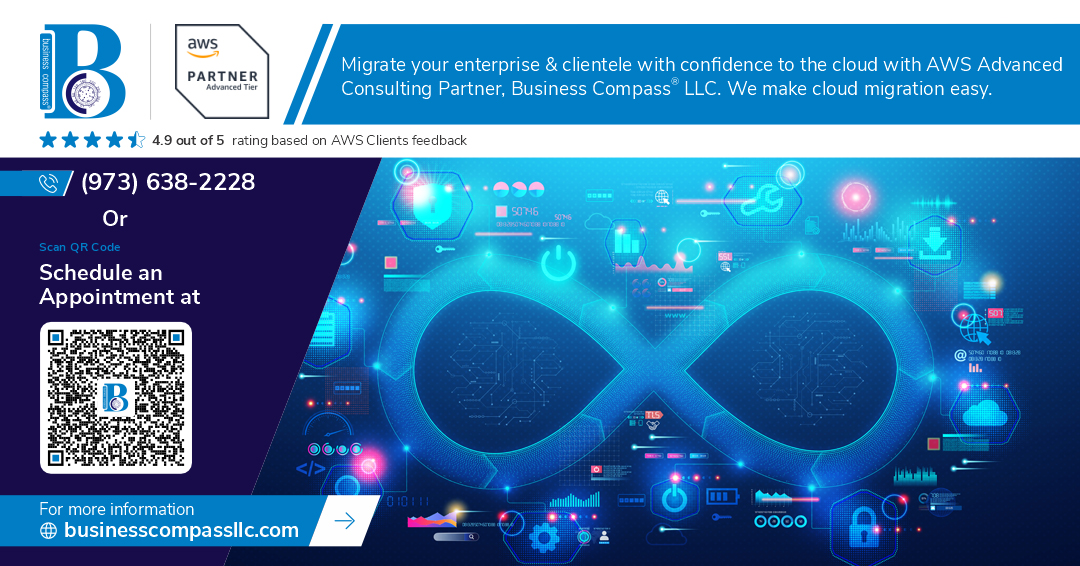Frontend developers ready to level up? You’re about to learn how to deploy and manage your own backends without waiting for DevOps teams. This guide is designed for frontend developers who want to take control of their full-stack application deployment and expand into backend territory.
Who this is for: JavaScript developers comfortable with Node.js who want to learn DevOps skills, specifically PM2 process manager and Nginx reverse proxy configuration for production deployments.
We’ll walk through the practical steps of your frontend to backend transition, starting with setting up a solid Node.js backend deployment workflow. You’ll master PM2 for keeping your applications running smoothly and handling crashes automatically. Then we’ll dive into configuring Nginx as your reverse proxy to manage traffic, serve static files, and handle SSL certificates like a pro.
By the end, you’ll confidently deploy and manage your own full-stack applications without relying on complex CI/CD pipelines or backend specialists.
Understanding the DevOps Transition for Frontend Developers
Why Frontend Developers Need Backend Deployment Skills
The modern web demands full-stack capabilities from frontend developers as companies shift toward smaller, cross-functional teams. Knowing how to deploy and manage backends eliminates bottlenecks between development and production, allowing frontend developers to ship features faster without waiting for dedicated DevOps teams. This autonomy becomes especially valuable in startups and agencies where developers wear multiple hats.
Essential DevOps Concepts Every Frontend Dev Should Know
Process Management controls how applications run in production environments. Tools like PM2 process manager ensure your Node.js applications restart automatically after crashes and scale across multiple CPU cores. Reverse Proxies like Nginx reverse proxy handle incoming requests, distribute traffic, and serve static files efficiently. Environment Configuration manages different settings between development, staging, and production deployments. Understanding these concepts transforms frontend developers from code writers into complete application owners.
Breaking Down the Traditional Development Silos
Traditional workflows separate frontend developers from infrastructure concerns, creating dependencies that slow down delivery. Modern frontend to backend transition breaks these silos by empowering developers with deployment knowledge. When developers understand PM2 Nginx configuration and full-stack application deployment, they gain direct control over their application’s lifecycle. This shift reduces communication overhead, speeds up debugging, and creates more resilient applications since the same person building features also maintains their production environment.
Setting Up Your Backend Environment with Node.js
Installing and Configuring Node.js for Production
Production Node.js setup requires careful consideration of version management and security. Use Node Version Manager (nvm) to install the latest LTS version, ensuring stability for your backend deployment. Configure npm with production flags and set up proper user permissions to avoid running applications as root, which creates security vulnerabilities.
Creating a Simple Express Server for Deployment
Build a lightweight Express server that handles routing, middleware, and error management effectively. Structure your application with separate route files, implement proper error handling middleware, and configure CORS for frontend integration. Keep your server code modular and maintainable by organizing controllers, middleware, and utilities in dedicated directories.
const express = require('express');
const app = express();
const PORT = process.env.PORT || 3000;
app.use(express.json());
app.get('/api/health', (req, res) => res.json({ status: 'OK' }));
app.listen(PORT, () => console.log(`Server running on port ${PORT}`));
Understanding Environment Variables and Configuration Management
Environment variables secure sensitive data like database credentials, API keys, and configuration settings. Create .env files for different environments (development, staging, production) and use the dotenv package to load them. Never commit sensitive environment variables to version control – use .env.example files to document required variables without exposing actual values.
- Database connection strings
- API keys and secrets
- Port numbers and host addresses
- Feature flags and configuration toggles
- SSL certificate paths
Preparing Your Application for Production Deployment
Production readiness involves optimizing your Node.js backend deployment for performance and reliability. Implement proper logging with winston or similar libraries, set up health check endpoints for monitoring, and configure graceful shutdown handling. Minify and compress assets, enable gzip compression, and set appropriate security headers to protect your full-stack application from common vulnerabilities.
Mastering PM2 for Process Management
Installing and Configuring PM2 for Your Backend Applications
PM2 serves as the backbone for Node.js process management, transforming how frontend developers handle backend deployment. Start by installing PM2 globally with npm install pm2 -g. Launch your application using pm2 start app.js --name "my-app" to create a named process that runs in the background. Configure memory limits and instance scaling with flags like --max-memory-restart 300M to prevent memory leaks from crashing your server.
Creating PM2 Ecosystem Files for Multiple Applications
Ecosystem files streamline multi-application management through JSON or YAML configuration. Create ecosystem.config.js to define multiple apps with unique settings, environment variables, and startup scripts. This approach eliminates repetitive command-line arguments and ensures consistent deployments across different environments. Define production and development configurations within the same file, allowing seamless environment switching with pm2 start ecosystem.config.js --env production.
Monitoring Application Performance and Logs with PM2
Real-time monitoring becomes effortless with PM2’s built-in dashboard and logging capabilities. Use pm2 monit to access live CPU usage, memory consumption, and process health metrics. Log management through pm2 logs provides centralized access to application output, error tracking, and debugging information. Set up log rotation with pm2 install pm2-logrotate to prevent disk space issues while maintaining historical data for troubleshooting purposes.
Setting Up PM2 Auto-Restart and Error Recovery
Automatic restart policies protect applications from unexpected failures and resource exhaustion. Configure restart strategies using options like --restart-delay, --max-restarts, and --min-uptime to prevent restart loops. Enable watch mode with pm2 start app.js --watch for development environments, automatically restarting when file changes occur. Implement graceful shutdowns using process.on('SIGINT') handlers to ensure clean application termination and data integrity.
Managing PM2 Processes Across Server Reboots
System-level persistence ensures applications survive server restarts without manual intervention. Execute pm2 startup to generate platform-specific startup scripts that launch PM2 during boot sequences. Save current process configurations with pm2 save after setting up your applications, creating a snapshot that restores automatically. Test the setup by rebooting your server and verifying all processes restart correctly, maintaining uptime for production environments.
Configuring Nginx as Your Reverse Proxy
Installing Nginx and Understanding Basic Configuration
Download and install Nginx using your system’s package manager – sudo apt install nginx on Ubuntu or brew install nginx on macOS. After installation, the main configuration file lives at /etc/nginx/nginx.conf. The server blocks (virtual hosts) go in /etc/nginx/sites-available/ and get linked to /etc/nginx/sites-enabled/. Basic configuration includes setting up server blocks with listen 80, server_name, and root directives. Test your configuration with nginx -t before reloading with sudo systemctl reload nginx.
Setting Up Reverse Proxy Rules for Your Node.js Applications
Create a new server block configuration file for your Node.js app running on PM2. Inside the location / block, add proxy_pass http://localhost:3000 to forward requests to your backend. Include essential proxy headers like proxy_set_header Host $host and proxy_set_header X-Real-IP $remote_addr. For WebSocket support, add proxy_http_version 1.1 and upgrade headers. This setup allows your Nginx reverse proxy to seamlessly route frontend requests to your Node.js backend deployment running under PM2 process management.
Implementing Load Balancing for Multiple Application Instances
Define an upstream block above your server configuration with multiple backend instances: upstream app_servers { server localhost:3000; server localhost:3001; server localhost:3002; }. PM2 can spawn multiple instances using pm2 start app.js -i 3 for three processes on different ports. Update your proxy_pass to point to http://app_servers instead of a single port. Nginx automatically distributes requests using round-robin load balancing, perfect for full-stack application deployment scenarios where frontend developer DevOps skills become essential.
Configuring SSL Certificates for Secure HTTPS Connections
Generate SSL certificates using Let’s Encrypt with Certbot: sudo certbot --nginx -d yourdomain.com. This automatically modifies your Nginx configuration to include SSL directives like listen 443 ssl, certificate paths, and HTTP-to-HTTPS redirects. For development environments, create self-signed certificates with OpenSSL. Add security headers like add_header Strict-Transport-Security "max-age=31536000" and add_header X-Content-Type-Options nosniff. This PM2 Nginx configuration ensures your applications run securely in production, completing your frontend to backend transition with enterprise-grade security practices.
Deploying and Managing Your Full-Stack Applications
Creating Automated Deployment Scripts for Seamless Updates
Building deployment scripts transforms your workflow from manual chaos to automated precision. Start with a simple bash script that pulls the latest code, installs dependencies, and restarts your PM2 processes. Use pm2 restart ecosystem.config.js for instant updates. Consider incorporating git hooks to trigger deployments automatically when you push to your main branch. Deploy scripts should include environment variable validation, database migrations, and rollback mechanisms. Store secrets in .env files and never commit them to version control.
Implementing Zero-Downtime Deployment Strategies
Zero-downtime deployments keep your users happy while you ship new features. PM2’s cluster mode runs multiple instances of your Node.js backend deployment, allowing you to restart them one by one without dropping connections. Use pm2 reload instead of restart for graceful shutdowns. Configure Nginx with upstream servers and health checks to route traffic only to healthy instances. Blue-green deployments work well with Docker containers, maintaining two identical environments and switching traffic between them. Load balancers help distribute requests during transitions.
Setting Up Monitoring and Alerting for Production Applications
Production monitoring catches problems before users notice them. PM2 process manager includes built-in monitoring with pm2 monit showing CPU, memory usage, and logs in real-time. Set up PM2 Plus for advanced metrics and email alerts when processes crash or memory usage spikes. Configure Nginx access logs and error logs for debugging traffic patterns and server issues. Use tools like New Relic or DataDog for comprehensive full-stack application deployment monitoring. Create alerts for high response times, error rates, and resource consumption to maintain optimal performance.
Frontend developers who step into DevOps territory gain incredible power over their applications. PM2 keeps your Node.js processes running smoothly while Nginx handles traffic like a pro, giving you the tools to deploy and manage backends without relying on other teams. This combination turns deployment from a scary black box into something you can control and understand.
The jump from frontend-only work to full-stack deployment might seem overwhelming at first, but these tools make it manageable. Start small with a simple Node.js app, get comfortable with PM2’s process management, and gradually add Nginx configurations as you grow. Your future self will thank you for taking control of the entire deployment pipeline instead of waiting around for someone else to push your code live.