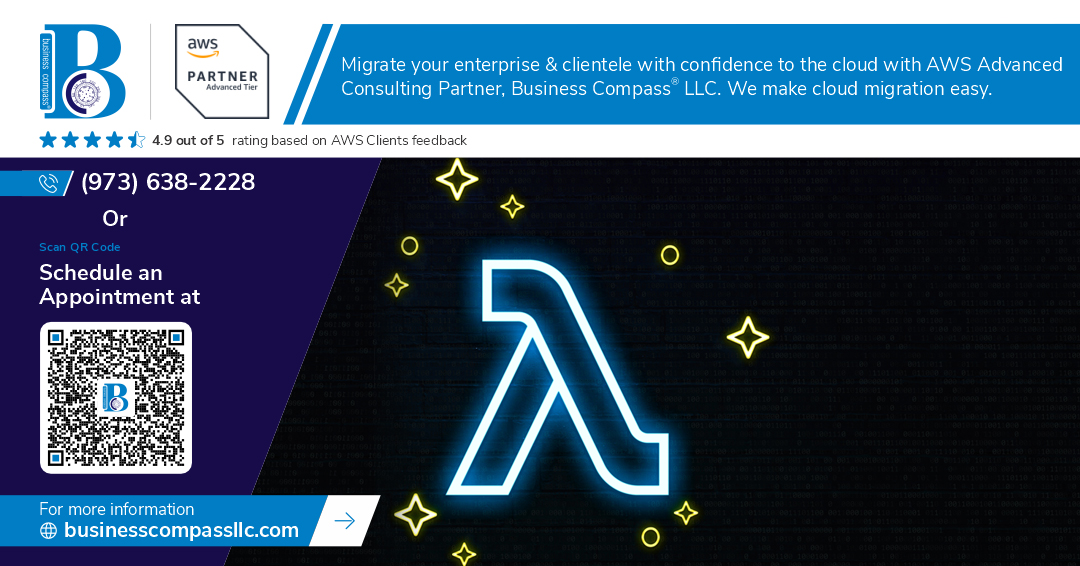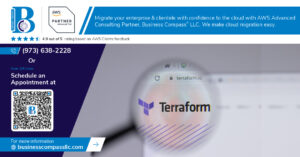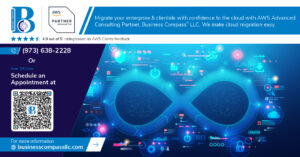Managing dependencies in AWS Lambda can be tricky when your functions need specific libraries, custom runtimes, or packages that exceed the deployment package size limits. Containerizing Lambda functions solves these challenges by packaging your code and dependencies into Docker images that run seamlessly on AWS Lambda.
This step-by-step guide is perfect for developers, DevOps engineers, and cloud architects who want to move beyond traditional ZIP-based deployments and take advantage of AWS Lambda container images. You’ll learn how to build, test, and deploy container-based serverless functions while optimizing performance and managing costs effectively.
We’ll walk through creating your first Lambda container image from scratch, covering everything from environment setup to Docker Lambda deployment best practices. You’ll also discover advanced container patterns that help you build more maintainable and scalable serverless applications. By the end, you’ll have the skills to implement AWS Lambda containerization for any project, whether you’re dealing with large dependencies, custom runtimes, or complex application requirements.
Understanding Container-Based Lambda Functions
Benefits of containerizing Lambda dependencies over traditional deployment packages
AWS Lambda containers transform how you package and deploy serverless applications by providing complete control over your runtime environment. Unlike traditional ZIP deployments that limit you to specific runtime versions, containerizing Lambda functions lets you bring any programming language, operating system libraries, or complex dependencies. You can install system-level packages, compile native binaries, and include multiple runtime versions within a single deployment package. Container images for Lambda also solve the notorious dependency hell problem where package versions conflict or become incompatible across different environments. Container-based deployments offer better reproducibility since the exact same environment runs locally and in production. Large applications benefit from faster cold starts when dependencies are pre-loaded and optimized within the container. Development teams gain flexibility to use cutting-edge frameworks or legacy systems without waiting for AWS to support new runtime versions.
Key differences between ZIP files and container images for Lambda
| Feature | ZIP Files | Container Images |
|---|---|---|
| Size Limit | 50MB (zipped), 250MB (unzipped) | Up to 10GB |
| Runtime Support | AWS-provided runtimes only | Any runtime or custom base image |
| Dependency Management | Limited to language-specific packages | Full OS-level dependencies |
| Deployment Speed | Faster for small packages | Slower initial deployment, faster updates |
| Cold Start Performance | Variable based on dependencies | Optimized with pre-warmed containers |
| Local Testing | Requires SAM or similar tools | Native Docker testing |
| CI/CD Integration | Simple ZIP upload | Container registry workflow |
AWS Lambda Docker deployment requires pushing images to Amazon ECR, while ZIP files upload directly through the console or CLI. Container images support multi-stage builds for optimized production deployments, while ZIP packages include everything in a single archive. Version management works differently too – containers use image tags and digests, while ZIP functions rely on Lambda version numbers and aliases.
When to choose containers for your Lambda functions
Choose Docker Lambda deployment when your application exceeds the 250MB unzipped limit or requires system-level dependencies like native libraries, compiled binaries, or specific OS packages. Serverless container deployment makes sense for machine learning workloads that need large model files, data processing functions requiring specialized tools, or applications using languages not natively supported by AWS Lambda. Teams already using containerization in their development workflow benefit from consistent environments across local development, testing, and production. Legacy applications being migrated to serverless architecture often need containers to maintain compatibility with existing dependencies. Multi-language applications or functions requiring specific compiler versions also favor container-based approaches. Consider containers when you need reproducible builds, complex dependency graphs, or want to standardize deployment processes across different AWS services. However, stick with ZIP files for simple functions under 50MB with standard runtime requirements, as they offer faster deployment and simpler management.
Prerequisites and Environment Setup
Required AWS services and permissions for container deployment
Your AWS account needs specific permissions to deploy Lambda functions with container images. Set up an IAM role with AmazonLambdaExecutionRole policy and create an Amazon ECR repository for storing your Docker images. Add lambda:CreateFunction, lambda:UpdateFunctionCode, and ecr:BatchGetImage permissions to push and deploy AWS Lambda containers successfully.
Installing Docker and AWS CLI tools
Install Docker Desktop on your machine and verify the installation with docker --version. Download the AWS CLI version 2 from the official website and confirm it works with aws --version. These tools form the foundation for building Lambda container images and managing your serverless container deployment workflow.
Setting up your local development environment
Create a dedicated project directory and initialize your containerizing Lambda functions workspace. Install your preferred code editor with Docker extensions for better container development experience. Set up a basic folder structure with separate directories for source code, Dockerfile configurations, and deployment scripts to organize your AWS Lambda containerization guide materials effectively.
Configuring AWS credentials and regions
Configure your AWS credentials using aws configure command or set environment variables AWS_ACCESS_KEY_ID and AWS_SECRET_ACCESS_KEY. Choose your preferred AWS region where you’ll deploy Lambda function dependencies and ECR repositories. Test the configuration with aws sts get-caller-identity to verify your credentials work properly before starting Docker Lambda deployment processes.
Creating Your First Container Image
Writing an Optimized Dockerfile for Lambda Runtime
Your Dockerfile serves as the blueprint for your AWS Lambda container images, defining exactly how your function will run in the serverless environment. Start with the official AWS Lambda base images, which come pre-configured with the Lambda Runtime Interface Client and necessary system libraries. For Python functions, use public.ecr.aws/lambda/python:3.9 or your preferred version. The base image handles the heavy lifting of Lambda integration, letting you focus on your application code.
FROM public.ecr.aws/lambda/python:3.9
# Copy requirements first for better layer caching
COPY requirements.txt ${LAMBDA_TASK_ROOT}
RUN pip install -r requirements.txt
# Copy function code
COPY app.py ${LAMBDA_TASK_ROOT}
# Set the CMD to your handler
CMD [ "app.lambda_handler" ]
Layer optimization makes a huge difference in container startup times. Place frequently changing files like your application code at the bottom of the Dockerfile, while dependency installations should happen earlier. This approach leverages Docker’s layer caching, reducing build times during development and deployment cycles.
Managing Dependencies with Package Managers in Containers
Container-based Lambda functions give you complete control over dependency management, eliminating the 250MB deployment package size limit that constrains ZIP-based functions. Install system packages using the container’s package manager, while language-specific dependencies go through their respective tools like pip for Python or npm for Node.js.
# Install system dependencies
RUN yum install -y gcc postgresql-devel
# Install Python packages
COPY requirements.txt .
RUN pip install --no-cache-dir -r requirements.txt
Pin your dependency versions to ensure reproducible builds across different environments. Use multi-stage builds for languages that require compilation steps, keeping your final image size minimal by excluding build tools and intermediate files.
| Dependency Type | Best Practice | Example |
|---|---|---|
| System packages | Use specific versions | yum install -y gcc-7.3.0 |
| Language packages | Pin in requirements file | requests==2.28.1 |
| Build dependencies | Use multi-stage builds | Separate build and runtime stages |
Setting up the Lambda Runtime Interface Client
The Lambda Runtime Interface Client (RIC) bridges your containerized application with the AWS Lambda service, handling the communication protocol that enables your container to receive and respond to invocation events. AWS base images include the RIC by default, but you can add it to custom base images when needed.
For custom base images, install the RIC manually:
# For Python runtime
RUN pip install awslambdaric
# For custom entrypoint
ENTRYPOINT [ "/usr/local/bin/python", "-m", "awslambdaric" ]
CMD [ "app.handler" ]
The RIC automatically detects your handler function and manages the request-response cycle with Lambda’s invoke API. Your function code remains unchanged from standard Lambda functions, receiving the same event and context parameters. The client also handles error reporting and logging integration with CloudWatch.
Building and Tagging Your Container Image Locally
Build your AWS Lambda container images using standard Docker commands, but follow Lambda-specific tagging conventions for easier deployment management. Create meaningful tags that include version numbers, environment indicators, or feature branches to track different iterations of your functions.
# Build the container image
docker build -t my-lambda-function:latest .
# Tag for different environments
docker tag my-lambda-function:latest my-lambda-function:dev-v1.2.3
docker tag my-lambda-function:latest my-lambda-function:prod-v1.2.3
Test your container locally using the Lambda Runtime Interface Emulator before pushing to production. The emulator simulates the Lambda execution environment, letting you verify that your containerized function behaves correctly:
# Run locally for testing
docker run -p 9000:8080 my-lambda-function:latest
# Test with curl
curl -XPOST "http://localhost:9000/2015-03-31/functions/function/invocations" \
-d '{"key": "value"}'
Use BuildKit for faster builds and better layer caching. Enable it with export DOCKER_BUILDKIT=1 before running docker build commands. This optimization becomes especially valuable when working with larger dependency sets or frequent rebuilds during development cycles.
Testing Container Images Before Deployment
Running Lambda containers locally with Docker
Testing AWS Lambda containers locally with Docker saves deployment time and catches issues early. Run your containerized Lambda functions using docker run -p 9000:8080 your-image:latest to simulate the Lambda runtime environment. This approach lets you validate your container’s behavior, dependencies, and resource usage before pushing to AWS. You can send test events using curl commands to the local endpoint, making debugging faster and more efficient.
Using AWS SAM CLI for local testing and debugging
AWS SAM CLI provides powerful tools for testing Lambda container images locally with sam local start-api and sam local invoke commands. Create a SAM template defining your containerized function, then use SAM to spin up a local API Gateway simulation or invoke functions directly. The CLI automatically pulls your container images and creates the proper Lambda execution environment, complete with IAM roles and environment variables for realistic testing.
Validating container functionality and performance
Performance validation goes beyond functional testing when working with Lambda containers. Monitor cold start times, memory usage, and execution duration during local testing to identify bottlenecks. Use Docker’s built-in monitoring tools to track resource consumption and optimize your container size. Test various payload sizes and concurrent invocations to understand how your containerized Lambda function behaves under different loads before production deployment.
Deploying Containers to AWS Lambda
Pushing Images to Amazon Elastic Container Registry
Start by tagging your Docker image with your ECR repository URI using the format {account-id}.dkr.ecr.{region}.amazonaws.com/{repository-name}:latest. Authenticate Docker with ECR using the AWS CLI command aws ecr get-login-password --region {region} | docker login --username AWS --password-stdin {account-id}.dkr.ecr.{region}.amazonaws.com. Create your repository if it doesn’t exist with aws ecr create-repository --repository-name my-lambda-function. Push your containerized Lambda function using docker push {repository-uri}:latest. ECR automatically scans images for vulnerabilities and provides detailed reports for security assessment.
Creating Lambda Functions from Container Images
Navigate to the AWS Lambda console and click “Create function,” then select “Container image” as your function type. Choose your ECR repository from the dropdown or paste the image URI directly. AWS Lambda containers support images up to 10GB, significantly larger than the 250MB limit for ZIP deployments. The container runtime interface handles the communication between Lambda and your containerized application. Your image must implement the Lambda Runtime API to receive and process events properly. Test your function immediately after creation to verify proper container initialization.
Configuring Function Settings and Environment Variables
Set your function timeout between 1 second and 15 minutes based on your workload requirements. Configure memory allocation from 128MB to 10,240MB, which directly impacts CPU allocation and cost. Add environment variables through the Configuration tab, perfect for API keys, database connections, and feature flags. Enable function insights for enhanced monitoring and debugging capabilities. Configure dead letter queues to handle failed invocations gracefully. Set reserved concurrency to prevent your function from consuming all available concurrent executions in your account.
Setting up Proper IAM Roles and Policies
Create an execution role with the AWSLambdaBasicExecutionRole managed policy for CloudWatch logging access. Add AmazonEC2ContainerRegistryReadOnly policy to allow Lambda to pull your container images from ECR. Attach additional policies based on your function’s resource requirements – S3 access, DynamoDB permissions, or VPC networking capabilities. Use the principle of least privilege by granting only necessary permissions. Configure resource-based policies if your function needs to be invoked by other AWS services. Consider using AWS IAM roles for service-linked roles when integrating with other AWS services.
Optimizing Container Performance and Cost
Minimizing container image size for faster cold starts
Smaller AWS Lambda container images directly translate to faster cold starts and improved performance. Start with minimal base images like Alpine Linux or AWS Lambda base images, which can reduce your image size by 80% compared to standard Ubuntu images. Remove unnecessary packages, clear package manager caches after installation, and use .dockerignore files to exclude development files. Each megabyte saved reduces cold start latency by approximately 10-20 milliseconds.
Implementing multi-stage builds for production efficiency
Multi-stage Docker builds separate build dependencies from runtime requirements, dramatically reducing final image size. Use the first stage for compiling code, installing build tools, and downloading dependencies. Copy only essential artifacts to the final stage containing just the runtime environment. This approach commonly reduces Lambda container images from 500MB to under 100MB while maintaining full functionality.
# Build stage
FROM node:16 AS builder
COPY package*.json ./
RUN npm ci --production
# Runtime stage
FROM public.ecr.aws/lambda/nodejs:16
COPY --from=builder /app/node_modules ./node_modules
COPY src/ ./
CMD ["index.handler"]
Managing memory allocation and timeout settings
Right-sizing memory allocation balances performance and cost for containerized Lambda functions. Start with 1024MB for most workloads, then adjust based on CloudWatch metrics. Higher memory provides more CPU power and faster container initialization. Monitor maximum memory usage and reduce allocation if consistently under-utilized. Set timeouts slightly above your expected execution time – typically 30 seconds for API responses and up to 15 minutes for batch processing.
| Memory (MB) | CPU Equivalent | Cost Factor | Best For |
|---|---|---|---|
| 512 | 0.5 vCPU | 1x | Light processing |
| 1024 | 1 vCPU | 2x | Standard workloads |
| 3008 | 2 vCPU | 6x | CPU-intensive tasks |
Monitoring container-based Lambda metrics
Track container-specific metrics beyond standard Lambda monitoring to optimize AWS Lambda containers effectively. Monitor InitDuration for cold start performance, Duration for execution time, and MemoryUtilization for right-sizing decisions. Use CloudWatch Insights to query container logs and identify performance bottlenecks. Set up alarms for unusual cold start times or memory spikes. Container image pull times appear in initialization metrics, helping identify when image optimization is needed.
Key metrics to watch:
- Cold start frequency and duration
- Memory utilization patterns
- Container image pull time
- Error rates during initialization
- Cost per invocation trends
Advanced Container Patterns and Best Practices
Handling secrets and configuration in containerized functions
Store sensitive data like API keys and database credentials using AWS Systems Manager Parameter Store or AWS Secrets Manager rather than embedding them directly in your AWS Lambda container images. Environment variables work well for non-sensitive configuration, but secrets require secure retrieval at runtime. Configure your containerized Lambda functions to fetch secrets during initialization using the AWS SDK, then cache them in memory for subsequent invocations. Consider using AWS Lambda’s built-in integration with Parameter Store for automatic secret rotation and reduced cold start latency.
Implementing CI/CD pipelines for container deployments
Build robust CI/CD pipelines that automatically test, build, and deploy your Lambda container images using AWS CodePipeline, GitHub Actions, or similar tools. Your pipeline should include Docker image building, security scanning with tools like Amazon ECR image scanning, automated testing against containerized functions, and blue-green deployments for zero-downtime updates. Push images to Amazon ECR repositories and use infrastructure-as-code tools like AWS SAM or Terraform to manage Lambda function updates. Implement proper versioning strategies using image tags and maintain separate environments for development, staging, and production deployments.
Managing multiple Lambda functions with shared dependencies
Create base container images containing common dependencies and libraries that multiple AWS Lambda functions can inherit from, reducing image sizes and build times across your serverless applications. Use multi-stage Docker builds to optimize shared layers and leverage Docker’s layer caching mechanism. Organize your Lambda functions into logical groups that share similar runtime requirements, then build specialized images on top of your base images. Consider using AWS Lambda layers for smaller shared dependencies while reserving containerization for complex or binary dependencies that benefit from full containerization control.
Managing Lambda functions with containers opens up a world of possibilities for developers who need more control over their runtime environment. We’ve walked through everything from setting up your development environment and creating container images to testing, deploying, and optimizing your functions. The container approach gives you the flexibility to use custom runtimes, larger deployment packages, and better dependency management while still enjoying the serverless benefits of Lambda.
Ready to make the switch? Start small by containerizing one of your existing Lambda functions and see how it performs. Remember to keep your images lean, use multi-stage builds, and take advantage of Lambda’s provisioned concurrency for consistent performance. With these techniques in your toolkit, you’ll be able to build more robust and maintainable serverless applications that scale with your needs.