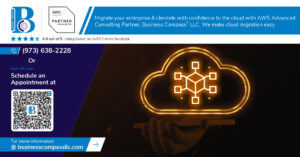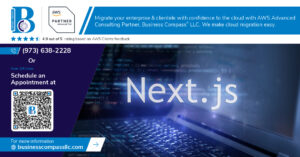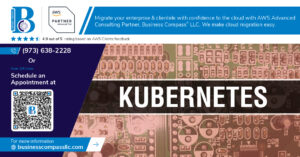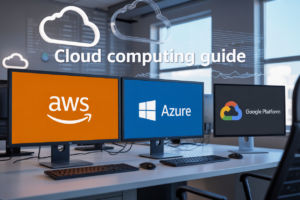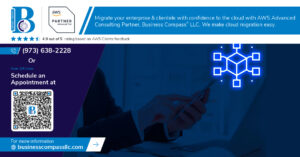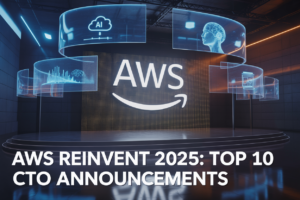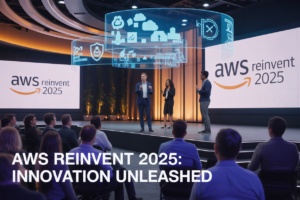You’ve spent hours scrolling through AI tutorials that promise “easy setup” but leave you with 47 browser tabs and zero working code. Been there?
The gap between wanting to build AI apps and actually getting your environment ready is real. 72% of new developers abandon their first AI project before writing meaningful code.
Setting up the OpenAI API and VS Code correctly is the critical first step to building your first AI app. But most guides skip the exact configurations that prevent headaches later.
I’ll show you exactly how to prepare your development environment in under 15 minutes – no computer science degree required.
What most tutorials don’t tell you about API keys will save you from the most common rookie mistake that can cost you money…
Understanding AI Development Prerequisites
Essential programming skills for AI applications
Look, you don’t need a PhD to start building AI apps. But you do need some basics. Python is your best friend here – it’s the language most AI tools speak, including OpenAI’s. If you can write a simple function and understand what an API is, you’re halfway there.
What you really need to know:
- Python fundamentals (variables, loops, functions)
- How to install packages with pip
- Basic understanding of JSON data
- How to make HTTP requests
Don’t sweat if you’re not a coding wizard. Many successful AI apps are built with surprisingly little code. The magic happens in how you connect things together.
Overview of OpenAI API capabilities
The OpenAI API is like having a supercomputer in your pocket. It can:
- Generate human-like text (GPT models)
- Create images from text descriptions (DALL-E)
- Transcribe and translate audio (Whisper)
- Understand and analyze text content
Think of it as Lego blocks for AI. You describe what you want, and the API builds it. The real power isn’t just what it can do – it’s how little effort it takes from you.
Why VS Code is the preferred development environment
VS Code isn’t just another text editor – it’s your AI development command center. Here’s why devs love it:
- Built-in terminal (no more switching windows)
- Intelligent code completion
- Extensions for everything (Python, OpenAI, JSON tools)
- Debugger that actually makes sense
- Git integration that won’t make you cry
It’s lightweight enough to run on nearly any machine, yet powerful enough for serious development. Plus, it’s free. What’s not to love?
Setting realistic expectations for your first AI project
Your first AI project won’t replace human jobs or revolutionize an industry. And that’s okay.
Start small. Maybe build a custom chatbot that answers questions about your hobby, or a tool that summarizes your favorite blogs. The point is to learn the workflow – connecting to the API, sending prompts, handling responses.
You’ll hit walls. The API might not understand exactly what you want. Your code will break. This is normal! Each problem you solve teaches you something valuable.
The secret is this: even professional AI developers are constantly experimenting. We’re all figuring this out together.
Setting Up Your Development Environment
Installing VS Code for optimal AI development
Tired of clunky development environments that slow you down? VS Code is your new best friend for AI development. It’s lightweight, customizable, and absolutely perfect for both Python and JavaScript – the two languages you’ll likely use most when building AI applications.
Download VS Code from the official website (code.visualstudio.com) and follow the installation wizard. Windows, Mac, Linux – doesn’t matter, Microsoft’s got you covered on all platforms.
What makes VS Code special for AI work? The integrated terminal means you can run your API calls without switching windows. The built-in Git support helps you track changes (crucial when experimenting with different models). And the customizable interface lets you arrange your workspace exactly how you want it.
Essential VS Code extensions for AI programming
The real magic happens when you add these extensions:
- Python – Microsoft’s official extension gives you IntelliSense, linting, and debugging
- Jupyter – Run notebooks right inside VS Code
- Thunder Client – Test your API endpoints without leaving the editor
- GitLens – Supercharged Git capabilities
- Prettier – Keep your code clean and consistent
- IntelliCode – AI-assisted code completions (yes, AI to help you build AI!)
Don’t waste time with a bloated setup. These six extensions will cover 99% of what you need for OpenAI development.
Configuring VS Code settings for Python and JavaScript
Copy these settings into your settings.json file to optimize your workflow:
{
"editor.formatOnSave": true,
"python.linting.enabled": true,
"python.linting.pylintEnabled": true,
"editor.defaultFormatter": "esbenp.prettier-vscode",
"[python]": {
"editor.defaultFormatter": "ms-python.python"
}
}
Make sure your Python environment is properly configured:
- Open the command palette (Ctrl+Shift+P)
- Type “Python: Select Interpreter”
- Choose the virtual environment you’ll use for your AI project
For JavaScript, I recommend using Node.js v16 or higher to ensure compatibility with all OpenAI libraries.
Setting up version control for your AI project
Version control isn’t optional for AI projects – it’s absolutely essential. When you’re experimenting with different prompts, models, and parameters, you need to track what works.
Initialize a Git repository right from VS Code:
- Open the Source Control tab (or press Ctrl+Shift+G)
- Click “Initialize Repository”
- Make your first commit with your project structure
Create a solid .gitignore file that excludes:
- Your
.envfile (where you’ll store your API keys) - Virtual environment folders
- Large model files or datasets
- Node modules
Creating an organized project structure
A clean project structure saves hours of headaches later. Here’s my battle-tested structure for OpenAI projects:
my-ai-app/
├── .env # API keys (NEVER commit this!)
├── .gitignore # Files to exclude from Git
├── README.md # Project documentation
├── requirements.txt # Python dependencies
├── src/ # Source code
│ ├── api/ # API connection logic
│ ├── models/ # Model definitions
│ └── utils/ # Helper functions
├── tests/ # Test files
└── data/ # Sample data (if needed)
This structure works for both Python and JavaScript projects and keeps your code organized as your application grows.
Getting Started with OpenAI API
A. Creating an OpenAI Account and Securing API Keys
Getting an OpenAI API key isn’t rocket science, but there are a few steps you need to follow carefully.
First, head over to OpenAI’s website and click the “Sign Up” button. You can register with your email or use your Google/Microsoft account. Once you’ve verified your email, you’re halfway there.
Now for the important part. Navigate to the API section (usually found in the top menu) and look for “API Keys” in your account dashboard. Click “Create new secret key” and—this is crucial—copy that key immediately. OpenAI only shows it once, so if you close the window without saving it, you’ll need to generate a new one.
Give your key a descriptive name like “PersonalBlogProject” or “AIAppDevelopment” so you know exactly what it’s being used for. This helps tremendously when you have multiple projects running.
B. Understanding API Rate Limits and Pricing
API access isn’t a free-for-all buffet. OpenAI operates on a credit-based system that might catch you off guard if you’re not paying attention.
New accounts typically receive a small amount of free credits valid for your first three months. After that, you’ll need to add a payment method.
Here’s what you should know about the pricing structure:
| Model | Cost | Best For |
|---|---|---|
| GPT-3.5-turbo | ~$0.002 / 1K tokens | Most everyday applications |
| GPT-4 | ~$0.06 / 1K tokens | Complex reasoning tasks |
Rate limits also apply to prevent abuse. As a new developer, you’ll start with a lower limit of requests per minute (RPM). This automatically increases as you use the API responsibly over time.
The easiest way to avoid surprises? Set up usage alerts in your OpenAI dashboard. Trust me, your wallet will thank you.
C. Safely Storing and Managing API Credentials
Your API key is basically a password with billing privileges. Treat it accordingly.
Never, and I mean never, hardcode your API key directly into your application files. It’s the developer equivalent of leaving your house keys under the doormat.
Instead:
- Use environment variables (
.envfiles) - Add
.envto your.gitignorefile immediately - Consider using a credentials manager like Python’s
python-dotenv
For local development, create a .env file in your project root with:
OPENAI_API_KEY=your-api-key-goes-here
Then in your code, load it with:
import os
from dotenv import load_dotenv
load_dotenv()
api_key = os.getenv("OPENAI_API_KEY")
This approach keeps your credentials out of your codebase and version control systems.
D. Testing Your API Connection
Before diving into complex code, verify your setup works with a simple test.
Here’s a basic script to check if your API connection is working:
import openai
import os
from dotenv import load_dotenv
load_dotenv()
openai.api_key = os.getenv("OPENAI_API_KEY")
try:
response = openai.ChatCompletion.create(
model="gpt-3.5-turbo",
messages=[{"role": "user", "content": "Say hello world!"}]
)
print(response.choices[0].message.content)
print("Connection successful!")
except Exception as e:
print(f"Error: {e}")
Run this script from your terminal. If you see “hello world” (or something similar) followed by “Connection successful!”, congratulations! You’ve properly set up your API connection.
If you get an error instead, double-check your API key and make sure you’ve installed the OpenAI Python package with pip install openai.
Building a Simple AI Application
A. Designing your application’s functionality
Getting your first AI app off the ground is exciting, but without a clear plan, you’ll quickly hit roadblocks.
Start simple. Ask yourself: what problem am I solving? Maybe you want to build a text summarizer, a content generator, or a simple chatbot. Whatever it is, write it down in plain language.
Now break it into steps:
- What inputs will users provide?
- How will OpenAI’s API process those inputs?
- What outputs should users expect?
Sketch a basic flowchart. Nothing fancy—just boxes and arrows showing how data moves through your app. This visual map helps you spot potential issues before writing a single line of code.
Pro tip: constrain your first project’s scope. You’re learning, not launching the next ChatGPT. A tight focus means you’ll actually finish your app instead of abandoning an overly ambitious project.
B. Implementing API calls with proper error handling
The API call is where the magic happens, but it’s also where things go wrong. Here’s how to do it right:
import openai
import os
from dotenv import load_dotenv
# Load API key from .env file
load_dotenv()
openai.api_key = os.getenv("OPENAI_API_KEY")
try:
response = openai.ChatCompletion.create(
model="gpt-3.5-turbo",
messages=[
{"role": "system", "content": "You are a helpful assistant."},
_input}
]
)
result = response.choices[0].message.content
except openai.error.RateLimitError:
result = "Rate limit exceeded. Please try again later."
except openai.error.AuthenticationError:
result = "Authentication error. Check your API key."
except Exception as e:
result = f"An error occurred: {str(e)}"
Always wrap API calls in try-except blocks. Nothing frustrates users more than cryptic error messages or apps that crash without explanation.
C. Creating a user-friendly interface
Your brilliant AI functionality deserves a decent interface. For beginners, I recommend these options:
-
Command-line interface – Perfect for learning the ropes
user_input = input("Ask me anything: ") print(f"AI response: {result}") -
Simple GUI with Tkinter – No extra installations needed
import tkinter as tk window = tk.Tk() input_field = tk.Entry(window, width=50) output_text = tk.Text(window, height=10) -
Web interface with Streamlit – Surprisingly easy
import streamlit as st user_input = st.text_area("Enter your prompt:") if st.button("Generate"): st.write(result)
Pick the option that matches your comfort level. The interface doesn’t need to be flashy—it just needs to work.
D. Testing your application with various inputs
Your app works perfectly with your test case. Great! But what happens when users do unexpected things?
Test these scenarios:
- Empty inputs
- Extra long inputs
- Special characters and emojis
- Different languages
- Technical jargon
Create a test script that automatically runs through these cases. For each test, verify:
- Does the app respond appropriately?
- Are error messages helpful?
- Does the response make sense?
Keep a log of these tests. When you find issues (and you will), fix them one by one. Testing might feel tedious, but it separates amateur projects from professional ones.
E. Debugging common first-time issues
When (not if) you hit roadblocks, here’s your troubleshooting playbook:
-
API key issues
Check if your key is valid and properly loaded from your .env file. Never hardcode it! -
Rate limit exceeded
OpenAI has usage limits. Implement exponential backoff:import time retry_delay = 1 for attempt in range(3): try: response = openai.ChatCompletion.create(...) break except openai.error.RateLimitError: time.sleep(retry_delay) retry_delay *= 2 -
Model behavior surprises
Your prompts might not produce expected results. Try:- Making prompts more specific
- Using system messages to set context
- Breaking complex tasks into smaller steps
-
Response formatting issues
If your app expects structured data, use clear instructions or consider using the function calling feature for consistent outputs.
Don’t get discouraged by bugs—they’re learning opportunities. Keep your code organized so problems are easier to spot and fix.
Best Practices for AI Development
Writing clean, maintainable code
The difference between good AI code and spaghetti mess? About two weeks of debugging headaches.
When building AI apps, clean code isn’t optional—it’s your lifeline. Start with proper project structure:
my_ai_app/
├── .env # Environment variables (NOT in git!)
├── app.py # Main application
├── config.py # Configuration settings
├── utils/ # Helper functions
└── README.md # Documentation
Name your variables descriptively. Which makes more sense: resp = ai.complete() or completion_response = openai_client.create_completion()?
Break your code into smaller functions that do one thing well. Your future self will thank you when troubleshooting:
# Instead of this mess
def process_user_input(prompt):
response = openai.Completion.create(engine="text-davinci-003", prompt=prompt, max_tokens=100)
text = response.choices[0].text.strip()
# 20 more lines of processing...
return result
# Do this instead
def get_ai_completion(prompt, engine="text-davinci-003", max_tokens=100):
response = openai.Completion.create(engine=engine, prompt=prompt, max_tokens=max_tokens)
return response.choices[0].text.strip()
def process_user_input(prompt):
completion = get_ai_completion(prompt)
# Process completion separately
return processed_result
Use version control from day one. Commit often with meaningful messages that explain why you made changes, not just what you changed.
Implementing proper API key security
Exposing your OpenAI API key is like leaving your house keys under the doormat with a neon sign pointing to them.
Never—and I mean never—hardcode your API keys in your source code:
# THIS IS TERRIBLE
openai.api_key = "sk-1234youractualapikeyhere5678"
Instead, use environment variables. Create a .env file:
OPENAI_API_KEY=sk-yourapikeyhere
Then load it:
# In Python
import os
from dotenv import load_dotenv
load_dotenv() # Load from .env file
openai.api_key = os.getenv("OPENAI_API_KEY")
Add .env to your .gitignore file immediately so you don’t accidentally publish your keys to GitHub.
For production apps, use proper secrets management:
- Local development: .env files
- Deployment: Use platform-specific secrets (Heroku Config Vars, Vercel Environment Variables, etc.)
- Enterprise: HashiCorp Vault or AWS Secrets Manager
Optimizing API usage to reduce costs
AI APIs aren’t cheap. A few careless coding decisions can turn your fun project into an expensive mistake.
First, understand the pricing model. OpenAI charges based on tokens (roughly 4 characters = 1 token). More tokens = more money.
Quick cost-saving tactics:
- Cache responses for identical prompts
- Use the cheapest model that meets your needs
- Set reasonable token limits
# Expensive way
response = openai.Completion.create(
model="text-davinci-003", # Most expensive model
prompt="Tell me a very long story about...",
max_tokens=4000 # Unnecessarily high
)
# Cost-effective way
response = openai.Completion.create(
model="text-davinci-002", # Cheaper but still good
prompt="Summarize in 100 words: ...",
max_tokens=150 # Just enough
)
Implement rate limiting to prevent accidental infinite loops from draining your account:
import time
def rate_limited_completion(prompt, max_retries=5):
for attempt in range(max_retries):
try:
return openai.Completion.create(prompt=prompt, max_tokens=100)
except openai.error.RateLimitError:
time.sleep(2 ** attempt) # Exponential backoff
raise Exception("Rate limit exceeded maximum retries")
Monitor your usage through OpenAI’s dashboard. Set billing alerts to avoid surprises.
Adding documentation for future reference
Documentation isn’t just for others—it’s for you in six months when you’ve forgotten how your code works.
Minimum documentation requirements:
- README.md with setup instructions
- Function docstrings explaining inputs/outputs
- Comments for complex logic
Example of proper function documentation:
def generate_response(prompt, temperature=0.7, max_tokens=100):
"""
Generate an AI response using the OpenAI API.
Args:
prompt (str): The input text to send to the API
temperature (float): Controls randomness (0.0-1.0)
max_tokens (int): Maximum length of response
Returns:
str: The generated text response
Raises:
OpenAIError: If the API request fails
"""
# Function implementation here
Document any quirks in your AI’s behavior. If certain prompts produce better results, note them.
Keep a “prompt engineering” section in your docs with examples of successful prompts and their results. This becomes invaluable when fine-tuning your application.
Create a troubleshooting guide documenting common errors and their solutions. Your teammates (or future you) will be grateful when facing cryptic API errors at 2 AM.
Building your first AI application doesn’t need to be intimidating. With the right setup of OpenAI API and VS Code, you can create functional AI applications even as a beginner. From understanding the basic prerequisites to configuring your development environment and implementing the API correctly, each step brings you closer to becoming an AI developer.
Take what you’ve learned from this guide and start experimenting with your own AI ideas. Remember to follow the best practices we’ve outlined—particularly around API key security and efficient prompt engineering. The field of AI is constantly evolving, and your journey is just beginning. Your first simple application today could lead to groundbreaking AI solutions tomorrow.