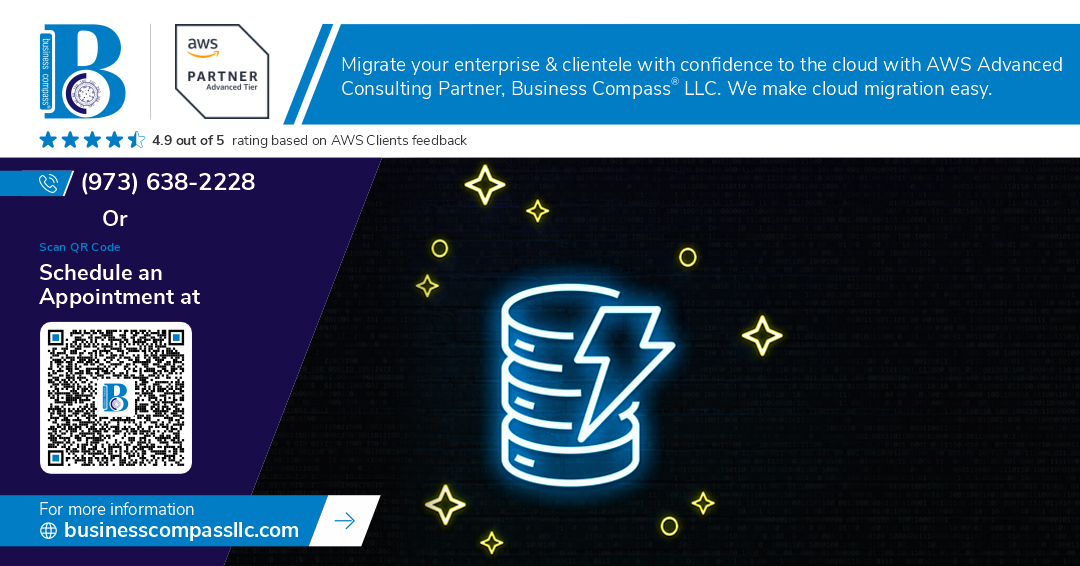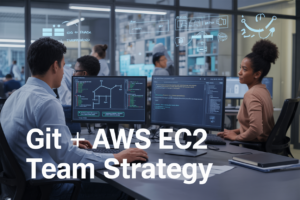Looking to build your own task management system that actually works for you? This comprehensive guide shows you exactly how to create a powerful productivity app development project using Todoist API integration, DynamoDB Python tutorial techniques, and Streamlit dashboard creation.
This tutorial is perfect for Python developers who want to level up their skills, productivity enthusiasts tired of cookie-cutter apps, and anyone interested in serverless app deployment. You’ll learn to build task management app functionality from scratch while gaining hands-on experience with modern development tools.
We’ll walk through setting up Todoist GitHub integration to sync your existing tasks, then dive into creating a robust DynamoDB database that scales with your needs. You’ll also discover how GitHub Actions automation can keep your app running smoothly without constant maintenance, plus get your hands dirty with Python productivity tools that make development a breeze.
By the end, you’ll have a fully functional DynamoDB Streamlit project that not only manages your tasks but also provides insights into your productivity patterns.
Set Up Your Development Environment
Install Python and required dependencies
Start by installing Python 3.8 or later from python.org, then create a virtual environment to isolate your productivity app development dependencies. Install essential packages using pip: boto3 for AWS DynamoDB integration, requests for Todoist API calls, streamlit for dashboard creation, and python-dotenv for environment variable management. Create a requirements.txt file listing all dependencies to ensure consistent installations across different environments.
Configure Todoist API credentials
Navigate to the Todoist App Management Console and create a new app to obtain your API token. Store this token securely in a .env file at your project root, never committing it to version control. Test your Todoist API integration by making a simple GET request to fetch your projects using the requests library. Set up proper error handling for API rate limits and authentication failures to ensure robust connectivity.
Set up AWS DynamoDB access
Create an AWS account and generate IAM credentials with DynamoDB read/write permissions for your productivity app development project. Install AWS CLI and configure it with your access keys, or use environment variables for credential management. Create a DynamoDB table with appropriate partition and sort keys for storing task data. Test connectivity using boto3 client to ensure your Python application can successfully read and write data to your database.
Initialize GitHub repository with proper structure
Create a new GitHub repository with a clear project structure including separate directories for source code, configuration files, and documentation. Set up a proper .gitignore file to exclude sensitive files like .env, __pycache__, and AWS credentials from version control. Initialize your repository with a README describing your productivity app, and create folders for src/, tests/, and .github/workflows/ to organize your Todoist GitHub integration and automation scripts effectively.
Connect to Todoist API for Task Management
Authenticate with Todoist using API tokens
Getting your Todoist API token is straightforward – head to your Todoist Settings under Integrations and copy your personal token. This token acts as your key for Todoist API integration, allowing your productivity app development project to securely access your tasks and projects. Store this token as an environment variable to keep it safe from prying eyes.
import os
import requests
TODOIST_TOKEN = os.getenv('TODOIST_API_TOKEN')
BASE_URL = 'https://api.todoist.com/rest/v2'
headers = {
'Authorization': f'Bearer {TODOIST_TOKEN}',
'Content-Type': 'application/json'
}
Fetch tasks and projects from your Todoist account
The Todoist REST API makes pulling your data simple with clean endpoints. Start by fetching all projects to understand your workspace structure, then grab active tasks with their associated metadata. The API returns JSON responses that contain everything you need – task names, due dates, priority levels, project assignments, and completion status.
def fetch_projects():
response = requests.get(f'{BASE_URL}/projects', headers=headers)
return response.json()
def fetch_tasks():
response = requests.get(f'{BASE_URL}/tasks', headers=headers)
return response.json()
# Get all your data
projects = fetch_projects()
tasks = fetch_tasks()
Parse and structure task data for processing
Raw API responses need cleaning before your Python productivity tools can work with them effectively. Extract key fields like task ID, content, due dates, and project relationships into structured dictionaries. Convert date strings to datetime objects and normalize priority values for consistent processing throughout your task management app.
from datetime import datetime
def parse_task_data(tasks, projects):
# Create project lookup dictionary
project_dict = {p['id']: p['name'] for p in projects}
structured_tasks = []
for task in tasks:
parsed_task = {
'id': task['id'],
'content': task['content'],
'project_name': project_dict.get(task['project_id'], 'Inbox'),
'due_date': datetime.fromisoformat(task['due']['date']) if task.get('due') else None,
'priority': task['priority'],
'completed': task['is_completed'],
'created_at': datetime.fromisoformat(task['created_at'])
}
structured_tasks.append(parsed_task)
return structured_tasks
Build DynamoDB Database Schema
Design efficient table structure for task storage
Creating a well-structured DynamoDB table for your productivity app starts with choosing the right primary key strategy. Use a composite primary key with user_id as the partition key and task_id as the sort key to ensure tasks are distributed evenly across partitions while maintaining fast access patterns. Include essential attributes like title, description, due_date, priority, project_id, status, created_at, and updated_at. This schema supports both single-task lookups and user-specific queries efficiently, making your DynamoDB Python tutorial implementation robust and scalable for real-world productivity app development scenarios.
Create indexes for fast query performance
Global Secondary Indexes (GSIs) are game-changers for query flexibility in your task management app. Create a GSI with user_id as partition key and due_date as sort key to quickly retrieve tasks by deadline. Add another GSI using user_id and project_id for project-based filtering. A third GSI with user_id and status enables fast status-based queries like fetching all completed tasks. These indexes support common productivity app access patterns without expensive table scans, ensuring your Streamlit dashboard creation remains responsive even with thousands of tasks.
Set up data models with proper attributes
Structure your task attributes using DynamoDB’s native data types for optimal performance. Store due_date as a Unix timestamp number for easy sorting and range queries. Use string sets for tags to enable flexible categorization. Keep priority as a number (1-5 scale) for numerical comparisons. Store metadata as a map type to hold flexible JSON-like data from Todoist API integration. Use boolean attributes for is_completed and is_recurring flags. This approach maximizes query efficiency while maintaining compatibility with Todoist’s data structure, streamlining your Python productivity tools development process.
Configure read and write capacity settings
Start with on-demand billing mode for development and testing phases of your productivity app development. This eliminates capacity planning headaches while you’re building core functionality. For production deployment, switch to provisioned capacity with auto-scaling enabled. Set base capacity at 5 read and 5 write units, with auto-scaling targets at 70% utilization. Configure burst capacity for peak usage periods when users sync large task batches. Monitor CloudWatch metrics to optimize costs and performance. These settings support typical productivity app usage patterns while keeping your serverless app deployment cost-effective and responsive during GitHub Actions automation workflows.
Develop Core App Logic with Python
Create functions to sync Todoist data with DynamoDB
Building robust sync functions starts with establishing reliable connections between your Todoist API integration and DynamoDB Python tutorial setup. Create dedicated functions that handle both initial data pulls and incremental updates. Your sync logic should batch requests to avoid API rate limits while maintaining data consistency. Design separate functions for different Todoist objects like tasks, projects, and labels. Each function should validate data before writing to DynamoDB, checking for required fields and proper formatting. Include timestamp tracking to enable efficient delta syncing for future updates.
Implement task filtering and sorting algorithms
Smart filtering transforms raw productivity app development data into actionable insights. Build filter functions that accept multiple criteria like due dates, project assignments, priority levels, and completion status. Create sorting algorithms that rank tasks by urgency, project importance, or custom user preferences. Your filtering logic should support complex queries combining multiple conditions using AND/OR operations. Design reusable filter objects that users can save and apply repeatedly. Performance matters here – implement efficient indexing strategies that work with DynamoDB’s query patterns to keep response times snappy.
Build data transformation pipelines
Raw Todoist data needs transformation before becoming useful in your Python productivity tools dashboard. Create pipeline functions that normalize date formats, standardize priority levels, and extract meaningful metrics from task content. Build aggregation functions that calculate productivity statistics like completion rates, overdue task counts, and project progress percentages. Your transformation logic should handle missing data gracefully and provide default values where appropriate. Design modular pipeline stages that can be tested independently and combined flexibly based on dashboard requirements.
Add error handling and logging mechanisms
Bulletproof error handling keeps your task management app running smoothly when things go wrong. Implement comprehensive exception handling for API timeouts, DynamoDB capacity issues, and data validation failures. Create custom exception classes for different error types to enable targeted recovery strategies. Build retry logic with exponential backoff for transient failures. Your logging system should capture detailed context about failures while protecting sensitive user data. Set up different log levels for development and production environments, ensuring you can debug issues without overwhelming your logs with unnecessary detail.
Create Interactive Dashboard with Streamlit
Design user-friendly interface layouts
Start with a clean sidebar navigation that groups related functionality – task creation, filtering options, and date ranges. Use Streamlit’s column layout to organize your dashboard into logical sections: task overview on the left, productivity metrics in the center, and quick actions on the right. Implement expandable sections for detailed views and collapsible filters to keep the interface uncluttered. Add custom CSS styling through st.markdown() to match your brand colors and improve visual hierarchy. Remember that Streamlit dashboard creation works best with intuitive layouts that users can navigate without training.
Build charts and visualizations for productivity metrics
Transform your DynamoDB data into compelling visuals using Plotly and Streamlit’s native charting capabilities. Create completion rate trend lines, task category breakdowns with donut charts, and weekly productivity heatmaps. Build interactive bar charts showing tasks completed per day with hover details displaying specific task information. Use st.metric() widgets to showcase key performance indicators like daily completion rates and streak counters. Implement color-coded priority visualizations and progress bars for long-term goals. These Python productivity tools help users quickly understand their productivity patterns and identify improvement areas.
Add real-time data refresh capabilities
Implement automatic data synchronization using Streamlit’s st.rerun() function combined with session state management. Set up periodic refresh intervals through st.empty() containers that update every few minutes to fetch the latest Todoist data. Add manual refresh buttons for immediate updates and use st.cache_data() with TTL parameters to balance performance with data freshness. Create loading indicators during data fetches and handle API rate limits gracefully. Store refresh timestamps in session state to prevent excessive API calls while maintaining responsive user experience in your productivity app development project.
Automate Workflows with GitHub Actions
Create scheduled workflows for data synchronization
GitHub Actions automation transforms your productivity app development by creating scheduled workflows that sync Todoist data with DynamoDB every 30 minutes. Configure YAML workflow files that trigger on cron schedules, pulling task updates from the Todoist API integration and storing them in your DynamoDB Python tutorial structure. These automated sync jobs prevent data inconsistencies and keep your Streamlit dashboard creation displaying real-time information without manual intervention.
Set up deployment pipelines for automatic updates
Build continuous deployment pipelines that automatically update your serverless app deployment whenever code changes are pushed to your repository. Create workflow files that test your Python productivity tools, build the Streamlit application, and deploy updates to your hosting platform. These pipelines include steps for installing dependencies, running tests, and deploying the updated productivity app development environment seamlessly.
Configure environment variables and secrets
Store sensitive credentials like Todoist API keys, DynamoDB connection strings, and deployment tokens as encrypted secrets in GitHub Actions. Configure environment variables that your build task management app workflows can access securely without exposing sensitive data in your codebase. Set up different variable groups for development, staging, and production environments to maintain proper security boundaries across your Todoist GitHub integration project.
Implement error notifications and monitoring
Set up comprehensive error handling that sends notifications when workflows fail or when your DynamoDB Streamlit project encounters issues during automated tasks. Configure GitHub Actions to send alerts via email, Slack, or other notification channels when synchronization jobs fail, deployment pipelines break, or monitoring checks detect problems. Include detailed logging and error reporting that helps you quickly diagnose and fix issues in your automated productivity workflows.
Deploy and Monitor Your Productivity App
Choose Optimal Hosting Platform for Streamlit App
Streamlit Cloud offers the simplest deployment path for your productivity app, connecting directly to your GitHub repository for seamless updates. For production-grade serverless app deployment, AWS App Runner or Heroku provide robust scaling and reliability. Google Cloud Run excels at handling variable traffic while keeping costs minimal through automatic scaling to zero during idle periods.
| Platform | Cost | Scaling | Complexity |
|---|---|---|---|
| Streamlit Cloud | Free | Limited | Low |
| AWS App Runner | Pay-per-use | Auto | Medium |
| Heroku | $7+/month | Manual/Auto | Low |
| Google Cloud Run | Pay-per-request | Auto | Medium |
Set Up Continuous Integration and Deployment
GitHub Actions automation transforms your development workflow by triggering deployments whenever you push code changes. Create a .github/workflows/deploy.yml file that runs tests, builds your app, and deploys to your chosen platform. Your CI/CD pipeline should validate DynamoDB connections, run unit tests for Todoist API integration, and perform health checks before going live.
name: Deploy Productivity App
on:
push:
branches: [main]
jobs:
deploy:
runs-on: ubuntu-latest
steps:
- uses: actions/checkout@v3
- name: Deploy to Streamlit Cloud
run: curl -X POST $DEPLOY_HOOK }}
Configure Monitoring and Performance Tracking
Track your app’s health using built-in platform monitoring tools and external services like Uptime Robot for availability checks. Monitor DynamoDB read/write capacity, API response times from Todoist, and user session analytics through Streamlit’s native metrics. Set up alerts for failed GitHub Actions workflows and database connection errors to catch issues before they impact users.
Key metrics to monitor include daily active users, task completion rates, API quota usage, and database performance. CloudWatch provides comprehensive AWS resource monitoring, while simple logging with Python’s built-in logging module captures application-specific events for debugging and optimization.
Building a productivity app from scratch might seem overwhelming, but breaking it down into these core components makes the process much more manageable. You’ve learned how to connect different tools like Todoist’s API for task management, DynamoDB for reliable data storage, and Streamlit for creating an engaging user interface. The real magic happens when you add GitHub Actions to automate your workflows, turning your app into a self-running productivity machine.
The beauty of this tech stack is how each piece works together seamlessly. Your app can pull tasks from Todoist, store important data in DynamoDB, display everything through a clean Streamlit interface, and keep everything running smoothly with automated deployments. Start with the basic setup and API connections, then gradually add features as you get comfortable with each component. Before you know it, you’ll have a custom productivity tool that’s perfectly tailored to your workflow and ready to help you stay organized and focused.