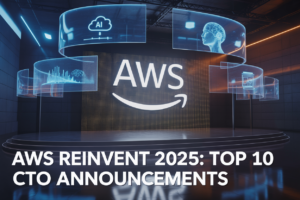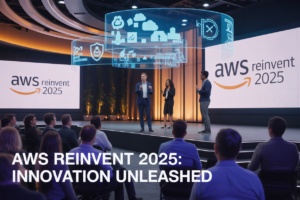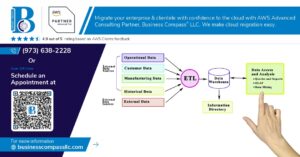Are you struggling to harness the full power of Google Cloud Platform for your business? 🤔 You’re not alone. Many organizations find themselves overwhelmed when it comes to implementing Google Compute Engine (GCE) effectively. But fear not – mastering GCE can be the game-changer your company needs to skyrocket its cloud infrastructure.
Imagine having a robust, scalable, and cost-effective cloud solution that seamlessly integrates with your existing systems. Picture your team effortlessly managing resources, optimizing performance, and ensuring top-notch security – all while keeping costs under control. This isn’t just a dream; it’s the reality that awaits you with proper GCE implementation.
In this comprehensive guide, we’ll walk you through the best practices for implementing Google Compute Engine. From understanding the basics to optimizing costs, we’ll cover everything you need to know to transform your cloud infrastructure. Get ready to dive into planning, setup, security, performance, monitoring, and more – all designed to help you leverage GCE like a pro. Let’s embark on this journey to cloud excellence together! 💪🚀
Understanding Google Compute Engine Basics
Key features and benefits
Google Compute Engine (GCE) offers a robust set of features and benefits that make it a popular choice for cloud computing. Here are some key advantages:
- Scalability: GCE allows you to easily scale your resources up or down based on demand.
- Performance: High-performance virtual machines with various machine types to suit different workloads.
- Global infrastructure: Access to Google’s worldwide network of data centers for low-latency and high-availability applications.
- Customization: Flexible options for CPU, memory, storage, and networking configurations.
- Cost-effective: Pay-per-second billing and sustained use discounts for long-running workloads.
Comparison with other cloud platforms
When comparing GCE to other cloud platforms, several factors stand out:
| Feature | Google Compute Engine | AWS EC2 | Azure VMs |
|---|---|---|---|
| Pricing model | Per-second billing | Per-second billing | Per-minute billing |
| Global network | Extensive private network | Global infrastructure | Growing global presence |
| Machine types | Predefined and custom | Predefined and custom | Predefined and custom |
| Autoscaling | Yes, with managed instance groups | Yes, with Auto Scaling groups | Yes, with VM Scale Sets |
| Storage options | Persistent disks, local SSDs | EBS, instance store | Managed disks, unmanaged disks |
Use cases and applications
GCE is versatile and can be applied to various use cases:
- Web hosting and e-commerce platforms
- Big data analytics and processing
- Machine learning and AI workloads
- Gaming servers and real-time applications
- DevOps and CI/CD pipelines
With its powerful features and flexibility, GCE is well-suited for businesses of all sizes, from startups to enterprises, looking to leverage cloud computing for their infrastructure needs.
Planning Your GCE Implementation

A. Assessing your infrastructure needs
Before diving into Google Compute Engine (GCE) implementation, it’s crucial to thoroughly assess your infrastructure requirements. Start by analyzing your current workloads, traffic patterns, and performance needs. Consider factors such as:
- CPU and memory requirements
- Network bandwidth and latency expectations
- Storage capacity and I/O performance
- Scalability needs for future growth
Create a detailed inventory of your applications and their dependencies to ensure a smooth transition to GCE. This assessment will help you make informed decisions about instance types, networking configurations, and storage options.
B. Choosing the right machine types
GCE offers a wide range of machine types to suit various workloads. Select the most appropriate instance types based on your assessment:
| Machine Type | Best For | Key Features |
|---|---|---|
| General-purpose | Balanced workloads | Versatile, cost-effective |
| Compute-optimized | CPU-intensive tasks | High performance, low latency |
| Memory-optimized | Large datasets, in-memory databases | High RAM-to-CPU ratio |
| GPU | Machine learning, graphics rendering | Accelerated computing |
Consider using custom machine types for workloads with specific resource requirements that don’t fit standard configurations.
C. Determining storage requirements
Evaluate your storage needs based on:
- Capacity requirements
- Performance expectations (IOPS, throughput)
- Data accessibility and durability needs
GCE offers various storage options:
- Persistent Disk: For durable block storage
- Local SSD: For high-performance temporary storage
- Cloud Storage: For object storage and large datasets
D. Estimating costs and budgeting
To optimize costs and stay within budget:
- Use the Google Cloud Pricing Calculator to estimate expenses
- Consider committed use discounts for predictable workloads
- Implement auto-scaling to match resource allocation with demand
- Utilize preemptible instances for non-critical, interruptible workloads
Regularly review and optimize your resource usage to maintain cost-efficiency throughout your GCE implementation.
Setting Up Your GCE Environment
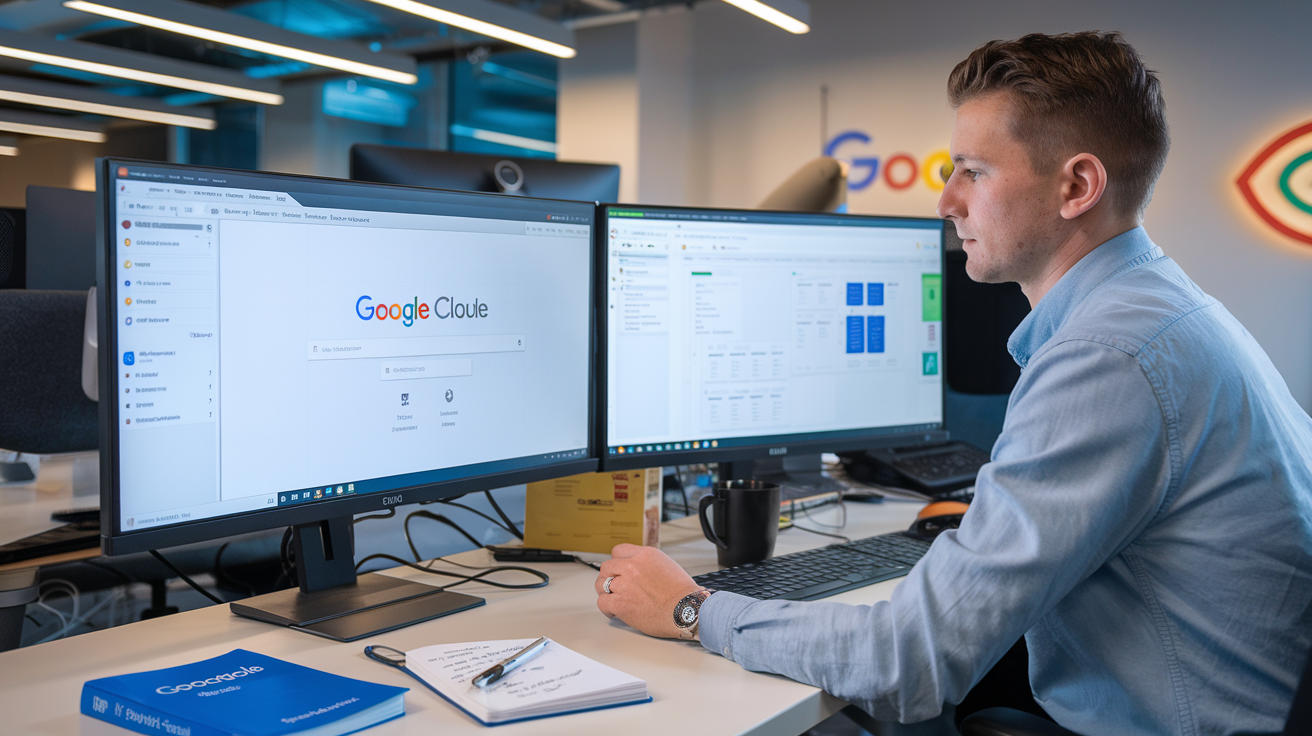
Creating a Google Cloud project
To begin setting up your Google Compute Engine (GCE) environment, you’ll first need to create a Google Cloud project. This serves as the foundation for all your GCE resources and configurations.
- Navigate to the Google Cloud Console
- Click on “Create Project”
- Enter a unique project name and ID
- Select your organization (if applicable)
- Choose a billing account
| Project Setting | Description |
|---|---|
| Project Name | A human-readable name for your project |
| Project ID | A unique identifier for your project |
| Organization | The Google Cloud organization to associate with the project |
| Billing Account | The account responsible for charges incurred by the project |
Configuring network and firewall rules
Once your project is created, it’s crucial to set up proper networking and firewall rules to ensure secure and efficient communication between your GCE instances.
- Create a Virtual Private Cloud (VPC) network
- Define subnets for different environments (e.g., production, staging)
- Configure firewall rules to control inbound and outbound traffic
Setting up IAM roles and permissions
Implementing proper Identity and Access Management (IAM) is essential for maintaining security in your GCE environment.
- Create custom roles tailored to your organization’s needs
- Assign roles to users and service accounts based on the principle of least privilege
- Regularly review and audit IAM permissions
Enabling necessary APIs
To fully utilize GCE and related services, you’ll need to enable the required APIs for your project.
- Go to the APIs & Services Dashboard
- Click “Enable APIs and Services”
- Search for and enable the following APIs:
- Compute Engine API
- Cloud Storage API
- Cloud Monitoring API
- Cloud Logging API
Now that we’ve covered the essential steps for setting up your GCE environment, let’s move on to optimizing your instance configuration to ensure optimal performance and resource utilization.
Optimizing Instance Configuration

A. Selecting the appropriate operating system
Choosing the right operating system (OS) for your Google Compute Engine (GCE) instances is crucial for optimal performance and compatibility. Consider the following factors when selecting an OS:
- Application requirements
- Team expertise
- Support and maintenance
- Performance optimization
- Cost considerations
Here’s a comparison of popular OS options for GCE:
| Operating System | Pros | Cons |
|---|---|---|
| Ubuntu | Wide community support, frequent updates | May require more security configurations |
| CentOS | Stable, enterprise-grade | Slower release cycle |
| Windows Server | Familiar for Windows-based teams | Higher licensing costs |
| Container-Optimized OS | Optimized for containers, auto-updates | Limited flexibility for non-container workloads |
B. Configuring instance metadata
Instance metadata provides essential information about your GCE instances. Proper configuration enhances manageability and automation. Key metadata elements include:
- Startup scripts
- SSH keys
- Custom metadata key-value pairs
- Instance labels
C. Implementing startup and shutdown scripts
Startup and shutdown scripts automate tasks during instance lifecycle events, improving efficiency and consistency. Best practices include:
- Keep scripts concise and focused
- Use error handling and logging
- Test scripts thoroughly before deployment
- Store scripts in version control
D. Utilizing custom images for faster deployment
Custom images streamline instance deployment and ensure consistency across your infrastructure. Benefits of custom images:
- Reduced deployment time
- Standardized configurations
- Pre-installed software and dependencies
- Simplified updates and patching
Now that we’ve covered instance configuration optimization, let’s explore implementing best security practices to protect your GCE environment.
Implementing Best Security Practices

Securing VM instances
When implementing best security practices for Google Compute Engine (GCE), securing VM instances is paramount. Start by configuring firewalls to restrict network access, allowing only necessary ports and protocols. Implement strong authentication methods, such as SSH keys, and disable password-based logins.
- Use Google Cloud’s Identity-Aware Proxy (IAP) for secure remote access
- Enable OS Login for centralized user management
- Implement least privilege principles for VM access
Encrypting data at rest and in transit
Data encryption is crucial for protecting sensitive information in GCE. Google Cloud automatically encrypts data at rest, but you can enhance security by using customer-managed encryption keys (CMEK).
For data in transit:
- Use HTTPS for all external connections
- Implement VPC networks with private Google Access
- Utilize Cloud VPN for secure connections between on-premises and GCE environments
| Encryption Type | Google-managed | Customer-managed |
|---|---|---|
| Data at rest | Default | CMEK |
| Data in transit | TLS/SSL | Cloud VPN |
Implementing identity and access management
Proper identity and access management (IAM) is essential for maintaining a secure GCE environment. Utilize Google Cloud’s IAM to control access to resources:
- Implement the principle of least privilege
- Use service accounts for applications and workloads
- Enable Cloud Identity for centralized user management
- Implement multi-factor authentication (MFA) for all user accounts
Regularly updating and patching systems
Keeping your GCE instances up-to-date is critical for maintaining security. Implement a robust patch management strategy:
- Use Google’s OS patch management service for automated updates
- Regularly review and apply security patches
- Implement a testing process for patches before deployment
- Monitor security bulletins and vulnerability reports for your OS and applications
By following these best practices, you can significantly enhance the security of your GCE implementation. Next, we’ll explore how to maximize performance and scalability in your GCE environment.
Maximizing Performance and Scalability

Load balancing strategies
Load balancing is crucial for maximizing performance and scalability in Google Compute Engine (GCE). Implement these strategies to distribute traffic effectively:
- HTTP(S) Load Balancing: Ideal for web applications
- Network Load Balancing: For TCP/UDP traffic
- Internal Load Balancing: For internal traffic within VPC
| Load Balancer Type | Best Use Case | Protocol Support |
|---|---|---|
| HTTP(S) | Global web traffic | HTTP, HTTPS |
| Network | Regional TCP/UDP | TCP, UDP, SSL |
| Internal | VPC traffic | TCP, UDP |
Autoscaling configurations
Autoscaling automatically adjusts the number of instances based on demand. Configure:
- Minimum and maximum instance limits
- CPU utilization target
- Custom metrics for scaling
Utilizing instance groups
Instance groups enhance manageability and scalability:
- Managed Instance Groups (MIGs): For identical VMs
- Unmanaged Instance Groups: For diverse VMs
Benefits:
- Single point of control
- Automatic healing
- Rolling updates
Optimizing network performance
Boost network performance with these techniques:
- Use premium network tier for global reach
- Implement Cloud CDN for content delivery
- Optimize firewall rules to reduce latency
- Utilize VPC Network Peering for efficient inter-network communication
Now that we’ve covered performance and scalability strategies, let’s move on to effectively monitoring and managing your GCE resources.
Monitoring and Managing GCE Resources

Setting up Cloud Monitoring
Cloud Monitoring is essential for maintaining the health and performance of your Google Compute Engine (GCE) resources. To set up effective monitoring:
- Enable Cloud Monitoring API
- Create custom metrics
- Set up uptime checks
- Configure workload monitoring
Here’s a comparison of different monitoring aspects:
| Aspect | Purpose | Key Features |
|---|---|---|
| Metrics | Resource performance | CPU usage, memory, disk I/O |
| Logs | Troubleshooting | Error tracking, audit trails |
| Alerts | Proactive management | Email notifications, incident creation |
| Uptime checks | Availability monitoring | HTTP, TCP, and SSL checks |
Implementing logging and diagnostics
Proper logging and diagnostics are crucial for troubleshooting and maintaining GCE resources. Implement the following best practices:
- Use Cloud Logging for centralized log management
- Enable audit logs for security and compliance
- Implement structured logging for easier analysis
- Set up log-based metrics for performance insights
Creating custom dashboards and alerts
Custom dashboards and alerts provide tailored insights into your GCE environment. To create effective dashboards:
- Identify key performance indicators (KPIs)
- Design intuitive layouts
- Use various visualization types (charts, graphs, tables)
- Set up conditional formatting for quick issue identification
Configure alerts based on thresholds and anomaly detection to proactively address potential problems.
Using Cloud Console for resource management
The Google Cloud Console offers a user-friendly interface for managing GCE resources. Key features include:
- Instance management (create, start, stop, delete)
- Network configuration
- Storage allocation
- Access control and IAM management
Utilize the Cloud Console to streamline your GCE resource management tasks and gain a comprehensive view of your cloud environment.
Ensuring High Availability and Disaster Recovery

Implementing redundancy across zones and regions
To ensure high availability and disaster recovery in Google Compute Engine (GCE), implementing redundancy across zones and regions is crucial. This strategy helps protect your applications from potential outages and ensures continuous service delivery.
- Multi-zone deployment: Distribute your instances across multiple zones within a region
- Multi-region deployment: Replicate your infrastructure across different geographical regions
- Load balancing: Use GCE’s load balancing features to distribute traffic across redundant instances
| Redundancy Level | Pros | Cons |
|---|---|---|
| Multi-zone | Lower latency, easier management | Limited protection against region-wide issues |
| Multi-region | Maximum protection, global resilience | Higher complexity, potential data consistency challenges |
Creating snapshots and backups
Regular snapshots and backups are essential for data protection and quick recovery in case of failures or data loss.
- Automated snapshots: Schedule regular snapshots of your persistent disks
- Custom backup solutions: Implement application-specific backup strategies for databases and critical data
- Cloud Storage integration: Store backups in Google Cloud Storage for cost-effective, long-term retention
Designing failover strategies
Failover strategies ensure that your applications remain available even when primary resources become unavailable.
- Active-passive setup: Maintain standby instances that can quickly take over if primary instances fail
- Active-active configuration: Distribute workload across multiple active instances for built-in redundancy
- Automated failover: Use GCE’s managed instance groups and health checks for automatic failover
Testing disaster recovery plans
Regular testing of disaster recovery plans is crucial to ensure their effectiveness when needed.
- Simulate failures: Regularly conduct controlled tests simulating various failure scenarios
- Document and refine: Keep detailed records of test results and continuously improve your recovery processes
- Train team members: Ensure all relevant personnel are familiar with disaster recovery procedures
Now that we’ve covered high availability and disaster recovery strategies, let’s explore how to optimize costs in GCE while maintaining these robust measures.
Optimizing Costs in GCE
Utilizing committed use discounts
Committed use discounts offer significant savings for long-term workloads in Google Compute Engine. By committing to a specific usage level for 1 or 3 years, you can receive up to 57% off standard pricing. Here’s a comparison of discount rates:
| Commitment Term | vCPU/Memory Discount | GPU Discount |
|---|---|---|
| 1 Year | Up to 37% | Up to 27% |
| 3 Years | Up to 57% | Up to 42% |
To maximize savings:
- Analyze your usage patterns
- Identify stable, predictable workloads
- Consider mixing commitment types for flexibility
Implementing preemptible instances
Preemptible instances offer substantial cost savings (up to 80%) for fault-tolerant workloads. Key considerations:
- Short-lived (max 24 hours)
- Can be terminated with 30 seconds notice
- Ideal for batch jobs and distributed computing
Right-sizing instances
Proper instance sizing is crucial for cost optimization. Follow these steps:
- Monitor resource utilization
- Identify underutilized instances
- Adjust instance types accordingly
- Use custom machine types for precise resource allocation
Monitoring and controlling spending
Effective cost management requires ongoing vigilance. Implement these practices:
- Set up billing alerts and budgets
- Use labels for cost allocation
- Leverage GCE’s recommender for cost optimization insights
- Regularly review and optimize your resource usage
By implementing these strategies, you can significantly reduce your GCE costs while maintaining performance and scalability. Remember, cost optimization is an ongoing process that requires regular attention and adjustment.
Implementing Google Compute Engine effectively requires a comprehensive approach, from understanding the basics to optimizing costs. By carefully planning your implementation, setting up a robust environment, and configuring instances for optimal performance, you can lay a strong foundation for your cloud infrastructure. Prioritizing security, scalability, and resource management ensures that your GCE deployment remains robust and efficient as your needs evolve.
To maximize the benefits of Google Compute Engine, focus on continuous monitoring, implementing high availability strategies, and regularly reviewing your cost optimization measures. By following these best practices, you can harness the full potential of GCE, enabling your organization to build scalable, secure, and cost-effective cloud solutions that drive innovation and growth.