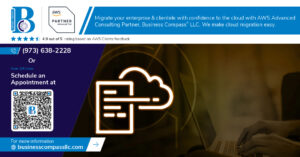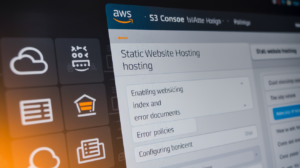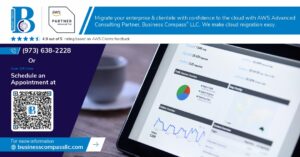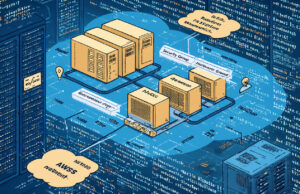Moving AWS accounts between organizations can feel like navigating a maze, but this comprehensive AWS Organizations account migration guide breaks down the complex process into manageable steps. This guide is designed for cloud architects, DevOps engineers, and IT administrators who need to migrate AWS account to new organization while maintaining security, compliance, and operational continuity.
AWS account transfer guide becomes essential when companies undergo mergers, acquisitions, or organizational restructuring. The AWS account migration process involves careful planning, precise execution, and thorough post-migration optimization to ensure your multi-account environment operates smoothly.
We’ll walk through the critical pre-migration planning phase where you’ll assess your current setup and identify potential roadblocks. Then we’ll cover the step-by-step execution process, including how to handle service configurations, billing transitions, and permission mappings. Finally, we’ll tackle common troubleshooting scenarios and post-migration optimization tasks that ensure your newly migrated accounts integrate seamlessly with your AWS Organizations setup.
Understanding AWS Organizations and Account Migration Benefits
Define AWS Organizations structure and hierarchy
AWS Organizations creates a hierarchical structure that lets you manage multiple AWS accounts from a single management account. Think of it like a family tree where the root account sits at the top, and you can create organizational units (OUs) underneath to group related accounts together.
The management account serves as the central hub, controlling billing, user access, and organizational policies. Member accounts can be newly created through the organization or existing accounts that you invite to join. Each organizational unit can contain multiple accounts or even other OUs, creating nested structures that mirror your business divisions or project teams.
Service control policies (SCPs) flow down through this hierarchy, meaning policies applied at higher levels automatically affect all accounts below. This cascading approach gives you granular control – you might apply broad security policies at the root level while adding specific restrictions for development environments in their dedicated OU.
Identify key advantages of centralized account management
Centralized account management through AWS Organizations transforms how you handle multiple AWS accounts. Instead of logging into each account separately, you gain a single dashboard view of your entire AWS environment.
Key operational benefits include:
- Single sign-on integration – Users authenticate once and access multiple accounts seamlessly
- Programmatic account creation – Spin up new accounts automatically through APIs
- Cross-account role switching – Jump between accounts without re-authentication
- Centralized CloudTrail logging – Aggregate audit trails from all member accounts
- Unified resource sharing – Share AMIs, snapshots, and other resources across accounts
The AWS account migration process becomes much smoother when moving into this centralized structure. You can maintain existing account configurations while gaining the oversight and control that comes with organizational management.
Recognize cost optimization opportunities through consolidated billing
Consolidated billing aggregates usage across all member accounts, often leading to significant cost reductions. When AWS calculates your bill, it combines usage from all accounts before applying volume discounts and reserved instance benefits.
Cost optimization features include:
| Feature | Benefit |
|---|---|
| Volume discounts | Higher usage tiers across all accounts |
| Reserved Instance sharing | Unused reservations apply to other accounts |
| Savings Plans distribution | Automatic application across accounts |
| Data transfer optimization | Reduced inter-account transfer costs |
This consolidation particularly benefits organizations with multiple development, staging, and production environments. A reserved instance purchased for production can automatically cover similar workloads in staging if production usage is lower than expected. The multi-account management approach creates natural cost efficiencies that individual account management simply cannot achieve.
Evaluate enhanced security and compliance capabilities
AWS Organizations provides several security layers that individual accounts cannot match. Service control policies act as guardrails, preventing accounts from accessing services or performing actions that violate your security posture.
Security enhancements include:
- Preventive controls – Block risky API calls before they execute
- Detective controls – Monitor unusual activity across accounts
- Account isolation – Contain security incidents within specific accounts
- Centralized identity management – Consistent access controls across environments
Compliance becomes more manageable when you can apply organization-wide policies. You might prevent all accounts from launching instances in non-approved regions or require encryption for all S3 buckets. These AWS Organizations best practices help maintain security standards even as your account count grows.
The combination of consolidated logging, centralized policy management, and automated compliance checking creates a security framework that scales with your organization’s growth.
Pre-Migration Planning and Assessment Requirements
Inventory existing AWS resources and dependencies
Before jumping into an AWS Organizations account migration, you need a crystal-clear picture of what you’re working with. Start by creating a comprehensive inventory of all your AWS resources across every service you’re using. This includes EC2 instances, S3 buckets, RDS databases, Lambda functions, IAM roles, VPCs, and any other services running in your current environment.
Use tools like AWS Config, AWS Systems Manager Inventory, or third-party solutions to automate this discovery process. Don’t forget about less obvious resources like CloudWatch alarms, SNS topics, SQS queues, and Route 53 hosted zones. These seemingly minor components can create unexpected dependencies that derail your migration timeline.
Pay special attention to resource dependencies and interconnections. Map out how your services communicate with each other – which Lambda functions call which APIs, how your EC2 instances connect to your databases, and which resources depend on specific IAM roles or security groups. Document any cross-account resource sharing, VPC peering connections, or Direct Connect gateways that might complicate the migration process.
Create a spreadsheet or use AWS Resource Groups to tag and categorize your resources by environment (dev, staging, prod), business unit, or application. This organizational structure will prove invaluable when planning your migration sequence and testing procedures.
Map current account permissions and access policies
Your next critical step involves documenting every aspect of your current access control structure. This AWS account migration process requires a thorough understanding of who has access to what, and how those permissions are structured within your existing organization.
Start by exporting all IAM users, groups, and roles from your current AWS account. Use the AWS CLI or IAM console to generate reports showing:
- All IAM policies (both AWS managed and customer managed)
- Trust relationships between roles and external entities
- Cross-account roles and their permissions
- Service-linked roles and their dependencies
- Multi-factor authentication settings and requirements
Document your current AWS SSO or third-party identity provider configurations if you’re using federated access. Note which users authenticate through SAML, OIDC, or other federation methods, as these integrations will need to be reconfigured in your new AWS Organizations setup.
Create a permission matrix showing which users or groups can access specific resources or perform particular actions. This matrix becomes your blueprint for recreating the same access patterns in your new organization structure. Don’t overlook service accounts, automation tools, and CI/CD pipelines that might have programmatic access to your AWS resources.
Document billing and cost allocation structures
Understanding your current billing setup is crucial for maintaining cost visibility during and after your AWS account migration to new organization. Your existing cost allocation methods need to be preserved or improved in the new environment.
Document your current cost allocation tags and how they’re applied across resources. List which departments, projects, or cost centers are tracked through tagging strategies. Export historical billing data to understand spending patterns and identify your biggest cost drivers.
If you’re using AWS Cost Categories, detailed billing reports, or third-party cost management tools, document these configurations carefully. Note any custom billing alerts, budgets, or automated cost management policies you’ve set up. These financial controls need to be recreated in your new organization to maintain spending oversight.
Record any existing Reserved Instance purchases, Savings Plans commitments, or Enterprise Discount Programs. These financial instruments might need special handling during the migration to ensure you don’t lose cost benefits. Understanding your current commitment utilization helps you plan the migration timing to maximize your existing investments.
Create a cost center mapping document that shows how different AWS services and resources map to your internal accounting structure. This documentation ensures you can quickly rebuild your cost allocation framework in the new organization.
Identify potential migration risks and mitigation strategies
Every AWS multi-account management migration carries inherent risks that could impact your business operations. Start by identifying single points of failure in your current setup that could cause extended downtime if something goes wrong during the migration.
Evaluate your disaster recovery and backup strategies. Ensure you have recent backups of critical data and that your backup systems will continue functioning during the account transition. Test your backup restoration procedures before starting the migration process.
Consider the impact on your CI/CD pipelines and automation tools. Many deployment scripts and automated processes contain hardcoded account IDs, IAM role ARNs, or resource names that will break after migration. Create a comprehensive list of all automation that needs updating and plan the sequence for making these changes.
Assess third-party integrations and external services that connect to your AWS account. Security tools, monitoring systems, and business applications often require specific configurations or API keys tied to your current account structure. Document each integration and create a plan for reconfiguring them post-migration.
Develop contingency plans for critical scenarios like extended migration timelines, unexpected resource dependencies, or authentication issues. Having rollback procedures documented gives you confidence to proceed with the migration while knowing you can recover if problems arise.
Create a detailed timeline that accounts for testing, validation, and potential rollback windows. Plan your migration during low-traffic periods and ensure you have adequate staff available to handle any issues that emerge during the process.
Setting Up Your New AWS Organization Environment
Create master organization account with proper configurations
Setting up your master organization account correctly forms the foundation of your entire AWS Organizations setup. This account will serve as the billing and administrative hub for all your member accounts, so getting the configuration right from the start saves headaches later.
Start by choosing a dedicated email address that won’t change over time – avoid personal emails or addresses tied to specific employees. Create a strong root account password and enable multi-factor authentication immediately. The root account should only be used for tasks that absolutely require it, like billing changes or account closure.
Configure billing preferences to consolidate charges across all accounts. Enable detailed billing reports and set up cost allocation tags that align with your organizational structure. This gives you visibility into spending patterns across different teams or projects once accounts are migrated.
Set up CloudTrail in the master account to log all API calls across your organization. This creates an audit trail that’s essential for security and compliance. Configure CloudWatch billing alerts to monitor unexpected cost spikes during the migration process.
Establish organizational units for logical account grouping
Organizational Units (OUs) provide a hierarchical structure that mirrors your business organization and simplifies management at scale. Plan your OU structure carefully before creating accounts, as changing it later with active accounts can be complex.
Create OUs based on your business functions rather than technical divisions. Common structures include:
- Environment-based OUs: Production, Development, Testing
- Department-based OUs: Finance, Marketing, Engineering, HR
- Project-based OUs: ProjectA, ProjectB, ProjectC
- Hybrid approach: Combining departments with environment separation
Each OU can contain multiple accounts and even nested OUs. For example, an Engineering OU might contain separate OUs for different teams, each with their own development and production accounts.
Consider your governance needs when designing the structure. Accounts in the same OU inherit the same Service Control Policies, so group accounts that need similar restrictions together. Keep sandbox or experimental accounts in separate OUs with more relaxed policies.
Configure service control policies for governance
Service Control Policies (SCPs) act as guardrails for your AWS accounts, preventing users from performing actions that could compromise security or compliance. Unlike IAM policies that grant permissions, SCPs set maximum permissions and can only restrict access.
Start with the default FullAWSAccess policy and gradually add restrictions based on your security requirements. Create separate SCPs for different types of accounts:
Production Account SCP:
- Restrict EC2 instance types to approved sizes
- Block deletion of production resources
- Prevent changes to security groups during business hours
- Require encryption for S3 buckets and EBS volumes
Development Account SCP:
- Limit regions where resources can be created
- Restrict expensive instance types
- Block access to production data sources
- Set spending limits for individual developers
Sandbox Account SCP:
- Allow broader permissions for experimentation
- Still block access to production resources
- Set strict spending limits
- Require approval for certain high-cost services
Test SCPs thoroughly in non-production environments before applying them to production accounts. Remember that SCPs affect all users in an account, including administrators, so plan exception handling carefully.
Set up cross-account roles and trust relationships
Cross-account roles enable secure access between accounts without sharing credentials or creating duplicate users. These roles are essential for centralized management and automated processes during AWS Organizations account migration.
Create an OrganizationAccountAccessRole in each account that trusts the master account. This role should have sufficient permissions to perform administrative tasks during migration. AWS automatically creates this role when you create new accounts through Organizations, but you’ll need to create it manually in existing accounts.
Set up specialized roles for different functions:
Migration Role: Grants permissions needed to move resources and configurations between accounts. Include permissions for IAM, S3, EC2, and other services you’ll be migrating.
Auditing Role: Provides read-only access across accounts for compliance and monitoring. This role helps you verify migration success and maintain ongoing oversight.
Billing Role: Allows finance teams to access cost and usage data across all accounts from the master account.
Configure trust policies to specify exactly which accounts and users can assume each role. Use conditions to add extra security, such as requiring MFA or limiting access to specific IP ranges.
Document all cross-account roles and their purposes. Include information about who can assume each role and what permissions it grants. This documentation becomes valuable as your organization grows and new team members need to understand the access structure.
Executing the Account Migration Process Step-by-Step
Generate and send organization invitations to target accounts
Start by navigating to the AWS Organizations console in your new management account. The invitation process requires careful attention to detail since you’ll be working with production accounts that could contain critical workloads.
Click on “Add account” and select “Invite existing account.” You’ll need the email addresses associated with the root accounts you want to migrate. These are the same email addresses used when the accounts were originally created, not necessarily the emails of current users or administrators.
Before sending invitations, create a structured approach for your AWS Organizations account migration. Document which accounts you’re migrating, their current purposes, and any special considerations. This documentation becomes invaluable if you encounter issues during the AWS account transfer guide process.
When composing invitations, include clear instructions for the receiving teams. Specify deadlines for acceptance and provide contact information for questions. The invitation email will come from AWS, but recipients often need context about why they’re receiving it and what actions they need to take.
Send invitations in batches rather than all at once. This approach allows you to monitor the process more effectively and address any issues that arise before they affect multiple accounts. Start with non-critical accounts to test your AWS account migration process before moving production workloads.
Track invitation status through the Organizations console. AWS provides real-time updates showing which invitations are pending, accepted, or declined. Set up notifications to alert you when invitations are accepted so you can proceed with the next steps promptly.
Accept invitations and verify account transfers
Account owners receive invitation emails at the root account email address. These emails contain specific links that must be clicked by someone with root account access or appropriate IAM permissions to accept invitations on behalf of the account.
The acceptance process redirects users to the AWS console where they’ll see details about the inviting organization. Recipients should verify they’re joining the correct organization by checking the organization ID and management account information displayed on the acceptance page.
After clicking “Accept,” the account immediately becomes part of the new organization. This transition happens in real-time, and you can verify successful transfers by refreshing the Organizations console in your management account. The newly added accounts will appear in your accounts list with their current organizational unit assignments.
Verify each account transfer by checking several key indicators. First, confirm the account appears in your organization’s account list. Second, test that Service Control Policies (if any are attached) are working correctly. Third, verify that the account can no longer create new organizations or invite other accounts, confirming it’s properly subordinated to your management account.
Document successful transfers immediately. Note the exact time of acceptance, any error messages encountered, and the final organizational unit placement. This documentation helps with troubleshooting and provides an audit trail for your AWS multi-account management setup.
Some accounts might fail to join due to existing organization memberships or billing conflicts. These accounts need to leave their current organizations first, which requires coordination with their current management accounts.
Update billing responsibilities and payment methods
Billing consolidation happens automatically when accounts join your organization, but payment method configuration requires manual attention. The management account becomes responsible for all charges across member accounts, which can significantly impact your monthly AWS bills.
Review your current payment methods in the billing console. Ensure your payment instruments can handle the increased charges from newly added accounts. Consider setting up backup payment methods to prevent service disruptions if your primary method fails.
Configure billing alerts and budgets for the expanded organization. Create account-level budgets for each migrated account to monitor spending patterns and catch unexpected charges early. Set up consolidated billing reports that break down costs by account, making it easier to track expenses and allocate costs back to appropriate departments or projects.
Update your AWS Organizations setup to include appropriate cost allocation tags. These tags help track spending across the consolidated organization and are essential for accurate chargeback processes if you need to bill departments or projects for their AWS usage.
Member accounts lose the ability to access their individual billing consoles after joining the organization. Communicate this change to account users and provide alternative methods for them to monitor their spending, such as AWS Cost Explorer access or regular spending reports.
Consider implementing AWS Control Tower if you’re managing many accounts, as it provides enhanced cost management and governance features that complement your AWS Organizations best practices implementation.
Post-Migration Configuration and Optimization Tasks
Implement centralized logging and monitoring solutions
Setting up comprehensive logging and monitoring across your newly migrated AWS Organizations environment is essential for maintaining visibility and operational control. Start by configuring AWS CloudTrail at the organization level to capture API calls across all member accounts. This centralized approach ensures consistent audit logging without requiring individual account setup.
Deploy Amazon CloudWatch in a hub-and-spoke model where your management account serves as the central monitoring hub. Create cross-account roles that allow CloudWatch to collect metrics and logs from member accounts. Set up custom dashboards that provide organization-wide visibility into resource utilization, performance metrics, and operational health.
Consider implementing AWS Config for compliance monitoring and resource configuration tracking. This service helps maintain configuration standards across all accounts and automatically identifies drift from your organization’s baseline configurations.
For enhanced security monitoring, integrate Amazon GuardDuty across all accounts. Enable the organization-wide feature to centrally manage threat detection findings and automate response actions through Amazon EventBridge and AWS Lambda functions.
Apply organization-wide security policies and controls
Security policy implementation requires a systematic approach to ensure consistent protection across your AWS Organizations structure. Start by enabling AWS Security Hub in your management account and invite all member accounts to join. This creates a centralized security findings dashboard and enables automated compliance checks.
Use Service Control Policies (SCPs) to establish guardrails that prevent member accounts from deviating from your organization’s security standards. Create policies that restrict access to sensitive services, enforce encryption requirements, and prevent the creation of resources in unauthorized regions.
Deploy AWS Systems Manager Session Manager across all accounts to eliminate the need for SSH key management and provide secure, auditable access to EC2 instances. Configure session logging to capture all administrative activities for compliance purposes.
Implement AWS IAM Identity Center (formerly AWS SSO) to centralize user access management. Create permission sets that align with your organization’s role-based access control requirements and assign them to appropriate user groups across multiple accounts.
Configure consolidated billing and cost allocation tags
AWS Organizations consolidation brings significant billing advantages that require proper configuration to maximize benefits. Enable consolidated billing in your management account and verify that all migrated accounts are properly linked. Review your existing Reserved Instances and Savings Plans to ensure they’re optimally distributed across the organization.
Establish a comprehensive tagging strategy before applying tags across accounts. Create mandatory tags for cost allocation such as Department, Project, Environment, and Owner. Use AWS Resource Groups Tagging API to programmatically apply tags to existing resources and enforce tagging policies for new resources.
Set up AWS Cost Explorer with custom cost allocation tags to gain detailed insights into spending patterns across different business units and projects. Create automated cost reports that deliver regular spending analysis to stakeholders.
Configure billing alerts and budgets at both the organization and individual account levels. Use AWS Budgets to set spending thresholds and automatically trigger notifications when costs exceed predefined limits.
Establish backup and disaster recovery procedures
Your disaster recovery strategy must account for the distributed nature of resources across multiple AWS accounts. Start by implementing AWS Backup at the organization level to create centralized backup policies that apply across all member accounts. This ensures consistent backup schedules and retention policies without manual configuration in each account.
Create cross-region backup strategies for critical workloads. Set up automated backup replication to different AWS regions and establish clear recovery time objectives (RTO) and recovery point objectives (RPO) for each application tier.
Document and test your disaster recovery procedures regularly. Create runbooks that detail the step-by-step process for recovering workloads in different failure scenarios. Include cross-account permission requirements and ensure your disaster recovery team has appropriate access during emergency situations.
Consider implementing AWS Systems Manager for automated patching and maintenance across all accounts. This reduces the operational overhead of maintaining consistent security updates and system configurations.
Test cross-account resource access and permissions
Thorough testing of cross-account access ensures your migrated accounts can communicate effectively while maintaining security boundaries. Start by verifying that cross-account IAM roles function correctly and provide appropriate access levels without excessive permissions.
Test resource sharing scenarios such as VPC peering connections, Transit Gateway attachments, and shared services like centralized DNS resolution. Verify that applications can access shared resources like RDS databases, S3 buckets, and Lambda functions across account boundaries.
Validate that your monitoring and logging solutions can collect data from all member accounts. Test alert notifications and ensure that security events trigger appropriate responses across the organization structure.
Create automated testing scripts that regularly validate cross-account connectivity and permissions. This proactive approach helps identify access issues before they impact production workloads and ensures your AWS Organizations setup continues to function as intended.
Troubleshooting Common Migration Challenges
Resolve account invitation and acceptance issues
AWS Organizations account migration often hits snags during the invitation and acceptance phase. When sending invitations to AWS accounts for your new organization, you might encounter situations where invitations appear stuck or fail to arrive at the target account.
First, check that you’re sending invitations to the correct email address associated with the root user of the AWS account you want to migrate. Double-check this in the AWS account settings of the target account. If the invitation doesn’t appear, verify your email filters and spam folders, as AWS notifications sometimes get caught by aggressive email security systems.
Invitation timeouts represent another common hurdle. AWS Organizations invitations expire after 15 days, and if the target account doesn’t accept within this window, you’ll need to resend the invitation. Keep track of invitation timestamps and follow up proactively with account owners.
Permission issues can also block the invitation process. The sender must have appropriate IAM permissions in the master account, specifically organizations:InviteAccountToOrganization. Similarly, the receiving account needs the organizations:AcceptHandshake permission to accept invitations.
If invitations consistently fail, try removing any existing organizational relationships first. An account can only belong to one organization at a time, so existing memberships will prevent new invitations from succeeding.
Address resource access and permission conflicts
Resource access problems frequently surface after AWS account migration to new organization structures. These conflicts typically stem from cross-account resource sharing configurations that become invalid when accounts move between organizations.
Service Control Policies (SCPs) from your new organization might restrict actions that were previously allowed. Review your SCPs carefully and compare them against the permissions your migrated accounts need. Create exception policies or modify existing SCPs to accommodate legitimate business requirements without compromising security.
Cross-account roles often break during migration since they’re configured with specific account IDs or organizational units. Update trust relationships in IAM roles to reflect new organizational structures. Pay special attention to roles used for AWS Services like AWS Config, CloudTrail, or Systems Manager, as these frequently rely on cross-account access patterns.
Resource-based policies present another challenge area. S3 bucket policies, KMS key policies, and Lambda resource policies might reference the old organization ID or specific account relationships. Audit these policies systematically and update organization IDs, account references, and principal specifications to match your new organizational structure.
AWS Organizations consolidated billing can also create temporary access issues. Resources tied to specific billing arrangements might become inaccessible until billing transitions complete. Monitor your AWS Trusted Advisor recommendations for guidance on resolving these conflicts.
Fix billing transition and payment problems
Billing complications during AWS account migration to new organization setups require immediate attention to avoid service disruptions. When accounts move between organizations, their billing relationship changes, which can trigger various payment-related issues.
Payment method inheritance doesn’t always work smoothly. Newly migrated accounts might not automatically adopt the master account’s payment methods, leaving them without valid billing instruments. Check each migrated account’s billing console and manually add payment methods if AWS hasn’t transferred them automatically.
Consolidated billing activation can take several hours or even days to fully process. During this transition period, individual accounts might receive separate bills or experience billing delays. This is normal, but monitor the situation closely and contact AWS Support if delays extend beyond 48 hours.
Reserved Instance and Savings Plan benefits might not immediately apply to migrated accounts. These benefits typically take one billing cycle to recognize new organizational relationships. Document your existing commitments and verify they’re properly allocated after migration completes.
Cost allocation tags often need reconfiguration after migration. Tags used for departmental billing or cost center tracking might not function correctly in the new organizational structure. Update your cost allocation tag strategies and ensure proper tag inheritance across organizational units.
Budget alerts and billing notifications require updating after migration. Email addresses, SNS topics, and notification thresholds configured for the old organization won’t automatically transfer. Reconfigure these monitoring systems to prevent billing surprises and maintain financial oversight of your newly organized accounts.
Moving your AWS accounts to a new organization might seem daunting at first, but with proper planning and the right approach, it becomes a manageable process that can unlock significant benefits for your business. The key lies in taking your time with the pre-migration assessment, setting up your new organization structure thoughtfully, and following each step methodically. When you rush through the planning phase, you’re likely to encounter issues that could have been avoided with a bit more preparation upfront.
Remember that successful account migration isn’t just about completing the technical steps – it’s about creating a foundation that supports your organization’s long-term cloud strategy. Take advantage of the post-migration phase to optimize your account structure, implement better governance policies, and streamline your AWS resource management. Start small if you need to, test the process with a non-critical account first, and don’t hesitate to reach out to AWS support when you hit roadblocks. Your future self will thank you for investing the effort to get this migration right.