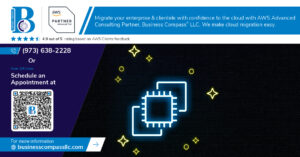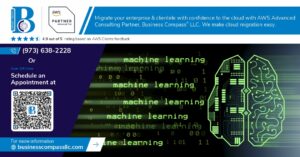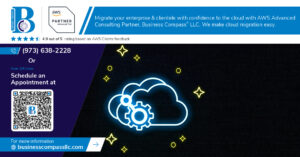AWS VPC endpoints let you connect privately to AWS services without sending traffic over the internet, but setting them up correctly can trip up even experienced cloud engineers. This guide is designed for AWS administrators, DevOps engineers, and cloud architects who want to strengthen their network security while avoiding common DNS headaches.
You’ll learn how to create and configure VPC endpoints that keep your data flowing through Amazon’s private network instead of the public internet. We’ll walk through setting up interface endpoints for popular AWS services like S3 and EC2, then dive into troubleshooting DNS resolution problems that often pop up in VPC environments.
By the end, you’ll know how to diagnose network connectivity issues, fix DNS problems that break service communication, and optimize your VPC setup for better performance and lower costs. No more wondering why your applications can’t reach AWS services or why DNS queries are failing – we’ll cover the practical steps that actually solve these problems.
Understanding VPC Fundamentals for Secure Network Architecture
Define Virtual Private Cloud components and their roles
A Virtual Private Cloud serves as your isolated network environment within AWS infrastructure. Core components include subnets that segment your network into smaller sections, internet gateways that provide public internet access, and route tables that direct network traffic. NAT gateways enable private subnet resources to access the internet while maintaining security. VPC networking basics revolve around these foundational elements working together to create secure, scalable cloud architectures.
Identify key networking benefits of isolated cloud environments
AWS VPC endpoints and private connectivity deliver significant advantages over traditional public routing. Network isolation prevents unauthorized access while reducing data transfer costs by keeping traffic within AWS backbone infrastructure. Private subnets protect sensitive workloads from direct internet exposure, while customizable IP addressing schemes support hybrid cloud integrations. Enhanced security controls through dedicated network paths eliminate many common attack vectors associated with internet-facing connections.
Compare public and private subnet configurations
| Subnet Type | Internet Access | Use Cases | Security Level |
|---|---|---|---|
| Public | Direct via IGW | Web servers, load balancers | Standard |
| Private | Via NAT Gateway | Databases, application servers | Enhanced |
Public subnets automatically assign public IP addresses and route traffic through internet gateways. Private subnets rely on NAT gateways for outbound connectivity while blocking inbound internet access. This configuration supports multi-tier architectures where web servers occupy public subnets and databases reside in private subnets for optimal AWS network security.
Establish security groups and network ACLs best practices
Security groups act as virtual firewalls controlling traffic at the instance level, while network ACLs provide subnet-level filtering. Best practices include implementing least privilege access, using descriptive naming conventions, and avoiding overly permissive rules. Security groups should reference other security groups rather than IP ranges when possible. Regular auditing ensures rules remain current with changing requirements. Layer both mechanisms for defense-in-depth protection across your VPC architecture.
Mastering VPC Endpoint Creation for Enhanced Security
Choose between Gateway and Interface endpoint types
Gateway endpoints work exclusively with S3 and DynamoDB, routing traffic through your VPC’s route table without requiring an ENI. These endpoints are free and perfect for high-bandwidth transfers to supported services. Interface endpoints, powered by AWS PrivateLink, create elastic network interfaces in your subnets and support most AWS services including EC2, Lambda, and SNS. They charge hourly plus data processing fees but offer more granular control and support for on-premises connectivity through Direct Connect or VPN.
| Endpoint Type | Supported Services | Cost | Network Interface | DNS Resolution |
|---|---|---|---|---|
| Gateway | S3, DynamoDB | Free | Route table entry | Automatic |
| Interface | 100+ AWS services | Hourly + data fees | ENI required | Private DNS names |
Configure endpoint policies for granular access control
VPC endpoint policies act as IAM resource policies attached directly to your endpoints, controlling which AWS principals can access specific services through the endpoint. These JSON policies work alongside IAM user policies and resource-based policies to create a comprehensive security model. You can restrict access to specific S3 buckets, DynamoDB tables, or limit actions to read-only operations. Default policies allow all actions for all principals, so always customize them to follow the principle of least privilege.
{
"Statement": [
{
"Effect": "Allow",
"Principal": {
"AWS": "arn:aws:iam::123456789012:role/MyAppRole"
},
"Action": [
"s3:GetObject",
"s3:ListBucket"
],
"Resource": [
"arn:aws:s3:::my-secure-bucket",
"arn:aws:s3:::my-secure-bucket/*"
]
}
]
}
Set up route tables to optimize traffic flow
Gateway endpoints require manual route table configuration to direct traffic through the endpoint instead of the internet gateway. Add specific routes for the AWS service prefixes that point to your VPC endpoint. Interface endpoints automatically handle routing through their ENIs but you can optimize costs by ensuring traffic from specific subnets uses the closest endpoint. Consider creating dedicated route tables for subnets that heavily use VPC endpoints to avoid unnecessary internet gateway charges and improve security posture.
Route Table Configuration Steps:
- Identify subnets requiring endpoint access
- Create or modify existing route tables
- Add destination routes for service prefixes
- Associate route tables with appropriate subnets
- Test connectivity and monitor CloudTrail logs
Implement DNS resolution for seamless connectivity
Interface endpoints provide private DNS names that resolve to the endpoint’s private IP addresses within your VPC. Enable private DNS resolution when creating the endpoint to automatically override public DNS queries for AWS services. This seamless integration means your applications continue using standard AWS service endpoints without code changes. For custom applications or cross-VPC access, you can also create Route 53 private hosted zones pointing to the endpoint’s ENI addresses. Always test DNS resolution from different subnets to ensure proper connectivity.
DNS Configuration Checklist:
- Enable private DNS names during endpoint creation
- Verify VPC DNS resolution and DNS hostnames are enabled
- Test name resolution using nslookup or dig commands
- Configure Route 53 private zones for custom domains
- Monitor DNS query logs for troubleshooting
Implementing Interface Endpoints for AWS Services
Create endpoints for S3, DynamoDB, and other critical services
Setting up interface endpoints for AWS services creates secure, private connections that keep your traffic within the AWS network. Start by navigating to the VPC console and selecting “Endpoints” from the sidebar. Choose “Create Endpoint” and select “Interface” as the endpoint type. For S3, select the service name “com.amazonaws.region.s3” from the dropdown menu. DynamoDB requires “com.amazonaws.region.dynamodb” while other services follow similar naming patterns. Select your target VPC and choose specific subnets where you want the endpoint network interfaces deployed. Each subnet should span different availability zones for high availability. The endpoint automatically provisions elastic network interfaces (ENIs) in your selected subnets, creating entry points for AWS service traffic.
Configure security groups for endpoint protection
Security groups act as virtual firewalls controlling traffic flow to your VPC endpoints. Create a dedicated security group specifically for interface endpoints to maintain clear access controls. Add inbound rules allowing HTTPS traffic (port 443) from your application subnets or security groups. The source can be specific CIDR blocks, other security groups, or even your entire VPC CIDR range depending on your security requirements. Outbound rules typically allow all traffic by default, but you can restrict them to specific destinations for enhanced security. Apply consistent naming conventions like “vpc-endpoint-sg” to easily identify endpoint-related security groups. Remember that interface endpoints use standard TCP/IP protocols, so your applications connect through normal HTTPS calls rather than specialized protocols.
Verify connectivity through endpoint testing
Testing VPC endpoint connectivity ensures your applications can successfully reach AWS services through the private network. Use the AWS CLI or SDK from an EC2 instance within your VPC to perform basic connectivity tests. For S3 endpoints, try listing buckets with aws s3 ls or downloading a test object. DynamoDB endpoints can be tested by listing tables or performing simple read operations. Check the endpoint’s DNS resolution using nslookup or dig commands to verify the service names resolve to private IP addresses within your VPC CIDR range. Monitor AWS CloudTrail logs to confirm API calls are routing through the endpoint rather than the public internet. Network packet captures using tools like tcpdump can show traffic flowing to the endpoint’s private IP addresses instead of public AWS service endpoints.
Monitor endpoint performance and usage metrics
AWS provides comprehensive metrics for tracking VPC endpoint performance and usage patterns through CloudWatch. Key metrics include “PacketsDropped” which indicates potential security group or network ACL blocking, and “BytesTransferred” showing data volume flowing through endpoints. “ConnectionAttemptCount” helps identify connection patterns and potential issues. Set up CloudWatch alarms for unusual traffic spikes or connection failures that might indicate security incidents or application problems. VPC Flow Logs capture detailed network traffic information, showing source and destination IPs, ports, and protocols. This data helps optimize endpoint placement and troubleshoot connectivity issues. Cost optimization becomes easier by analyzing which endpoints receive the most traffic and whether consolidating endpoints across multiple services makes financial sense. Regular monitoring also reveals whether your applications are successfully using private endpoints versus accidentally routing through internet gateways.
Troubleshooting Common VPC Endpoint Issues
Resolve connectivity failures between resources and endpoints
Connection failures with VPC endpoints often stem from security group misconfigurations or subnet routing issues. Start by verifying that your security groups allow traffic on the required ports – typically 443 for HTTPS endpoints. Check that your VPC endpoint is deployed in subnets that match your resource locations, ensuring proper network path availability. Network ACLs can also block traffic, so review both inbound and outbound rules. Use VPC Flow Logs to trace packet paths and identify where connections drop. Test connectivity using tools like telnet or curl from your EC2 instances to pinpoint exact failure points.
Debug policy conflicts and permission errors
Policy conflicts create access barriers between resources and AWS services through VPC endpoints. Resource-based policies on VPC endpoints can restrict access to specific principals, VPCs, or IP ranges. Review endpoint policies to ensure they don’t inadvertently block legitimate traffic from your resources. IAM permissions must also align with endpoint access requirements – users and roles need appropriate service permissions regardless of endpoint configuration. Cross-reference VPC endpoint policies with bucket policies, KMS key policies, or other service-specific policies that might conflict. Use AWS CloudTrail to examine denied API calls and identify specific policy violations causing access failures.
Fix routing problems affecting endpoint traffic
Routing issues prevent traffic from reaching VPC endpoints correctly, especially in complex network architectures. Route tables must contain entries directing traffic to VPC endpoints rather than internet gateways for private connectivity. Custom route tables sometimes override default VPC endpoint routes, causing traffic to flow through unintended paths. Check that your subnets associate with route tables containing proper VPC endpoint routes. DNS resolution problems can masquerade as routing issues when private DNS names don’t resolve to endpoint IP addresses. Verify that enableDnsHostnames and enableDnsSupport are enabled in your VPC settings for proper endpoint DNS functionality.
Diagnosing DNS Resolution Problems in VPC Environments
Identify DNS resolution failures and their root causes
When your EC2 instances can’t reach AWS services or external domains, DNS resolution failures are often the culprit. Common symptoms include timeouts when accessing RDS databases, S3 buckets returning “unable to resolve hostname” errors, and applications failing to connect to external APIs. The root causes typically stem from misconfigured VPC DNS settings, where enableDnsHostnames or enableDnsResolution are disabled, preventing proper AWS DNS functionality.
Network ACLs blocking DNS traffic on port 53 create another frequent issue, as does having custom DNS servers that don’t properly forward AWS-specific queries. Security groups restricting outbound traffic to DNS servers also cause resolution problems. Route table misconfigurations can send DNS queries through NAT gateways instead of using the VPC’s built-in resolver at 169.254.169.253.
Configure VPC DNS settings for optimal performance
Your VPC requires both enableDnsHostnames and enableDnsResolution set to true for proper AWS DNS troubleshooting and functionality. These settings allow instances to receive public DNS hostnames and resolve DNS queries through the Amazon-provided DNS server. Without enableDnsResolution, your instances can’t use the VPC DNS resolver, forcing them to rely on external DNS servers that may not understand AWS internal hostnames.
The Amazon DNS resolver operates at the base of your VPC CIDR range plus two (typically 10.0.0.2 for a 10.0.0.0/16 VPC). This resolver automatically handles queries for AWS services, EC2 instance hostnames, and external domains. Configure your DHCP options set to use this resolver as the primary DNS server, with optional secondary DNS servers like Google’s 8.8.8.8 for redundancy.
For VPC DNS resolution optimization, ensure your instances use the VPC resolver first. Custom DNS configurations should always include the Amazon DNS server to maintain connectivity with AWS services and proper hostname resolution for other VPC resources.
Resolve conflicts between custom and AWS DNS servers
DNS conflicts arise when custom DNS servers interfere with AWS’s internal name resolution, particularly affecting VPC endpoint connectivity and EC2 instance communication. Your custom DNS servers must forward AWS-specific queries to the Amazon DNS resolver at 169.254.169.253, especially for domains ending in .amazonaws.com, .ec2.internal, and regional variations like .us-east-1.compute.internal.
Configure conditional forwarding rules on your custom DNS servers to route AWS queries appropriately. For Active Directory environments, create stub zones for AWS domains pointing to the VPC DNS resolver. Split-horizon DNS configurations help separate internal corporate DNS from AWS DNS resolution, preventing conflicts that could break VPC networking basics.
Test your DNS configuration by querying different types of records from instances using both custom and AWS DNS servers. Ensure that EC2 instance private DNS names resolve correctly while maintaining access to corporate resources through your custom DNS infrastructure.
Test DNS queries using command-line tools
Use nslookup, dig, and host commands to diagnose DNS resolution issues systematically. Start by testing queries against the Amazon DNS resolver directly: dig @169.254.169.253 ec2.us-east-1.amazonaws.com to verify basic AWS service resolution. Check if your instance’s default DNS configuration works with dig ec2.us-east-1.amazonaws.com without specifying a server.
Test both forward and reverse DNS lookups for your EC2 instances. Forward lookups should resolve private DNS names like ip-10-0-1-100.ec2.internal to private IP addresses, while reverse lookups should return the private DNS name when querying the IP address. Use dig -x 10.0.1.100 for reverse lookups.
Monitor DNS query performance with timing information from dig commands. Slow responses often indicate network connectivity issues or overloaded DNS servers. Test queries from different subnets within your VPC to identify subnet-specific DNS problems that might be caused by network ACL or routing issues affecting your VPC endpoint configuration.
| DNS Tool | Primary Use | Example Command |
|---|---|---|
| dig | Detailed DNS debugging | dig @169.254.169.253 amazonaws.com |
| nslookup | Interactive DNS queries | nslookup ec2.amazonaws.com |
| host | Simple DNS lookups | host -t A s3.amazonaws.com |
Optimizing VPC Network Performance and Cost Management
Monitor endpoint usage to control unnecessary charges
Tracking VPC endpoint usage prevents bill shock and identifies underutilized resources. CloudWatch metrics reveal data processing charges, hourly costs, and traffic patterns for each endpoint. Set up billing alerts when costs exceed thresholds, and regularly review VPC endpoint billing reports to spot unused or redundant connections.
Implement traffic analysis for network optimization
VPC Flow Logs capture detailed network traffic data flowing through your endpoints, revealing bandwidth bottlenecks and usage patterns. Analyze source-destination pairs, protocol distributions, and peak traffic times to optimize endpoint placement. Use AWS X-Ray for application-level tracing and combine with network monitoring tools to identify performance gaps in your AWS private connectivity architecture.
Scale endpoints based on application demands
Auto-scaling VPC endpoints matches capacity with demand, reducing costs during low-traffic periods. Configure multiple availability zones for high-availability applications and implement load balancing across interface endpoints AWS services. Monitor connection counts, response times, and error rates to trigger scaling events automatically through Lambda functions or Auto Scaling groups.
Apply cost-effective strategies for multi-region deployments
Multi-region VPC endpoint deployments require strategic planning to minimize cross-region data transfer charges. Create regional endpoint clusters, use AWS Transit Gateway for centralized connectivity, and implement DNS routing policies that direct traffic to nearest endpoints. Consider shared VPC endpoints for non-production environments and leverage AWS Organizations for centralized billing and cost allocation across regions.
AWS networking doesn’t have to feel overwhelming when you break it down into manageable pieces. VPC endpoints are your best friend for keeping traffic secure and costs under control, while proper DNS configuration keeps everything talking to each other smoothly. The key is starting with solid VPC fundamentals and building your way up to more advanced troubleshooting techniques.
Take the time to set up your VPC endpoints correctly from the start – it’ll save you countless headaches down the road. When DNS issues pop up (and they will), remember that most problems come down to basic configuration mistakes rather than complex network failures. Your AWS bill and security team will thank you for mastering these networking basics, so don’t skip the practice labs and testing phases.